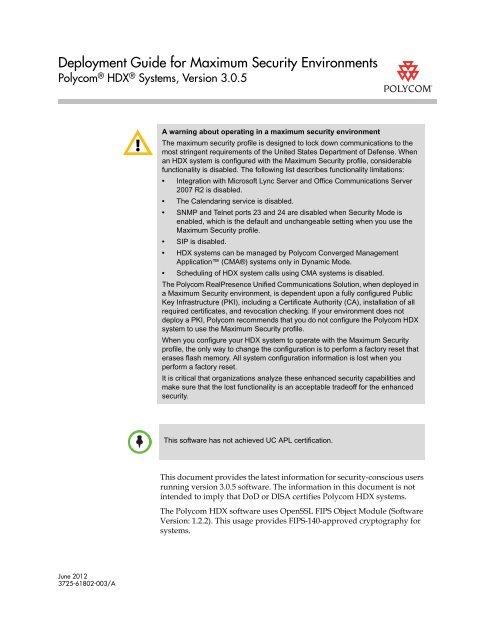Deployment Guide for Maximum Security Environments - Polycom
Deployment Guide for Maximum Security Environments - Polycom
Deployment Guide for Maximum Security Environments - Polycom
You also want an ePaper? Increase the reach of your titles
YUMPU automatically turns print PDFs into web optimized ePapers that Google loves.
<strong>Deployment</strong> <strong>Guide</strong> <strong>for</strong> <strong>Maximum</strong> <strong>Security</strong> <strong>Environments</strong><br />
<strong>Polycom</strong> ® HDX ® Systems, Version 3.0.5<br />
June 2012<br />
3725-61802-003/A<br />
A warning about operating in a maximum security environment<br />
The maximum security profile is designed to lock down communications to the<br />
most stringent requirements of the United States Department of Defense. When<br />
an HDX system is configured with the <strong>Maximum</strong> <strong>Security</strong> profile, considerable<br />
functionality is disabled. The following list describes functionality limitations:<br />
• Integration with Microsoft Lync Server and Office Communications Server<br />
2007 R2 is disabled.<br />
• The Calendaring service is disabled.<br />
• SNMP and Telnet ports 23 and 24 are disabled when <strong>Security</strong> Mode is<br />
enabled, which is the default and unchangeable setting when you use the<br />
<strong>Maximum</strong> <strong>Security</strong> profile.<br />
• SIP is disabled.<br />
• HDX systems can be managed by <strong>Polycom</strong> Converged Management<br />
Application (CMA®) systems only in Dynamic Mode.<br />
• Scheduling of HDX system calls using CMA systems is disabled.<br />
The <strong>Polycom</strong> RealPresence Unified Communications Solution, when deployed in<br />
a <strong>Maximum</strong> <strong>Security</strong> environment, is dependent upon a fully configured Public<br />
Key Infrastructure (PKI), including a Certificate Authority (CA), installation of all<br />
required certificates, and revocation checking. If your environment does not<br />
deploy a PKI, <strong>Polycom</strong> recommends that you do not configure the <strong>Polycom</strong> HDX<br />
system to use the <strong>Maximum</strong> <strong>Security</strong> profile.<br />
When you configure your HDX system to operate with the <strong>Maximum</strong> <strong>Security</strong><br />
profile, the only way to change the configuration is to per<strong>for</strong>m a factory reset that<br />
erases flash memory. All system configuration in<strong>for</strong>mation is lost when you<br />
per<strong>for</strong>m a factory reset.<br />
It is critical that organizations analyze these enhanced security capabilities and<br />
make sure that the lost functionality is an acceptable tradeoff <strong>for</strong> the enhanced<br />
security.<br />
This software has not achieved UC APL certification.<br />
This document provides the latest in<strong>for</strong>mation <strong>for</strong> security-conscious users<br />
running version 3.0.5 software. The in<strong>for</strong>mation in this document is not<br />
intended to imply that DoD or DISA certifies <strong>Polycom</strong> HDX systems.<br />
The <strong>Polycom</strong> HDX software uses OpenSSL FIPS Object Module (Software<br />
Version: 1.2.2). This usage provides FIPS-140-approved cryptography <strong>for</strong><br />
systems.
<strong>Deployment</strong> <strong>Guide</strong> <strong>for</strong> <strong>Maximum</strong> <strong>Security</strong> <strong>Environments</strong><br />
<strong>Polycom</strong> HDX Systems, Version 3.0.5<br />
Refer to the Administrator’s <strong>Guide</strong> <strong>for</strong> <strong>Polycom</strong> HDX Systems <strong>for</strong> in<strong>for</strong>mation<br />
about configuration settings that are not included in this guide, including the<br />
<strong>Security</strong> Profile settings <strong>for</strong> HDX systems.<br />
Upgrading and Deploying your <strong>Polycom</strong> HDX System<br />
When you upgrade your <strong>Polycom</strong> HDX system to version 3.0.5, the factory<br />
partition might also be automatically upgraded if it contains certain previous<br />
versions with known issues that have been corrected. Then, if you later<br />
per<strong>for</strong>m a factory restore, the system returns to version 3.0.5 instead of to the<br />
software version originally installed on the system.<br />
After you install version 3.0.5, downgrading to an earlier software version is<br />
not recommended. However, if you must install a previous software version,<br />
contact <strong>Polycom</strong> support at www.polycom.com/support.<br />
To mitigate certain network-based attacks, <strong>Polycom</strong> recommends that the network<br />
administrator configure port security on the network switch to which <strong>Polycom</strong><br />
devices connect. <strong>Security</strong> is enhanced by binding the device’s MAC address to a<br />
specific physical port on the switch.<br />
Upgrading the Software in a Non-DHCP Environment<br />
In the LAN properties screen, choose Enter IP Address Manually and<br />
continue through the next screens to finish configuring the LAN properties.<br />
If you need to configure the system to use certificates or to customize other<br />
settings, you must access the HDX system’s web interface using a computer<br />
located on the same network segment as the HDX system.<br />
Configuring <strong>Security</strong> Settings in a Web Browser<br />
You can configure some of the security settings on the local HDX screens.<br />
For other security settings, however, you must use the HDX web interface.<br />
When making a connection from a web browser to configure the HDX system,<br />
always enter the address of the HDX system in one of the following <strong>for</strong>mats:<br />
https://hostname or https://10.11.12.13.<br />
Using the HTTPS protocol ensures that the configuration of all login credentials<br />
(such as user names and passwords) are transmitted using an encrypted<br />
channel. This includes those credentials used to communicate with third-party<br />
systems on your network. Using the HTTPS protocol severely limits the ability of<br />
anyone on the network to discover these credentials.<br />
2
<strong>Deployment</strong> <strong>Guide</strong> <strong>for</strong> <strong>Maximum</strong> <strong>Security</strong> <strong>Environments</strong><br />
<strong>Polycom</strong> HDX Systems, Version 3.0.5<br />
Using the <strong>Maximum</strong> <strong>Security</strong> Profile<br />
The <strong>Maximum</strong> <strong>Security</strong> profile lets you control particular fields in order to<br />
meet the highest security requirements (<strong>for</strong> example, systems used in<br />
government or military environments). The <strong>Security</strong> Profile can only be set in<br />
the setup wizard. You can run the setup wizard:<br />
• At initial setup<br />
• When you select Erase System Flash Memory during a system update<br />
• After a system reset when system settings are deleted<br />
After the setup wizard is complete, the <strong>Security</strong> Profile setting appears as<br />
read-only in the Admin Settings.<br />
To configure the <strong>Security</strong> Profile to <strong>Maximum</strong>:<br />
>> In the setup wizard, enable <strong>Security</strong> Mode and set <strong>Security</strong> Profile to<br />
<strong>Maximum</strong>.<br />
When you choose this setting, the system automatically sets certain fields to<br />
predefined values. After you set the <strong>Security</strong> Profile to <strong>Maximum</strong> in the setup<br />
wizard, some fields are restricted or not configurable. The fields controlled by<br />
the profile are set to predefined values and may have additional restrictions<br />
applied as described in the Administrator’s <strong>Guide</strong> <strong>for</strong> <strong>Polycom</strong> HDX Systems and<br />
the following table.<br />
Setup Wizard<br />
Locating Your System<br />
Setting Restriction<br />
Room Password Must be changed.<br />
Admin ID Must be changed.<br />
User ID Must be changed.<br />
User Room Password Must be entered.<br />
Admin Room Password Must be changed.<br />
Admin Remote Password Must be changed.<br />
The system should be placed in a secured location and on a firewall-protected<br />
network segment.<br />
3
<strong>Deployment</strong> <strong>Guide</strong> <strong>for</strong> <strong>Maximum</strong> <strong>Security</strong> <strong>Environments</strong><br />
<strong>Polycom</strong> HDX Systems, Version 3.0.5<br />
Configuring Your Local System<br />
This section describes how to manually configure system settings to meet the<br />
maximum security requirements.<br />
To configure your system <strong>for</strong> deployment in a maximum security environment:<br />
1 Download and install the <strong>Polycom</strong> HDX software update. For<br />
in<strong>for</strong>mation about installing the software, refer to the release notes <strong>for</strong><br />
your software version.<br />
2 When prompted in the setup wizard:<br />
— Enable <strong>Security</strong> Mode.<br />
— Set the <strong>Security</strong> Profile to <strong>Maximum</strong>.<br />
— Set Admin ID to a value other than admin.<br />
— Set a Room Password, a Remote Access Password, and a User<br />
Password that meet the default password policy as described in the<br />
“<strong>Security</strong>” chapter of the Administrator’s <strong>Guide</strong> <strong>for</strong> <strong>Polycom</strong> HDX<br />
Systems.<br />
You can modify the password policies after you complete the setup<br />
wizard. Refer to Configuring Your Room and User Password Policy<br />
on page 8 <strong>for</strong> more in<strong>for</strong>mation about doing this.<br />
— Change the User ID to something other than user.<br />
3 After you complete the setup wizard and the system restarts, log into the<br />
system using the new Admin ID and Room Password that you set.<br />
4 Go to System > Admin Settings > General Settings > <strong>Security</strong> ><br />
External Authentication to configure the Active Directory Server (ADS)<br />
settings.<br />
5 Go to System > Admin Settings > General Settings > <strong>Security</strong> ><br />
<strong>Security</strong> Settings.<br />
Note that any user account in<strong>for</strong>mation entered during the setup wizard<br />
is not valid after system restart. ADS is enabled by default in <strong>Maximum</strong><br />
<strong>Security</strong> mode, which disables the local user account.<br />
4
<strong>Deployment</strong> <strong>Guide</strong> <strong>for</strong> <strong>Maximum</strong> <strong>Security</strong> <strong>Environments</strong><br />
<strong>Polycom</strong> HDX Systems, Version 3.0.5<br />
6 Go to System > Admin Settings > General Settings > <strong>Security</strong> ><br />
<strong>Security</strong> Settings > > and configure the following settings.<br />
Setting Description<br />
AES Encryption Specifies whether to encrypt calls with other sites.<br />
• Off — AES Encryption is disabled.<br />
• When Available — Allows calls with all endpoints,<br />
including sites that may not support encryption.<br />
• Default: Required <strong>for</strong> Video Calls Only — Allows<br />
video calls only with sites that support encryption.<br />
ISDN voice and analog phone calls are allowed.<br />
• Required <strong>for</strong> All Calls — Allows video calls only<br />
with sites that support encryption. ISDN voice and<br />
analog phone calls are not allowed.<br />
Allow Access to User<br />
Settings<br />
Specifies whether the User Setting screen is<br />
accessible to users through the System screen.<br />
• Enable this setting if meeting passwords are<br />
required to join multipoint calls.<br />
• Disable this setting if meeting passwords are not<br />
required <strong>for</strong> multipoint calls.<br />
7 Configure the system <strong>for</strong> time and date management using the steps<br />
appropriate <strong>for</strong> your particular <strong>Polycom</strong> HDX model and deployment<br />
type.<br />
<strong>Deployment</strong> Type Configuration Steps<br />
IDSN-only <strong>Deployment</strong>s<br />
<strong>Polycom</strong> HDX 9000<br />
<strong>Polycom</strong> HDX 9006<br />
<strong>Polycom</strong> HDX 8000 Hardware Version B<br />
<strong>Polycom</strong> HDX 7000 Hardware Version B<br />
or later<br />
<strong>Polycom</strong> HDX 6000<br />
Go to System > Admin Settings > General Settings > Location<br />
> , and set Time Server to Off and manually configure the<br />
time and date.<br />
5
<strong>Deployment</strong> <strong>Guide</strong> <strong>for</strong> <strong>Maximum</strong> <strong>Security</strong> <strong>Environments</strong><br />
<strong>Polycom</strong> HDX Systems, Version 3.0.5<br />
<strong>Deployment</strong> Type Configuration Steps<br />
IP <strong>Deployment</strong>s<br />
<strong>Polycom</strong> HDX 9000<br />
<strong>Polycom</strong> HDX 9006<br />
<strong>Polycom</strong> HDX 8000 Hardware Version B<br />
<strong>Polycom</strong> HDX 7000 Hardware Version B<br />
or later<br />
<strong>Polycom</strong> HDX 6000<br />
<strong>Polycom</strong> HDX 4000 Hardware Version C<br />
IP <strong>Deployment</strong>s<br />
<strong>Polycom</strong> HDX 8000 Hardware Version A<br />
<strong>Polycom</strong> HDX 7000 Hardware Version A<br />
<strong>Polycom</strong> HDX 4000<br />
Go to System > Admin Settings > General Settings > Location<br />
> , and do one of the following:<br />
• Set Time Server to Off and manually configure the time and<br />
date.<br />
• Set Time Server to Auto.<br />
• Set Time Server to Manual:<br />
- Enter the NTP server address <strong>for</strong> the Primary Time<br />
Server.<br />
- Enter the NTP server address <strong>for</strong> the Secondary Time<br />
Server.<br />
Go to System > Admin Settings > General Settings > Location<br />
> , and do one of the following:<br />
• Set Time Server to Auto.<br />
• Set Time Server to Manual with NTP server address<br />
specified.<br />
- Enter the NTP server address <strong>for</strong> the Primary Time<br />
Server.<br />
- Enter the NTP server address <strong>for</strong> the Secondary Time<br />
Server.<br />
All <strong>Polycom</strong> 8000 and 7000 systems with Hardware Version A, and <strong>Polycom</strong> HDX<br />
4000 systems with Hardware Version A and B require a connection to an NTP<br />
server to keep accurate time across power outages and system restarts.<br />
<strong>Polycom</strong> HDX 9000 and 6000 series systems, <strong>Polycom</strong> HDX 8000 and 7000<br />
systems with Hardware Version B or later, and <strong>Polycom</strong> HDX 4000 systems with<br />
Hardware Version C have an internal battery-backed real-time clock that allows<br />
them to keep accurate time across power outages and system restarts.<br />
To verify your hardware version:<br />
• For HDX 8000 and 7000 HD systems, you can verify the hardware version by<br />
going to System > System In<strong>for</strong>mation. If no hardware version is designated,<br />
your system has Hardware Version A.<br />
• For HDX 7000 systems, the part number indicates the hardware revision. You<br />
can find the part number on the back of the unit.<br />
Hardware Version A part numbers: 2201-27285-XXX and 2215-27427-XXX<br />
Hardware Version B part numbers: 2201-28629-XXX and 2215-28632-XXX<br />
8 On <strong>Polycom</strong> HDX 8000, 7000, and 4000 series systems, go to System ><br />
Admin Settings > LAN Properties > > , and disable the Enable<br />
PC LAN Port setting, unless its use is required. If you change this setting,<br />
the system restarts.<br />
6
<strong>Deployment</strong> <strong>Guide</strong> <strong>for</strong> <strong>Maximum</strong> <strong>Security</strong> <strong>Environments</strong><br />
<strong>Polycom</strong> HDX Systems, Version 3.0.5<br />
9 Go to System > Admin Settings > Network > Call Preference, and<br />
configure the following settings on the Call Preference screen.<br />
Setting Description<br />
IP H.323 • Disable this setting <strong>for</strong> ISDN-only deployments.<br />
• Enable this setting if H.323 calling on IP networks is<br />
required.<br />
SIP SIP is disabled and not configurable in <strong>Maximum</strong><br />
<strong>Security</strong> mode.<br />
ISDN H.320 • Disable this setting <strong>for</strong> IP-only deployments.<br />
• Enable this setting if ISDN H.320 calling is required.<br />
10 Go to System > Admin Settings > General Settings > <strong>Security</strong> > Log<br />
Management, and set this setting on the Log Management screen.<br />
Setting Description<br />
Percent Filled<br />
Threshold<br />
Configuring Your System <strong>for</strong> Remote Access<br />
Specifies the percent filled level, which triggers a system<br />
alert. Suggested value: 70.<br />
This section describes how to configure the system to meet the maximum<br />
security requirements <strong>for</strong> remote access through the RS-232 serial port or<br />
through the HDX web interface.<br />
When you configure the system to use the <strong>Maximum</strong> <strong>Security</strong> Profile, the<br />
system:<br />
• Requires devices that are attempting to start a session through the serial<br />
port to provide either an Admin ID and password or a User ID and<br />
password. If you are connecting interactively using a terminal emulator<br />
program, press Enter to display a login prompt. If you are connecting by<br />
using a serial control application, send a new line character to display a<br />
login prompt.<br />
• Requires you to set separate remote access passwords <strong>for</strong> both the User<br />
and Admin accounts. The Use the Room Password <strong>for</strong> Remote Access<br />
setting is automatically disabled in the <strong>Maximum</strong> <strong>Security</strong> Profile and is<br />
not configurable. You configure the remote access password initially<br />
during the setup wizard, and you can make changes later using the Admin<br />
Settings screens.<br />
• Makes available different API commands depending on whether you log<br />
in with the Admin account or with the User account.<br />
7
<strong>Deployment</strong> <strong>Guide</strong> <strong>for</strong> <strong>Maximum</strong> <strong>Security</strong> <strong>Environments</strong><br />
<strong>Polycom</strong> HDX Systems, Version 3.0.5<br />
• Locks the serial port after a specified number of failed login attempts. The<br />
port lockout causes the HDX system to refuse further log-in attempts <strong>for</strong> a<br />
period of time, which you can configure. Each serial port has its own<br />
separate port lockout.<br />
• Displays a <strong>Security</strong> Banner with the serial port login. You cannot set the<br />
<strong>Security</strong> Banner to Off. To configure the <strong>Security</strong> Banner, go to System ><br />
Admin Settings > General Settings > <strong>Security</strong> > <strong>Security</strong> Settings ><br />
> > and set a <strong>Security</strong> Banner to either Custom or DoD.<br />
• Automatically terminates idle sessions (a configurable setting).<br />
Configuring Your Room and User Password Policy<br />
Though passwords defined as being strong are recommended <strong>for</strong> security<br />
purposes, keep in mind that strong passwords require the use of the onscreen<br />
virtual keyboard to enter letters and special characters. This requirement can<br />
make it possible <strong>for</strong> others to view a password as you enter it. You can mitigate<br />
this risk by using longer numeric-only passwords that you can enter using the<br />
remote control. This section gives the recommended settings <strong>for</strong> both<br />
configurations.<br />
To configure your room password policy:<br />
1 Go to System > Admin Settings > General Settings > <strong>Security</strong> ><br />
Password Settings > Admin Room Password, and configure the<br />
following settings.<br />
Setting Strong Passwords<br />
Minimum Length Value: 15<br />
(recommended)<br />
Can Contain ID or Its<br />
Reverse Form<br />
Require Lowercase<br />
Letters<br />
Require Uppercase<br />
Letters<br />
Numeric-only<br />
Passwords<br />
Value: 15<br />
Disable Disable<br />
Value: 1 Off<br />
Value: 1 Off<br />
Require Numbers Value: 1 All<br />
Require Special<br />
Characters<br />
Value: 1 Off<br />
8
<strong>Deployment</strong> <strong>Guide</strong> <strong>for</strong> <strong>Maximum</strong> <strong>Security</strong> <strong>Environments</strong><br />
<strong>Polycom</strong> HDX Systems, Version 3.0.5<br />
2 Select and configure the following settings.<br />
3 Go to System > Admin Settings > General Settings > <strong>Security</strong> ><br />
Password Settings > User Room Password, and enter the corresponding<br />
settings <strong>for</strong> the User Room Password.<br />
4 Go to System > Admin Settings > General Settings > <strong>Security</strong> ><br />
Password Settings > Remote Access Passwords, and enter the<br />
corresponding settings <strong>for</strong> the Remote Access Password.<br />
Configuring the System to Use Certificates<br />
Detecting Intrusions<br />
Setting Description<br />
Reject Previous Passwords Value: 10<br />
Minimum Password Age in Days Value: 1 or 0ff<br />
<strong>Maximum</strong> Password Age in Days Value: 60<br />
Password Expiration Warning in Days Value: 4<br />
Minimum Changed Characters Value: 4<br />
<strong>Maximum</strong> Consecutive Repeated Characters Value: 2<br />
The <strong>Polycom</strong> HDX system supports the use of PKI certificates <strong>for</strong> additional<br />
security. You can manage certificates and revocation only by using the<br />
<strong>Polycom</strong> HDX web interface. Make sure the appropriate certificate authority<br />
(CA) and identity certificates are available on your computer so that you can<br />
upload them. Refer to the Administrator’s <strong>Guide</strong> <strong>for</strong> <strong>Polycom</strong> HDX Systems <strong>for</strong><br />
more in<strong>for</strong>mation.<br />
The <strong>Polycom</strong> HDX system logs an entry to the security log when it detects a<br />
possible network intrusion. The security log prefix identifies the type of packet<br />
detected, as shown in the following table.<br />
Prefix Packet Type<br />
SECURITY: NIDS/unknown_tcp Packet that attempts to connect or probe a<br />
closed TCP port<br />
SECURITY: NIDS/unknown_udp Packet that probes a closed UDP port<br />
SECURITY: NIDS/invalid_tcp TCP packet in an invalid state<br />
9
<strong>Deployment</strong> <strong>Guide</strong> <strong>for</strong> <strong>Maximum</strong> <strong>Security</strong> <strong>Environments</strong><br />
<strong>Polycom</strong> HDX Systems, Version 3.0.5<br />
Following the message prefix, the security log entry includes the timestamp<br />
and the IP, TCP, UDP, ICMP, or ICMPv6 headers. For example, the following<br />
security log entry shows an “unknown_udp” intrusion:<br />
2009-05-08 21:32:52 WARNING kernel: SECURITY: NIDS/unknown_udp<br />
IN=eth0 OUT= MAC=00:e0:db:08:9a:ff:00:19:aa:da:11:c3:08:00<br />
SRC=172.18.1.80 DST=172.18.1.170 LEN=28 TOS=0x00 PREC=0x00<br />
TTL=63 ID=22458 PROTO=UDP SPT=1450 DPT=7788 LEN=8<br />
Viewing Network Interface and System Status<br />
Network Interface Status<br />
Prefix Packet Type<br />
SECURITY: NIDS/invalid_icmp ICMP or ICMPv6 packet in an invalid state<br />
SECURITY: NIDS/unknown Packet with an unknown protocol number in<br />
the IP header<br />
SECURITY: NIDS/flood Stream of ICMP or ICMPv6 ping requests or<br />
TCP connections to an opened TCP port<br />
The network interface status is indicated by the lights on the network interface<br />
module.<br />
Quad BRI Network Interface Status Lights<br />
The network interface lights are located on the network interface module.<br />
Indicator Light Connection Status<br />
Green and yellow lights off Indicates one of the following situations:<br />
• No power to the system.<br />
• The system is not connected to the<br />
network.<br />
• The system is not receiving a clock<br />
signal from the network.<br />
• The system is restarting.<br />
Green light on The system is receiving a clock signal<br />
from the network.<br />
10
<strong>Deployment</strong> <strong>Guide</strong> <strong>for</strong> <strong>Maximum</strong> <strong>Security</strong> <strong>Environments</strong><br />
<strong>Polycom</strong> HDX Systems, Version 3.0.5<br />
Viewing System Status<br />
Indicator Light Connection Status<br />
Yellow light on The system is able to make a call.<br />
Green and yellow lights on Indicates one of the following situations:<br />
• The system is receiving a software<br />
update.<br />
• The system is operating normally.<br />
PRI Network Interface Status Lights<br />
The network interface lights are located on the network interface module.<br />
Indicator Light Connection Status<br />
Green and yellow lights off No power to the system.<br />
Red light on or blinking Indicates one of the following situations:<br />
• The system is not connected to the<br />
ISDN network.<br />
• There is a problem with the ISDN<br />
line.<br />
Yellow light on or blinking There is a problem with the ISDN line.<br />
Green light on The system is able to make and receive<br />
calls.<br />
You can view the System Status screen on the local system or by using the<br />
HDX web interface. The System Status screen displays system status<br />
in<strong>for</strong>mation, including auto answer point-to-point, remote control battery,<br />
IP network, meeting password, log threshold, and ISDN lines.<br />
If the system detects that any of the ISDN BRI SPIDs are incorrect or that an ISDN<br />
line is connected to the wrong ISDN port on the network interface module, the<br />
System Status screen displays a red arrow <strong>for</strong> that line. If this happens, ensure the<br />
ISDN and SPID numbers are correct.<br />
To view the System Status on the system:<br />
1. Go to System > Diagnostics > System Status.<br />
2. For an explanation of any of the status items, select the item and press<br />
on the remote control.<br />
11
<strong>Deployment</strong> <strong>Guide</strong> <strong>for</strong> <strong>Maximum</strong> <strong>Security</strong> <strong>Environments</strong><br />
<strong>Polycom</strong> HDX Systems, Version 3.0.5<br />
To view the System Status using the <strong>Polycom</strong> HDX web interface:<br />
1. Open a web browser, and in the browser address line enter the system<br />
IP address, <strong>for</strong> example, https://10.11.12.13, to go to the<br />
<strong>Polycom</strong> HDX web interface.<br />
2. Enter the Admin ID as the user name (default is admin), and enter the<br />
Admin Remote Access Password, if one is set.<br />
3. Click Diagnostics from any page in the <strong>Polycom</strong> HDX web interface.<br />
4. For an explanation of any of the status items, click the item.<br />
Using the Camera Privacy Cover<br />
The <strong>Polycom</strong> EagleEye camera goes to sleep when the <strong>Polycom</strong> HDX system<br />
does. For added security <strong>Polycom</strong> now offers a privacy cover (part number<br />
2215-28454-001) that you can attach to the camera. You can open and close the<br />
cover as needed. Contact your <strong>Polycom</strong> distributor <strong>for</strong> more in<strong>for</strong>mation.<br />
Using the API with a Secure RS-232 Interface<br />
You must log in with a password to start an RS-232 session when the system<br />
is configured with the <strong>Maximum</strong> <strong>Security</strong> Profile and if the system is<br />
configured <strong>for</strong> external authentication through Active Directory. Refer to<br />
Configuring Your System <strong>for</strong> Remote Access on page 7 <strong>for</strong> more in<strong>for</strong>mation.<br />
12
<strong>Deployment</strong> <strong>Guide</strong> <strong>for</strong> <strong>Maximum</strong> <strong>Security</strong> <strong>Environments</strong><br />
<strong>Polycom</strong> HDX Systems, Version 3.0.5<br />
Data Cleansing<br />
Data cleansing is a process by which any user or system data that has resulted<br />
from the use of the system is removed and replaced with only the user and<br />
system data that originally shipped with the system from the factory. It is<br />
separate from any process that restores the original factory-installed software<br />
to the system. Having a separate “Data Cleansing” process is important, as it<br />
is sometimes useful when redeploying a system previously used in one<br />
location to another location where, <strong>for</strong> security reasons, any in<strong>for</strong>mation about<br />
the previous use of the system cannot be left on it.<br />
With HDX system software version 3.0.5 and later, issuing the following<br />
parameters with the resetsystem command using the API (application<br />
programming interface) removes user- and site-specific data from the<br />
non-volatile memory, which is also called flash memory:<br />
• deletesystemsettings<br />
• deletelocaldirectory<br />
• deletelogs<br />
• deletecdr<br />
• deletecertificates<br />
Using any one of the previous parameters cleanses the associated user or<br />
system data. For example, if you issue the command resetsystem<br />
deletelocaldirectory or resetsystem deletelogs, only the local<br />
directory or system logs will be deleted. None of the other portions of user or<br />
system data are affected.<br />
Issuing the command with all of the previous parameters, as in resetsystem<br />
deletesystemsettings deletelocaldirectory deletelogs deletecdr<br />
deletecertificates, results in removal of all user and system data and<br />
represents the state of the unit when shipped from the factory.<br />
Points to note about data cleansing:<br />
• To “cleanse” the data from the system and restore the original factory-installed<br />
software, refer to the factory restore procedure described in the Administrator's<br />
<strong>Guide</strong> <strong>for</strong> <strong>Polycom</strong> HDX Systems.<br />
• To per<strong>for</strong>m data cleansing during a software update, use the Erase System<br />
Flash Memory option during the software update process. For more<br />
in<strong>for</strong>mation about this option, refer to Installing Software and Options <strong>for</strong><br />
<strong>Polycom</strong> HDX Systems and Accessories.<br />
13
<strong>Deployment</strong> <strong>Guide</strong> <strong>for</strong> <strong>Maximum</strong> <strong>Security</strong> <strong>Environments</strong><br />
<strong>Polycom</strong> HDX Systems, Version 3.0.5<br />
Copyright In<strong>for</strong>mation<br />
Trademark In<strong>for</strong>mation<br />
Patent In<strong>for</strong>mation<br />
© 2012 <strong>Polycom</strong>, Inc. All rights reserved.<br />
<strong>Polycom</strong>, Inc.<br />
6001 America Center Drive<br />
San Jose CA 95002<br />
USA<br />
No part of this document may be reproduced or transmitted in any <strong>for</strong>m or by<br />
any means, electronic or mechanical, <strong>for</strong> any purpose, without the express<br />
written permission of <strong>Polycom</strong>, Inc. Under the law, reproducing includes<br />
translating into another language or <strong>for</strong>mat.<br />
As between the parties, <strong>Polycom</strong>, Inc., retains title to and ownership of all<br />
proprietary rights with respect to the software contained within its products.<br />
The software is protected by United States copyright laws and international<br />
treaty provision. There<strong>for</strong>e, you must treat the software like any other<br />
copyrighted material (e.g., a book or sound recording).<br />
Every ef<strong>for</strong>t has been made to ensure that the in<strong>for</strong>mation in this manual is<br />
accurate. <strong>Polycom</strong>, Inc., is not responsible <strong>for</strong> printing or clerical errors.<br />
In<strong>for</strong>mation in this document is subject to change without notice.<br />
<strong>Polycom</strong> ® , the <strong>Polycom</strong> “Triangles” logo, and the names and marks associated<br />
with <strong>Polycom</strong>’s products are trademarks and/or service marks of <strong>Polycom</strong>,<br />
Inc., and are registered and/or common-law marks in the United States and<br />
various other countries.<br />
All other trademarks are the property of their respective owners.<br />
The accompanying products may be protected by one or more U.S. and <strong>for</strong>eign<br />
patents and/or pending patent applications held by <strong>Polycom</strong>, Inc.<br />
14