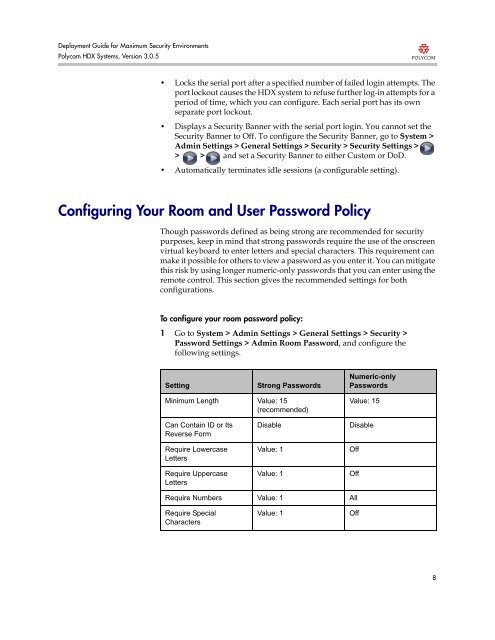Deployment Guide for Maximum Security Environments - Polycom
Deployment Guide for Maximum Security Environments - Polycom
Deployment Guide for Maximum Security Environments - Polycom
You also want an ePaper? Increase the reach of your titles
YUMPU automatically turns print PDFs into web optimized ePapers that Google loves.
<strong>Deployment</strong> <strong>Guide</strong> <strong>for</strong> <strong>Maximum</strong> <strong>Security</strong> <strong>Environments</strong><br />
<strong>Polycom</strong> HDX Systems, Version 3.0.5<br />
• Locks the serial port after a specified number of failed login attempts. The<br />
port lockout causes the HDX system to refuse further log-in attempts <strong>for</strong> a<br />
period of time, which you can configure. Each serial port has its own<br />
separate port lockout.<br />
• Displays a <strong>Security</strong> Banner with the serial port login. You cannot set the<br />
<strong>Security</strong> Banner to Off. To configure the <strong>Security</strong> Banner, go to System ><br />
Admin Settings > General Settings > <strong>Security</strong> > <strong>Security</strong> Settings ><br />
> > and set a <strong>Security</strong> Banner to either Custom or DoD.<br />
• Automatically terminates idle sessions (a configurable setting).<br />
Configuring Your Room and User Password Policy<br />
Though passwords defined as being strong are recommended <strong>for</strong> security<br />
purposes, keep in mind that strong passwords require the use of the onscreen<br />
virtual keyboard to enter letters and special characters. This requirement can<br />
make it possible <strong>for</strong> others to view a password as you enter it. You can mitigate<br />
this risk by using longer numeric-only passwords that you can enter using the<br />
remote control. This section gives the recommended settings <strong>for</strong> both<br />
configurations.<br />
To configure your room password policy:<br />
1 Go to System > Admin Settings > General Settings > <strong>Security</strong> ><br />
Password Settings > Admin Room Password, and configure the<br />
following settings.<br />
Setting Strong Passwords<br />
Minimum Length Value: 15<br />
(recommended)<br />
Can Contain ID or Its<br />
Reverse Form<br />
Require Lowercase<br />
Letters<br />
Require Uppercase<br />
Letters<br />
Numeric-only<br />
Passwords<br />
Value: 15<br />
Disable Disable<br />
Value: 1 Off<br />
Value: 1 Off<br />
Require Numbers Value: 1 All<br />
Require Special<br />
Characters<br />
Value: 1 Off<br />
8