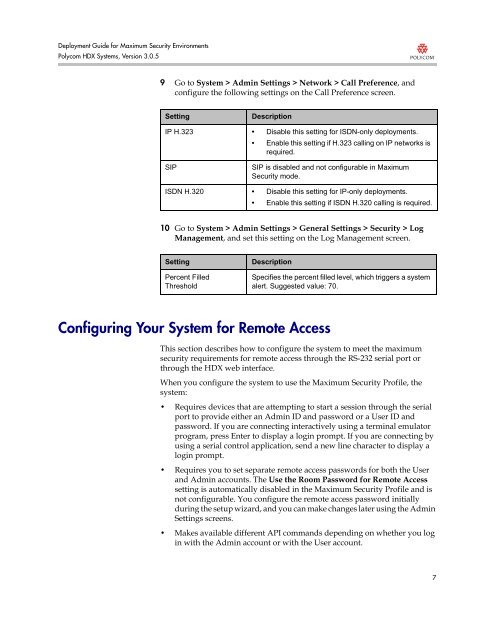Deployment Guide for Maximum Security Environments - Polycom
Deployment Guide for Maximum Security Environments - Polycom
Deployment Guide for Maximum Security Environments - Polycom
Create successful ePaper yourself
Turn your PDF publications into a flip-book with our unique Google optimized e-Paper software.
<strong>Deployment</strong> <strong>Guide</strong> <strong>for</strong> <strong>Maximum</strong> <strong>Security</strong> <strong>Environments</strong><br />
<strong>Polycom</strong> HDX Systems, Version 3.0.5<br />
9 Go to System > Admin Settings > Network > Call Preference, and<br />
configure the following settings on the Call Preference screen.<br />
Setting Description<br />
IP H.323 • Disable this setting <strong>for</strong> ISDN-only deployments.<br />
• Enable this setting if H.323 calling on IP networks is<br />
required.<br />
SIP SIP is disabled and not configurable in <strong>Maximum</strong><br />
<strong>Security</strong> mode.<br />
ISDN H.320 • Disable this setting <strong>for</strong> IP-only deployments.<br />
• Enable this setting if ISDN H.320 calling is required.<br />
10 Go to System > Admin Settings > General Settings > <strong>Security</strong> > Log<br />
Management, and set this setting on the Log Management screen.<br />
Setting Description<br />
Percent Filled<br />
Threshold<br />
Configuring Your System <strong>for</strong> Remote Access<br />
Specifies the percent filled level, which triggers a system<br />
alert. Suggested value: 70.<br />
This section describes how to configure the system to meet the maximum<br />
security requirements <strong>for</strong> remote access through the RS-232 serial port or<br />
through the HDX web interface.<br />
When you configure the system to use the <strong>Maximum</strong> <strong>Security</strong> Profile, the<br />
system:<br />
• Requires devices that are attempting to start a session through the serial<br />
port to provide either an Admin ID and password or a User ID and<br />
password. If you are connecting interactively using a terminal emulator<br />
program, press Enter to display a login prompt. If you are connecting by<br />
using a serial control application, send a new line character to display a<br />
login prompt.<br />
• Requires you to set separate remote access passwords <strong>for</strong> both the User<br />
and Admin accounts. The Use the Room Password <strong>for</strong> Remote Access<br />
setting is automatically disabled in the <strong>Maximum</strong> <strong>Security</strong> Profile and is<br />
not configurable. You configure the remote access password initially<br />
during the setup wizard, and you can make changes later using the Admin<br />
Settings screens.<br />
• Makes available different API commands depending on whether you log<br />
in with the Admin account or with the User account.<br />
7