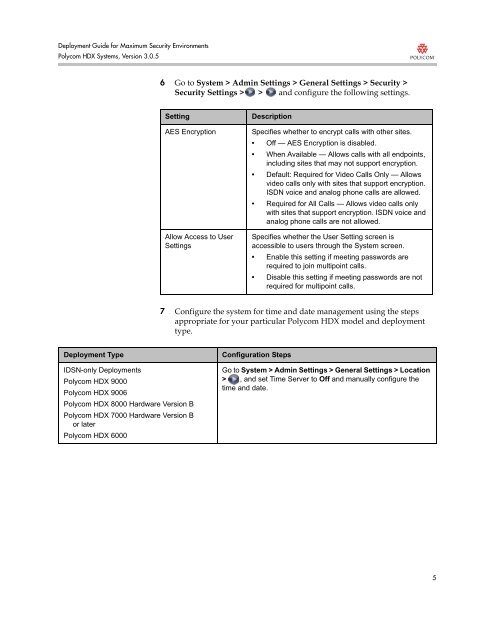Deployment Guide for Maximum Security Environments - Polycom
Deployment Guide for Maximum Security Environments - Polycom
Deployment Guide for Maximum Security Environments - Polycom
Create successful ePaper yourself
Turn your PDF publications into a flip-book with our unique Google optimized e-Paper software.
<strong>Deployment</strong> <strong>Guide</strong> <strong>for</strong> <strong>Maximum</strong> <strong>Security</strong> <strong>Environments</strong><br />
<strong>Polycom</strong> HDX Systems, Version 3.0.5<br />
6 Go to System > Admin Settings > General Settings > <strong>Security</strong> ><br />
<strong>Security</strong> Settings > > and configure the following settings.<br />
Setting Description<br />
AES Encryption Specifies whether to encrypt calls with other sites.<br />
• Off — AES Encryption is disabled.<br />
• When Available — Allows calls with all endpoints,<br />
including sites that may not support encryption.<br />
• Default: Required <strong>for</strong> Video Calls Only — Allows<br />
video calls only with sites that support encryption.<br />
ISDN voice and analog phone calls are allowed.<br />
• Required <strong>for</strong> All Calls — Allows video calls only<br />
with sites that support encryption. ISDN voice and<br />
analog phone calls are not allowed.<br />
Allow Access to User<br />
Settings<br />
Specifies whether the User Setting screen is<br />
accessible to users through the System screen.<br />
• Enable this setting if meeting passwords are<br />
required to join multipoint calls.<br />
• Disable this setting if meeting passwords are not<br />
required <strong>for</strong> multipoint calls.<br />
7 Configure the system <strong>for</strong> time and date management using the steps<br />
appropriate <strong>for</strong> your particular <strong>Polycom</strong> HDX model and deployment<br />
type.<br />
<strong>Deployment</strong> Type Configuration Steps<br />
IDSN-only <strong>Deployment</strong>s<br />
<strong>Polycom</strong> HDX 9000<br />
<strong>Polycom</strong> HDX 9006<br />
<strong>Polycom</strong> HDX 8000 Hardware Version B<br />
<strong>Polycom</strong> HDX 7000 Hardware Version B<br />
or later<br />
<strong>Polycom</strong> HDX 6000<br />
Go to System > Admin Settings > General Settings > Location<br />
> , and set Time Server to Off and manually configure the<br />
time and date.<br />
5