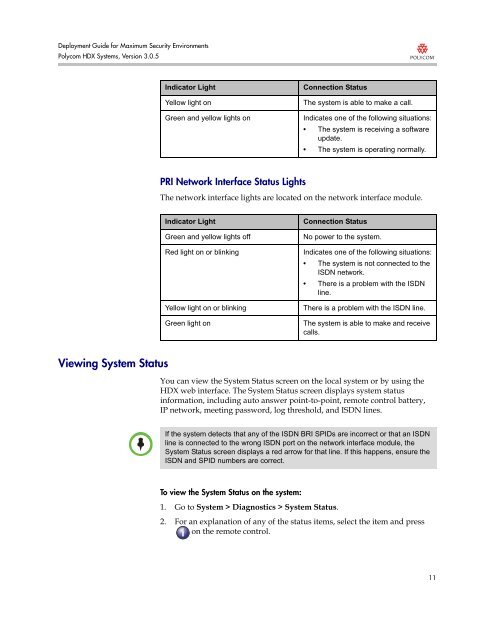Deployment Guide for Maximum Security Environments - Polycom
Deployment Guide for Maximum Security Environments - Polycom
Deployment Guide for Maximum Security Environments - Polycom
Create successful ePaper yourself
Turn your PDF publications into a flip-book with our unique Google optimized e-Paper software.
<strong>Deployment</strong> <strong>Guide</strong> <strong>for</strong> <strong>Maximum</strong> <strong>Security</strong> <strong>Environments</strong><br />
<strong>Polycom</strong> HDX Systems, Version 3.0.5<br />
Viewing System Status<br />
Indicator Light Connection Status<br />
Yellow light on The system is able to make a call.<br />
Green and yellow lights on Indicates one of the following situations:<br />
• The system is receiving a software<br />
update.<br />
• The system is operating normally.<br />
PRI Network Interface Status Lights<br />
The network interface lights are located on the network interface module.<br />
Indicator Light Connection Status<br />
Green and yellow lights off No power to the system.<br />
Red light on or blinking Indicates one of the following situations:<br />
• The system is not connected to the<br />
ISDN network.<br />
• There is a problem with the ISDN<br />
line.<br />
Yellow light on or blinking There is a problem with the ISDN line.<br />
Green light on The system is able to make and receive<br />
calls.<br />
You can view the System Status screen on the local system or by using the<br />
HDX web interface. The System Status screen displays system status<br />
in<strong>for</strong>mation, including auto answer point-to-point, remote control battery,<br />
IP network, meeting password, log threshold, and ISDN lines.<br />
If the system detects that any of the ISDN BRI SPIDs are incorrect or that an ISDN<br />
line is connected to the wrong ISDN port on the network interface module, the<br />
System Status screen displays a red arrow <strong>for</strong> that line. If this happens, ensure the<br />
ISDN and SPID numbers are correct.<br />
To view the System Status on the system:<br />
1. Go to System > Diagnostics > System Status.<br />
2. For an explanation of any of the status items, select the item and press<br />
on the remote control.<br />
11