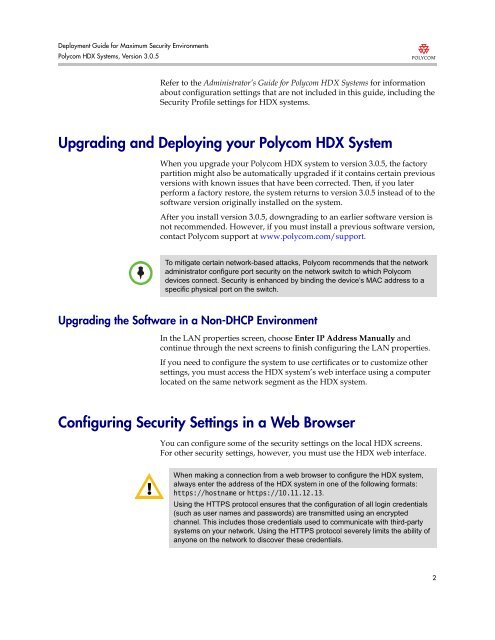Deployment Guide for Maximum Security Environments - Polycom
Deployment Guide for Maximum Security Environments - Polycom
Deployment Guide for Maximum Security Environments - Polycom
You also want an ePaper? Increase the reach of your titles
YUMPU automatically turns print PDFs into web optimized ePapers that Google loves.
<strong>Deployment</strong> <strong>Guide</strong> <strong>for</strong> <strong>Maximum</strong> <strong>Security</strong> <strong>Environments</strong><br />
<strong>Polycom</strong> HDX Systems, Version 3.0.5<br />
Refer to the Administrator’s <strong>Guide</strong> <strong>for</strong> <strong>Polycom</strong> HDX Systems <strong>for</strong> in<strong>for</strong>mation<br />
about configuration settings that are not included in this guide, including the<br />
<strong>Security</strong> Profile settings <strong>for</strong> HDX systems.<br />
Upgrading and Deploying your <strong>Polycom</strong> HDX System<br />
When you upgrade your <strong>Polycom</strong> HDX system to version 3.0.5, the factory<br />
partition might also be automatically upgraded if it contains certain previous<br />
versions with known issues that have been corrected. Then, if you later<br />
per<strong>for</strong>m a factory restore, the system returns to version 3.0.5 instead of to the<br />
software version originally installed on the system.<br />
After you install version 3.0.5, downgrading to an earlier software version is<br />
not recommended. However, if you must install a previous software version,<br />
contact <strong>Polycom</strong> support at www.polycom.com/support.<br />
To mitigate certain network-based attacks, <strong>Polycom</strong> recommends that the network<br />
administrator configure port security on the network switch to which <strong>Polycom</strong><br />
devices connect. <strong>Security</strong> is enhanced by binding the device’s MAC address to a<br />
specific physical port on the switch.<br />
Upgrading the Software in a Non-DHCP Environment<br />
In the LAN properties screen, choose Enter IP Address Manually and<br />
continue through the next screens to finish configuring the LAN properties.<br />
If you need to configure the system to use certificates or to customize other<br />
settings, you must access the HDX system’s web interface using a computer<br />
located on the same network segment as the HDX system.<br />
Configuring <strong>Security</strong> Settings in a Web Browser<br />
You can configure some of the security settings on the local HDX screens.<br />
For other security settings, however, you must use the HDX web interface.<br />
When making a connection from a web browser to configure the HDX system,<br />
always enter the address of the HDX system in one of the following <strong>for</strong>mats:<br />
https://hostname or https://10.11.12.13.<br />
Using the HTTPS protocol ensures that the configuration of all login credentials<br />
(such as user names and passwords) are transmitted using an encrypted<br />
channel. This includes those credentials used to communicate with third-party<br />
systems on your network. Using the HTTPS protocol severely limits the ability of<br />
anyone on the network to discover these credentials.<br />
2