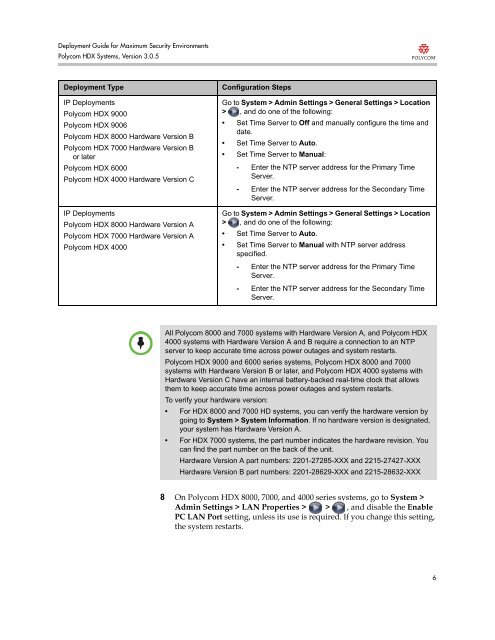Deployment Guide for Maximum Security Environments - Polycom
Deployment Guide for Maximum Security Environments - Polycom
Deployment Guide for Maximum Security Environments - Polycom
You also want an ePaper? Increase the reach of your titles
YUMPU automatically turns print PDFs into web optimized ePapers that Google loves.
<strong>Deployment</strong> <strong>Guide</strong> <strong>for</strong> <strong>Maximum</strong> <strong>Security</strong> <strong>Environments</strong><br />
<strong>Polycom</strong> HDX Systems, Version 3.0.5<br />
<strong>Deployment</strong> Type Configuration Steps<br />
IP <strong>Deployment</strong>s<br />
<strong>Polycom</strong> HDX 9000<br />
<strong>Polycom</strong> HDX 9006<br />
<strong>Polycom</strong> HDX 8000 Hardware Version B<br />
<strong>Polycom</strong> HDX 7000 Hardware Version B<br />
or later<br />
<strong>Polycom</strong> HDX 6000<br />
<strong>Polycom</strong> HDX 4000 Hardware Version C<br />
IP <strong>Deployment</strong>s<br />
<strong>Polycom</strong> HDX 8000 Hardware Version A<br />
<strong>Polycom</strong> HDX 7000 Hardware Version A<br />
<strong>Polycom</strong> HDX 4000<br />
Go to System > Admin Settings > General Settings > Location<br />
> , and do one of the following:<br />
• Set Time Server to Off and manually configure the time and<br />
date.<br />
• Set Time Server to Auto.<br />
• Set Time Server to Manual:<br />
- Enter the NTP server address <strong>for</strong> the Primary Time<br />
Server.<br />
- Enter the NTP server address <strong>for</strong> the Secondary Time<br />
Server.<br />
Go to System > Admin Settings > General Settings > Location<br />
> , and do one of the following:<br />
• Set Time Server to Auto.<br />
• Set Time Server to Manual with NTP server address<br />
specified.<br />
- Enter the NTP server address <strong>for</strong> the Primary Time<br />
Server.<br />
- Enter the NTP server address <strong>for</strong> the Secondary Time<br />
Server.<br />
All <strong>Polycom</strong> 8000 and 7000 systems with Hardware Version A, and <strong>Polycom</strong> HDX<br />
4000 systems with Hardware Version A and B require a connection to an NTP<br />
server to keep accurate time across power outages and system restarts.<br />
<strong>Polycom</strong> HDX 9000 and 6000 series systems, <strong>Polycom</strong> HDX 8000 and 7000<br />
systems with Hardware Version B or later, and <strong>Polycom</strong> HDX 4000 systems with<br />
Hardware Version C have an internal battery-backed real-time clock that allows<br />
them to keep accurate time across power outages and system restarts.<br />
To verify your hardware version:<br />
• For HDX 8000 and 7000 HD systems, you can verify the hardware version by<br />
going to System > System In<strong>for</strong>mation. If no hardware version is designated,<br />
your system has Hardware Version A.<br />
• For HDX 7000 systems, the part number indicates the hardware revision. You<br />
can find the part number on the back of the unit.<br />
Hardware Version A part numbers: 2201-27285-XXX and 2215-27427-XXX<br />
Hardware Version B part numbers: 2201-28629-XXX and 2215-28632-XXX<br />
8 On <strong>Polycom</strong> HDX 8000, 7000, and 4000 series systems, go to System ><br />
Admin Settings > LAN Properties > > , and disable the Enable<br />
PC LAN Port setting, unless its use is required. If you change this setting,<br />
the system restarts.<br />
6