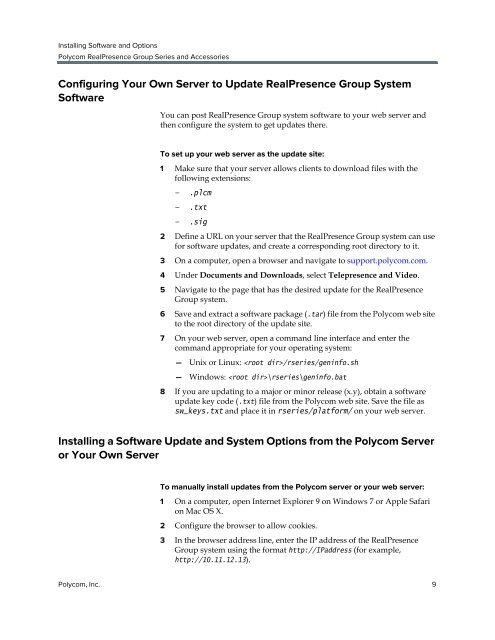Installing Software and Options for the Polycom ... - Support
Installing Software and Options for the Polycom ... - Support
Installing Software and Options for the Polycom ... - Support
Create successful ePaper yourself
Turn your PDF publications into a flip-book with our unique Google optimized e-Paper software.
<strong>Installing</strong> <strong>Software</strong> <strong>and</strong> <strong>Options</strong><br />
<strong>Polycom</strong> RealPresence Group Series <strong>and</strong> Accessories<br />
Configuring Your Own Server to Update RealPresence Group System<br />
<strong>Software</strong><br />
You can post RealPresence Group system software to your web server <strong>and</strong><br />
<strong>the</strong>n configure <strong>the</strong> system to get updates <strong>the</strong>re.<br />
To set up your web server as <strong>the</strong> update site:<br />
1 Make sure that your server allows clients to download files with <strong>the</strong><br />
following extensions:<br />
— .plcm<br />
— .txt<br />
— .sig<br />
2 Define a URL on your server that <strong>the</strong> RealPresence Group system can use<br />
<strong>for</strong> software updates, <strong>and</strong> create a corresponding root directory to it.<br />
3 On a computer, open a browser <strong>and</strong> navigate to support.polycom.com.<br />
4 Under Documents <strong>and</strong> Downloads, select Telepresence <strong>and</strong> Video.<br />
5 Navigate to <strong>the</strong> page that has <strong>the</strong> desired update <strong>for</strong> <strong>the</strong> RealPresence<br />
Group system.<br />
6 Save <strong>and</strong> extract a software package (.tar) file from <strong>the</strong> <strong>Polycom</strong> web site<br />
to <strong>the</strong> root directory of <strong>the</strong> update site.<br />
7 On your web server, open a comm<strong>and</strong> line interface <strong>and</strong> enter <strong>the</strong><br />
comm<strong>and</strong> appropriate <strong>for</strong> your operating system:<br />
— Unix or Linux: /rseries/geninfo.sh<br />
— Windows: \rseries\geninfo.bat<br />
8 If you are updating to a major or minor release (x.y), obtain a software<br />
update key code (.txt) file from <strong>the</strong> <strong>Polycom</strong> web site. Save <strong>the</strong> file as<br />
sw_keys.txt <strong>and</strong> place it in rseries/plat<strong>for</strong>m/ on your web server.<br />
<strong>Installing</strong> a <strong>Software</strong> Update <strong>and</strong> System <strong>Options</strong> from <strong>the</strong> <strong>Polycom</strong> Server<br />
or Your Own Server<br />
To manually install updates from <strong>the</strong> <strong>Polycom</strong> server or your web server:<br />
1 On a computer, open Internet Explorer 9 on Windows 7 or Apple Safari<br />
on Mac OS X.<br />
2 Configure <strong>the</strong> browser to allow cookies.<br />
3 In <strong>the</strong> browser address line, enter <strong>the</strong> IP address of <strong>the</strong> RealPresence<br />
Group system using <strong>the</strong> <strong>for</strong>mat http://IPaddress (<strong>for</strong> example,<br />
http://10.11.12.13).<br />
<strong>Polycom</strong>, Inc. 9