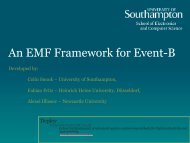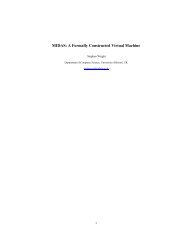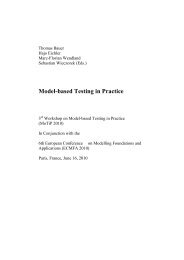User Manual of the RODIN Platform
User Manual of the RODIN Platform
User Manual of the RODIN Platform
Create successful ePaper yourself
Turn your PDF publications into a flip-book with our unique Google optimized e-Paper software.
3.2 Variables<br />
3.2.1 Variables Creation Wizard.<br />
In order to activate <strong>the</strong> variables creation wizard, you have to press <strong>the</strong> corresponding button in <strong>the</strong> toolbar<br />
as indicated below:<br />
After pressing that button, <strong>the</strong> following wizard pops up:<br />
You can <strong>the</strong>n enter <strong>the</strong> names <strong>of</strong> <strong>the</strong> variables, its initialization, and an invariant which can be used to<br />
define its type. By pressing button ”More Inv.” you can enter additional invariants. For adding more<br />
variables, press <strong>the</strong> ”Add” button. When you’re finished, press <strong>the</strong> ”OK” button.<br />
3.2.2 Direct Editing <strong>of</strong> Variables.<br />
It is also possible to create (button ”Add”) or remove (button ”Delete”) variables by using <strong>the</strong> central<br />
editing window. For this, you have first to select <strong>the</strong> ”Variables” tab <strong>of</strong> <strong>the</strong> editor. You can also change <strong>the</strong><br />
relative place <strong>of</strong> a variable: first select it and <strong>the</strong>n press button ”Up” or ”Down”.<br />
18