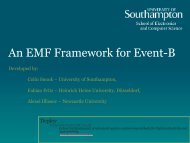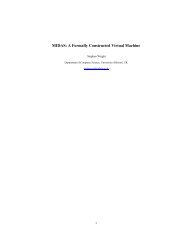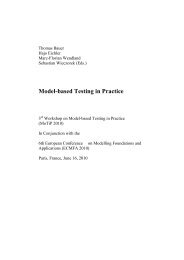User Manual of the RODIN Platform
User Manual of the RODIN Platform
User Manual of the RODIN Platform
You also want an ePaper? Increase the reach of your titles
YUMPU automatically turns print PDFs into web optimized ePapers that Google loves.
• load <strong>the</strong> next non-discharged pro<strong>of</strong> obligation,<br />
• (i) show information corresponding to <strong>the</strong> current pro<strong>of</strong> obligation in <strong>the</strong> corresponding window.<br />
This information correspond to <strong>the</strong> elements that took directly part in <strong>the</strong> pro<strong>of</strong> obligation generation<br />
(events, invariant, etc.),<br />
• goto <strong>the</strong> next pending node <strong>of</strong> <strong>the</strong> current pro<strong>of</strong> tree,<br />
• load <strong>the</strong> next reviewed node <strong>of</strong> <strong>the</strong> current pro<strong>of</strong> tree.<br />
6.5 The Smiley<br />
The smiley can take three different colors: (1) red, meaning that <strong>the</strong> pro<strong>of</strong> tree contains one or more<br />
non-discharged sequents, (2) blue, meaning that all non-discharged sequents <strong>of</strong> <strong>the</strong> pro<strong>of</strong> tree have been<br />
reviewed, (3) green, meaning that all sequents <strong>of</strong> <strong>the</strong> pro<strong>of</strong> tree are discharged.<br />
6.6 The Operator ”Buttons”<br />
In <strong>the</strong> goal and in <strong>the</strong> selected, searched, or cache hypo<strong>the</strong>ses some operators are colored in red. It means<br />
that <strong>the</strong>y are ”buttons” you can press. When doing so, <strong>the</strong> meaning (sometimes several) is shown in a<br />
menu where you can select various options. The operation performed by <strong>the</strong>se options is described in<br />
sections 6.9.1 and 6.9.2.<br />
6.7 The Search Hypo<strong>the</strong>ses Window<br />
A window is provided which contains <strong>the</strong> hypo<strong>the</strong>ses having a character string in common with <strong>the</strong> one<br />
in <strong>the</strong> editing area. For example, if we search for hypo<strong>the</strong>ses involving <strong>the</strong> character string ”cr”, <strong>the</strong>n after<br />
pressing <strong>the</strong> ”search hypo<strong>the</strong>sis” button in <strong>the</strong> pro<strong>of</strong> control window, we obtain <strong>the</strong> following:<br />
Such hypo<strong>the</strong>ses can be moved to <strong>the</strong> ”Selected Hypo<strong>the</strong>ses” window (button (+)) or removed from <strong>the</strong><br />
”Search Hypo<strong>the</strong>ses” window (button (-)). As for <strong>the</strong> selected hypo<strong>the</strong>ses, o<strong>the</strong>r buttons situated next to<br />
<strong>the</strong> previous ones, allow you to move or remove all hypo<strong>the</strong>ses. By pressing <strong>the</strong> (ct) button <strong>the</strong> negation<br />
<strong>of</strong> <strong>the</strong> corresponding hypo<strong>the</strong>sis becomes <strong>the</strong> new goal.<br />
40