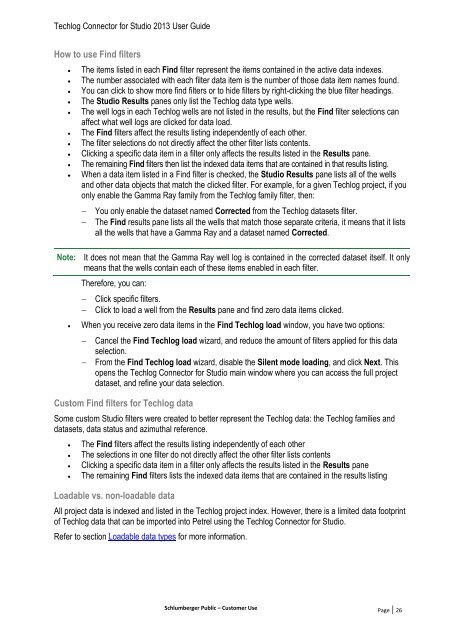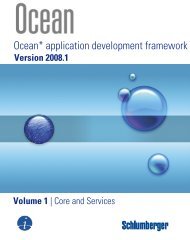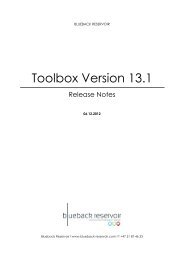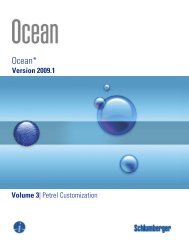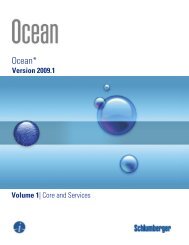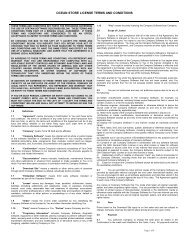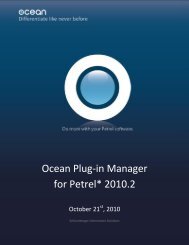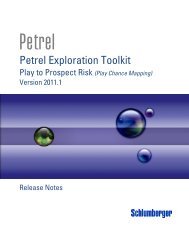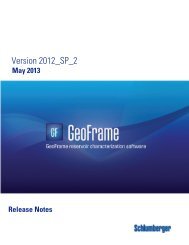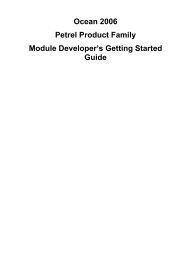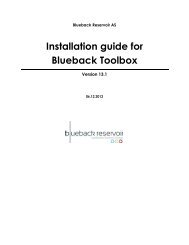Techlog Connector for Studio 2013 User Guide - Ocean ...
Techlog Connector for Studio 2013 User Guide - Ocean ...
Techlog Connector for Studio 2013 User Guide - Ocean ...
You also want an ePaper? Increase the reach of your titles
YUMPU automatically turns print PDFs into web optimized ePapers that Google loves.
<strong>Techlog</strong> <strong>Connector</strong> <strong>for</strong> <strong>Studio</strong> <strong>2013</strong> <strong>User</strong> <strong>Guide</strong><br />
How to use Find filters<br />
<br />
<br />
<br />
<br />
<br />
<br />
<br />
<br />
<br />
<br />
The items listed in each Find filter represent the items contained in the active data indexes.<br />
The number associated with each filter data item is the number of those data item names found.<br />
You can click to show more find filters or to hide filters by right-clicking the blue filter headings.<br />
The <strong>Studio</strong> Results panes only list the <strong>Techlog</strong> data type wells.<br />
The well logs in each <strong>Techlog</strong> wells are not listed in the results, but the Find filter selections can<br />
affect what well logs are clicked <strong>for</strong> data load.<br />
The Find filters affect the results listing independently of each other.<br />
The filter selections do not directly affect the other filter lists contents.<br />
Clicking a specific data item in a filter only affects the results listed in the Results pane.<br />
The remaining Find filters then list the indexed data items that are contained in that results listing.<br />
When a data item listed in a Find filter is checked, the <strong>Studio</strong> Results pane lists all of the wells<br />
and other data objects that match the clicked filter. For example, <strong>for</strong> a given <strong>Techlog</strong> project, if you<br />
only enable the Gamma Ray family from the <strong>Techlog</strong> family filter, then:<br />
You only enable the dataset named Corrected from the <strong>Techlog</strong> datasets filter.<br />
The Find results pane lists all the wells that match those separate criteria, it means that it lists<br />
all the wells that have a Gamma Ray and a dataset named Corrected.<br />
Note:<br />
<br />
It does not mean that the Gamma Ray well log is contained in the corrected dataset itself. It only<br />
means that the wells contain each of these items enabled in each filter.<br />
There<strong>for</strong>e, you can:<br />
Click specific filters.<br />
Click to load a well from the Results pane and find zero data items clicked.<br />
When you receive zero data items in the Find <strong>Techlog</strong> load window, you have two options:<br />
Cancel the Find <strong>Techlog</strong> load wizard, and reduce the amount of filters applied <strong>for</strong> this data<br />
selection.<br />
From the Find <strong>Techlog</strong> load wizard, disable the Silent mode loading, and click Next. This<br />
opens the <strong>Techlog</strong> <strong>Connector</strong> <strong>for</strong> <strong>Studio</strong> main window where you can access the full project<br />
dataset, and refine your data selection.<br />
Custom Find filters <strong>for</strong> <strong>Techlog</strong> data<br />
Some custom <strong>Studio</strong> filters were created to better represent the <strong>Techlog</strong> data: the <strong>Techlog</strong> families and<br />
datasets, data status and azimuthal reference.<br />
<br />
<br />
<br />
<br />
The Find filters affect the results listing independently of each other<br />
The selections in one filter do not directly affect the other filter lists contents<br />
Clicking a specific data item in a filter only affects the results listed in the Results pane<br />
The remaining Find filters lists the indexed data items that are contained in the results listing<br />
Loadable vs. non-loadable data<br />
All project data is indexed and listed in the <strong>Techlog</strong> project index. However, there is a limited data footprint<br />
of <strong>Techlog</strong> data that can be imported into Petrel using the <strong>Techlog</strong> <strong>Connector</strong> <strong>for</strong> <strong>Studio</strong>.<br />
Refer to section Loadable data types <strong>for</strong> more in<strong>for</strong>mation.<br />
Schlumberger Public – Customer Use Page | 26