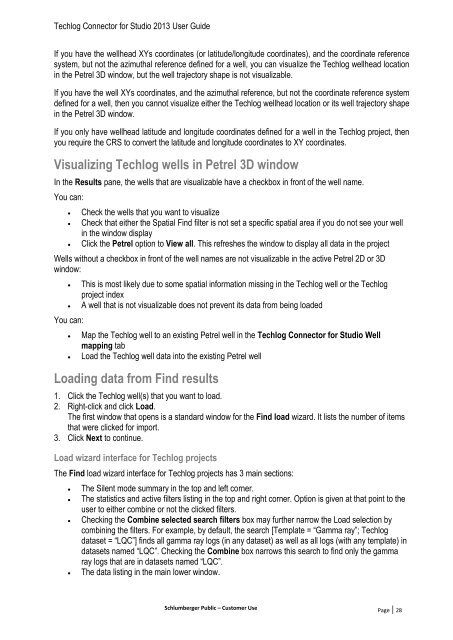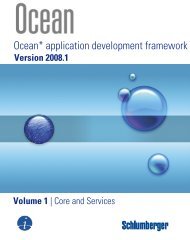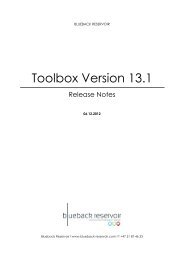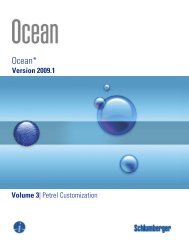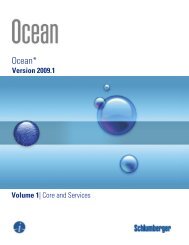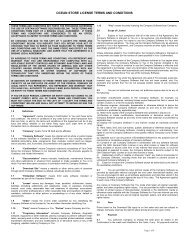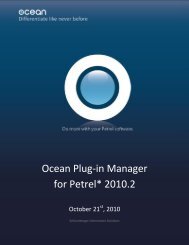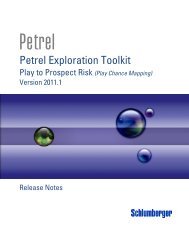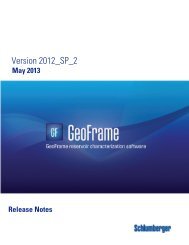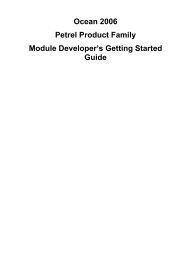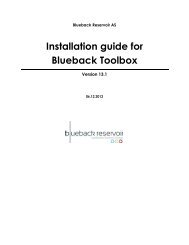Techlog Connector for Studio 2013 User Guide - Ocean ...
Techlog Connector for Studio 2013 User Guide - Ocean ...
Techlog Connector for Studio 2013 User Guide - Ocean ...
You also want an ePaper? Increase the reach of your titles
YUMPU automatically turns print PDFs into web optimized ePapers that Google loves.
<strong>Techlog</strong> <strong>Connector</strong> <strong>for</strong> <strong>Studio</strong> <strong>2013</strong> <strong>User</strong> <strong>Guide</strong><br />
If you have the wellhead XYs coordinates (or latitude/longitude coordinates), and the coordinate reference<br />
system, but not the azimuthal reference defined <strong>for</strong> a well, you can visualize the <strong>Techlog</strong> wellhead location<br />
in the Petrel 3D window, but the well trajectory shape is not visualizable.<br />
If you have the well XYs coordinates, and the azimuthal reference, but not the coordinate reference system<br />
defined <strong>for</strong> a well, then you cannot visualize either the <strong>Techlog</strong> wellhead location or its well trajectory shape<br />
in the Petrel 3D window.<br />
If you only have wellhead latitude and longitude coordinates defined <strong>for</strong> a well in the <strong>Techlog</strong> project, then<br />
you require the CRS to convert the latitude and longitude coordinates to XY coordinates.<br />
Visualizing <strong>Techlog</strong> wells in Petrel 3D window<br />
In the Results pane, the wells that are visualizable have a checkbox in front of the well name.<br />
You can:<br />
<br />
<br />
<br />
Check the wells that you want to visualize<br />
Check that either the Spatial Find filter is not set a specific spatial area if you do not see your well<br />
in the window display<br />
Click the Petrel option to View all. This refreshes the window to display all data in the project<br />
Wells without a checkbox in front of the well names are not visualizable in the active Petrel 2D or 3D<br />
window:<br />
<br />
<br />
You can:<br />
<br />
<br />
This is most likely due to some spatial in<strong>for</strong>mation missing in the <strong>Techlog</strong> well or the <strong>Techlog</strong><br />
project index<br />
A well that is not visualizable does not prevent its data from being loaded<br />
Map the <strong>Techlog</strong> well to an existing Petrel well in the <strong>Techlog</strong> <strong>Connector</strong> <strong>for</strong> <strong>Studio</strong> Well<br />
mapping tab<br />
Load the <strong>Techlog</strong> well data into the existing Petrel well<br />
Loading data from Find results<br />
1. Click the <strong>Techlog</strong> well(s) that you want to load.<br />
2. Right-click and click Load.<br />
The first window that opens is a standard window <strong>for</strong> the Find load wizard. It lists the number of items<br />
that were clicked <strong>for</strong> import.<br />
3. Click Next to continue.<br />
Load wizard interface <strong>for</strong> <strong>Techlog</strong> projects<br />
The Find load wizard interface <strong>for</strong> <strong>Techlog</strong> projects has 3 main sections:<br />
<br />
<br />
<br />
<br />
The Silent mode summary in the top and left corner.<br />
The statistics and active filters listing in the top and right corner. Option is given at that point to the<br />
user to either combine or not the clicked filters.<br />
Checking the Combine selected search filters box may further narrow the Load selection by<br />
combining the filters. For example, by default, the search [Template = “Gamma ray”; <strong>Techlog</strong><br />
dataset = “LQC”] finds all gamma ray logs (in any dataset) as well as all logs (with any template) in<br />
datasets named “LQC”. Checking the Combine box narrows this search to find only the gamma<br />
ray logs that are in datasets named “LQC”.<br />
The data listing in the main lower window.<br />
Schlumberger Public – Customer Use Page | 28