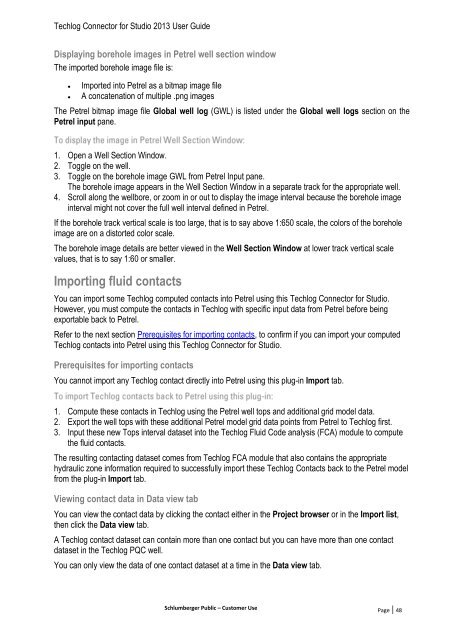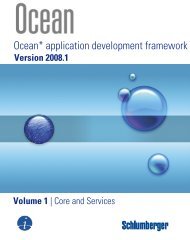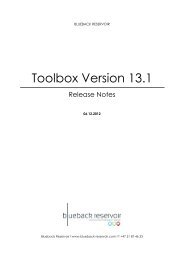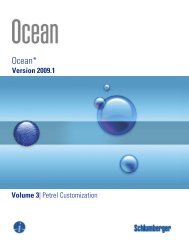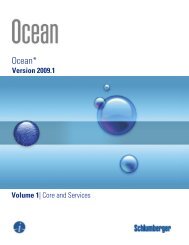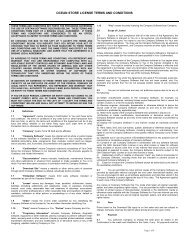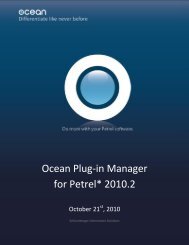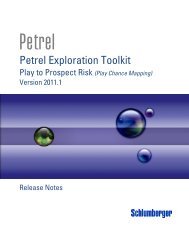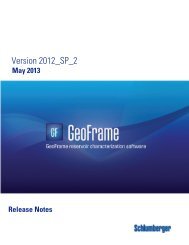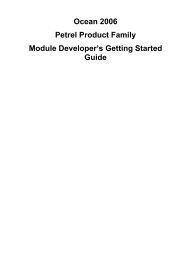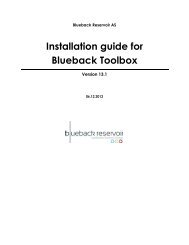Techlog Connector for Studio 2013 User Guide - Ocean ...
Techlog Connector for Studio 2013 User Guide - Ocean ...
Techlog Connector for Studio 2013 User Guide - Ocean ...
Create successful ePaper yourself
Turn your PDF publications into a flip-book with our unique Google optimized e-Paper software.
<strong>Techlog</strong> <strong>Connector</strong> <strong>for</strong> <strong>Studio</strong> <strong>2013</strong> <strong>User</strong> <strong>Guide</strong><br />
Displaying borehole images in Petrel well section window<br />
The imported borehole image file is:<br />
<br />
<br />
Imported into Petrel as a bitmap image file<br />
A concatenation of multiple .png images<br />
The Petrel bitmap image file Global well log (GWL) is listed under the Global well logs section on the<br />
Petrel input pane.<br />
1. Open a Well Section Window.<br />
2. Toggle on the well.<br />
3. Toggle on the borehole image GWL from Petrel Input pane.<br />
The borehole image appears in the Well Section Window in a separate track <strong>for</strong> the appropriate well.<br />
4. Scroll along the wellbore, or zoom in or out to display the image interval because the borehole image<br />
interval might not cover the full well interval defined in Petrel.<br />
If the borehole track vertical scale is too large, that is to say above 1:650 scale, the colors of the borehole<br />
image are on a distorted color scale.<br />
The borehole image details are better viewed in the Well Section Window at lower track vertical scale<br />
values, that is to say 1:60 or smaller.<br />
Importing fluid contacts<br />
You can import some <strong>Techlog</strong> computed contacts into Petrel using this <strong>Techlog</strong> <strong>Connector</strong> <strong>for</strong> <strong>Studio</strong>.<br />
However, you must compute the contacts in <strong>Techlog</strong> with specific input data from Petrel be<strong>for</strong>e being<br />
exportable back to Petrel.<br />
Refer to the next section Prerequisites <strong>for</strong> importing contacts, to confirm if you can import your computed<br />
<strong>Techlog</strong> contacts into Petrel using this <strong>Techlog</strong> <strong>Connector</strong> <strong>for</strong> <strong>Studio</strong>.<br />
Prerequisites <strong>for</strong> importing contacts<br />
You cannot import any <strong>Techlog</strong> contact directly into Petrel using this plug-in Import tab.<br />
1. Compute these contacts in <strong>Techlog</strong> using the Petrel well tops and additional grid model data.<br />
2. Export the well tops with these additional Petrel model grid data points from Petrel to <strong>Techlog</strong> first.<br />
3. Input these new Tops interval dataset into the <strong>Techlog</strong> Fluid Code analysis (FCA) module to compute<br />
the fluid contacts.<br />
The resulting contacting dataset comes from <strong>Techlog</strong> FCA module that also contains the appropriate<br />
hydraulic zone in<strong>for</strong>mation required to successfully import these <strong>Techlog</strong> Contacts back to the Petrel model<br />
from the plug-in Import tab.<br />
Viewing contact data in Data view tab<br />
You can view the contact data by clicking the contact either in the Project browser or in the Import list,<br />
then click the Data view tab.<br />
A <strong>Techlog</strong> contact dataset can contain more than one contact but you can have more than one contact<br />
dataset in the <strong>Techlog</strong> PQC well.<br />
You can only view the data of one contact dataset at a time in the Data view tab.<br />
Schlumberger Public – Customer Use Page | 48