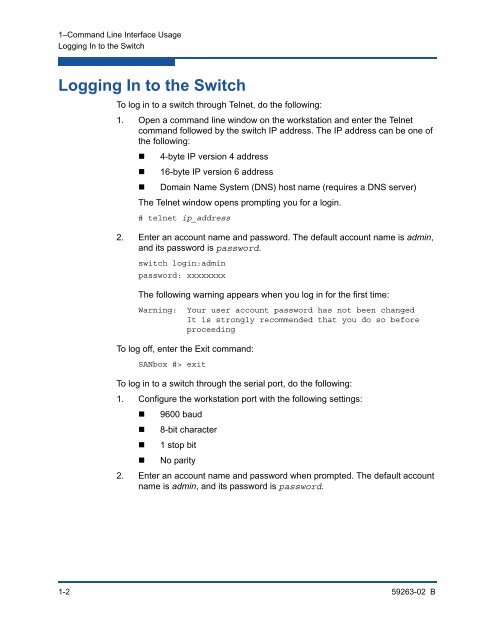- Page 1 and 2: User’s Guide Command Line Interfa
- Page 3 and 4: Table of Contents Preface Switch Mo
- Page 5 and 6: User’s Guide Command Line Interfa
- Page 7 and 8: User’s Guide Command Line Interfa
- Page 9 and 10: User’s Guide Command Line Interfa
- Page 11 and 12: User’s Guide Command Line Interfa
- Page 13 and 14: User’s Guide Command Line Interfa
- Page 15 and 16: Preface This guide describes the fe
- Page 17 and 18: Preface Technical Support Technical
- Page 19: 1 Command Line Interface Usage This
- Page 23 and 24: 1-Command Line Interface Usage Sett
- Page 25 and 26: 1-Command Line Interface Usage Crea
- Page 27 and 28: 1-Command Line Interface Usage Down
- Page 29 and 30: 2 User Account Configuration User a
- Page 31 and 32: 2-User Account Configuration Creati
- Page 33 and 34: 3 Network Configuration Network con
- Page 35 and 36: 3-Network Configuration Configuring
- Page 37 and 38: 3-Network Configuration Verifying a
- Page 39 and 40: 3-Network Configuration Managing IP
- Page 41 and 42: 3-Network Configuration Managing IP
- Page 43 and 44: 3-Network Configuration Managing IP
- Page 45 and 46: 3-Network Configuration Managing IP
- Page 47 and 48: 3-Network Configuration Managing IP
- Page 49 and 50: 3-Network Configuration Managing IP
- Page 51 and 52: 3-Network Configuration Managing IP
- Page 53 and 54: 3-Network Configuration Managing IP
- Page 55 and 56: 3-Network Configuration Managing IP
- Page 57 and 58: 3-Network Configuration Managing IP
- Page 59 and 60: 3-Network Configuration Managing IP
- Page 61 and 62: 4 Switch Configuration Switch confi
- Page 63 and 64: 4-Switch Configuration Displaying S
- Page 65 and 66: 4-Switch Configuration Displaying S
- Page 67 and 68: 4-Switch Configuration Displaying S
- Page 69 and 70: 4-Switch Configuration Managing Swi
- Page 71 and 72:
4-Switch Configuration Managing Swi
- Page 73 and 74:
4-Switch Configuration Managing Swi
- Page 75 and 76:
4-Switch Configuration Managing Swi
- Page 77 and 78:
4-Switch Configuration Setting the
- Page 79 and 80:
4-Switch Configuration Resetting a
- Page 81 and 82:
4-Switch Configuration Installing F
- Page 83 and 84:
4-Switch Configuration Testing a Sw
- Page 85 and 86:
4-Switch Configuration Testing a Sw
- Page 87 and 88:
4-Switch Configuration Testing a Sw
- Page 89 and 90:
4-Switch Configuration Managing Swi
- Page 91 and 92:
5 Port Configuration This section d
- Page 93 and 94:
5-Port Configuration Displaying Por
- Page 95 and 96:
5-Port Configuration Displaying Por
- Page 97 and 98:
5-Port Configuration Modifying Port
- Page 99 and 100:
5-Port Configuration Configuring Tr
- Page 101 and 102:
5-Port Configuration Port Binding P
- Page 103 and 104:
5-Port Configuration Resetting a Po
- Page 105 and 106:
5-Port Configuration Testing a Port
- Page 107 and 108:
5-Port Configuration Displaying Ext
- Page 109 and 110:
6 Zoning Configuration This section
- Page 111 and 112:
6-Zoning Configuration Displaying Z
- Page 113 and 114:
6-Zoning Configuration Displaying Z
- Page 115 and 116:
6-Zoning Configuration Displaying Z
- Page 117 and 118:
6-Zoning Configuration Configuring
- Page 119 and 120:
6-Zoning Configuration Modifying th
- Page 121 and 122:
6-Zoning Configuration Removing Ina
- Page 123 and 124:
6-Zoning Configuration Managing Zon
- Page 125 and 126:
6-Zoning Configuration Managing Ali
- Page 127 and 128:
7 Connection Security Configuration
- Page 129 and 130:
7-Connection Security Configuration
- Page 131 and 132:
8 Device Security Configuration Thi
- Page 133 and 134:
8-Device Security Configuration Dis
- Page 135 and 136:
8-Device Security Configuration Dis
- Page 137 and 138:
8-Device Security Configuration Con
- Page 139 and 140:
8-Device Security Configuration Res
- Page 141 and 142:
8-Device Security Configuration Man
- Page 143 and 144:
8-Device Security Configuration Man
- Page 145 and 146:
9 RADIUS Server Configuration Authe
- Page 147 and 148:
9-RADIUS Server Configuration Confi
- Page 149 and 150:
10 Event Log Configuration This sec
- Page 151 and 152:
10-Event Log Configuration Displayi
- Page 153 and 154:
10-Event Log Configuration Clearing
- Page 155 and 156:
11 Call Home Configuration This sec
- Page 157 and 158:
11-Call Home Configuration Call Hom
- Page 159 and 160:
11-Call Home Configuration Configur
- Page 161 and 162:
11-Call Home Configuration Managing
- Page 163 and 164:
11-Call Home Configuration Managing
- Page 165 and 166:
11-Call Home Configuration Managing
- Page 167 and 168:
11-Call Home Configuration Testing
- Page 169 and 170:
12 Simple Network Management Protoc
- Page 171 and 172:
12-Simple Network Management Protoc
- Page 173 and 174:
12-Simple Network Management Protoc
- Page 175 and 176:
12-Simple Network Management Protoc
- Page 177 and 178:
13 Command Reference This section d
- Page 179 and 180:
13-Command Reference Admin Admin Au
- Page 181 and 182:
13-Command Reference Alias delete [
- Page 183 and 184:
13-Command Reference Callhome histo
- Page 185 and 186:
13-Command Reference Callhome The f
- Page 187 and 188:
13-Command Reference Capture Exampl
- Page 189 and 190:
13-Command Reference Cert_Authority
- Page 191 and 192:
13-Command Reference Certificate Ex
- Page 193 and 194:
13-Command Reference Config Config
- Page 195 and 196:
13-Command Reference Config NOTE:
- Page 197 and 198:
13-Command Reference Create Create
- Page 199 and 200:
13-Command Reference Create The fol
- Page 201 and 202:
13-Command Reference Exit Exit Auth
- Page 203 and 204:
13-Command Reference Fctrace Fctrac
- Page 205 and 206:
13-Command Reference Feature Featur
- Page 207 and 208:
13-Command Reference Firmware Insta
- Page 209 and 210:
13-Command Reference Group Keywords
- Page 211 and 212:
13-Command Reference Group Table 13
- Page 213 and 214:
13-Command Reference Group Table 13
- Page 215 and 216:
13-Command Reference Group The foll
- Page 217 and 218:
13-Command Reference Help Help Auth
- Page 219 and 220:
13-Command Reference Hotreset Hotre
- Page 221 and 222:
13-Command Reference Ike List polic
- Page 223 and 224:
13-Command Reference Ike Peer Ike P
- Page 225 and 226:
13-Command Reference Ike Peer Table
- Page 227 and 228:
13-Command Reference Ike Peer The f
- Page 229 and 230:
13-Command Reference Ike Policy Ike
- Page 231 and 232:
13-Command Reference Ike Policy Tab
- Page 233 and 234:
13-Command Reference Ike Policy Lif
- Page 235 and 236:
13-Command Reference Ike Policy The
- Page 237 and 238:
13-Command Reference Image unpack [
- Page 239 and 240:
13-Command Reference Ipsec Ipsec Au
- Page 241 and 242:
13-Command Reference Ipsec Associat
- Page 243 and 244:
13-Command Reference Ipsec Associat
- Page 245 and 246:
13-Command Reference Ipsec List Ips
- Page 247 and 248:
13-Command Reference Ipsec List Des
- Page 249 and 250:
13-Command Reference Ipsec Policy T
- Page 251 and 252:
13-Command Reference Ipsec Policy l
- Page 253 and 254:
13-Command Reference Key Key Author
- Page 255 and 256:
13-Command Reference Lip Lip Author
- Page 257 and 258:
13-Command Reference Passwd Passwd
- Page 259 and 260:
13-Command Reference Profile Profil
- Page 261 and 262:
13-Command Reference Profile Exampl
- Page 263 and 264:
13-Command Reference Ps Ps Authorit
- Page 265 and 266:
13-Command Reference Reset Reset Au
- Page 267 and 268:
13-Command Reference Reset switch R
- Page 269 and 270:
13-Command Reference Reset Table 13
- Page 271 and 272:
13-Command Reference Reset Table 13
- Page 273 and 274:
13-Command Reference Reset Table 13
- Page 275 and 276:
13-Command Reference Security Secur
- Page 277 and 278:
13-Command Reference Security Examp
- Page 279 and 280:
13-Command Reference Securityset Se
- Page 281 and 282:
13-Command Reference Securityset Ex
- Page 283 and 284:
13-Command Reference Set Beacon Set
- Page 285 and 286:
13-Command Reference Set Config Por
- Page 287 and 288:
13-Command Reference Set Config Por
- Page 289 and 290:
13-Command Reference Set Config Sec
- Page 291 and 292:
13-Command Reference Set Config Swi
- Page 293 and 294:
13-Command Reference Set Config Thr
- Page 295 and 296:
13-Command Reference Set Config Zon
- Page 297 and 298:
13-Command Reference Set Log Set Lo
- Page 299 and 300:
13-Command Reference Set Log None S
- Page 301 and 302:
13-Command Reference Set Pagebreak
- Page 303 and 304:
13-Command Reference Set Port Auto
- Page 305 and 306:
13-Command Reference Set Setup Call
- Page 307 and 308:
13-Command Reference Set Setup Radi
- Page 309 and 310:
13-Command Reference Set Setup Radi
- Page 311 and 312:
13-Command Reference Set Setup Serv
- Page 313 and 314:
13-Command Reference Set Setup Serv
- Page 315 and 316:
13-Command Reference Set Setup SNMP
- Page 317 and 318:
13-Command Reference Set Setup SNMP
- Page 319 and 320:
13-Command Reference Set Setup Syst
- Page 321 and 322:
13-Command Reference Set Setup Syst
- Page 323 and 324:
13-Command Reference Set Setup Syst
- Page 325 and 326:
13-Command Reference Set Setup Syst
- Page 327 and 328:
13-Command Reference Set Timezone S
- Page 329 and 330:
13-Command Reference Show About Exa
- Page 331 and 332:
13-Command Reference Show Broadcast
- Page 333 and 334:
13-Command Reference Show Config Po
- Page 335 and 336:
13-Command Reference Show Config Se
- Page 337 and 338:
13-Command Reference Show Config Sw
- Page 339 and 340:
13-Command Reference Show Config Zo
- Page 341 and 342:
13-Command Reference Show Donor Sho
- Page 343 and 344:
13-Command Reference Show Fabric Sh
- Page 345 and 346:
13-Command Reference Show Interface
- Page 347 and 348:
13-Command Reference Show Log Table
- Page 349 and 350:
13-Command Reference Show Log The f
- Page 351 and 352:
13-Command Reference Show Media Sho
- Page 353 and 354:
13-Command Reference Show Media Hig
- Page 355 and 356:
13-Command Reference Show Ns Show N
- Page 357 and 358:
13-Command Reference Show Pagebreak
- Page 359 and 360:
13-Command Reference Show Perf outb
- Page 361 and 362:
13-Command Reference Show Port Show
- Page 363 and 364:
13-Command Reference Show Port Tabl
- Page 365 and 366:
13-Command Reference Show Port Tabl
- Page 367 and 368:
13-Command Reference Show Postlog S
- Page 369 and 370:
13-Command Reference Show Setup Mfg
- Page 371 and 372:
13-Command Reference Show Setup Ser
- Page 373 and 374:
13-Command Reference Show Setup Sys
- Page 375 and 376:
13-Command Reference Show Setup Sys
- Page 377 and 378:
13-Command Reference Show Switch Sh
- Page 379 and 380:
13-Command Reference Show System Sh
- Page 381 and 382:
13-Command Reference Show Timezone
- Page 383 and 384:
13-Command Reference Show Users Sho
- Page 385 and 386:
13-Command Reference Show Version E
- Page 387 and 388:
13-Command Reference Snmpv3user Snm
- Page 389 and 390:
13-Command Reference Test Cancel Te
- Page 391 and 392:
13-Command Reference Test Port Note
- Page 393 and 394:
13-Command Reference Test Status Th
- Page 395 and 396:
13-Command Reference Test Switch No
- Page 397 and 398:
13-Command Reference User User Auth
- Page 399 and 400:
13-Command Reference User The follo
- Page 401 and 402:
13-Command Reference Zone Zone Auth
- Page 403 and 404:
13-Command Reference Zone Examples
- Page 405 and 406:
13-Command Reference Zoneset create
- Page 407 and 408:
13-Command Reference Zoning Active
- Page 409 and 410:
13-Command Reference Zoning Clear Z
- Page 411 and 412:
13-Command Reference Zoning Delete
- Page 413 and 414:
13-Command Reference Zoning Edited
- Page 415 and 416:
13-Command Reference Zoning Limits
- Page 417 and 418:
13-Command Reference Zoning Merged
- Page 419 and 420:
13-Command Reference Zoning Save Zo
- Page 421 and 422:
Index Numerics 20Gb stacking port l
- Page 423 and 424:
User’s Guide Command Line Interfa
- Page 425 and 426:
User’s Guide Command Line Interfa
- Page 427 and 428:
User’s Guide Command Line Interfa
- Page 429 and 430:
User’s Guide Command Line Interfa
- Page 431 and 432:
User’s Guide Command Line Interfa
- Page 433 and 434:
User’s Guide Command Line Interfa
- Page 436:
Corporate Headquarters QLogic Corpo