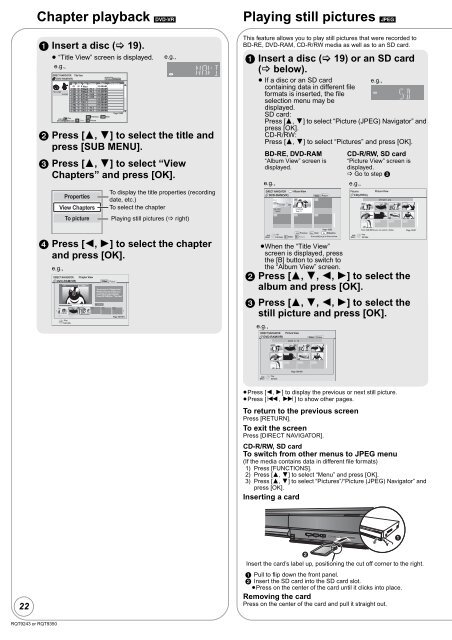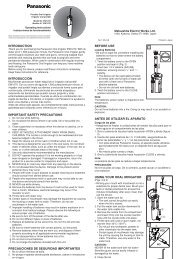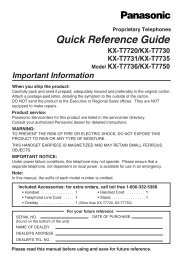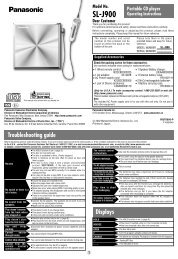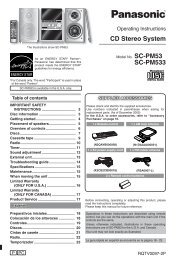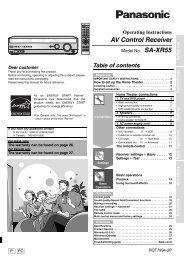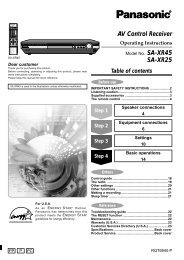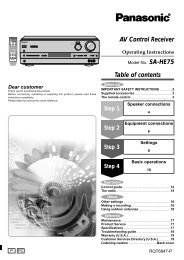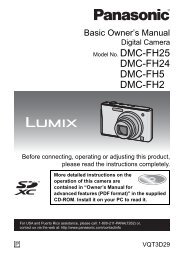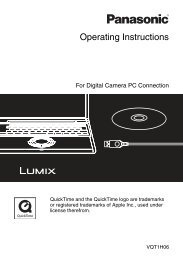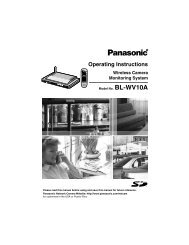Operating Instructions Blu-ray Disc Player DMP-BD35 - Panasonic
Operating Instructions Blu-ray Disc Player DMP-BD35 - Panasonic
Operating Instructions Blu-ray Disc Player DMP-BD35 - Panasonic
Create successful ePaper yourself
Turn your PDF publications into a flip-book with our unique Google optimized e-Paper software.
22<br />
RQT9243 or RQT9350<br />
Chapter playback [DVD-VR]<br />
1 Insert a disc (� 19).<br />
≥ “Title View” screen is displayed.<br />
e.g.,<br />
DIRECT NAVIGATOR Title View<br />
DVD-RAM(VR)<br />
Video Picture<br />
No. Date Day Channel Start Title Name<br />
01 9/ 5 Wed 10:00AM<br />
02 9/ 5 Wed IN 2 �11:30AM<br />
Rec. Length 03 9/ 5 Wed IN 2 11:59PM<br />
0:15 (SP) 04 9/ 6 Thu VHS 10:00AM<br />
05 9/ 6 Thu VHS 11:30AM<br />
06 9/ 6 Thu 11:59PM<br />
07 9/ 7 Fri 10:00AM<br />
08 9/ 7 Fri 10:30AM<br />
09 9/ 7 Fri IN 2 11:30AM<br />
10 9/ 7 Fri IN 2 11:59PM<br />
Page 01/02<br />
SUB<br />
MENU<br />
�� Previous �� Next<br />
Play<br />
RETURN � Video � Picture<br />
e.g.,<br />
2 Press [3, 4] to select the title and<br />
press [SUB MENU].<br />
3 Press [3, 4] to select “View<br />
Chapters” and press [OK].<br />
Properties<br />
View Chapters<br />
To picture<br />
To display the title properties (recording<br />
date, etc.)<br />
To select the chapter<br />
Playing still pictures (� right)<br />
4 Press [2, 1] to select the chapter<br />
and press [OK].<br />
e.g.,<br />
DIRECT NAVIGATOR Chapter View<br />
DVD-RAM(VR) Video Picture<br />
01<br />
Play<br />
You are now in ‘‘Chapter View.’’<br />
Please select the chapter you<br />
would like to start playback.<br />
Press [RETURN] for ‘‘Title View.’’<br />
001<br />
002 003<br />
0:00.00<br />
Play<br />
RETURN<br />
---<br />
0:00.20<br />
---<br />
---<br />
Page 001/001<br />
Playing still pictures [JPEG]<br />
This feature allows you to play still pictures that were recorded to<br />
BD-RE, DVD-RAM, CD-R/RW media as well as to an SD card.<br />
1 Insert a disc (� 19) or an SD card<br />
(� below).<br />
≥ If a disc or an SD card<br />
e.g.,<br />
containing data in different file<br />
formats is inserted, the file<br />
selection menu may be<br />
displayed.<br />
SD card:<br />
Press [3, 4] to select “Picture (JPEG) Navigator” and<br />
press [OK].<br />
CD-R/RW:<br />
Press [3, 4] to select “Pictures” and press [OK].<br />
BD-RE, DVD-RAM<br />
“Album View” screen is<br />
displayed.<br />
e.g.,<br />
DIRECT NAVIGATOR Album View<br />
DVD-RAM(VR) Video Picture<br />
SUB<br />
MENU<br />
106_DVD<br />
Total 8<br />
12/9/2006<br />
Total 13<br />
��<br />
OK<br />
�� Previous �� Next<br />
Page 02/02<br />
�� Slideshow<br />
RETURN � Video � Picture Press [OK] to go to Picture View.<br />
≥When the “Title View”<br />
screen is displayed, press<br />
the [B] button to switch to<br />
the “Album View” screen.<br />
CD-R/RW, SD card<br />
“Picture View” screen is<br />
displayed.<br />
� Go to step 3<br />
Pictures<br />
CD(JPEG)<br />
Picture View<br />
penguin_jpg<br />
001<br />
002 003 004<br />
2 Press [3, 4, 2, 1] to select the<br />
album and press [OK].<br />
3 Press [3, 4, 2, 1] to select the<br />
still picture and press [OK].<br />
e.g.,<br />
DIRECT NAVIGATOR Picture View<br />
DVD-RAM(VR) Video Picture<br />
SUB<br />
MENU<br />
0001<br />
0005<br />
0009<br />
Play<br />
RETURN<br />
2006 9 12<br />
0002 0003 0004<br />
0006 0007 0008<br />
Page 001/001<br />
e.g.,<br />
≥Press [2, 1] to display the previous or next still picture.<br />
≥Press [:, 9] to show other pages.<br />
To return to the previous screen<br />
Press [RETURN].<br />
To exit the screen<br />
Press [DIRECT NAVIGATOR].<br />
CD-R/RW, SD card<br />
To switch from other menus to JPEG menu<br />
(If the media contains data in different file formats)<br />
1) Press [FUNCTIONS].<br />
2) Press [3, 4] to select “Menu” and press [OK].<br />
3) Press [3, 4] to select “Pictures”/“Picture (JPEG) Navigator” and<br />
press [OK].<br />
Inserting a card<br />
�<br />
1 Pull to flip down the front panel.<br />
2 Insert the SD card into the SD card slot.<br />
≥Press on the center of the card until it clicks into place.<br />
Removing the card<br />
Press on the center of the card and pull it straight out.<br />
�������<br />
SUB<br />
MENU<br />
005<br />
009<br />
From SUB MENU you can select a folder.<br />
Play<br />
RETURN<br />
006 007 008<br />
�<br />
Page 01/01<br />
Insert the card’s label up, positioning the cut off corner to the right.