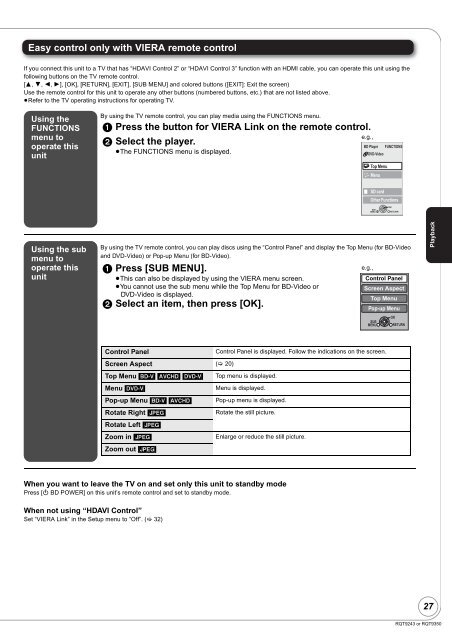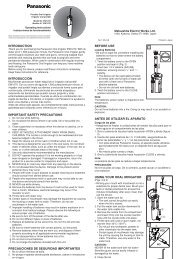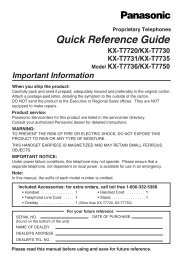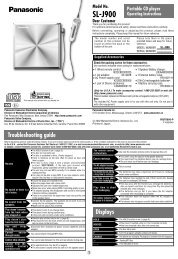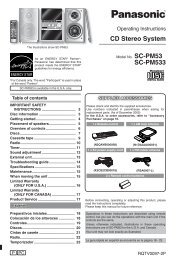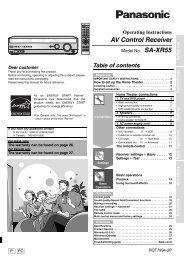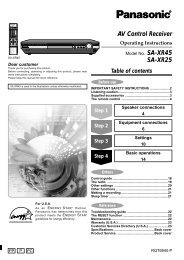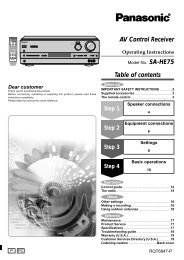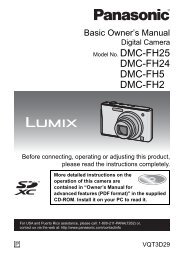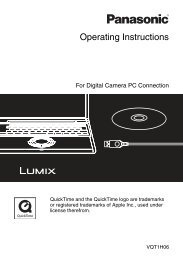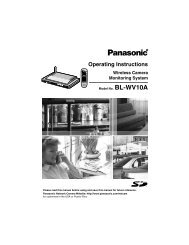Operating Instructions Blu-ray Disc Player DMP-BD35 - Panasonic
Operating Instructions Blu-ray Disc Player DMP-BD35 - Panasonic
Operating Instructions Blu-ray Disc Player DMP-BD35 - Panasonic
You also want an ePaper? Increase the reach of your titles
YUMPU automatically turns print PDFs into web optimized ePapers that Google loves.
Easy control only with VIERA remote control<br />
If you connect this unit to a TV that has “HDAVI Control 2” or “HDAVI Control 3” function with an HDMI cable, you can operate this unit using the<br />
following buttons on the TV remote control.<br />
[3, 4, 2, 1], [OK], [RETURN], [EXIT], [SUB MENU] and colored buttons ([EXIT]: Exit the screen)<br />
Use the remote control for this unit to operate any other buttons (numbered buttons, etc.) that are not listed above.<br />
≥Refer to the TV operating instructions for operating TV.<br />
Using the<br />
FUNCTIONS<br />
menu to<br />
operate this<br />
unit<br />
Using the sub<br />
menu to<br />
operate this<br />
unit<br />
When you want to leave the TV on and set only this unit to standby mode<br />
Press [Í BD POWER] on this unit’s remote control and set to standby mode.<br />
When not using “HDAVI Control”<br />
Set “VIERA Link” in the Setup menu to “Off”. (� 32)<br />
By using the TV remote control, you can play media using the FUNCTIONS menu.<br />
1 Press the button for VIERA Link on the remote control.<br />
2 Select the player.<br />
≥The FUNCTIONS menu is displayed.<br />
By using the TV remote control, you can play discs using the “Control Panel” and display the Top Menu (for BD-Video<br />
and DVD-Video) or Pop-up Menu (for BD-Video).<br />
1 Press [SUB MENU].<br />
≥This can also be displayed by using the VIERA menu screen.<br />
≥You cannot use the sub menu while the Top Menu for BD-Video or<br />
DVD-Video is displayed.<br />
2 Select an item, then press [OK].<br />
e.g.,<br />
BD <strong>Player</strong> FUNCTIONS<br />
DVD-Video<br />
Top Menu<br />
Menu<br />
SD card<br />
Other Functions<br />
SUB<br />
MENU S<br />
SUB<br />
MENU<br />
OK<br />
RETURN<br />
Control Panel<br />
Screen Aspect<br />
Top Menu<br />
Pop-up Menu<br />
Control Panel Control Panel is displayed. Follow the indications on the screen.<br />
Screen Aspect (� 20)<br />
Top Menu [BD-V] [AVCHD] [DVD-V] Top menu is displayed.<br />
Menu [DVD-V] Menu is displayed.<br />
Pop-up Menu [BD-V] [AVCHD] Pop-up menu is displayed.<br />
Rotate Right [JPEG] Rotate the still picture.<br />
Rotate Left [JPEG]<br />
Zoom in [JPEG] Enlarge or reduce the still picture.<br />
Zoom out [JPEG]<br />
e.g.,<br />
OK<br />
RETURN<br />
Playback<br />
27<br />
RQT9243 or RQT9350