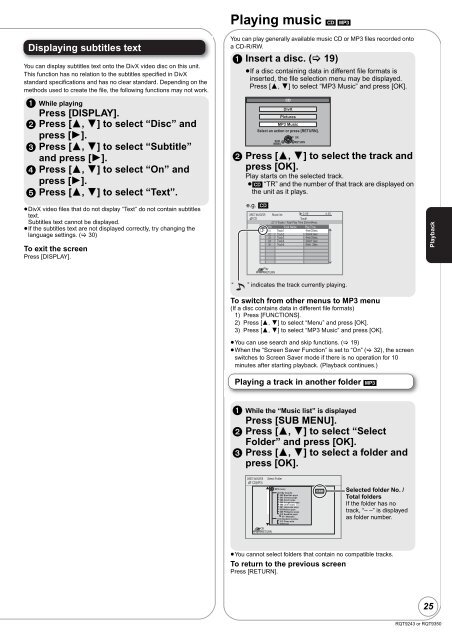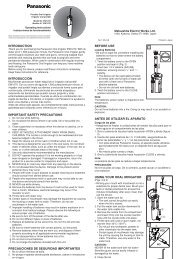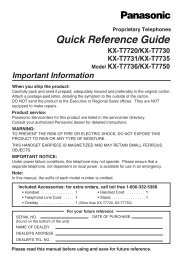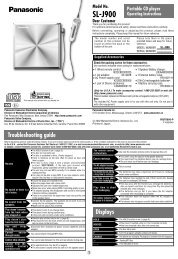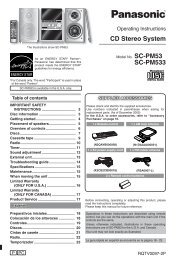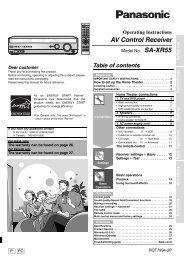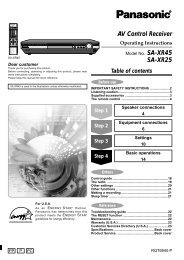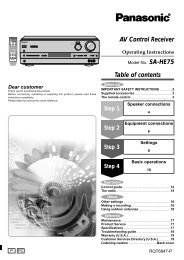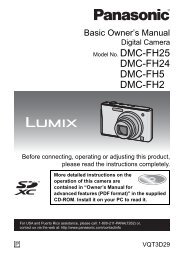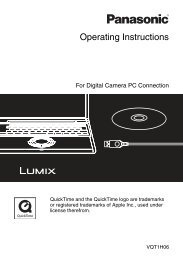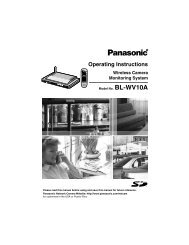Operating Instructions Blu-ray Disc Player DMP-BD35 - Panasonic
Operating Instructions Blu-ray Disc Player DMP-BD35 - Panasonic
Operating Instructions Blu-ray Disc Player DMP-BD35 - Panasonic
Create successful ePaper yourself
Turn your PDF publications into a flip-book with our unique Google optimized e-Paper software.
Displaying subtitles text<br />
You can display subtitles text onto the DivX video disc on this unit.<br />
This function has no relation to the subtitles specified in DivX<br />
standard specifications and has no clear standard. Depending on the<br />
methods used to create the file, the following functions may not work.<br />
1 While playing<br />
Press [DISPLAY].<br />
2 Press [3, 4] to select “<strong>Disc</strong>” and<br />
press [1].<br />
3 Press [3, 4] to select “Subtitle”<br />
and press [1].<br />
4 Press [3, 4] to select “On” and<br />
press [1].<br />
5 Press [3, 4] to select “Text”.<br />
≥DivX video files that do not display “Text” do not contain subtitles<br />
text.<br />
Subtitles text cannot be displayed.<br />
≥If the subtitles text are not displayed correctly, try changing the<br />
language settings. (� 30)<br />
To exit the screen<br />
Press [DISPLAY].<br />
Playing music [CD] [MP3]<br />
You can play generally available music CD or MP3 files recorded onto<br />
a CD-R/RW.<br />
1 Insert a disc. (� 19)<br />
≥If a disc containing data in different file formats is<br />
inserted, the file selection menu may be displayed.<br />
Press [3, 4] to select “MP3 Music” and press [OK].<br />
CD<br />
DivX<br />
Pictures<br />
MP3 Music<br />
Select an action or press [RETURN].<br />
OK<br />
SUB<br />
RETURN<br />
MENU<br />
2 Press [3, 4] to select the track and<br />
press [OK].<br />
Play starts on the selected track.<br />
≥[CD] “TR” and the number of that track are displayed on<br />
the unit as it plays.<br />
e.g. [CD]<br />
DIRECT NAVIGATOR Music list<br />
0.09 4.30<br />
CD<br />
Track1<br />
5 Tracks / Total Play Time 20min54sec<br />
No Track Name Play Time<br />
�� Track1 4min30sec<br />
��<br />
��<br />
Track2<br />
Track3<br />
3min41sec<br />
4min30sec<br />
�� Track4<br />
3min11sec<br />
�� Track5<br />
5min 2sec<br />
Play<br />
RETURN<br />
“ ” indicates the track currently playing.<br />
To switch from other menus to MP3 menu<br />
(If a disc contains data in different file formats)<br />
1) Press [FUNCTIONS].<br />
2) Press [3, 4] to select “Menu” and press [OK].<br />
3) Press [3, 4] to select “MP3 Music” and press [OK].<br />
≥You can use search and skip functions. (� 19)<br />
≥When the “Screen Saver Function” is set to “On” (� 32), the screen<br />
switches to Screen Saver mode if there is no operation for 10<br />
minutes after starting playback. (Playback continues.)<br />
Playing a track in another folder [MP3]<br />
1 While the “Music list” is displayed<br />
Press [SUB MENU].<br />
2 Press [3, 4] to select “Select<br />
Folder” and press [OK].<br />
3 Press [3, 4] to select a folder and<br />
press [OK].<br />
DIRECT NAVIGATOR Select Folder<br />
CD(MP3)<br />
MP3 music<br />
001 My favorite<br />
002 Brazilian pops<br />
003 Chinese pops<br />
004 Czech pops<br />
005 Hungarian pops<br />
006 Liner notes<br />
007 Japanese pops<br />
008 Mexican pops<br />
009 Philippine pops<br />
010 Swedish pops<br />
011 Momoko<br />
012 Standard number<br />
013 Piano solo<br />
014Vocal<br />
OK<br />
RETURN<br />
≥You cannot select folders that contain no compatible tracks.<br />
To return to the previous screen<br />
Press [RETURN].<br />
F 6/25<br />
Selected folder No. /<br />
Total folders<br />
If the folder has no<br />
track, “– –” is displayed<br />
as folder number.<br />
Playback<br />
25<br />
RQT9243 or RQT9350