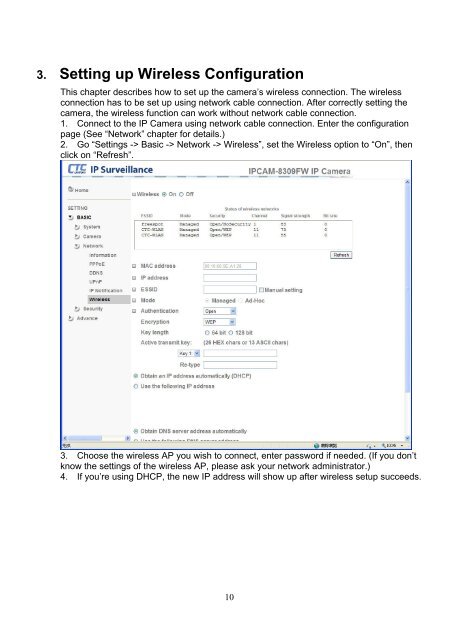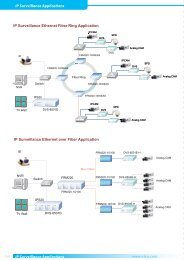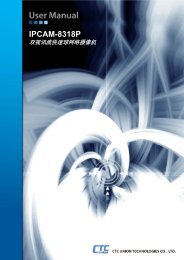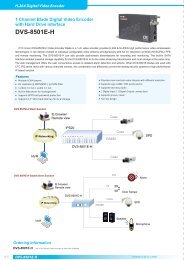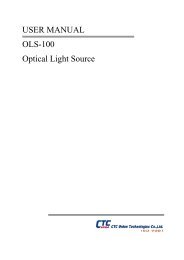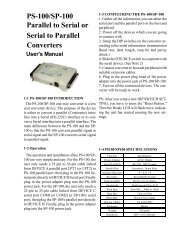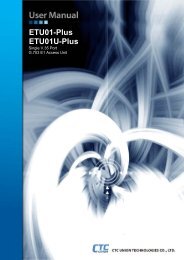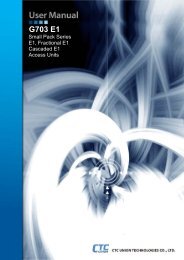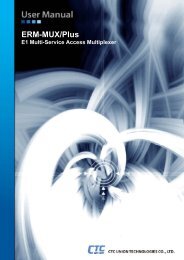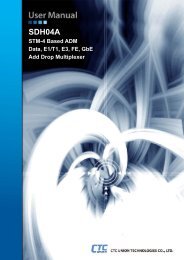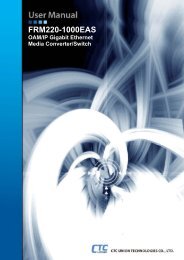IPCAM-8309FW - CTC Union Technologies Co.,Ltd.
IPCAM-8309FW - CTC Union Technologies Co.,Ltd.
IPCAM-8309FW - CTC Union Technologies Co.,Ltd.
Create successful ePaper yourself
Turn your PDF publications into a flip-book with our unique Google optimized e-Paper software.
3. Setting up Wireless <strong>Co</strong>nfiguration<br />
This chapter describes how to set up the camera’s wireless connection. The wireless<br />
connection has to be set up using network cable connection. After correctly setting the<br />
camera, the wireless function can work without network cable connection.<br />
1. <strong>Co</strong>nnect to the IP Camera using network cable connection. Enter the configuration<br />
page (See “Network” chapter for details.)<br />
2. Go “Settings -> Basic -> Network -> Wireless”, set the Wireless option to “On”, then<br />
click on “Refresh”.<br />
3. Choose the wireless AP you wish to connect, enter password if needed. (If you don’t<br />
know the settings of the wireless AP, please ask your network administrator.)<br />
4. If you’re using DHCP, the new IP address will show up after wireless setup succeeds.<br />
10