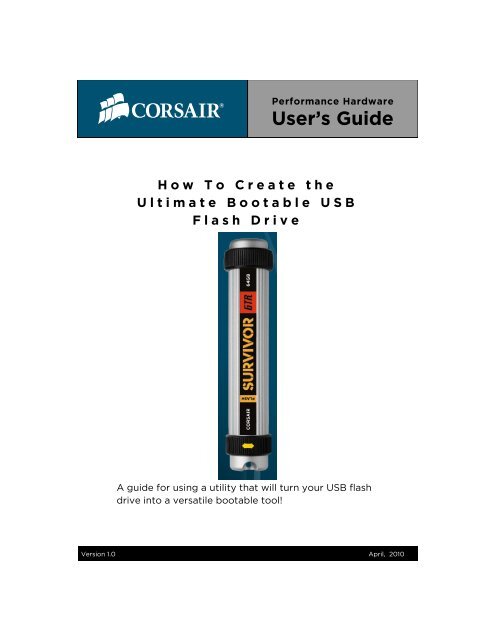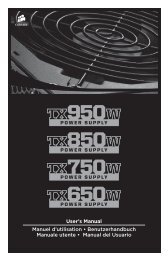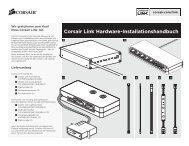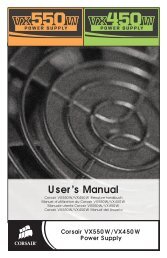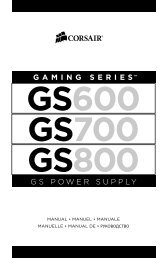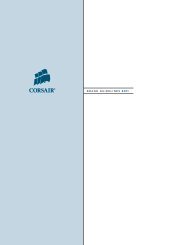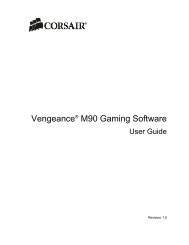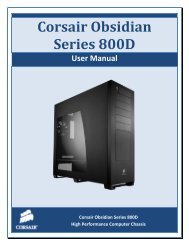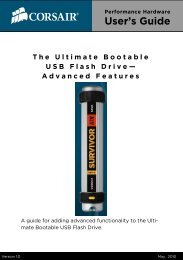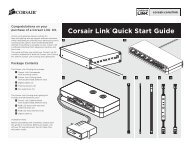How to Create the Ultimate Bootable USB Flash - Corsair
How to Create the Ultimate Bootable USB Flash - Corsair
How to Create the Ultimate Bootable USB Flash - Corsair
You also want an ePaper? Increase the reach of your titles
YUMPU automatically turns print PDFs into web optimized ePapers that Google loves.
Performance Hardware<br />
User’s Guide<br />
H o w T o C r e a t e t h e<br />
U l t i m a t e B o o t a b l e U S B<br />
F l a s h D r i v e<br />
A guide for using a utility that will turn your <strong>USB</strong> flash<br />
drive in<strong>to</strong> a versatile bootable <strong>to</strong>ol!<br />
Version 1.0 April, 2010
<strong>How</strong> <strong>to</strong> <strong>Create</strong> <strong>the</strong> <strong>Ultimate</strong> <strong>Bootable</strong> <strong>USB</strong> <strong>Flash</strong> Drive<br />
1 Download and Run <strong>the</strong> Utility<br />
<strong>Corsair</strong> has provided an easy <strong>to</strong> use utility that will convert your <strong>USB</strong> flash drive<br />
in<strong>to</strong> a versatile bootable <strong>to</strong>ol. Developed by Pendrivelinux.com, <strong>the</strong> simple installation<br />
makes <strong>the</strong> drive bootable allowing <strong>the</strong> user <strong>to</strong> boot directly <strong>to</strong> Memtest or <strong>to</strong><br />
a FreeDOS prompt. The drive is also still fully usable as a standard <strong>USB</strong> flash drive.<br />
Download <strong>the</strong> <strong>Ultimate</strong> <strong>Bootable</strong> <strong>USB</strong> <strong>Flash</strong> Drive Tool here:<br />
http://forum.corsair.com/v3/showthread.php?t=85815<br />
Once you have downloaded <strong>the</strong> <strong>to</strong>ol, unzip it and run <strong>the</strong> application. If you accept<br />
<strong>the</strong> agreement and wish <strong>to</strong> use <strong>the</strong> utility <strong>to</strong> create <strong>the</strong> <strong>to</strong>ol, select <strong>the</strong> I Agree<br />
option and move <strong>to</strong> <strong>the</strong> next step.
2<br />
<strong>How</strong> <strong>to</strong> <strong>Create</strong> <strong>the</strong> <strong>Ultimate</strong> <strong>Bootable</strong> <strong>USB</strong> <strong>Flash</strong> Drive<br />
Basic Installation<br />
Select <strong>the</strong> <strong>USB</strong> flash drive from <strong>the</strong> dropdown menu. We recommend formatting<br />
<strong>the</strong> drive using this utility <strong>to</strong> ensure best results. You cannot use NTFS with this<br />
<strong>to</strong>ol if you decide <strong>to</strong> manually format. Select <strong>Create</strong> and <strong>the</strong> utility will run.<br />
This is typically a very short procedure but <strong>the</strong> time taken can vary depending<br />
upon your drive size and speed.
3<br />
<strong>How</strong> <strong>to</strong> <strong>Create</strong> <strong>the</strong> <strong>Ultimate</strong> <strong>Bootable</strong> <strong>USB</strong> <strong>Flash</strong> Drive<br />
Finish <strong>the</strong> Installation<br />
Select Finish and <strong>the</strong> process is complete. Steps 4 and 5 illustrate how <strong>to</strong> boot <strong>to</strong><br />
<strong>the</strong> drive and <strong>to</strong> select <strong>the</strong> utility you wish <strong>to</strong> use.
4<br />
<strong>How</strong> <strong>to</strong> <strong>Create</strong> <strong>the</strong> <strong>Ultimate</strong> <strong>Bootable</strong> <strong>USB</strong> <strong>Flash</strong> Drive<br />
Boot <strong>to</strong> Your <strong>USB</strong> <strong>Flash</strong> Drive<br />
To use <strong>the</strong> utilities on your drive, you will need <strong>to</strong> boot your system <strong>to</strong> this drive<br />
as opposed <strong>to</strong> booting <strong>to</strong> your system drive. There are 2 ways <strong>to</strong> do this. Option 1<br />
below shows how you would manually select <strong>the</strong> boot menu and select <strong>the</strong> drive<br />
<strong>to</strong> which you want <strong>to</strong> boot. Refer <strong>to</strong> your manual as <strong>the</strong> key for this varies across<br />
different mo<strong>the</strong>rboards. You may also set <strong>the</strong> <strong>USB</strong> flash drive as <strong>the</strong> first item in<br />
your boot order as shown in option 2. Ei<strong>the</strong>r method works equally well.<br />
OPTION 1<br />
Option 2
5<br />
<strong>How</strong> <strong>to</strong> <strong>Create</strong> <strong>the</strong> <strong>Ultimate</strong> <strong>Bootable</strong> <strong>USB</strong> <strong>Flash</strong> Drive<br />
Select <strong>the</strong> Utility you Wish <strong>to</strong> Use<br />
Once you boot <strong>to</strong> your <strong>USB</strong> flash drive, you will see <strong>the</strong> boot menu as shown below.<br />
Select <strong>the</strong> utility you wish <strong>to</strong> use and it will be loaded. The versatility of this<br />
<strong>to</strong>ol is apparent once you begin <strong>to</strong> use it. The two default utilities, Memtest86+<br />
and FreeDOS, are invaluable during system builds and trouble shooting.<br />
Your flash drive can become a virtual <strong>to</strong>olbox of utilities that you can carry in your<br />
pocket as opposed <strong>to</strong> carrying archaic floppy disks or bulky CDs and DVDs. You<br />
also have <strong>the</strong> option of far greater s<strong>to</strong>rage capacity when using a <strong>USB</strong> flash drive.<br />
Your <strong>USB</strong> flash drive will still be fully functional as a removable s<strong>to</strong>rage drive. This<br />
is a great <strong>to</strong>ol for testing memory or running programs from a DOS prompt such<br />
as firmware or BIOS updaters. The only real limits are <strong>the</strong> drive size and your creativity.
Resources<br />
<strong>How</strong> <strong>to</strong> <strong>Create</strong> <strong>the</strong> <strong>Ultimate</strong> <strong>Bootable</strong> <strong>USB</strong> <strong>Flash</strong> Drive<br />
The <strong>Ultimate</strong> <strong>Bootable</strong> <strong>USB</strong> Drive Tool:<br />
http://forum.corsair.com/v3/showthread.php?t=85815<br />
<strong>Corsair</strong> <strong>USB</strong> <strong>Flash</strong> Drive Product Page:<br />
http://www.corsair.com/products/flash.aspx<br />
Pendrivelinux.com:<br />
http://www.pendrivelinux.com/<br />
© April, 2010, <strong>Corsair</strong> Memory, Incorporated. All rights reserved. All trademarks and registered<br />
trademarks are <strong>the</strong> property of <strong>the</strong>ir respective owners in <strong>the</strong> United States and/or o<strong>the</strong>r countries.