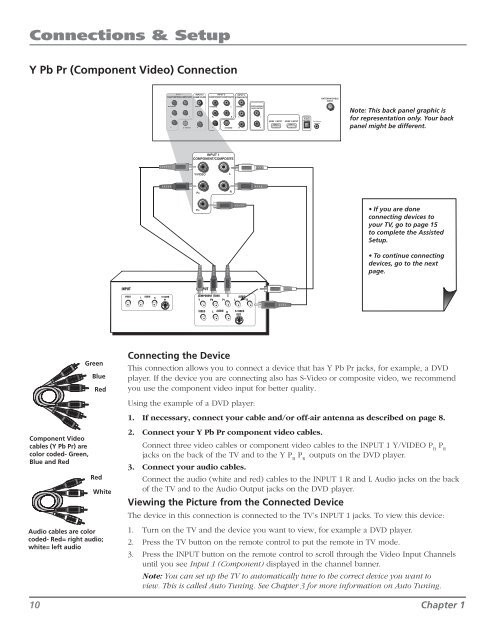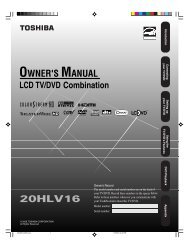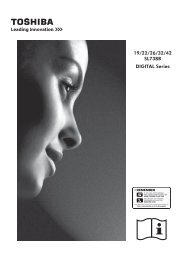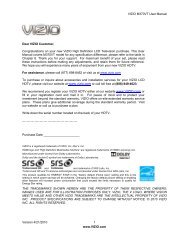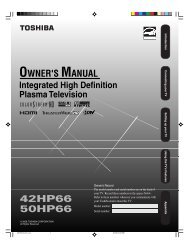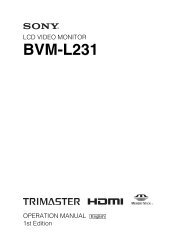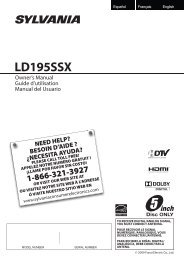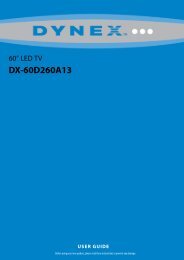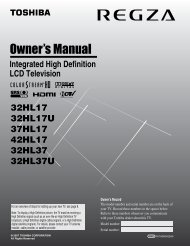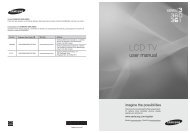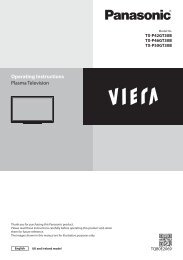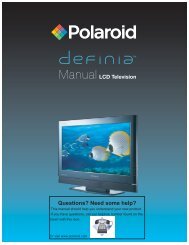Create successful ePaper yourself
Turn your PDF publications into a flip-book with our unique Google optimized e-Paper software.
PB<br />
Connections & Setup<br />
Y Pb Pr (Component Video) Connection<br />
INPUT 2<br />
INPUT 3<br />
INPUT 4<br />
COMPONENT/COMPOSITE COMPOSITE<br />
ANTENNA/CABLE<br />
INPUT<br />
Y/VIDEO<br />
L<br />
R<br />
S-VIDEO<br />
VIDEO<br />
L<br />
R<br />
FIXED/VARIABLE<br />
AUDIO OUTPUT<br />
L<br />
R<br />
DIGITAL<br />
AUDIO<br />
OUTPUT<br />
HDMI 1 INPUT HDMI 2 INPUT For Factory<br />
use only<br />
Note: This back panel graphic is<br />
for representation only. Your back<br />
panel might be different.<br />
INPUT 1<br />
COMPONENT/COMPOSITE<br />
Y/VIDEO<br />
L<br />
PB<br />
R<br />
PR<br />
• If you are done<br />
connecting devices to<br />
your TV, go to page 15<br />
to complete the Assisted<br />
Setup.<br />
• To continue connecting<br />
devices, go to the next<br />
page.<br />
INPUT<br />
OUTPUT<br />
VIDEO<br />
L<br />
AUDIO<br />
R<br />
S-VIDEO<br />
IN<br />
COMPONENT VIDEO<br />
Y Pb Pr<br />
L<br />
AUDIO<br />
R<br />
VIDEO<br />
L<br />
AUDIO<br />
R<br />
S-VIDEO<br />
OUT<br />
Component Video<br />
cables (Y Pb Pr) are<br />
color coded- Green,<br />
Blue and Red<br />
Green<br />
Blue<br />
Red<br />
Red<br />
White<br />
Audio cables are color<br />
coded- Red= right audio;<br />
white= left audio<br />
Connecting the Device<br />
This connection allows you to connect a device that has Y Pb Pr jacks, for example, a DVD<br />
player. If the device you are connecting also has S-Video or composite video, we recommend<br />
you use the component video input for better quality.<br />
Using the example of a DVD player:<br />
1. If necessary, connect your cable and/or off-air antenna as described on page 8.<br />
2. Connect your Y Pb Pr component video cables.<br />
Connect three video cables or component video cables to the INPUT 1 Y/VIDEO P B<br />
P R<br />
jacks on the back of the TV and to the Y P B<br />
P R<br />
outputs on the DVD player.<br />
3. Connect your audio cables.<br />
Connect the audio (white and red) cables to the INPUT 1 R and L Audio jacks on the back<br />
of the TV and to the Audio Output jacks on the DVD player.<br />
Viewing the Picture from the Connected Device<br />
The device in this connection is connected to the TV’s INPUT 1 jacks. To view this device:<br />
1. Turn on the TV and the device you want to view, for example a DVD player.<br />
2. Press the TV button on the remote control to put the remote in TV mode.<br />
3. Press the INPUT button on the remote control to scroll through the Video Input Channels<br />
until you see Input 1 (Component) displayed in the channel banner.<br />
Note: You can set up the TV to automatically tune to the correct device you want to<br />
view. This is called Auto Tuning. See Chapter 3 for more information on Auto Tuning.<br />
10 Chapter 1