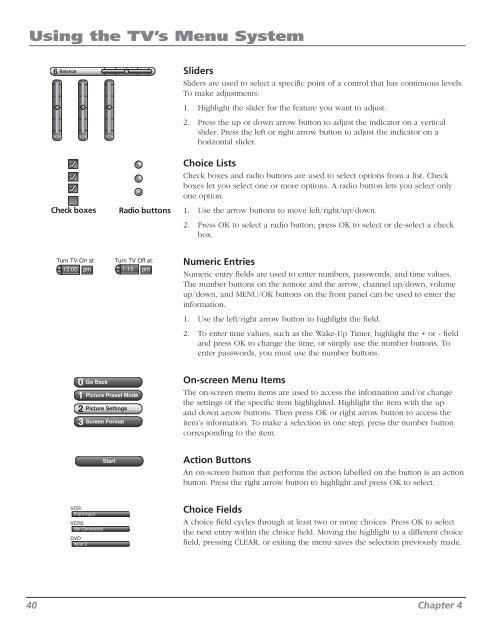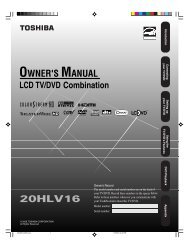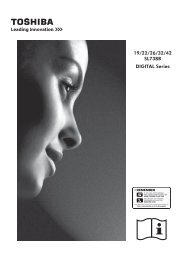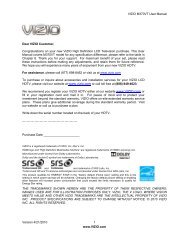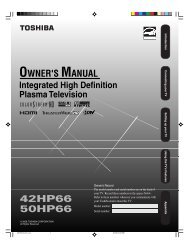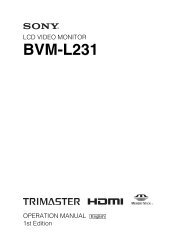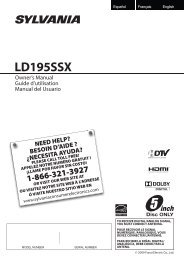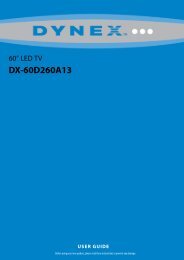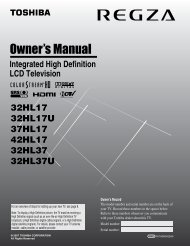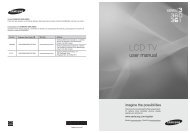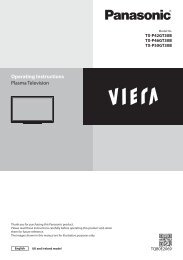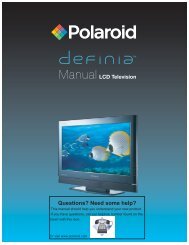Create successful ePaper yourself
Turn your PDF publications into a flip-book with our unique Google optimized e-Paper software.
Using the TV’s Menu System<br />
6 Balance<br />
50% 50% 50%<br />
Check boxes<br />
Radio buttons<br />
Sliders<br />
Sliders are used to select a specific point of a control that has continuous levels.<br />
To make adjustments:<br />
1. Highlight the slider for the feature you want to adjust.<br />
2. Press the up or down arrow button to adjust the indicator on a vertical<br />
slider. Press the left or right arrow button to adjust the indicator on a<br />
horizontal slider.<br />
Choice Lists<br />
Check boxes and radio buttons are used to select options from a list. Check<br />
boxes let you select one or more options. A radio button lets you select only<br />
one option.<br />
1. Use the arrow buttons to move left/right/up/down.<br />
2. Press OK to select a radio button; press OK to select or de-select a check<br />
box.<br />
Turn TV On at: Turn TV Off at:<br />
+<br />
+<br />
- 12:00 pm - 1:15 pm<br />
Numeric Entries<br />
Numeric entry fields are used to enter numbers, passwords, and time values.<br />
The number buttons on the remote and the arrow, channel up/down, volume<br />
up/down, and MENU/OK buttons on the front panel can be used to enter the<br />
information.<br />
1. Use the left/right arrow button to highlight the field.<br />
2. To enter time values, such as the Wake-Up Timer, highlight the + or - field<br />
and press OK to change the time, or simply use the number buttons. To<br />
enter passwords, you must use the number buttons.<br />
0<br />
1<br />
2<br />
3<br />
Go Back<br />
Picture Preset Mode<br />
Picture Settings<br />
Screen Format<br />
On-screen Menu Items<br />
The on-screen menu items are used to access the information and/or change<br />
the settings of the specific item highlighted. Highlight the item with the up<br />
and down arrow buttons. Then press OK or right arrow button to access the<br />
item’s information. To make a selection in one step, press the number button<br />
corresponding to the item.<br />
Start<br />
Action Buttons<br />
An on-screen button that performs the action labelled on the button is an action<br />
button. Press the right arrow button to highlight and press OK to select.<br />
VCR<br />
Front Input<br />
VCR2<br />
Not Connected<br />
DVD<br />
Input 2<br />
Choice Fields<br />
A choice field cycles through at least two or more choices. Press OK to select<br />
the next entry within the choice field. Moving the highlight to a different choice<br />
field, pressing CLEAR, or exiting the menu saves the selection previously made.<br />
40 Chapter 4