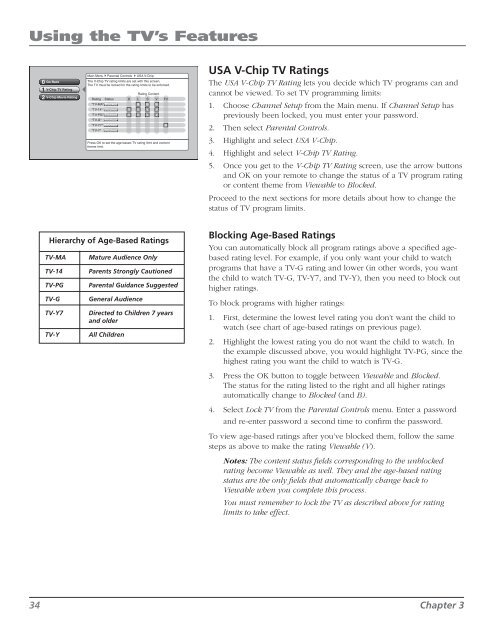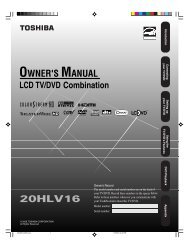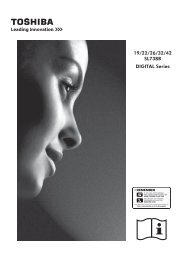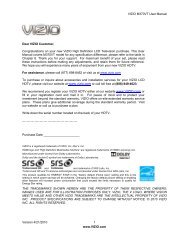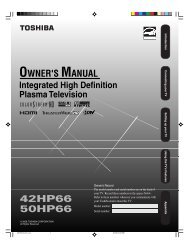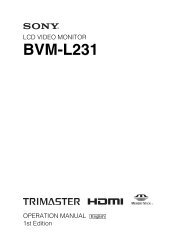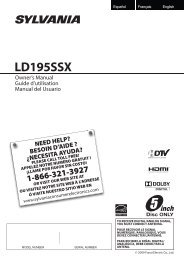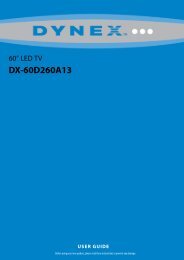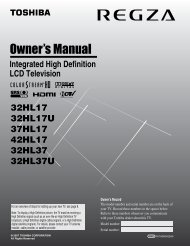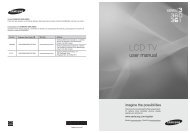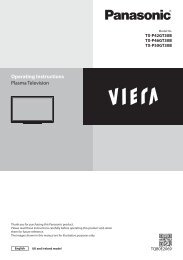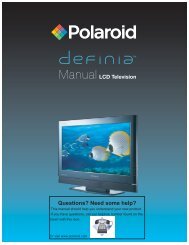Create successful ePaper yourself
Turn your PDF publications into a flip-book with our unique Google optimized e-Paper software.
Using the TV’s Features<br />
0<br />
1<br />
2<br />
Go Back<br />
V-Chip TV Rating<br />
V-Chip Movie Rating<br />
Main Menu4Parental Controls 4USA V-Chip<br />
The V-Chip TV rating limits are set with this screen.<br />
The TV must be locked for the rating limits to be enforced.<br />
Rating Content<br />
Rating Status D L S V FV<br />
"TV-MA" Blocked B B B<br />
"TV-14" Blocked V V V V<br />
"TV-PG" Blocked V V V V<br />
"TV-G" Blocked<br />
"TV-Y7" Blocked<br />
B<br />
"TV-Y" Blocked<br />
Press OK to set the age-based TV rating limit and content<br />
theme limit.<br />
USA V-Chip TV Ratings<br />
The USA V-Chip TV Rating lets you decide which TV programs can and<br />
cannot be viewed. To set TV programming limits:<br />
1. Choose Channel Setup from the Main menu. If Channel Setup has<br />
previously been locked, you must enter your password.<br />
2. Then select Parental Controls.<br />
3. Highlight and select USA V-Chip.<br />
4. Highlight and select V-Chip TV Rating.<br />
5. Once you get to the V-Chip TV Rating screen, use the arrow buttons<br />
and OK on your remote to change the status of a TV program rating<br />
or content theme from Viewable to Blocked.<br />
Proceed to the next sections for more details about how to change the<br />
status of TV program limits.<br />
Hierarchy of Age-Based Ratings<br />
TV-MA<br />
TV-14<br />
TV-PG<br />
TV-G<br />
TV-Y7<br />
TV-Y<br />
Mature Audience Only<br />
Parents Strongly Cautioned<br />
Parental Guidance Suggested<br />
General Audience<br />
Directed to Children 7 years<br />
and older<br />
All Children<br />
Blocking Age-Based Ratings<br />
You can automatically block all program ratings above a specified agebased<br />
rating level. For example, if you only want your child to watch<br />
programs that have a TV-G rating and lower (in other words, you want<br />
the child to watch TV-G, TV-Y7, and TV-Y), then you need to block out<br />
higher ratings.<br />
To block programs with higher ratings:<br />
1. First, determine the lowest level rating you don’t want the child to<br />
watch (see chart of age-based ratings on previous page).<br />
2. Highlight the lowest rating you do not want the child to watch. In<br />
the example discussed above, you would highlight TV-PG, since the<br />
highest rating you want the child to watch is TV-G.<br />
3. Press the OK button to toggle between Viewable and Blocked.<br />
The status for the rating listed to the right and all higher ratings<br />
automatically change to Blocked (and B).<br />
4. Select Lock TV from the Parental Controls menu. Enter a password<br />
and re-enter password a second time to confirm the password.<br />
To view age-based ratings after you’ve blocked them, follow the same<br />
steps as above to make the rating Viewable (V).<br />
Notes: The content status fields corresponding to the unblocked<br />
rating become Viewable as well. They and the age-based rating<br />
status are the only fields that automatically change back to<br />
Viewable when you complete this process.<br />
You must remember to lock the TV as described above for rating<br />
limits to take effect.<br />
34 Chapter 3