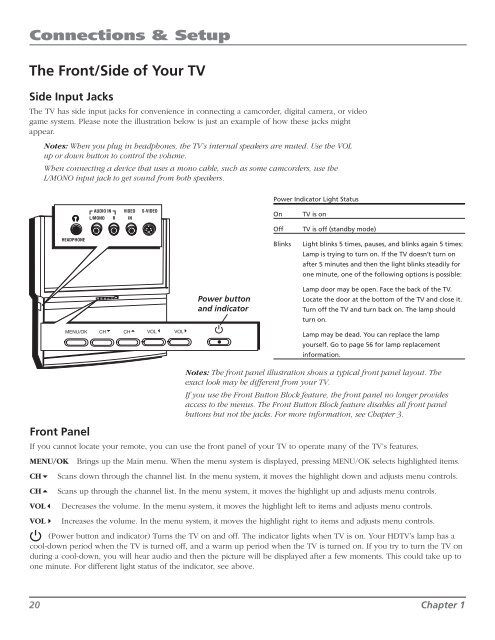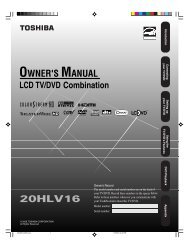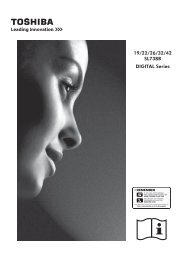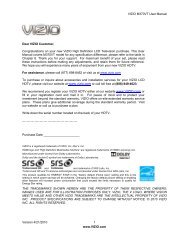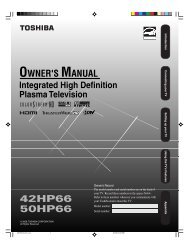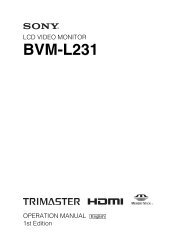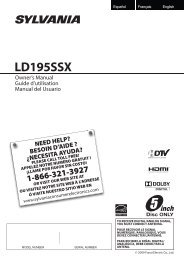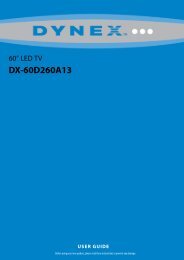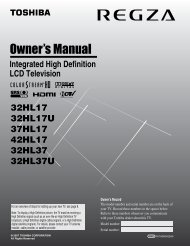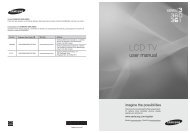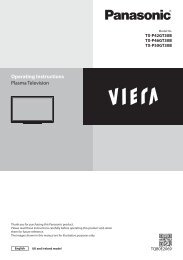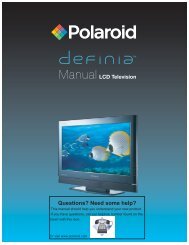Create successful ePaper yourself
Turn your PDF publications into a flip-book with our unique Google optimized e-Paper software.
MENU CH CH VOL — VOL + POWER<br />
Connections & Setup<br />
The Front/Side of Your TV<br />
Side Input Jacks<br />
The TV has side input jacks for convenience in connecting a camcorder, digital camera, or video<br />
game system. Please note the illustration below is just an example of how these jacks might<br />
appear.<br />
Notes: When you plug in headphones, the TV’s internal speakers are muted. Use the VOL<br />
up or down button to control the volume.<br />
When connecting a device that uses a mono cable, such as some camcorders, use the<br />
L/MONO input jack to get sound from both speakers.<br />
Power Indicator Light Status<br />
AUDIO IN VIDEO S-VIDEO<br />
L/MONO R IN<br />
On<br />
Off<br />
TV is on<br />
TV is off (standby mode)<br />
HEADPHONE<br />
Blinks<br />
Light blinks 5 times, pauses, and blinks again 5 times:<br />
Lamp is trying to turn on. If the TV doesn’t turn on<br />
after 5 minutes and then the light blinks steadily for<br />
one minute, one of the following options is possible:<br />
Power button<br />
and indicator<br />
Lamp door may be open. Face the back of the TV.<br />
Locate the door at the bottom of the TV and close it.<br />
Turn off the TV and turn back on. The lamp should<br />
turn on.<br />
MENU /OK<br />
CH CH VOL VOL<br />
Lamp may be dead. You can replace the lamp<br />
yourself. Go to page 56 for lamp replacement<br />
information.<br />
Front Panel<br />
Notes: The front panel illustration shows a typical front panel layout. The<br />
exact look may be different from your TV.<br />
If you use the Front Button Block feature, the front panel no longer provides<br />
access to the menus. The Front Button Block feature disables all front panel<br />
buttons but not the jacks. For more information, see Chapter 3.<br />
If you cannot locate your remote, you can use the front panel of your TV to operate many of the TV’s features.<br />
MENU/OK Brings up the Main menu. When the menu system is displayed, pressing MENU/OK selects highlighted items.<br />
CH6 Scans down through the channel list. In the menu system, it moves the highlight down and adjusts menu controls.<br />
CH5 Scans up through the channel list. In the menu system, it moves the highlight up and adjusts menu controls.<br />
VOL3 Decreases the volume. In the menu system, it moves the highlight left to items and adjusts menu controls.<br />
VOL4 Increases the volume. In the menu system, it moves the highlight right to items and adjusts menu controls.<br />
(Power button and indicator) Turns the TV on and off. The indicator lights when TV is on. Your HDTV’s lamp has a<br />
cool-down period when the TV is turned off, and a warm up period when the TV is turned on. If you try to turn the TV on<br />
during a cool-down, you will hear audio and then the picture will be displayed after a few moments. This could take up to<br />
one minute. For different light status of the indicator, see above.<br />
20 Chapter 1