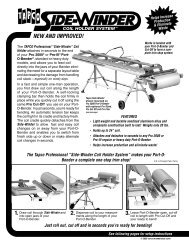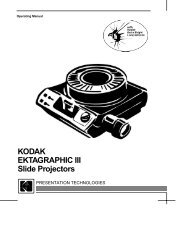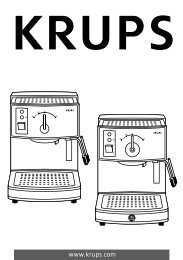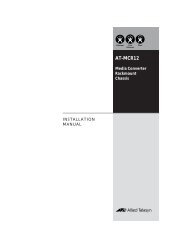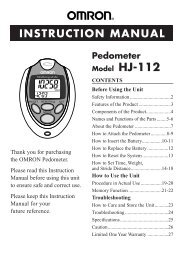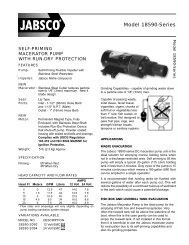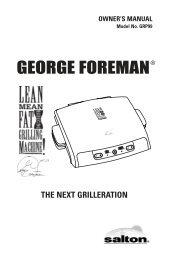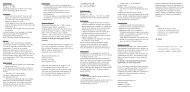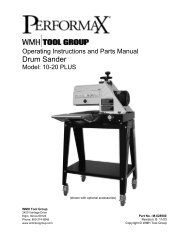Slingbox User Guide.book
Slingbox User Guide.book
Slingbox User Guide.book
Create successful ePaper yourself
Turn your PDF publications into a flip-book with our unique Google optimized e-Paper software.
SlingPlayer software installation<br />
Follow these steps to install the software for your <strong>Slingbox</strong>.<br />
1. Insert the supplied CD into your computer. If the InstallShield Wizard does not automatically start, run the “Install.exe” file on the installation CD.<br />
2. Follow the on-screen steps to complete setup. If you connected the cables correctly, the video from your television source displays during setup. Recheck your<br />
connections if you don’t see video. Make sure all of the cables are securely attached.<br />
The first part of the installation loads the SlingPlayer application on<br />
your computer. Follow the Wizard screens to complete the installation.<br />
1. This is the first screen you will see. Click Next to begin the installation.<br />
Follow the on-screen instructions.<br />
There is a software license agreement that you must accept to<br />
continue with the installation. Also, choose the destination folder<br />
where the SlingPlayer application will reside. It defaults to the<br />
same location as other programs installed on your computer. Once<br />
the installation is complete, the Wizard places the SlingPlayer<br />
shortcut on your desktop. This is what you will double-click to<br />
watch your <strong>Slingbox</strong>.<br />
2. Click Finish to exit the installation Wizard and continue with the<br />
SlingPlayer setup process, described on the following pages.<br />
22 <strong>Slingbox</strong> <strong>User</strong> <strong>Guide</strong>