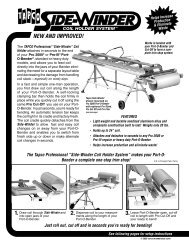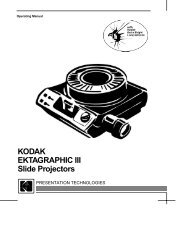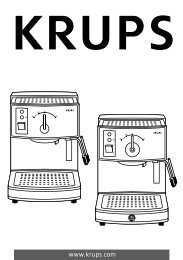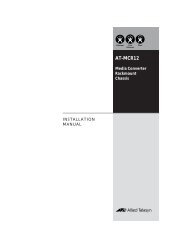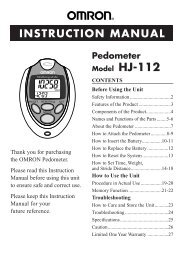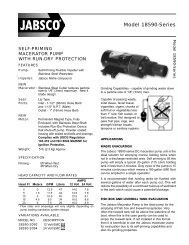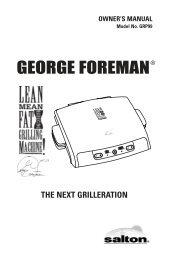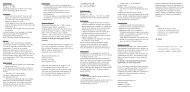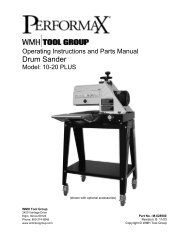Slingbox User Guide.book
Slingbox User Guide.book
Slingbox User Guide.book
You also want an ePaper? Increase the reach of your titles
YUMPU automatically turns print PDFs into web optimized ePapers that Google loves.
Updating the SlingPlayer software<br />
New software is available for your <strong>Slingbox</strong> from time to time. You will see a message when new software is available. Exit the SlingPlayer if it’s currently in use<br />
before loading the new software.<br />
Installing the SlingPlayer software on another computer<br />
1. Insert the supplied CD-ROM into your computer. If the installation does not automatically start, run the “Install.exe” file on the installation CD. A newer version of<br />
the SlingPlayer software may also be available at www.slingmedia.com.<br />
2. When the “Welcome” screen displays, select “Click here if you have previously set up your <strong>Slingbox</strong>.”<br />
3. Double click the Launch SlingPlayer shortcut on your desktop.<br />
4. Click under the video window or select <strong>Slingbox</strong> Directory from the View menu.<br />
5. Select Add New <strong>Slingbox</strong> and enter the Finder ID of your <strong>Slingbox</strong> in the Finder ID field.<br />
Manually setting up your <strong>Slingbox</strong> for remote viewing<br />
To watch your programs from another computer outside of your local area (home) network, your router needs to provide access to your <strong>Slingbox</strong>. Routers control<br />
your home network’s Internet access through numbered “ports.” To watch programs remotely, you need to open a port on your router that your <strong>Slingbox</strong> will use.<br />
During the software installation of the SlingPlayer application, the Setup Wizard attempts to automatically set up remote viewing by opening a port on your router (if<br />
you choose to do so) using UPnP (Universal Plug and Play) technology. If the Wizard cannot set up remote viewing automatically, you need to manually set up port<br />
forwarding using your Web browser.<br />
Tip: Refer to your router’s user documentation, or the support section on the manufacturer’s Web site.<br />
The Wizard also includes a helpful tool for configuring your router.<br />
38 <strong>Slingbox</strong> <strong>User</strong> <strong>Guide</strong>