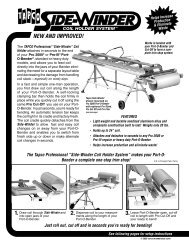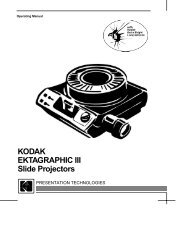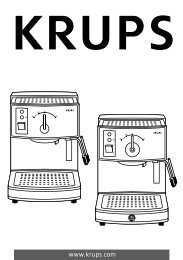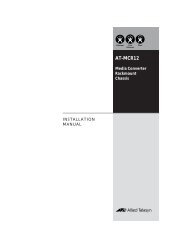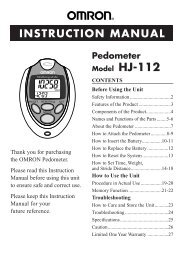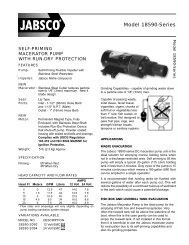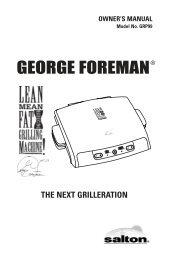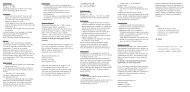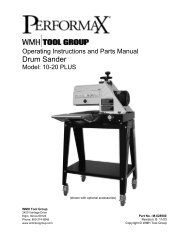Slingbox User Guide.book
Slingbox User Guide.book
Slingbox User Guide.book
Create successful ePaper yourself
Turn your PDF publications into a flip-book with our unique Google optimized e-Paper software.
SlingPlayer setup steps<br />
There are four parts of the setup process:<br />
1. Audio/Video setup: If you properly connected the cables, you will see the<br />
video from your TV source on the setup screens. Refer to the Quick Setup<br />
<strong>Guide</strong> or click the Help button if you don’t see the video. Make sure you connected<br />
the cables properly. The audio/video setup includes identifying what<br />
you connected to the <strong>Slingbox</strong> and which cables you used. See “Audio/<br />
Video setup” on page 25.<br />
2. IR (infrared) control setup: If you connected a cable box, satellite receiver or<br />
DVR, you will select its remote code so the <strong>Slingbox</strong> can control the device<br />
using the supplied IR control cable. Be sure that the IR control cable is fully<br />
inserted into the <strong>Slingbox</strong> IR connector and that you have placed the emitters<br />
over the IR sensor on your device before completing these screens.<br />
See “IR control setup” on page 30.<br />
3. Name and password setup: You can create a name for your <strong>Slingbox</strong>, which<br />
is helpful if you have more than one. You can also set a password to watch<br />
your <strong>Slingbox</strong>, as well as an administrator password, which is used to<br />
change your <strong>Slingbox</strong> settings. See “Name and password setup” on page 32.<br />
4. Remote viewing setup: To view your <strong>Slingbox</strong> remotely, your router needs to<br />
provide access to your <strong>Slingbox</strong> from outside of your home network. It uses a<br />
technology called UPnP (Universal Plug and Play) to automatically set up<br />
your router. You can manually configure your router if UPnP does not work.<br />
See “Remote viewing setup” on page 34.<br />
Help is available every step of the way<br />
Each SlingPlayer setup screen has additional information specific to the step you’re<br />
on. Click the Help button at the bottom of the screen if you need assistance.<br />
Tip: Click the Help button at the bottom of each screen if you need assistance<br />
during setup.<br />
24 <strong>Slingbox</strong> <strong>User</strong> <strong>Guide</strong>