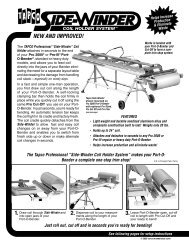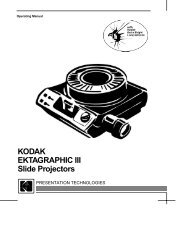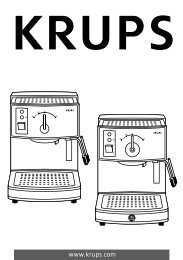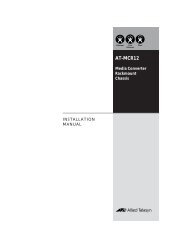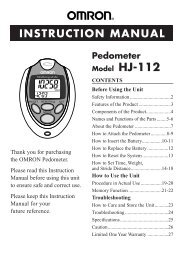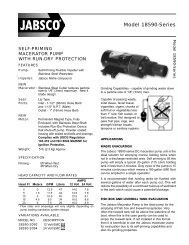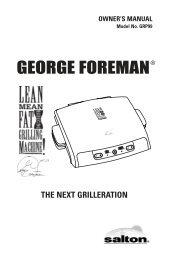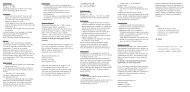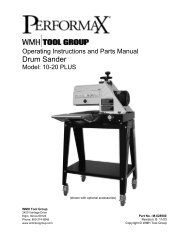Slingbox User Guide.book
Slingbox User Guide.book
Slingbox User Guide.book
You also want an ePaper? Increase the reach of your titles
YUMPU automatically turns print PDFs into web optimized ePapers that Google loves.
Using the SlingRemote<br />
The SlingPlayer remote control displays the buttons for the device you connected<br />
to your <strong>Slingbox</strong>. If you connected a DVR, you can play your recorded<br />
programs and control the action. You can even schedule recordings right from<br />
the SlingPlayer. Use the SlingRemote to control whatever you connect to the<br />
<strong>Slingbox</strong>.<br />
1. Click on the remote control icon at the bottom of the video window to display<br />
the remote control.<br />
2. Use the buttons as you normally did before you connected the <strong>Slingbox</strong>.<br />
A: Access your menus and guides. Use all of your cable box, satellite receiver or<br />
DVR menus and guides.<br />
B: Channel surf. Tune to a channel while you’re watching live television. If you<br />
resized the remote control to a narrow view, click the left or right arrow buttons<br />
to scroll through each separate remote control section. The remote is grouped in<br />
logical order.<br />
C: Control the action. Familiar playback options for your recorded programs and<br />
live action. Play, pause, skip ahead and back, fast forward and rewind. You’re in<br />
control of your DVR wherever you go. Click on the Remote menu to access all of<br />
the remote controls for your device. You can even schedule recordings on your<br />
DVR right from the SlingPlayer.<br />
Note: The SlingRemote might look slightly different, depending on the device you<br />
connected to your <strong>Slingbox</strong>. If you’re not sure what a button does, move your<br />
mouse over the button for a description.<br />
Tip: You can also use the arrow buttons on your keyboard to navigate.<br />
Most SlingPlayer menu items and buttons have their own keyboard shortcut. To view<br />
a button or menu shortcut, move your mouse pointer over the item.<br />
All the remote<br />
buttons for your<br />
device in one<br />
location.<br />
Enable Control<br />
Mode<br />
Scroll through each<br />
remote panel<br />
46 <strong>Slingbox</strong> <strong>User</strong> <strong>Guide</strong>