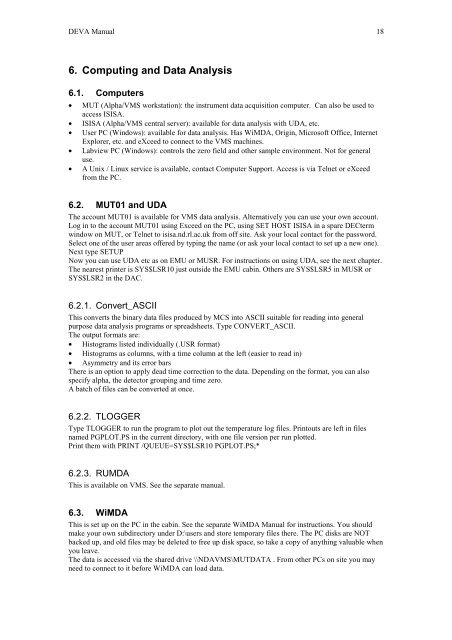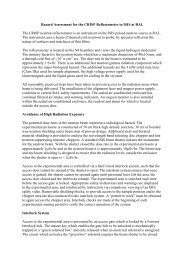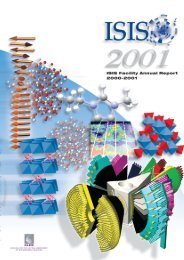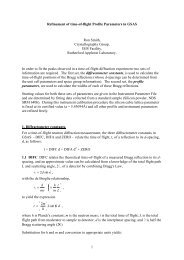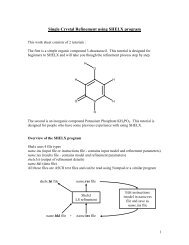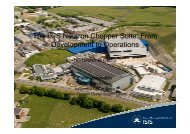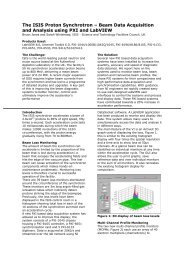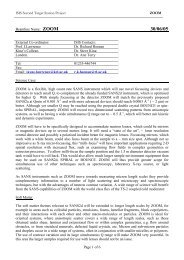Deva user manual - ISIS
Deva user manual - ISIS
Deva user manual - ISIS
Create successful ePaper yourself
Turn your PDF publications into a flip-book with our unique Google optimized e-Paper software.
DEVA Manual 18<br />
6. Computing and Data Analysis<br />
6.1. Computers<br />
• MUT (Alpha/VMS workstation): the instrument data acquisition computer. Can also be used to<br />
access <strong>ISIS</strong>A.<br />
• <strong>ISIS</strong>A (Alpha/VMS central server): available for data analysis with UDA, etc.<br />
• User PC (Windows): available for data analysis. Has WiMDA, Origin, Microsoft Office, Internet<br />
Explorer, etc. and eXceed to connect to the VMS machines.<br />
• Labview PC (Windows): controls the zero field and other sample environment. Not for general<br />
use.<br />
• A Unix / Linux service is available, contact Computer Support. Access is via Telnet or eXceed<br />
from the PC.<br />
6.2. MUT01 and UDA<br />
The account MUT01 is available for VMS data analysis. Alternatively you can use your own account.<br />
Log in to the account MUT01 using Exceed on the PC, using SET HOST <strong>ISIS</strong>A in a spare DECterm<br />
window on MUT, or Telnet to isisa.nd.rl.ac.uk from off site. Ask your local contact for the password.<br />
Select one of the <strong>user</strong> areas offered by typing the name (or ask your local contact to set up a new one).<br />
Next type SETUP<br />
Now you can use UDA etc as on EMU or MUSR. For instructions on using UDA, see the next chapter.<br />
The nearest printer is SYS$LSR10 just outside the EMU cabin. Others are SYS$LSR5 in MUSR or<br />
SYS$LSR2 in the DAC.<br />
6.2.1. Convert_ASCII<br />
This converts the binary data files produced by MCS into ASCII suitable for reading into general<br />
purpose data analysis programs or spreadsheets. Type CONVERT_ASCII.<br />
The output formats are:<br />
• Histograms listed individually (.USR format)<br />
• Histograms as columns, with a time column at the left (easier to read in)<br />
• Asymmetry and its error bars<br />
There is an option to apply dead time correction to the data. Depending on the format, you can also<br />
specify alpha, the detector grouping and time zero.<br />
A batch of files can be converted at once.<br />
6.2.2. TLOGGER<br />
Type TLOGGER to run the program to plot out the temperature log files. Printouts are left in files<br />
named PGPLOT.PS in the current directory, with one file version per run plotted.<br />
Print them with PRINT /QUEUE=SYS$LSR10 PGPLOT.PS;*<br />
6.2.3. RUMDA<br />
This is available on VMS. See the separate <strong>manual</strong>.<br />
6.3. WiMDA<br />
This is set up on the PC in the cabin. See the separate WiMDA Manual for instructions. You should<br />
make your own subdirectory under D:\<strong>user</strong>s and store temporary files there. The PC disks are NOT<br />
backed up, and old files may be deleted to free up disk space, so take a copy of anything valuable when<br />
you leave.<br />
The data is accessed via the shared drive \\NDAVMS\MUTDATA . From other PCs on site you may<br />
need to connect to it before WiMDA can load data.