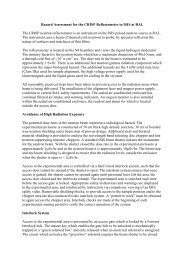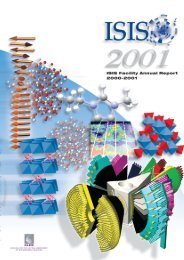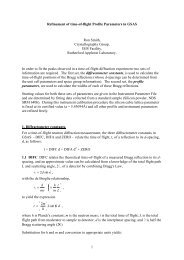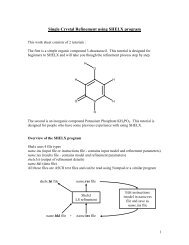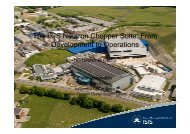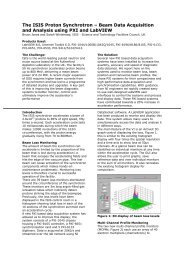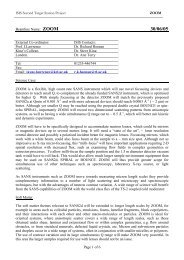Deva user manual - ISIS
Deva user manual - ISIS
Deva user manual - ISIS
You also want an ePaper? Increase the reach of your titles
YUMPU automatically turns print PDFs into web optimized ePapers that Google loves.
DEVA Manual 20<br />
7. UDA<br />
7.1. Introduction<br />
UDA is the simplified µSR data analysis program. There are three menus in UDA, the Main Data<br />
menu, the UDA data Grouping menu and the UDA data Analysis menu.<br />
On start-up the program will always enter the Main menu. At this menu you can read and write data<br />
files, plot spectra and make changes to the data loaded.<br />
In the data Grouping menu you can select how to map your raw histograms into the "groups" that are<br />
used when plotting or analysing. Two different grouping schemes can be used, the Simple (straight,<br />
TF) grouping, or the F-B (LF,ZF) grouping. Deadtime correction of data is available using the same<br />
correction method as the RUMDA analysis program.<br />
In the Analysis menu you can select a model function and make a least-squares fitting of the model<br />
parameters. The fitting result can also be plotted from this menu.<br />
7.2. Running UDA<br />
To access UDA from account MUSR01 type SETUP followed by UDA as described in section 6.3.<br />
This will run the most recent version of UDA. The display will be redrawn as a dashboard and the<br />
cursor will automatically select the option MCSFILE in the Main menu. To select any other item from<br />
the menu use the cursor (arrow) keys or simply type the first letter of that item (e.g. ‘P’ for PLOT).<br />
7.3. The Main Data Menu<br />
The Main Data menu allows you to read, write and modify experimental data. The options available<br />
from this menu are listed below. Plotting of error bars on data points can be turned off/on using the<br />
SETUP option.<br />
MCSFILE<br />
USRFILE<br />
OLDFILE<br />
WRITE<br />
INSPECT<br />
GROUP<br />
CHANGE<br />
PLOT<br />
ANALYSE<br />
SETUP<br />
HELP<br />
QUIT<br />
Read a MCS run file in the format used by the data acquisition software<br />
Read a uSR file from the disk<br />
Read one of the old (PDP) run files<br />
Write (grouped) data to a uSR file<br />
Inspect run and all histograms<br />
Enter the Grouping Menu<br />
Change run file parameters<br />
Plot one or more groups on the terminal screen<br />
Enter the analysis menu<br />
Set program configuration parameters<br />
Enter the VAX/VMS help facility to read the UDA help library.<br />
Exit UDA and return to VMS prompt<br />
7.4. The Grouping Menu<br />
The grouping menu is accessed through the option "Group" from the Main menu, and defines the<br />
grouping and correction of raw histogram data. There are currently two ways of grouping the<br />
histograms:<br />
a) the Simple grouping, where histograms are simply added together.<br />
b) the Forward-Backward (F-B) grouping, where the 'asymmetry ratio'<br />
(F-αB)/(F+αB) is calculated.<br />
Deadtime correction of data is turned on/off using the DeadT option. To compensate for deadtime,<br />
UDA uses the same file of deadtime values as the RUMDA analysis program, generated at the start of<br />
each cycle from a long silver run. Please ask your local contact if you are analysing data from a