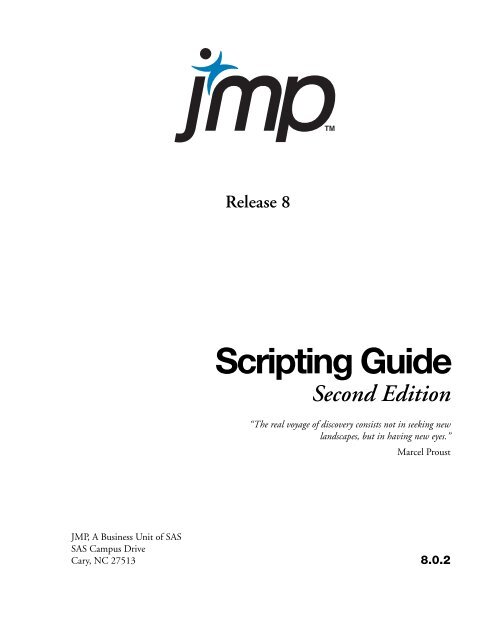Create successful ePaper yourself
Turn your PDF publications into a flip-book with our unique Google optimized e-Paper software.
Release 8<br />
<strong>Scripting</strong> <strong>Guide</strong><br />
Second Edition<br />
“The real voyage of discovery consists not in seeking new<br />
landscapes, but in having new eyes.”<br />
Marcel Proust<br />
<strong>JMP</strong>, A Business Unit of SAS<br />
SAS Campus Drive<br />
Cary, NC 27513 8.0.2
The correct bibliographic citation for this manual is as follows: SAS Institute Inc. 2009. <strong>JMP</strong> ® 8<br />
<strong>Scripting</strong> <strong>Guide</strong>, Second Edition. Cary, NC: SAS Institute Inc.<br />
<strong>JMP</strong> ® 8 <strong>Scripting</strong> <strong>Guide</strong>, Second Edition<br />
Copyright © 2009, SAS Institute Inc., Cary, NC, USA<br />
ISBN 978-1-60764-302-9<br />
All rights reserved. Produced in the United States of America.<br />
For a hard-copy book: No part of this publication may be reproduced, stored in a retrieval system,<br />
or transmitted, in any form or by any means, electronic, mechanical, photocopying, or otherwise,<br />
without the prior written permission of the publisher, SAS Institute Inc.<br />
For a Web download or e-book: Your use of this publication shall be governed by the terms<br />
established by the vendor at the time you acquire this publication.<br />
U.S. Government Restricted Rights Notice: Use, duplication, or disclosure of this software and<br />
related documentation by the U.S. government is subject to the Agreement with SAS Institute and<br />
the restrictions set forth in FAR 52.227-19, Commercial Computer Software-Restricted Rights<br />
(June 1987).<br />
SAS Institute Inc., SAS Campus Drive, Cary, North Carolina 27513.<br />
1st printing, December 2009<br />
<strong>JMP</strong> ® , SAS ® and all other SAS Institute Inc. product or service names are registered trademarks or<br />
trademarks of SAS Institute Inc. in the USA and other countries. ® indicates USA registration.<br />
Other brand and product names are registered trademarks or trademarks of their respective<br />
companies.
Table of Contents<br />
<strong>JMP</strong> <strong>Scripting</strong> <strong>Guide</strong><br />
1 Introducing JSL<br />
Tutorials and Demonstrations . . . . . . . . . . . . . . . . . . . . . . . . . . . . . . . . . . . . . . . . . . . . . . . . 1<br />
Hello, World . . . . . . . . . . . . . . . . . . . . . . . . . . . . . . . . . . . . . . . . . . . . . . . . . . . . . . . . . . . . . . . . . . 3<br />
Modify the script . . . . . . . . . . . . . . . . . . . . . . . . . . . . . . . . . . . . . . . . . . . . . . . . . . . . . . . . . . . . 5<br />
Save your script . . . . . . . . . . . . . . . . . . . . . . . . . . . . . . . . . . . . . . . . . . . . . . . . . . . . . . . . . . . . . . 6<br />
Save your log . . . . . . . . . . . . . . . . . . . . . . . . . . . . . . . . . . . . . . . . . . . . . . . . . . . . . . . . . . . . . . . 7<br />
Saving and sharing your work . . . . . . . . . . . . . . . . . . . . . . . . . . . . . . . . . . . . . . . . . . . . . . . . . . . . . 7<br />
Capturing scripts for data tables . . . . . . . . . . . . . . . . . . . . . . . . . . . . . . . . . . . . . . . . . . . . . . . . . 7<br />
Capturing scripts for analyses . . . . . . . . . . . . . . . . . . . . . . . . . . . . . . . . . . . . . . . . . . . . . . . . . . . 8<br />
A general method for creating scripts . . . . . . . . . . . . . . . . . . . . . . . . . . . . . . . . . . . . . . . . . . . . . 9<br />
Use <strong>JMP</strong> interactively to learn scripting . . . . . . . . . . . . . . . . . . . . . . . . . . . . . . . . . . . . . . . . . . 10<br />
Samples of JSL Scripts . . . . . . . . . . . . . . . . . . . . . . . . . . . . . . . . . . . . . . . . . . . . . . . . . . . . . . . . . . 11<br />
Data table programming . . . . . . . . . . . . . . . . . . . . . . . . . . . . . . . . . . . . . . . . . . . . . . . . . . . . . . 11<br />
Customized analyses . . . . . . . . . . . . . . . . . . . . . . . . . . . . . . . . . . . . . . . . . . . . . . . . . . . . . . . . . 13<br />
Custom displays . . . . . . . . . . . . . . . . . . . . . . . . . . . . . . . . . . . . . . . . . . . . . . . . . . . . . . . . . . . . 18<br />
Matrix algebra with JSL . . . . . . . . . . . . . . . . . . . . . . . . . . . . . . . . . . . . . . . . . . . . . . . . . . . . . . 19<br />
<strong>Scripting</strong> graphs . . . . . . . . . . . . . . . . . . . . . . . . . . . . . . . . . . . . . . . . . . . . . . . . . . . . . . . . . . . . 22<br />
<strong>Scripting</strong> instructional simulations . . . . . . . . . . . . . . . . . . . . . . . . . . . . . . . . . . . . . . . . . . . . . . 25<br />
2 JSL Building Blocks<br />
Learn the Basic Components of JSL . . . . . . . . . . . . . . . . . . . . . . . . . . . . . . . . . . . . . . . . . 29<br />
First JSL Script . . . . . . . . . . . . . . . . . . . . . . . . . . . . . . . . . . . . . . . . . . . . . . . . . . . . . . . . . . . . . . . 31<br />
The JSL Language . . . . . . . . . . . . . . . . . . . . . . . . . . . . . . . . . . . . . . . . . . . . . . . . . . . . . . . . . . . . . 31<br />
Lexical rules of the language . . . . . . . . . . . . . . . . . . . . . . . . . . . . . . . . . . . . . . . . . . . . . . . . . . . 32<br />
Data elements . . . . . . . . . . . . . . . . . . . . . . . . . . . . . . . . . . . . . . . . . . . . . . . . . . . . . . . . . . . . . . 37<br />
Operators . . . . . . . . . . . . . . . . . . . . . . . . . . . . . . . . . . . . . . . . . . . . . . . . . . . . . . . . . . . . . . . . . 38<br />
Context: meaning is local . . . . . . . . . . . . . . . . . . . . . . . . . . . . . . . . . . . . . . . . . . . . . . . . . . . . . . . 40<br />
Programming versus scripting . . . . . . . . . . . . . . . . . . . . . . . . . . . . . . . . . . . . . . . . . . . . . . . . . . 40<br />
Data table context . . . . . . . . . . . . . . . . . . . . . . . . . . . . . . . . . . . . . . . . . . . . . . . . . . . . . . . . . . 41<br />
Scoping operators . . . . . . . . . . . . . . . . . . . . . . . . . . . . . . . . . . . . . . . . . . . . . . . . . . . . . . . . . . . 42<br />
Graph context . . . . . . . . . . . . . . . . . . . . . . . . . . . . . . . . . . . . . . . . . . . . . . . . . . . . . . . . . . . . . . 42<br />
Name resolution . . . . . . . . . . . . . . . . . . . . . . . . . . . . . . . . . . . . . . . . . . . . . . . . . . . . . . . . . . . . . . 42<br />
Name-binding rules . . . . . . . . . . . . . . . . . . . . . . . . . . . . . . . . . . . . . . . . . . . . . . . . . . . . . . . . . 43
ii<br />
Frequently-asked questions . . . . . . . . . . . . . . . . . . . . . . . . . . . . . . . . . . . . . . . . . . . . . . . . . . . . 45<br />
Function resolution rules . . . . . . . . . . . . . . . . . . . . . . . . . . . . . . . . . . . . . . . . . . . . . . . . . . . . . 46<br />
Using the Script Editor and Debugger . . . . . . . . . . . . . . . . . . . . . . . . . . . . . . . . . . . . . . . . . . . . . 47<br />
The Script Editor . . . . . . . . . . . . . . . . . . . . . . . . . . . . . . . . . . . . . . . . . . . . . . . . . . . . . . . . . . 47<br />
The JSL Debugger . . . . . . . . . . . . . . . . . . . . . . . . . . . . . . . . . . . . . . . . . . . . . . . . . . . . . . . . . . . 52<br />
Help with JSL . . . . . . . . . . . . . . . . . . . . . . . . . . . . . . . . . . . . . . . . . . . . . . . . . . . . . . . . . . . . . . . . 54<br />
JSL Browsers . . . . . . . . . . . . . . . . . . . . . . . . . . . . . . . . . . . . . . . . . . . . . . . . . . . . . . . . . . . . . . . 54<br />
Show Commands . . . . . . . . . . . . . . . . . . . . . . . . . . . . . . . . . . . . . . . . . . . . . . . . . . . . . . . . . . . 55<br />
Show Properties . . . . . . . . . . . . . . . . . . . . . . . . . . . . . . . . . . . . . . . . . . . . . . . . . . . . . . . . . . . . . 56<br />
3 JSL Operators<br />
The basic functions in JSL . . . . . . . . . . . . . . . . . . . . . . . . . . . . . . . . . . . . . . . . . . . . . . . . . . 59<br />
Numeric Functions . . . . . . . . . . . . . . . . . . . . . . . . . . . . . . . . . . . . . . . . . . . . . . . . . . . . . . . . . . . . 61<br />
Arithmetic operators . . . . . . . . . . . . . . . . . . . . . . . . . . . . . . . . . . . . . . . . . . . . . . . . . . . . . . . . . 61<br />
Assignment operators . . . . . . . . . . . . . . . . . . . . . . . . . . . . . . . . . . . . . . . . . . . . . . . . . . . . . . . . 61<br />
Constants . . . . . . . . . . . . . . . . . . . . . . . . . . . . . . . . . . . . . . . . . . . . . . . . . . . . . . . . . . . . . . . . 62<br />
Additional numeric functions . . . . . . . . . . . . . . . . . . . . . . . . . . . . . . . . . . . . . . . . . . . . . . . . . 62<br />
Transcendental functions . . . . . . . . . . . . . . . . . . . . . . . . . . . . . . . . . . . . . . . . . . . . . . . . . . . . . . 63<br />
Trigonometric Functions . . . . . . . . . . . . . . . . . . . . . . . . . . . . . . . . . . . . . . . . . . . . . . . . . . . . . . 65<br />
Random Functions . . . . . . . . . . . . . . . . . . . . . . . . . . . . . . . . . . . . . . . . . . . . . . . . . . . . . . . . . 66<br />
Character Functions . . . . . . . . . . . . . . . . . . . . . . . . . . . . . . . . . . . . . . . . . . . . . . . . . . . . . . . . . . . 67<br />
Comparison and Logical Operators . . . . . . . . . . . . . . . . . . . . . . . . . . . . . . . . . . . . . . . . . . . . . . . 74<br />
Comparison operators . . . . . . . . . . . . . . . . . . . . . . . . . . . . . . . . . . . . . . . . . . . . . . . . . . . . . . . 74<br />
Logical operators . . . . . . . . . . . . . . . . . . . . . . . . . . . . . . . . . . . . . . . . . . . . . . . . . . . . . . . . . . . 76<br />
Special cases . . . . . . . . . . . . . . . . . . . . . . . . . . . . . . . . . . . . . . . . . . . . . . . . . . . . . . . . . . . . . . . 76<br />
Missing values . . . . . . . . . . . . . . . . . . . . . . . . . . . . . . . . . . . . . . . . . . . . . . . . . . . . . . . . . . . . . 77<br />
Missing character values . . . . . . . . . . . . . . . . . . . . . . . . . . . . . . . . . . . . . . . . . . . . . . . . . . . . . 78<br />
Short-circuiting behavior . . . . . . . . . . . . . . . . . . . . . . . . . . . . . . . . . . . . . . . . . . . . . . . . . . . . . 78<br />
Date/Time Operators . . . . . . . . . . . . . . . . . . . . . . . . . . . . . . . . . . . . . . . . . . . . . . . . . . . . . . . . . . 79<br />
Constructing dates . . . . . . . . . . . . . . . . . . . . . . . . . . . . . . . . . . . . . . . . . . . . . . . . . . . . . . . . . 79<br />
Extracting parts of dates . . . . . . . . . . . . . . . . . . . . . . . . . . . . . . . . . . . . . . . . . . . . . . . . . . . . . 79<br />
Arithmetic on dates . . . . . . . . . . . . . . . . . . . . . . . . . . . . . . . . . . . . . . . . . . . . . . . . . . . . . . . . . 80<br />
Converting date/time units . . . . . . . . . . . . . . . . . . . . . . . . . . . . . . . . . . . . . . . . . . . . . . . . . . . 80<br />
Y2K-ready date handling . . . . . . . . . . . . . . . . . . . . . . . . . . . . . . . . . . . . . . . . . . . . . . . . . . . . . 80<br />
Date/time notation . . . . . . . . . . . . . . . . . . . . . . . . . . . . . . . . . . . . . . . . . . . . . . . . . . . . . . . . . . 81<br />
Currency . . . . . . . . . . . . . . . . . . . . . . . . . . . . . . . . . . . . . . . . . . . . . . . . . . . . . . . . . . . . . . . . . . . . 85<br />
Inquiry Functions . . . . . . . . . . . . . . . . . . . . . . . . . . . . . . . . . . . . . . . . . . . . . . . . . . . . . . . . . . . . . 85<br />
Functions that communicate with users . . . . . . . . . . . . . . . . . . . . . . . . . . . . . . . . . . . . . . . . . . . . 86<br />
Writing to the log . . . . . . . . . . . . . . . . . . . . . . . . . . . . . . . . . . . . . . . . . . . . . . . . . . . . . . . . . . 87<br />
Send information to the user . . . . . . . . . . . . . . . . . . . . . . . . . . . . . . . . . . . . . . . . . . . . . . . . . . 87
iii<br />
4 Programming Functions<br />
Script Control . . . . . . . . . . . . . . . . . . . . . . . . . . . . . . . . . . . . . . . . . . . . . . . . . . . . . . . . . . . . . . 91<br />
Programming Example . . . . . . . . . . . . . . . . . . . . . . . . . . . . . . . . . . . . . . . . . . . . . . . . . . . . . . . . . 93<br />
Gluing expressions together . . . . . . . . . . . . . . . . . . . . . . . . . . . . . . . . . . . . . . . . . . . . . . . . . . . . . . 93<br />
Glue . . . . . . . . . . . . . . . . . . . . . . . . . . . . . . . . . . . . . . . . . . . . . . . . . . . . . . . . . . . . . . . . . . . . . 93<br />
First . . . . . . . . . . . . . . . . . . . . . . . . . . . . . . . . . . . . . . . . . . . . . . . . . . . . . . . . . . . . . . . . . . . . . 94<br />
Example . . . . . . . . . . . . . . . . . . . . . . . . . . . . . . . . . . . . . . . . . . . . . . . . . . . . . . . . . . . . . . . . . . 94<br />
Iterating . . . . . . . . . . . . . . . . . . . . . . . . . . . . . . . . . . . . . . . . . . . . . . . . . . . . . . . . . . . . . . . . . . . . . 94<br />
For . . . . . . . . . . . . . . . . . . . . . . . . . . . . . . . . . . . . . . . . . . . . . . . . . . . . . . . . . . . . . . . . . . . . . . 94<br />
While . . . . . . . . . . . . . . . . . . . . . . . . . . . . . . . . . . . . . . . . . . . . . . . . . . . . . . . . . . . . . . . . . . . . 96<br />
Summation . . . . . . . . . . . . . . . . . . . . . . . . . . . . . . . . . . . . . . . . . . . . . . . . . . . . . . . . . . . . . . . . 96<br />
Product . . . . . . . . . . . . . . . . . . . . . . . . . . . . . . . . . . . . . . . . . . . . . . . . . . . . . . . . . . . . . . . . . . . 96<br />
Break and Continue . . . . . . . . . . . . . . . . . . . . . . . . . . . . . . . . . . . . . . . . . . . . . . . . . . . . . . . . . 96<br />
Conditional functions . . . . . . . . . . . . . . . . . . . . . . . . . . . . . . . . . . . . . . . . . . . . . . . . . . . . . . . . . . 97<br />
If . . . . . . . . . . . . . . . . . . . . . . . . . . . . . . . . . . . . . . . . . . . . . . . . . . . . . . . . . . . . . . . . . . . . . . . 97<br />
Match . . . . . . . . . . . . . . . . . . . . . . . . . . . . . . . . . . . . . . . . . . . . . . . . . . . . . . . . . . . . . . . . . . . . 98<br />
Choose . . . . . . . . . . . . . . . . . . . . . . . . . . . . . . . . . . . . . . . . . . . . . . . . . . . . . . . . . . . . . . . . . . . 98<br />
Interpolate . . . . . . . . . . . . . . . . . . . . . . . . . . . . . . . . . . . . . . . . . . . . . . . . . . . . . . . . . . . . . . . . 99<br />
Step . . . . . . . . . . . . . . . . . . . . . . . . . . . . . . . . . . . . . . . . . . . . . . . . . . . . . . . . . . . . . . . . . . . . 100<br />
Controlling script execution . . . . . . . . . . . . . . . . . . . . . . . . . . . . . . . . . . . . . . . . . . . . . . . . . . . . 100<br />
Wait . . . . . . . . . . . . . . . . . . . . . . . . . . . . . . . . . . . . . . . . . . . . . . . . . . . . . . . . . . . . . . . . . . . . 101<br />
Schedule . . . . . . . . . . . . . . . . . . . . . . . . . . . . . . . . . . . . . . . . . . . . . . . . . . . . . . . . . . . . . . . . . 101<br />
Variables . . . . . . . . . . . . . . . . . . . . . . . . . . . . . . . . . . . . . . . . . . . . . . . . . . . . . . . . . . . . . . . . . . . 101<br />
Global Variables . . . . . . . . . . . . . . . . . . . . . . . . . . . . . . . . . . . . . . . . . . . . . . . . . . . . . . . . . . . 101<br />
Local variables . . . . . . . . . . . . . . . . . . . . . . . . . . . . . . . . . . . . . . . . . . . . . . . . . . . . . . . . . . . . 102<br />
JSL Data Structures . . . . . . . . . . . . . . . . . . . . . . . . . . . . . . . . . . . . . . . . . . . . . . . . . . . . . . . . . . . 103<br />
Lists . . . . . . . . . . . . . . . . . . . . . . . . . . . . . . . . . . . . . . . . . . . . . . . . . . . . . . . . . . . . . . . . . . . . 103<br />
Matrices . . . . . . . . . . . . . . . . . . . . . . . . . . . . . . . . . . . . . . . . . . . . . . . . . . . . . . . . . . . . . . . . . 107<br />
Associative Arrays . . . . . . . . . . . . . . . . . . . . . . . . . . . . . . . . . . . . . . . . . . . . . . . . . . . . . . . . . . 107<br />
5 Data Tables<br />
Create, open, and manipulate data tables . . . . . . . . . . . . . . . . . . . . . . . . . . . . . . . . . . . . 113<br />
Data table basics . . . . . . . . . . . . . . . . . . . . . . . . . . . . . . . . . . . . . . . . . . . . . . . . . . . . . . . . . . . . . . 115<br />
Getting a data table object . . . . . . . . . . . . . . . . . . . . . . . . . . . . . . . . . . . . . . . . . . . . . . . . . . . . 115<br />
Objects and messages . . . . . . . . . . . . . . . . . . . . . . . . . . . . . . . . . . . . . . . . . . . . . . . . . . . . . . . 118<br />
Messages for data tables . . . . . . . . . . . . . . . . . . . . . . . . . . . . . . . . . . . . . . . . . . . . . . . . . . . . . . . . 122<br />
Naming, saving, and printing . . . . . . . . . . . . . . . . . . . . . . . . . . . . . . . . . . . . . . . . . . . . . . . . . 122<br />
Journal and Layout . . . . . . . . . . . . . . . . . . . . . . . . . . . . . . . . . . . . . . . . . . . . . . . . . . . . . . . . . 123<br />
Creating and deleting columns . . . . . . . . . . . . . . . . . . . . . . . . . . . . . . . . . . . . . . . . . . . . . . . . 124<br />
Accessing values . . . . . . . . . . . . . . . . . . . . . . . . . . . . . . . . . . . . . . . . . . . . . . . . . . . . . . . . . . . 125<br />
Summarize . . . . . . . . . . . . . . . . . . . . . . . . . . . . . . . . . . . . . . . . . . . . . . . . . . . . . . . . . . . . . . . 129<br />
Contents
iv<br />
Working with metadata . . . . . . . . . . . . . . . . . . . . . . . . . . . . . . . . . . . . . . . . . . . . . . . . . . . . . . 131<br />
Commands from the Rows menu . . . . . . . . . . . . . . . . . . . . . . . . . . . . . . . . . . . . . . . . . . . . . . 136<br />
Commands from the Tables menu . . . . . . . . . . . . . . . . . . . . . . . . . . . . . . . . . . . . . . . . . . . . . . 141<br />
Manipulating columns . . . . . . . . . . . . . . . . . . . . . . . . . . . . . . . . . . . . . . . . . . . . . . . . . . . . . . . . . 145<br />
Setting and getting attributes . . . . . . . . . . . . . . . . . . . . . . . . . . . . . . . . . . . . . . . . . . . . . . . . . . 148<br />
Row State operators . . . . . . . . . . . . . . . . . . . . . . . . . . . . . . . . . . . . . . . . . . . . . . . . . . . . . . . . . . . 155<br />
What are row states? . . . . . . . . . . . . . . . . . . . . . . . . . . . . . . . . . . . . . . . . . . . . . . . . . . . . . . . . 155<br />
An overview of row state operators . . . . . . . . . . . . . . . . . . . . . . . . . . . . . . . . . . . . . . . . . . . . . 160<br />
Each of the row state operators in detail . . . . . . . . . . . . . . . . . . . . . . . . . . . . . . . . . . . . . . . . . 164<br />
Optional: the numbers behind row states . . . . . . . . . . . . . . . . . . . . . . . . . . . . . . . . . . . . . . . . 170<br />
Calculations . . . . . . . . . . . . . . . . . . . . . . . . . . . . . . . . . . . . . . . . . . . . . . . . . . . . . . . . . . . . . . . . . 171<br />
Pre-evaluated statistics . . . . . . . . . . . . . . . . . . . . . . . . . . . . . . . . . . . . . . . . . . . . . . . . . . . . . . . 171<br />
Calculator formulas . . . . . . . . . . . . . . . . . . . . . . . . . . . . . . . . . . . . . . . . . . . . . . . . . . . . . . . . . 173<br />
6 <strong>Scripting</strong> Platforms<br />
Create, repeat, and modify analyses . . . . . . . . . . . . . . . . . . . . . . . . . . . . . . . . . . . . . . . . 175<br />
<strong>Scripting</strong> analysis platforms . . . . . . . . . . . . . . . . . . . . . . . . . . . . . . . . . . . . . . . . . . . . . . . . . . . . . 177<br />
Launching platforms interactively and obtaining the equivalent script . . . . . . . . . . . . . . . . . . . 177<br />
Sending script commands to a live analysis . . . . . . . . . . . . . . . . . . . . . . . . . . . . . . . . . . . . . . . 184<br />
Launching platforms . . . . . . . . . . . . . . . . . . . . . . . . . . . . . . . . . . . . . . . . . . . . . . . . . . . . . . . . 188<br />
Objects within analysis objects . . . . . . . . . . . . . . . . . . . . . . . . . . . . . . . . . . . . . . . . . . . . . . . . 189<br />
General messages for platform windows . . . . . . . . . . . . . . . . . . . . . . . . . . . . . . . . . . . . . . . . . 189<br />
<strong>Scripting</strong> specific platforms . . . . . . . . . . . . . . . . . . . . . . . . . . . . . . . . . . . . . . . . . . . . . . . . . . . . . 192<br />
7 Display Trees<br />
Create and use dialogs and results windows . . . . . . . . . . . . . . . . . . . . . . . . . . . . . . . . 227<br />
Manipulating displays . . . . . . . . . . . . . . . . . . . . . . . . . . . . . . . . . . . . . . . . . . . . . . . . . . . . . . . . . 229<br />
Introduction to display boxes . . . . . . . . . . . . . . . . . . . . . . . . . . . . . . . . . . . . . . . . . . . . . . . . . 229<br />
DisplayBox object references . . . . . . . . . . . . . . . . . . . . . . . . . . . . . . . . . . . . . . . . . . . . . . . . . . 233<br />
Sending messages . . . . . . . . . . . . . . . . . . . . . . . . . . . . . . . . . . . . . . . . . . . . . . . . . . . . . . . . . . . 234<br />
Using the
v<br />
Construct a custom platform . . . . . . . . . . . . . . . . . . . . . . . . . . . . . . . . . . . . . . . . . . . . . . . . . 263<br />
Sheets . . . . . . . . . . . . . . . . . . . . . . . . . . . . . . . . . . . . . . . . . . . . . . . . . . . . . . . . . . . . . . . . . . . 266<br />
Journals . . . . . . . . . . . . . . . . . . . . . . . . . . . . . . . . . . . . . . . . . . . . . . . . . . . . . . . . . . . . . . . . . 268<br />
Picture Display Type . . . . . . . . . . . . . . . . . . . . . . . . . . . . . . . . . . . . . . . . . . . . . . . . . . . . . . . . 268<br />
Modal Dialogs . . . . . . . . . . . . . . . . . . . . . . . . . . . . . . . . . . . . . . . . . . . . . . . . . . . . . . . . . . . . . . . 269<br />
Constructing modal dialog boxes . . . . . . . . . . . . . . . . . . . . . . . . . . . . . . . . . . . . . . . . . . . . . . 269<br />
General-purpose modal dialog boxes . . . . . . . . . . . . . . . . . . . . . . . . . . . . . . . . . . . . . . . . . . . . 273<br />
Data column dialog boxes . . . . . . . . . . . . . . . . . . . . . . . . . . . . . . . . . . . . . . . . . . . . . . . . . . . . 276<br />
Details common to Dialog and Column Dialog . . . . . . . . . . . . . . . . . . . . . . . . . . . . . . . . . . . 278<br />
Advanced example . . . . . . . . . . . . . . . . . . . . . . . . . . . . . . . . . . . . . . . . . . . . . . . . . . . . . . . . . 279<br />
<strong>Scripting</strong> the Script Editor . . . . . . . . . . . . . . . . . . . . . . . . . . . . . . . . . . . . . . . . . . . . . . . . . . . . . . 280<br />
8 <strong>Scripting</strong> Graphs<br />
Create and edit 2-dimensional plots . . . . . . . . . . . . . . . . . . . . . . . . . . . . . . . . . . . . . . . . 283<br />
Adding Scripts to Graphs . . . . . . . . . . . . . . . . . . . . . . . . . . . . . . . . . . . . . . . . . . . . . . . . . . . . . . 285<br />
Adding a Legend to a Graph . . . . . . . . . . . . . . . . . . . . . . . . . . . . . . . . . . . . . . . . . . . . . . . . . . . . 286<br />
Creating New Graphs From Scratch . . . . . . . . . . . . . . . . . . . . . . . . . . . . . . . . . . . . . . . . . . . . . . 286<br />
Making changes to graphs . . . . . . . . . . . . . . . . . . . . . . . . . . . . . . . . . . . . . . . . . . . . . . . . . . . . 287<br />
Graphing Elements . . . . . . . . . . . . . . . . . . . . . . . . . . . . . . . . . . . . . . . . . . . . . . . . . . . . . . . . . . . 288<br />
Plotting functions . . . . . . . . . . . . . . . . . . . . . . . . . . . . . . . . . . . . . . . . . . . . . . . . . . . . . . . . . . 288<br />
Getting the properties of a graphics frame . . . . . . . . . . . . . . . . . . . . . . . . . . . . . . . . . . . . . . . 292<br />
Adding a Legend . . . . . . . . . . . . . . . . . . . . . . . . . . . . . . . . . . . . . . . . . . . . . . . . . . . . . . . . . . . 293<br />
Drawing lines, arrows, points, and shapes . . . . . . . . . . . . . . . . . . . . . . . . . . . . . . . . . . . . . . . . . . 293<br />
Lines . . . . . . . . . . . . . . . . . . . . . . . . . . . . . . . . . . . . . . . . . . . . . . . . . . . . . . . . . . . . . . . . . . . . 293<br />
Arrows . . . . . . . . . . . . . . . . . . . . . . . . . . . . . . . . . . . . . . . . . . . . . . . . . . . . . . . . . . . . . . . . . . 295<br />
Markers . . . . . . . . . . . . . . . . . . . . . . . . . . . . . . . . . . . . . . . . . . . . . . . . . . . . . . . . . . . . . . . . . 296<br />
Pies and Arcs . . . . . . . . . . . . . . . . . . . . . . . . . . . . . . . . . . . . . . . . . . . . . . . . . . . . . . . . . . . . . 297<br />
Regular Shapes: Circles, Rectangles, and Ovals . . . . . . . . . . . . . . . . . . . . . . . . . . . . . . . . . . . . 299<br />
Irregular Shapes: Polygons and Contours . . . . . . . . . . . . . . . . . . . . . . . . . . . . . . . . . . . . . . . . 301<br />
Adding text . . . . . . . . . . . . . . . . . . . . . . . . . . . . . . . . . . . . . . . . . . . . . . . . . . . . . . . . . . . . . . . 303<br />
Colors . . . . . . . . . . . . . . . . . . . . . . . . . . . . . . . . . . . . . . . . . . . . . . . . . . . . . . . . . . . . . . . . . . . 304<br />
Transparency . . . . . . . . . . . . . . . . . . . . . . . . . . . . . . . . . . . . . . . . . . . . . . . . . . . . . . . . . . . . . 306<br />
Fill patterns . . . . . . . . . . . . . . . . . . . . . . . . . . . . . . . . . . . . . . . . . . . . . . . . . . . . . . . . . . . . . . 307<br />
Line types . . . . . . . . . . . . . . . . . . . . . . . . . . . . . . . . . . . . . . . . . . . . . . . . . . . . . . . . . . . . . . . . 307<br />
Drawing with pixels . . . . . . . . . . . . . . . . . . . . . . . . . . . . . . . . . . . . . . . . . . . . . . . . . . . . . . . . 307<br />
Interactive graphs . . . . . . . . . . . . . . . . . . . . . . . . . . . . . . . . . . . . . . . . . . . . . . . . . . . . . . . . . . . . 308<br />
Handle . . . . . . . . . . . . . . . . . . . . . . . . . . . . . . . . . . . . . . . . . . . . . . . . . . . . . . . . . . . . . . . . . . 308<br />
MouseTrap . . . . . . . . . . . . . . . . . . . . . . . . . . . . . . . . . . . . . . . . . . . . . . . . . . . . . . . . . . . . . . . . 311<br />
Drag functions . . . . . . . . . . . . . . . . . . . . . . . . . . . . . . . . . . . . . . . . . . . . . . . . . . . . . . . . . . . . 312<br />
Troubleshooting . . . . . . . . . . . . . . . . . . . . . . . . . . . . . . . . . . . . . . . . . . . . . . . . . . . . . . . . . . . 313<br />
Contents
vi<br />
9 Three-Dimensional Scenes<br />
<strong>Scripting</strong> in Three Dimensions . . . . . . . . . . . . . . . . . . . . . . . . . . . . . . . . . . . . . . . . . . . . . . 315<br />
About JSL 3-D Scenes . . . . . . . . . . . . . . . . . . . . . . . . . . . . . . . . . . . . . . . . . . . . . . . . . . . . . . . . . 317<br />
JSL 3-D Scene Basics . . . . . . . . . . . . . . . . . . . . . . . . . . . . . . . . . . . . . . . . . . . . . . . . . . . . . . . . . . 317<br />
Scene Boxes . . . . . . . . . . . . . . . . . . . . . . . . . . . . . . . . . . . . . . . . . . . . . . . . . . . . . . . . . . . . . . . 317<br />
Setting the Viewing Space . . . . . . . . . . . . . . . . . . . . . . . . . . . . . . . . . . . . . . . . . . . . . . . . . . . . . . 320<br />
Setting Up a Perspective Scene . . . . . . . . . . . . . . . . . . . . . . . . . . . . . . . . . . . . . . . . . . . . . . . . . 321<br />
Setting up an Orthographic Scene . . . . . . . . . . . . . . . . . . . . . . . . . . . . . . . . . . . . . . . . . . . . . . 322<br />
Changing the View . . . . . . . . . . . . . . . . . . . . . . . . . . . . . . . . . . . . . . . . . . . . . . . . . . . . . . . . . . . 322<br />
The Translate Command . . . . . . . . . . . . . . . . . . . . . . . . . . . . . . . . . . . . . . . . . . . . . . . . . . . . . 322<br />
The Rotate Command . . . . . . . . . . . . . . . . . . . . . . . . . . . . . . . . . . . . . . . . . . . . . . . . . . . . . . 322<br />
The Look At Command . . . . . . . . . . . . . . . . . . . . . . . . . . . . . . . . . . . . . . . . . . . . . . . . . . . . . 324<br />
The ArcBall . . . . . . . . . . . . . . . . . . . . . . . . . . . . . . . . . . . . . . . . . . . . . . . . . . . . . . . . . . . . . . . 325<br />
Graphics Primitives . . . . . . . . . . . . . . . . . . . . . . . . . . . . . . . . . . . . . . . . . . . . . . . . . . . . . . . . . . . 327<br />
Primitives Example . . . . . . . . . . . . . . . . . . . . . . . . . . . . . . . . . . . . . . . . . . . . . . . . . . . . . . . . . 330<br />
Controlling the Appearance of Primitives . . . . . . . . . . . . . . . . . . . . . . . . . . . . . . . . . . . . . . . . 332<br />
Other uses of Begin and End . . . . . . . . . . . . . . . . . . . . . . . . . . . . . . . . . . . . . . . . . . . . . . . . . . 337<br />
Drawing Spheres, Cylinders, and Disks . . . . . . . . . . . . . . . . . . . . . . . . . . . . . . . . . . . . . . . . . . . . 337<br />
Construction . . . . . . . . . . . . . . . . . . . . . . . . . . . . . . . . . . . . . . . . . . . . . . . . . . . . . . . . . . . . . . 337<br />
Lighting . . . . . . . . . . . . . . . . . . . . . . . . . . . . . . . . . . . . . . . . . . . . . . . . . . . . . . . . . . . . . . . . . 338<br />
Drawing Text . . . . . . . . . . . . . . . . . . . . . . . . . . . . . . . . . . . . . . . . . . . . . . . . . . . . . . . . . . . . . . . . 338<br />
Using Text with Rotate and Translate . . . . . . . . . . . . . . . . . . . . . . . . . . . . . . . . . . . . . . . . . . . 339<br />
Using the Matrix Stack . . . . . . . . . . . . . . . . . . . . . . . . . . . . . . . . . . . . . . . . . . . . . . . . . . . . . . . . . 340<br />
Lighting and Normals . . . . . . . . . . . . . . . . . . . . . . . . . . . . . . . . . . . . . . . . . . . . . . . . . . . . . . . . . 343<br />
Creating Light Sources . . . . . . . . . . . . . . . . . . . . . . . . . . . . . . . . . . . . . . . . . . . . . . . . . . . . . . 343<br />
Lighting Models . . . . . . . . . . . . . . . . . . . . . . . . . . . . . . . . . . . . . . . . . . . . . . . . . . . . . . . . . . . 344<br />
Normal Vectors . . . . . . . . . . . . . . . . . . . . . . . . . . . . . . . . . . . . . . . . . . . . . . . . . . . . . . . . . . . . 345<br />
Shading Model . . . . . . . . . . . . . . . . . . . . . . . . . . . . . . . . . . . . . . . . . . . . . . . . . . . . . . . . . . . . 345<br />
Material Properties . . . . . . . . . . . . . . . . . . . . . . . . . . . . . . . . . . . . . . . . . . . . . . . . . . . . . . . . . 346<br />
Alpha Blending . . . . . . . . . . . . . . . . . . . . . . . . . . . . . . . . . . . . . . . . . . . . . . . . . . . . . . . . . . . . 346<br />
Fog . . . . . . . . . . . . . . . . . . . . . . . . . . . . . . . . . . . . . . . . . . . . . . . . . . . . . . . . . . . . . . . . . . . . . 347<br />
Example . . . . . . . . . . . . . . . . . . . . . . . . . . . . . . . . . . . . . . . . . . . . . . . . . . . . . . . . . . . . . . . . . 347<br />
Bézier Curves . . . . . . . . . . . . . . . . . . . . . . . . . . . . . . . . . . . . . . . . . . . . . . . . . . . . . . . . . . . . . . . . 348<br />
One-Dimensional Evaluators . . . . . . . . . . . . . . . . . . . . . . . . . . . . . . . . . . . . . . . . . . . . . . . . . . 348<br />
Two-Dimensional Evaluators . . . . . . . . . . . . . . . . . . . . . . . . . . . . . . . . . . . . . . . . . . . . . . . . . . 350<br />
Using the mouse . . . . . . . . . . . . . . . . . . . . . . . . . . . . . . . . . . . . . . . . . . . . . . . . . . . . . . . . . . . 351<br />
Parameters . . . . . . . . . . . . . . . . . . . . . . . . . . . . . . . . . . . . . . . . . . . . . . . . . . . . . . . . . . . . . . . . . . 353<br />
10 Matrices<br />
Matrix algebra in <strong>JMP</strong> . . . . . . . . . . . . . . . . . . . . . . . . . . . . . . . . . . . . . . . . . . . . . . . . . . . . . . 355<br />
Basics . . . . . . . . . . . . . . . . . . . . . . . . . . . . . . . . . . . . . . . . . . . . . . . . . . . . . . . . . . . . . . . . . . . . . . 357
vii<br />
Definitions . . . . . . . . . . . . . . . . . . . . . . . . . . . . . . . . . . . . . . . . . . . . . . . . . . . . . . . . . . . . . . . 357<br />
Constructing matrices . . . . . . . . . . . . . . . . . . . . . . . . . . . . . . . . . . . . . . . . . . . . . . . . . . . . . . . 357<br />
Numeric operators . . . . . . . . . . . . . . . . . . . . . . . . . . . . . . . . . . . . . . . . . . . . . . . . . . . . . . . . . 359<br />
Manipulating values . . . . . . . . . . . . . . . . . . . . . . . . . . . . . . . . . . . . . . . . . . . . . . . . . . . . . . . . 361<br />
Subscripts . . . . . . . . . . . . . . . . . . . . . . . . . . . . . . . . . . . . . . . . . . . . . . . . . . . . . . . . . . . . . . . . 362<br />
Matrix operators . . . . . . . . . . . . . . . . . . . . . . . . . . . . . . . . . . . . . . . . . . . . . . . . . . . . . . . . . . . . . 366<br />
Solving linear systems . . . . . . . . . . . . . . . . . . . . . . . . . . . . . . . . . . . . . . . . . . . . . . . . . . . . . . . 366<br />
Further construction functions . . . . . . . . . . . . . . . . . . . . . . . . . . . . . . . . . . . . . . . . . . . . . . . . 369<br />
Decompositions and normalizations . . . . . . . . . . . . . . . . . . . . . . . . . . . . . . . . . . . . . . . . . . . . 371<br />
Build your own matrix operators . . . . . . . . . . . . . . . . . . . . . . . . . . . . . . . . . . . . . . . . . . . . . . 375<br />
Matrices with the rest of <strong>JMP</strong> . . . . . . . . . . . . . . . . . . . . . . . . . . . . . . . . . . . . . . . . . . . . . . . . . . . 375<br />
Matrices and data tables . . . . . . . . . . . . . . . . . . . . . . . . . . . . . . . . . . . . . . . . . . . . . . . . . . . . . 375<br />
Matrices and reports . . . . . . . . . . . . . . . . . . . . . . . . . . . . . . . . . . . . . . . . . . . . . . . . . . . . . . . . 376<br />
Statistical examples . . . . . . . . . . . . . . . . . . . . . . . . . . . . . . . . . . . . . . . . . . . . . . . . . . . . . . . . . . . 376<br />
Regression example . . . . . . . . . . . . . . . . . . . . . . . . . . . . . . . . . . . . . . . . . . . . . . . . . . . . . . . . . 376<br />
ANOVA example . . . . . . . . . . . . . . . . . . . . . . . . . . . . . . . . . . . . . . . . . . . . . . . . . . . . . . . . . . 377<br />
11 Production Environments<br />
<strong>Scripting</strong> tools for production settings . . . . . . . . . . . . . . . . . . . . . . . . . . . . . . . . . . . . . . 381<br />
Real-time data capture . . . . . . . . . . . . . . . . . . . . . . . . . . . . . . . . . . . . . . . . . . . . . . . . . . . . . . . . . 383<br />
Create a datafeed object . . . . . . . . . . . . . . . . . . . . . . . . . . . . . . . . . . . . . . . . . . . . . . . . . . . . . 383<br />
Manage a datafeed with messages . . . . . . . . . . . . . . . . . . . . . . . . . . . . . . . . . . . . . . . . . . . . . . 384<br />
Using sockets in JSL . . . . . . . . . . . . . . . . . . . . . . . . . . . . . . . . . . . . . . . . . . . . . . . . . . . . . . . . . . 387<br />
Socket-related commands . . . . . . . . . . . . . . . . . . . . . . . . . . . . . . . . . . . . . . . . . . . . . . . . . . . . 388<br />
Messages for sockets . . . . . . . . . . . . . . . . . . . . . . . . . . . . . . . . . . . . . . . . . . . . . . . . . . . . . . . . 389<br />
Database access (Windows and Linux only) . . . . . . . . . . . . . . . . . . . . . . . . . . . . . . . . . . . . . . . . . 390<br />
Scheduling actions . . . . . . . . . . . . . . . . . . . . . . . . . . . . . . . . . . . . . . . . . . . . . . . . . . . . . . . . . . . . 391<br />
Working with SAS . . . . . . . . . . . . . . . . . . . . . . . . . . . . . . . . . . . . . . . . . . . . . . . . . . . . . . . . . . . . 393<br />
Making a SAS DATA step . . . . . . . . . . . . . . . . . . . . . . . . . . . . . . . . . . . . . . . . . . . . . . . . . . . 393<br />
SAS Variable Names . . . . . . . . . . . . . . . . . . . . . . . . . . . . . . . . . . . . . . . . . . . . . . . . . . . . . . . . 393<br />
Connecting to a SAS Metadata Server . . . . . . . . . . . . . . . . . . . . . . . . . . . . . . . . . . . . . . . . . . 393<br />
OLE Automation . . . . . . . . . . . . . . . . . . . . . . . . . . . . . . . . . . . . . . . . . . . . . . . . . . . . . . . . . . . . 397<br />
Automating <strong>JMP</strong> through Visual Basic . . . . . . . . . . . . . . . . . . . . . . . . . . . . . . . . . . . . . . . . . . 397<br />
Automating <strong>JMP</strong> through Visual C++ . . . . . . . . . . . . . . . . . . . . . . . . . . . . . . . . . . . . . . . . . . 404<br />
12 Advanced Concepts<br />
Complex scripting techniques and additional functions . . . . . . . . . . . . . . . . . . . . . . 407<br />
Advanced Programming Concepts . . . . . . . . . . . . . . . . . . . . . . . . . . . . . . . . . . . . . . . . . . . . . . . . 409<br />
Throwing and catching exceptions . . . . . . . . . . . . . . . . . . . . . . . . . . . . . . . . . . . . . . . . . . . . . 409<br />
Functions . . . . . . . . . . . . . . . . . . . . . . . . . . . . . . . . . . . . . . . . . . . . . . . . . . . . . . . . . . . . . . . . 410<br />
Recursion . . . . . . . . . . . . . . . . . . . . . . . . . . . . . . . . . . . . . . . . . . . . . . . . . . . . . . . . . . . . . . . . 411<br />
Contents
viii<br />
A<br />
Includes . . . . . . . . . . . . . . . . . . . . . . . . . . . . . . . . . . . . . . . . . . . . . . . . . . . . . . . . . . . . . . . . . . 411<br />
Loading and Saving Text Files . . . . . . . . . . . . . . . . . . . . . . . . . . . . . . . . . . . . . . . . . . . . . . . . . 411<br />
Dynamic Link Libraries (DLLs) (Windows Only) . . . . . . . . . . . . . . . . . . . . . . . . . . . . . . . . . . 412<br />
Encryption . . . . . . . . . . . . . . . . . . . . . . . . . . . . . . . . . . . . . . . . . . . . . . . . . . . . . . . . . . . . . . . . . . 415<br />
Encryption and Global Variables . . . . . . . . . . . . . . . . . . . . . . . . . . . . . . . . . . . . . . . . . . . . . . . 416<br />
XML Parsing Operations . . . . . . . . . . . . . . . . . . . . . . . . . . . . . . . . . . . . . . . . . . . . . . . . . . . . . . . 417<br />
Example . . . . . . . . . . . . . . . . . . . . . . . . . . . . . . . . . . . . . . . . . . . . . . . . . . . . . . . . . . . . . . . . . 417<br />
Pattern Matching and Regular Expressions . . . . . . . . . . . . . . . . . . . . . . . . . . . . . . . . . . . . . . . . . 420<br />
Patterns and Case . . . . . . . . . . . . . . . . . . . . . . . . . . . . . . . . . . . . . . . . . . . . . . . . . . . . . . . . . . 422<br />
Regular Expressions . . . . . . . . . . . . . . . . . . . . . . . . . . . . . . . . . . . . . . . . . . . . . . . . . . . . . . . . . 422<br />
Lists and Expressions . . . . . . . . . . . . . . . . . . . . . . . . . . . . . . . . . . . . . . . . . . . . . . . . . . . . . . . . . . 423<br />
Stored expressions . . . . . . . . . . . . . . . . . . . . . . . . . . . . . . . . . . . . . . . . . . . . . . . . . . . . . . . . . . 423<br />
Macros . . . . . . . . . . . . . . . . . . . . . . . . . . . . . . . . . . . . . . . . . . . . . . . . . . . . . . . . . . . . . . . . . . 431<br />
Manipulating lists . . . . . . . . . . . . . . . . . . . . . . . . . . . . . . . . . . . . . . . . . . . . . . . . . . . . . . . . . . 431<br />
Manipulating expressions . . . . . . . . . . . . . . . . . . . . . . . . . . . . . . . . . . . . . . . . . . . . . . . . . . . . 433<br />
Projects . . . . . . . . . . . . . . . . . . . . . . . . . . . . . . . . . . . . . . . . . . . . . . . . . . . . . . . . . . . . . . . . . . . . 436<br />
Hexadecimal and BLOB Functions . . . . . . . . . . . . . . . . . . . . . . . . . . . . . . . . . . . . . . . . . . . . . . . 436<br />
Web . . . . . . . . . . . . . . . . . . . . . . . . . . . . . . . . . . . . . . . . . . . . . . . . . . . . . . . . . . . . . . . . . . . . . . . 438<br />
Additional Numeric Operators . . . . . . . . . . . . . . . . . . . . . . . . . . . . . . . . . . . . . . . . . . . . . . . . . . . 439<br />
Matrices . . . . . . . . . . . . . . . . . . . . . . . . . . . . . . . . . . . . . . . . . . . . . . . . . . . . . . . . . . . . . . . . . 439<br />
Derivatives . . . . . . . . . . . . . . . . . . . . . . . . . . . . . . . . . . . . . . . . . . . . . . . . . . . . . . . . . . . . . . . 439<br />
Algebraic Manipulations . . . . . . . . . . . . . . . . . . . . . . . . . . . . . . . . . . . . . . . . . . . . . . . . . . . . . 441<br />
Maximize and Minimize . . . . . . . . . . . . . . . . . . . . . . . . . . . . . . . . . . . . . . . . . . . . . . . . . . . . 442<br />
JSL Syntax Reference<br />
Summary of operators, functions, and messages . . . . . . . . . . . . . . . . . . . . . . . . . . . . 445<br />
Functions, Variables, and Other Basic Tools . . . . . . . . . . . . . . . . . . . . . . . . . . . . . . . . . . . . . . . . 447<br />
Constants . . . . . . . . . . . . . . . . . . . . . . . . . . . . . . . . . . . . . . . . . . . . . . . . . . . . . . . . . . . . . . . . 450<br />
Arithmetic and Assignment Operators . . . . . . . . . . . . . . . . . . . . . . . . . . . . . . . . . . . . . . . . . . . 450<br />
Numeric Functions . . . . . . . . . . . . . . . . . . . . . . . . . . . . . . . . . . . . . . . . . . . . . . . . . . . . . . . . . 456<br />
Transcendental Functions . . . . . . . . . . . . . . . . . . . . . . . . . . . . . . . . . . . . . . . . . . . . . . . . . . . . 457<br />
Trigonometric Functions . . . . . . . . . . . . . . . . . . . . . . . . . . . . . . . . . . . . . . . . . . . . . . . . . . . . 460<br />
Random Functions . . . . . . . . . . . . . . . . . . . . . . . . . . . . . . . . . . . . . . . . . . . . . . . . . . . . . . . . . 463<br />
Character/String Functions . . . . . . . . . . . . . . . . . . . . . . . . . . . . . . . . . . . . . . . . . . . . . . . . . . 466<br />
Comparison/Logical Functions . . . . . . . . . . . . . . . . . . . . . . . . . . . . . . . . . . . . . . . . . . . . . . . 477<br />
Date/Time Functions . . . . . . . . . . . . . . . . . . . . . . . . . . . . . . . . . . . . . . . . . . . . . . . . . . . . . . . 483<br />
General Utility Functions . . . . . . . . . . . . . . . . . . . . . . . . . . . . . . . . . . . . . . . . . . . . . . . . . . . . 488<br />
Loop Controls and Conditional Statements . . . . . . . . . . . . . . . . . . . . . . . . . . . . . . . . . . . . . . . 502<br />
Lists . . . . . . . . . . . . . . . . . . . . . . . . . . . . . . . . . . . . . . . . . . . . . . . . . . . . . . . . . . . . . . . . . . . . . 505<br />
Matrices . . . . . . . . . . . . . . . . . . . . . . . . . . . . . . . . . . . . . . . . . . . . . . . . . . . . . . . . . . . . . . . . . 506<br />
Associative Arrays . . . . . . . . . . . . . . . . . . . . . . . . . . . . . . . . . . . . . . . . . . . . . . . . . . . . . . . . . . 518
ix<br />
B<br />
Data Tables, Rows, and Columns . . . . . . . . . . . . . . . . . . . . . . . . . . . . . . . . . . . . . . . . . . . . . . . . 520<br />
Platforms . . . . . . . . . . . . . . . . . . . . . . . . . . . . . . . . . . . . . . . . . . . . . . . . . . . . . . . . . . . . . . . . . . . 537<br />
Windows, Reports, and Dialogs . . . . . . . . . . . . . . . . . . . . . . . . . . . . . . . . . . . . . . . . . . . . . . . . . 539<br />
Display Boxes . . . . . . . . . . . . . . . . . . . . . . . . . . . . . . . . . . . . . . . . . . . . . . . . . . . . . . . . . . . . . 540<br />
Modal Dialogs . . . . . . . . . . . . . . . . . . . . . . . . . . . . . . . . . . . . . . . . . . . . . . . . . . . . . . . . . . . . 557<br />
Graphs . . . . . . . . . . . . . . . . . . . . . . . . . . . . . . . . . . . . . . . . . . . . . . . . . . . . . . . . . . . . . . . . . . 557<br />
3d Scenes . . . . . . . . . . . . . . . . . . . . . . . . . . . . . . . . . . . . . . . . . . . . . . . . . . . . . . . . . . . . . . . . 567<br />
Statistical and Probability Functions . . . . . . . . . . . . . . . . . . . . . . . . . . . . . . . . . . . . . . . . . . . . . . 567<br />
Probability Functions . . . . . . . . . . . . . . . . . . . . . . . . . . . . . . . . . . . . . . . . . . . . . . . . . . . . . . . 568<br />
Discrete Probability Functions . . . . . . . . . . . . . . . . . . . . . . . . . . . . . . . . . . . . . . . . . . . . . . . . 575<br />
Specialty Probability Functions . . . . . . . . . . . . . . . . . . . . . . . . . . . . . . . . . . . . . . . . . . . . . . . . 578<br />
Log Density Functions . . . . . . . . . . . . . . . . . . . . . . . . . . . . . . . . . . . . . . . . . . . . . . . . . . . . . . 579<br />
Statistical Functions . . . . . . . . . . . . . . . . . . . . . . . . . . . . . . . . . . . . . . . . . . . . . . . . . . . . . . . . 580<br />
Column Statistics . . . . . . . . . . . . . . . . . . . . . . . . . . . . . . . . . . . . . . . . . . . . . . . . . . . . . . . . . . 584<br />
Additional Statistical Functions . . . . . . . . . . . . . . . . . . . . . . . . . . . . . . . . . . . . . . . . . . . . . . . 587<br />
Advanced Concepts . . . . . . . . . . . . . . . . . . . . . . . . . . . . . . . . . . . . . . . . . . . . . . . . . . . . . . . . . . . 590<br />
SAS Integration . . . . . . . . . . . . . . . . . . . . . . . . . . . . . . . . . . . . . . . . . . . . . . . . . . . . . . . . . . . . . . 606<br />
Tools for Production Settings . . . . . . . . . . . . . . . . . . . . . . . . . . . . . . . . . . . . . . . . . . . . . . . . . . . 638<br />
Glossary<br />
Terms, concepts, and placeholders . . . . . . . . . . . . . . . . . . . . . . . . . . . . . . . . . . . . . . . . . 645<br />
Index<br />
Syntax Reference . . . . . . . . . . . . . . . . . . . . . . . . . . . . . . . . . . . . . . . . . . . . . . . . . . . . . . . . . 649<br />
Index<br />
<strong>JMP</strong> <strong>Scripting</strong> <strong>Guide</strong> . . . . . . . . . . . . . . . . . . . . . . . . . . . . . . . . . . . . . . . . . . . . . . . . . . . . . . . 659<br />
Contents
Credits and Acknowledgments<br />
Origin<br />
<strong>JMP</strong> was developed by SAS Institute Inc., Cary, NC. <strong>JMP</strong> is not a part of the SAS System, though<br />
portions of <strong>JMP</strong> were adapted from routines in the SAS System, particularly for linear algebra and<br />
probability calculations. Version 1 of <strong>JMP</strong> went into production in October, 1989.<br />
Credits<br />
<strong>JMP</strong> was conceived and started by John Sall. Design and development were done by John Sall,<br />
Chung-Wei Ng, Michael Hecht, Richard Potter, Brian Corcoran, Annie Dudley Zangi, Bradley Jones,<br />
Craige Hales, Chris Gotwalt, Paul Nelson, Xan Gregg, Jianfeng Ding, Eric Hill, John Schroedl, Laura<br />
Lancaster, Scott McQuiggan, and Peng Liu.<br />
In the SAS Institute Technical Support division, Wendy Murphrey and Toby Trott provide technical<br />
support and conduct test site administration. Statistical technical support is provided by Craig<br />
DeVault, Duane Hayes, Elizabeth Edwards, Kathleen Kiernan, and Tonya Mauldin.<br />
Nicole Jones, Jim Borek, Kyoko Keener, Hui Di, Joseph Morgan, Wenjun Bao, Fang Chen, Susan<br />
Shao, Hugh Crews, Yusuke Ono and Kelci Miclaus provide ongoing quality assurance. Additional<br />
testing and technical support is done by Noriki Inoue, Kyoko Takenaka, and Masakazu Okada from<br />
SAS Japan.<br />
Bob Hickey is the release engineer.<br />
The <strong>JMP</strong> manuals were written by Ann Lehman, Lee Creighton, John Sall, Bradley Jones, Erin Vang,<br />
Melanie Drake, Meredith Blackwelder, Diane Perhac, Jonathan Gatlin, and Susan Conaghan with<br />
contributions from Annie Dudley Zangi and Brian Corcoran. Creative services and production was<br />
done by SAS Publications. Melanie Drake implemented the help system.<br />
Jon Weisz and Jeff Perkinson provided project management. Also thanks to Lou Valente, Ian Cox,<br />
Mark Bailey, and Malcolm Moore for technical advice.<br />
Thanks also to Georges Guirguis, Warren Sarle, Gordon Johnston, Duane Hayes, Russell Wolfinger,<br />
Randall Tobias, Robert N. Rodriguez, Ying So, Warren Kuhfeld, George MacKensie, Bob Lucas,<br />
Warren Kuhfeld, Mike Leonard, and Padraic Neville for statistical R&D support. Thanks are also due<br />
to Doug Melzer, Bryan Wolfe, Vincent DelGobbo, Biff Beers, Russell Gonsalves, Mitchel Soltys, Dave<br />
Mackie, and Stephanie Smith, who helped us get started with SAS Foundation Services from <strong>JMP</strong>.<br />
Acknowledgments<br />
We owe special gratitude to the people that encouraged us to start <strong>JMP</strong>, to the alpha and beta testers of<br />
<strong>JMP</strong>, and to the reviewers of the documentation. In particular we thank Michael Benson, Howard<br />
Yetter (d), Andy Mauromoustakos, Al Best, Stan Young, Robert Muenchen, Lenore Herzenberg,<br />
Ramon Leon, Tom Lange, Homer Hegedus, Skip Weed, Michael Emptage, Pat Spagan, Paul Wenz,<br />
Mike Bowen, Lori Gates, Georgia Morgan, David Tanaka, Zoe Jewell, Sky Alibhai, David Coleman,
xii<br />
Linda Blazek, Michael Friendly, Joe Hockman, Frank Shen, J.H. Goodman, David Iklé, Barry<br />
Hembree, Dan Obermiller, Jeff Sweeney, Lynn Vanatta, and Kris Ghosh.<br />
Also, we thank Dick DeVeaux, Gray McQuarrie, Robert Stine, George Fraction, Avigdor Cahaner, José<br />
Ramirez, Gudmunder Axelsson, Al Fulmer, Cary Tuckfield, Ron Thisted, Nancy McDermott, Veronica<br />
Czitrom, Tom Johnson, Cy Wegman, Paul Dwyer, DaRon Huffaker, Kevin Norwood, Mike<br />
Thompson, Jack Reese, Francois Mainville, and John Wass.<br />
We also thank the following individuals for expert advice in their statistical specialties: R. Hocking and<br />
P. Spector for advice on effective hypotheses; Robert Mee for screening design generators; Roselinde<br />
Kessels for advice on choice experiments; Greg Piepel, Peter Goos, J. Stuart Hunter, Dennis Lin, Doug<br />
Montgomery, and Chris Nachtsheim for advice on design of experiments; Jason Hsu for advice on<br />
multiple comparisons methods (not all of which we were able to incorporate in <strong>JMP</strong>); Ralph O’Brien<br />
for advice on homogeneity of variance tests; Ralph O’Brien and S. Paul Wright for advice on statistical<br />
power; Keith Muller for advice in multivariate methods, Harry Martz, Wayne Nelson, Ramon Leon,<br />
Dave Trindade, Paul Tobias, and William Q. Meeker for advice on reliability plots; Lijian Yang and J.S.<br />
Marron for bivariate smoothing design; George Milliken and Yurii Bulavski for development of mixed<br />
models; Will Potts and Cathy Maahs-Fladung for data mining; Clay Thompson for advice on contour<br />
plotting algorithms; and Tom Little, Damon Stoddard, Blanton Godfrey, Tim Clapp, and Joe Ficalora<br />
for advice in the area of Six Sigma; and Josef Schmee and Alan Bowman for advice on simulation and<br />
tolerance design.<br />
For sample data, thanks to Patrice Strahle for Pareto examples, the Texas air control board for the<br />
pollution data, and David Coleman for the pollen (eureka) data.<br />
Translations<br />
Erin Vang, Trish O'Grady, Elly Sato, and Kyoko Keener coordinate localization. Special thanks to<br />
Noriki Inoue, Kyoko Takenaka, Masakazu Okada, Naohiro Masukawa and Yusuke Ono (SAS Japan);<br />
and Professor Toshiro Haga (retired, Tokyo University of Science) and Professor Hirohiko Asano<br />
(Tokyo Metropolitan University) for reviewing our Japanese translation; Professors Fengshan Bai, Xuan<br />
Lu, and Jianguo Li at Tsinghua University in Beijing, and their assistants Rui Guo, Shan Jiang,<br />
Zhicheng Wan, and Qiang Zhao; and William Zhou (SAS China) and Zhongguo Zheng, professor at<br />
Peking University, for reviewing the Simplified Chinese translation; Jacques Goupy (consultant,<br />
ReConFor) and Olivier Nuñez (professor, Universidad Carlos III de Madrid) for reviewing the French<br />
translation; Dr. Byung Chun Kim (professor, Korea Advanced Institute of Science and Technology)<br />
and Duk-Hyun Ko (SAS Korea) for reviewing the Korean translation; Bertram Schäfer and David<br />
Meintrup (consultants, StatCon) for reviewing the German translation; Patrizia Omodei, Maria<br />
Scaccabarozzi, and Letizia Bazzani (SAS Italy) for reviewing the Italian translation. Finally, thanks to all<br />
the members of our outstanding translation teams.<br />
Past Support<br />
Many people were important in the evolution of <strong>JMP</strong>. Special thanks to David DeLong, Mary Cole,<br />
Kristin Nauta, Aaron Walker, Ike Walker, Eric Gjertsen, Dave Tilley, Ruth Lee, Annette Sanders, Tim<br />
Christensen, Jeff Polzin, Eric Wasserman, Charles Soper, Wenjie Bao, and Junji Kishimoto. Thanks to<br />
SAS Institute quality assurance by Jeanne Martin, Fouad Younan, and Frank Lassiter. Additional testing<br />
for Versions 3 and 4 was done by Li Yang, Brenda Sun, Katrina Hauser, and Andrea Ritter.<br />
Also thanks to Jenny Kendall, John Hansen, Eddie Routten, David Schlotzhauer, and James Mulherin.<br />
Thanks to Steve Shack, Greg Weier, and Maura Stokes for testing <strong>JMP</strong> Version 1.
xiii<br />
Thanks for support from Charles Shipp, Harold Gugel (d), Jim Winters, Matthew Lay, Tim Rey,<br />
Rubin Gabriel, Brian Ruff, William Lisowski, David Morganstein, Tom Esposito, Susan West, Chris<br />
Fehily, Dan Chilko, Jim Shook, Ken Bodner, Rick Blahunka, Dana C. Aultman, and William Fehlner.<br />
Technology License Notices<br />
The ImageMan DLL is used with permission of Data Techniques, Inc.<br />
Scintilla is Copyright 1998-2003 by Neil Hodgson . NEIL HODGSON DISCLAIMS<br />
ALL WARRANTIES WITH REGARD TO THIS SOFTWARE, INCLUDING ALL IMPLIED WARRANTIES OF<br />
MERCHANTABILITY AND FITNESS, IN NO EVENT SHALL NEIL HODGSON BE LIABLE FOR ANY SPECIAL,<br />
INDIRECT OR CONSEQUENTIAL DAMAGES OR ANY DAMAGES WHATSOEVER RESULTING FROM LOSS<br />
OF USE, DATA OR PROFITS, WHETHER IN AN ACTION OF CONTRACT, NEGLIGENCE OR OTHER<br />
TORTIOUS ACTION, ARISING OUT OF OR IN CONNECTION WITH THE USE OR PERFORMANCE OF THIS<br />
SOFTWARE.<br />
XRender is Copyright © 2002 Keith Packard. KEITH PACKARD DISCLAIMS ALL WARRANTIES WITH<br />
REGARD TO THIS SOFTWARE, INCLUDING ALL IMPLIED WARRANTIES OF MERCHANTABILITY AND<br />
FITNESS, IN NO EVENT SHALL KEITH PACKARD BE LIABLE FOR ANY SPECIAL, INDIRECT OR<br />
CONSEQUENTIAL DAMAGES OR ANY DAMAGES WHATSOEVER RESULTING FROM LOSS OF USE, DATA<br />
OR PROFITS, WHETHER IN AN ACTION OF CONTRACT, NEGLIGENCE OR OTHER TORTIOUS ACTION,<br />
ARISING OUT OF OR IN CONNECTION WITH THE USE OR PERFORMANCE OF THIS SOFTWARE.
Chapter 1<br />
Introducing JSL<br />
Tutorials and Demonstrations<br />
This introduction shows you the basics of <strong>JMP</strong> <strong>Scripting</strong> Language (JSL). The chapter starts with a<br />
simple, progressive tutorial example to show you where to type a script, how to submit it, and how to<br />
modify and save it. The purpose of this tutorial is to give you the basic techniques for working with any<br />
script, whether it’s one you write or one you get from someone else. Next is a showcase of examples to<br />
demonstrate how scripting might be useful in a variety of settings—for classroom simulations,<br />
advanced data manipulations, custom statistics, production lines, and so forth.<br />
Confusion alert! Throughout this book, special shaded “confusion alerts” like this one<br />
call your attention to important concepts that could be unfamiliar or more<br />
complicated than you might expect—or where <strong>JMP</strong> might be a little different from<br />
other applications. These alerts appear whenever a particularly good example of a<br />
potential problem arises in the text, and although you will find them under topics that<br />
might not apply to your immediate needs, the ideas presented are always general and<br />
important. Please be sure to take a look even when you’re skipping pages and looking<br />
for something else.<br />
You can quickly locate these pointers by looking up “confusion alert” in the “Index,”<br />
p. 659.
Contents<br />
Hello, World . . . . . . . . . . . . . . . . . . . . . . . . . . . . . . . . . . . . . . . . . . . . . . . . . . . . . . . . . . . . . . . . . . . 3<br />
Modify the script. . . . . . . . . . . . . . . . . . . . . . . . . . . . . . . . . . . . . . . . . . . . . . . . . . . . . . . . . . . . . . .5<br />
Save your script . . . . . . . . . . . . . . . . . . . . . . . . . . . . . . . . . . . . . . . . . . . . . . . . . . . . . . . . . . . . . . . 6<br />
Save your log . . . . . . . . . . . . . . . . . . . . . . . . . . . . . . . . . . . . . . . . . . . . . . . . . . . . . . . . . . . . . . . . . 7<br />
Saving and sharing your work . . . . . . . . . . . . . . . . . . . . . . . . . . . . . . . . . . . . . . . . . . . . . . . . . . . . . . 7<br />
Capturing scripts for data tables . . . . . . . . . . . . . . . . . . . . . . . . . . . . . . . . . . . . . . . . . . . . . . . . . . 7<br />
Capturing scripts for analyses . . . . . . . . . . . . . . . . . . . . . . . . . . . . . . . . . . . . . . . . . . . . . . . . . . . . 8<br />
A general method for creating scripts. . . . . . . . . . . . . . . . . . . . . . . . . . . . . . . . . . . . . . . . . . . . . . . 9<br />
Use <strong>JMP</strong> interactively to learn scripting. . . . . . . . . . . . . . . . . . . . . . . . . . . . . . . . . . . . . . . . . . . . .10<br />
Samples of JSL Scripts . . . . . . . . . . . . . . . . . . . . . . . . . . . . . . . . . . . . . . . . . . . . . . . . . . . . . . . . . . . . 11<br />
Data table programming . . . . . . . . . . . . . . . . . . . . . . . . . . . . . . . . . . . . . . . . . . . . . . . . . . . . . . . . 11<br />
Customized analyses . . . . . . . . . . . . . . . . . . . . . . . . . . . . . . . . . . . . . . . . . . . . . . . . . . . . . . . . . . . 13<br />
Custom displays . . . . . . . . . . . . . . . . . . . . . . . . . . . . . . . . . . . . . . . . . . . . . . . . . . . . . . . . . . . . . .18<br />
Matrix algebra with JSL. . . . . . . . . . . . . . . . . . . . . . . . . . . . . . . . . . . . . . . . . . . . . . . . . . . . . . . . .19<br />
<strong>Scripting</strong> graphs . . . . . . . . . . . . . . . . . . . . . . . . . . . . . . . . . . . . . . . . . . . . . . . . . . . . . . . . . . . . . 22<br />
<strong>Scripting</strong> instructional simulations . . . . . . . . . . . . . . . . . . . . . . . . . . . . . . . . . . . . . . . . . . . . . . . .25
Chapter 1 Introducing JSL 3<br />
Hello, World<br />
Hello, World<br />
This exercise is simple and hearkens back to a classic. Perhaps you’ll recognize it.<br />
1 Start <strong>JMP</strong>.<br />
2 If the log window isn’t open, open it by selecting View > Log (Windows and Linux) or Window ><br />
Log (Macintosh).<br />
3 In the <strong>JMP</strong> Starter window, click New Script.<br />
New scripts can also be created from the menus. On Windows and Linux, select<br />
File > New > Script. On the Macintosh, select File>New>NewScript.<br />
Figure 1.1 Starting a New Script<br />
1 Introducing JSL<br />
4 In the resulting script editor, type these lines:<br />
A="Hello, World";<br />
Show(A);<br />
5 From the Edit menu, select Run Script.<br />
Shortcut: press Control-R on Windows and Linux or -R on Macintosh.
4 Introducing JSL Chapter 1<br />
Hello, World<br />
Figure 1.2 Running a Script<br />
The result is shown in the Log window. Besides showing results and errors, this window is also a script<br />
editor.<br />
Figure 1.3 The <strong>JMP</strong> Log<br />
This is how you enter and submit JSL. You have just created a global variable, A, assigned a value to it,<br />
and shown its value. Notice that the log echoes your script first, and then echoes any results—in this<br />
case, the output for the Show(A) command.<br />
Go To Line<br />
As your scripts grow in size, it is handy to jump to specific lines in the script. Use the Go To Line<br />
command from the Edit menu to jump to a specific line.<br />
This command is also useful during the debugging process, since error messages frequently mention the<br />
line of the script where the error occurred.
Chapter 1 Introducing JSL 5<br />
Hello, World<br />
Modify the script<br />
Now try making this script do a little more work by adding a For-loop to greet the world not just once<br />
but four times. Also, Print this time instead of Show, and make a few other changes to see how the<br />
For-loop works.<br />
1 In the script window, change the script to this:<br />
for(i=1, i
6 Introducing JSL Chapter 1<br />
Hello, World<br />
You do have to be a little careful inside a text string. In “Hello, World” extra spaces would affect the<br />
output, because text strings inside double quotation marks are taken literally, exactly as you type them.<br />
Also, you would get errors if you put spaces between the two plus signs in i++, (i+ +), or in numbers,<br />
(4 3 is not the same as 43).<br />
Generally, JSL uses:<br />
commas , between arguments inside the parentheses for a command.<br />
parentheses ( ) to surround all the arguments of a command. Many JSL words have parentheses<br />
after them even if they don’t take arguments; for example pi() has the parentheses even though<br />
π is just the number 3.14... Pi doesn’t expect an argument and will complain about any<br />
argument you do give it. Therefore, Pi(mincemeat) would be considered an error (although it<br />
seems heretical to say so). But the parentheses are still required.<br />
semicolons ; to separate commands but also to glue them together. In other words, you use a<br />
semicolon to separate one complete message from the next. For example, a=1;b=2. What the<br />
semicolon really does is tell <strong>JMP</strong> to continue and do more things. For example, the For-loop<br />
example showed how to put several statements in the place of one statement for the fourth<br />
argument, because the semicolon effectively turned all three statements into one argument.<br />
Trailing semicolons (extras at the end of a script or at the end of a list of arguments) are harmless,<br />
so you can also think of semicolons as terminating characters. In fact, terminating each complete<br />
JSL statement with a semicolon is a good habit to adopt.<br />
quotation marks " " to enclose text strings. Anything inside quotation marks is taken literally,<br />
exactly as is, including spaces and upper- or lower-case. Nothing that could be evaluated is<br />
evaluated; if you have pi()^2 inside quotation marks, it is just a sequence of six characters, not a<br />
value close to ten. See “Quoted Strings,” p. 34, for ways to include special characters and<br />
quotation marks in strings.<br />
For a more formal discussion of punctuation rules, see “Lexical rules of the language,” p. 32.<br />
Save your script<br />
If you would like to save your script, just do this:<br />
1 Make the script window active (click the “Untitled” window to make it the front-most window).<br />
2 From the File menu, select Save or Save As.<br />
3 Specify a filename, including the extension .jsl. For example, hello.jsl.<br />
4 Click Save.<br />
Scripts are saved as text files, and you can edit them with any text editor. However, if you do edit scripts<br />
with applications other than <strong>JMP</strong>, be careful to save them as plain text files. If you preserve the .jsl<br />
extension, you can double-click a script file to launch <strong>JMP</strong>.<br />
To reuse a script, use Open from <strong>JMP</strong>’s File menu, double-click a .jsl file, or drag and drop the file onto<br />
<strong>JMP</strong>’s application icon.<br />
When opening a JSL file, the actual script is always opened in its own script window. However, it might<br />
be distracting to some users to see this window. To keep a script from opening in a script window, put<br />
//!
Chapter 1 Introducing JSL 7<br />
Saving and sharing your work<br />
on the first line of the script.<br />
Save your log<br />
You can also save logs as text files, which can be viewed with any text editor. Double-clicking a log file<br />
does not launch <strong>JMP</strong>.<br />
1 Make the log window active (click the Log window to make it the front-most window).<br />
2 From the File menu, select Save or Save As.<br />
3 Specify a filename, including the extension .txt on Windows. For example, hello.txt.<br />
4 Click Save<br />
1 Introducing JSL<br />
Saving and sharing your work<br />
Here’s something just about everybody will find useful sooner or later: <strong>JMP</strong> can create scripts to<br />
duplicate your data tables and analyses. For example:<br />
1 Suppose you need to describe an analysis process in detail, from beginning to end, such as to create<br />
an audit trail for a governing agency or for peers reviewing your journal article.<br />
2 Suppose you have a set of analysis steps that should be followed routinely by your lab technicians.<br />
3 Suppose you fit the same model to new data every day, and you’re tired of clicking the same buttons<br />
over and over again.<br />
4 Suppose you’re working with somebody in another city who can’t simply look over your shoulder to<br />
see how you’ve put something together.<br />
You can use <strong>JMP</strong> interactively as usual, then save scripts, and in the future just run those scripts. Next<br />
are some examples showing how this works.<br />
Capturing scripts for data tables<br />
1 Open a data table and make all types of changes—add rows and columns, change values, rearrange<br />
columns, sort the rows, make a formula column, make a row state column, and so on.<br />
2 When you’re done, open a script window and type this in:<br />
current data table()
8 Introducing JSL Chapter 1<br />
Saving and sharing your work<br />
Figure 1.4 The Get Script Command and the Log<br />
Now try running the script in the log window:<br />
1 In the Log window, click and drag to select (highlight) the script, starting with New Table.<br />
2 From the Edit menu, select Run Script.<br />
The script produces a perfect clone of your data table.<br />
Capturing scripts for analyses<br />
Launch a platform—any platform, such as Fit Model. Look at the default results and then go exploring.<br />
Try options in the pop-up menus to see related tests and graphs. Work with the red pop-up menus in<br />
the report surface to get exactly the report you want.<br />
When you’re done, get a script to recreate your results. There are two methods of getting a script for<br />
your results. One is to use the Script submenu located at the bottom of each platform’s popup menu.<br />
This method is detailed in “Use <strong>JMP</strong> interactively to learn scripting,” p. 10.<br />
1 First you need to figure out what <strong>JMP</strong> calls your analysis. This can be tricky in some cases, discussed<br />
in the “<strong>Scripting</strong> Platforms” chapter, but usually you can read it right off the title of the analysis<br />
window, after the name of the data table. For example, a window titled “Big Class: Fit Least Squares”<br />
would be called Fit Least Squares.<br />
2 Now you have to specify “which one.” You might have fit several models before getting the one you<br />
want to keep. You need to tell <strong>JMP</strong> which one you want by supplying a subscript, which is just a<br />
number inside brackets after the name. If the third model you fit is the one you want, you would<br />
specify it as Fit Least Squares[3].<br />
3 You’re ready to get the script from the object:
Chapter 1 Introducing JSL 9<br />
Saving and sharing your work<br />
Fit Least Squares[3]
10 Introducing JSL Chapter 1<br />
Saving and sharing your work<br />
"Explore data adventurously"), Values([95, 123, 74, 145, 64, 84, 128, 79,<br />
112, 107, 67, 98, 105, 95, 79, 81, 91, 142, 84, 85, 93, 99, 119, 92, 112,<br />
99, 113, 92, 112, 128, 111, 105, 104, 106, 112, 115, 128, 116, 134,<br />
172])));<br />
Bivariate(Y(weight), X(height), Fit Line({Confid Curves Fit(1)}), Where(<br />
:sex == "F")); Bivariate(Y(weight), X(height), Fit Line({Confid Curves<br />
Fit(1)}), Where( :sex == "M"));<br />
Fit Model(Y( :weight), Effects( :sex, :height, :sex * :height),<br />
Personality(Standard Least Squares), Run Model(Profiler(Confidence<br />
Intervals(1), Desirability Functions(1)), :weight
Chapter 1 Introducing JSL 11<br />
Samples of JSL Scripts<br />
But if you ask <strong>JMP</strong> to Save Script to Script Window, you would see this:<br />
Distribution(Continuous Distribution(Column( :height)), Continuous<br />
Distribution(Column( :weight)), Nominal Distribution(Column( :sex)));<br />
Both methods work just fine. Feel free to experiment with JSL. If you think something ought to be<br />
possible, it probably is. Give it a try, and see what happens.<br />
Samples of JSL Scripts<br />
What can you do with JSL? The rest of this chapter has examples of scripts and their output.<br />
1 Introducing JSL<br />
Data table programming<br />
<strong>JMP</strong> has many functions and operators for creating formula columns to do special things. <strong>JMP</strong> also has<br />
a number of Tables operations such as Sort, Subset, Summary, Transpose, and so forth. If you need<br />
to do something more elaborate, you might be able to write a script to do the work for you.<br />
This section shows some examples for scripting advanced data table operations.<br />
Use the right tool for the job<br />
First, a disclaimer. <strong>JMP</strong> is not intended to be a powerhouse data management tool. <strong>JMP</strong> has an<br />
intentionally limited set of data capabilities, because its real power is in data discovery. If you need to<br />
manage large amounts of data or do complex data manipulations, consider using the SAS System ®<br />
instead.<br />
M-row products<br />
This example multiplies values in a column m rows at a time and stores the products in a column of a<br />
new data table.<br />
m=10; // compact m rows to 1<br />
//open the table Big Class.jmp<br />
sourceDt=open("$SAMPLE_DATA/Big Class.<strong>JMP</strong>");<br />
//create a new table with rows and columns to hold results<br />
destDt=new table("Products");<br />
destDt
12 Introducing JSL Chapter 1<br />
Samples of JSL Scripts<br />
You could make a similar script for sums instead of products by replacing "Products" with "Sums",<br />
*= with +=, and changing result=1 to result=0. Another way would be to make a formula column<br />
to define m-row groups, and then use <strong>JMP</strong>’s built-in Summary capability:<br />
dt
Chapter 1 Introducing JSL 13<br />
Samples of JSL Scripts<br />
write("\!rNumber of cells that exist in both tables ");<br />
write("and have differing values: "||char(e)));<br />
// check for differing row states<br />
for(i=1,i
14 Introducing JSL Chapter 1<br />
Samples of JSL Scripts<br />
Figure 1.5 Example: Interactive Bivariate<br />
Here’s a brief explanation of how this script works. First launch Bivariate with the height and weight<br />
variables and an orthogonal fit based on the variance ratio as defined in the myVarRatio variable:<br />
biv=Bivariate(Y(weight), X(height), Fit Orthogonal(10^myVarRatio));<br />
Then make a slider box that goes from –5 to 5 and sets a value for the global variable myVarRatio. The<br />
slider box then has a script that sends two messages to the Bivariate platform, the first to remove the<br />
current fit, and the second to add a new fit with the chosen variance ratio.<br />
slider box (-5,5, myVarRatio,<br />
biv
Chapter 1 Introducing JSL 15<br />
Samples of JSL Scripts<br />
slider box (...)<br />
) )<br />
Then glue the outline node to the platform’s results inside another vertical list, and present the whole<br />
thing in a window:<br />
myBiv= new window ("Interactive Bivariate",<br />
v list box (<br />
biv=Bivariate(...),<br />
outline box (...)<br />
)<br />
);<br />
Finally, assign the whole thing to a global variable myBiv so that you can send later commands to it,<br />
such as:<br />
myBiv
16 Introducing JSL Chapter 1<br />
Samples of JSL Scripts<br />
Figure 1.6 Readings Data Table<br />
2 Create another table that has the parameters needed, in this case LSL, USL, and Target:<br />
specs = New Table("SpecLimits.jmp", Add Rows(5), New Column("ColName",<br />
Character, Nominal, width(30), Values({"pH", "Specific gravity",<br />
"Temperature, degrees C", "Sediment, ppb", "Alcohol"})), New<br />
Column("LSL", Numeric, Nominal, Values([5.1,1.001,2,85,4.2])), New<br />
Column("USL", Numeric, Nominal, Values([5.35,1.003,6,115,4.3])), New<br />
Column("Target", Numeric, Nominal, Values([5.25,1.002,4,102,4.25])));<br />
Figure 1.7 Spec Limits Data Table<br />
3 Build all the analyses without actually showing them. First create a vertical list box that starts out<br />
with just a simple text box inside it, called vl.<br />
vl=vListBox(textbox("Spec Limits Script"));<br />
4 Then use For Each Row to iterate on the SpecLimits table, using Substitute to plug values from<br />
the table into a generic Distribution launch-command expression.<br />
Having built the command for one row of the SpecLimits table, you can switch to the Readings table<br />
and run the command inside a vertical list box called vv, which you don’t actually see because no<br />
window was created for it. However, you can look inside vv to check whether the current C p result is<br />
greater than 1, and if so close its main outline node.<br />
5 Next Append the result (closed or not) to that vertical list box created at the beginning, called vl.
Chapter 1 Introducing JSL 17<br />
Samples of JSL Scripts<br />
6 Then switch back to the SpecLimits table and loop through the remaining rows.<br />
CurrentDataTable(specs);<br />
for each row(<br />
// build commands using values from the SpecLimits table<br />
command = substitute(<br />
expr(Distribution(Y(_C), Quantiles(0),Moments(0),<br />
Capability Analysis(LSL(_LSL), USL(_USL), Target(_Target)))),<br />
expr(_C), ColName,<br />
expr(_LSL), lsl,<br />
expr(_USL),usl,<br />
expr(_Target),target);<br />
show(command);<br />
1 Introducing JSL<br />
// do the analysis, store results in display tree vv<br />
currentDataTable(data);<br />
vv=vListBox(command);<br />
// test the CP by looking in display tree<br />
cp = vv["Capability Analysis"][tableBox(2)][NumberColBox(1)]
18 Introducing JSL Chapter 1<br />
Samples of JSL Scripts<br />
Figure 1.8 Spec Limits Collection<br />
Custom displays<br />
You can also use scripting to create new displays from results that <strong>JMP</strong> already knows how to make. For<br />
example, quality engineers frequently study six common capability analysis displays for a process<br />
variable: an Individual Measurement chart (also known as an X-chart), a moving range chart, a<br />
histogram, a box plot, quantiles, and basic descriptive statistics. <strong>JMP</strong> provides each of these displays,<br />
but by default they appear in two different platforms: the two classic QC displays are in Control Chart,<br />
and the others are performed by Distribution.<br />
To view these results together in one window, you simply need to build a New Window that contains<br />
one parent Outline Box node with two results, one from Control Chart and the other from<br />
Distribution. To do this, place the usual commands for launching the platforms inside VListBox,<br />
which is simply a vertical container, and then glue the two containers together side-by-side with<br />
HListBox, which is a horizontal container. The HListBox goes inside one OutlineBox, and that<br />
comprises the contents of the New Window.<br />
csp=NewWindow("Capability Sixpack",<br />
OutlineBox("Capability Sixpack",<br />
HListBox(<br />
VListBox(cc=Control Chart(chart Col(Height, Individual
Chapter 1 Introducing JSL 19<br />
Samples of JSL Scripts<br />
Measurement,Moving Range),K Sigma(3))),<br />
VListBox(dist=Distribution(columns(Height))))));<br />
Figure 1.9 Capability Sixpack<br />
1 Introducing JSL<br />
The process for working with <strong>JMP</strong>’s display tree containers is simple:<br />
1 First, create each of the results you need by launching platforms through the usual menus.<br />
2 Then, use Save Script from each platform to get the corresponding JSL.<br />
3 Finally, glue the JSL pieces together inside containers in a New Window.<br />
If you all you want to do is arrange results from several analyses into a single report, you can use <strong>JMP</strong>’s<br />
Layout window, discussed in the <strong>JMP</strong> User <strong>Guide</strong>. <strong>Scripting</strong> adds the ability to combine live results with<br />
which you can interact and perform further tests, and the ability to make the same arrangements over<br />
and over again without all the clicking and dragging.<br />
Matrix algebra with JSL<br />
JSL adds an important new functionality to <strong>JMP</strong>: the ability to work directly with matrices. <strong>JMP</strong> can<br />
do all the usual elementwise numeric operations and also a broad range of matrix operations, such as
20 Introducing JSL Chapter 1<br />
Samples of JSL Scripts<br />
matrix multiplication and division, determinants, eigenvalue decomposition, and so on. Thus you can<br />
now perform custom calculations of your own.<br />
For example, JSL has a straightforward notation for entering matrices:<br />
L=[1 2 3, 4 5 6, 7 8 9, 10 11 12];<br />
M=[0 1 2, 2 1 0, 0 1 1, 2 0 0];<br />
N=[1 2 3 4, 4 3 2 1, 0 1 0 1];<br />
O=[0 1 2, 2 1 0, 1 2 0];<br />
Simple operations look like this:<br />
R = L+M; // matrix addition<br />
[ 1 3 5,<br />
6 6 6,<br />
7 9 10,<br />
12 11 12]<br />
Q=L*M`; // matrix multiplication of L by M-transpose<br />
[ 8 4 5 2,<br />
17 13 11 8,<br />
26 22 17 14,<br />
35 31 23 20]<br />
You can even solve a linear system, that is, find the vector x for the square, nonsingular matrix A and<br />
vector b you specify such that x = A – 1 b :<br />
A=[1 -4 2, 3 3 2, 0 4 -1];<br />
b=[1, 2, 1];<br />
x=solve(A,b);<br />
[-17,5,19]<br />
For numerical work needing matrix factors, <strong>JMP</strong> offers operations such Cholesky, eigenvalue, and<br />
singular-value decomposition:<br />
E=[ 5 4 1 1, 4 5 1 1, 1 1 4 2, 1 1 2 4];<br />
L=cholesky(E);<br />
[ 2.2360679774998 0 0 0,<br />
1.7888543819998 1.3416407864999 0 0,<br />
0.4472135955 0.1490711985 1.9436506316151 0,<br />
0.4472135955 0.1490711985 0.91465912076 1.7149858514251]<br />
You can read the numeric columns of a data table into a matrix to perform custom calculations:<br />
my matrix = current data table()
Chapter 1 Introducing JSL 21<br />
Samples of JSL Scripts<br />
Y=[4,5,7];<br />
X=[1,1,1] // the constant term<br />
|| // concatenated with<br />
[1,3,5]; // the linear term<br />
The heart of the least squares technique is to minimize estimates of β , denoted b , by solving the<br />
normal equation:<br />
b<br />
= ( X T X) – 1 X T Y<br />
First rewrite this expression in <strong>JMP</strong>’s matrix notation:<br />
b=inverse(x`*x)*(x`*y);<br />
[3.083333333333332,0.75]<br />
Now find fitted values of Y, denoted Ŷ, by multiplying b and X:<br />
Yhat=X*b;<br />
[3.833333333333332,5.333333333333332,6.833333333333332]<br />
The model’s residuals are the differences between the Y values and the Y estimated values:<br />
e=Y-Yhat;<br />
[0.166666666666668,-0.33333333333333,0.166666666666668]<br />
You see the results at each step when you submit the script one line at a time, but normally you would<br />
probably run the whole script at once and use a Show command at the end:<br />
show(b, yhat, e);<br />
b:[3.0833333333333,0.75]<br />
Yhat:[3.8333333333333,5.3333333333333,6.8333333333333]<br />
e:[0.1666666666667,-0.333333333333,0.1666666666667]<br />
<strong>JMP</strong>’s Fit Model platform gets the same results:<br />
dt = new table("myData.jmp");<br />
dt
22 Introducing JSL Chapter 1<br />
Samples of JSL Scripts<br />
Figure 1.10 Matrix Algebra and Regression<br />
An Add Rows command is not necessary, since new rows are automatically created with the values in<br />
the New Column command. If you had inserted an Add Rows command before adding columns, the<br />
default column Column 1 would have persisted in the data table.<br />
A more elaborate regression example appears in “Statistical examples,” p. 376, in the “Matrices”<br />
chapter.<br />
<strong>Scripting</strong> graphs<br />
Through scripting, you can extend <strong>JMP</strong>’s built-in graphic displays or create your own graphs from<br />
scratch. For example, here is a <strong>JMP</strong> script that shows how kernel density estimates are formed by<br />
adding kernel functions together.
Chapter 1 Introducing JSL 23<br />
Samples of JSL Scripts<br />
The idea of a kernel density estimate is to show a smooth shape for a set of data points, which can help<br />
assess whether the points come from a normal distribution. A common method is to look at<br />
histograms. However, even with <strong>JMP</strong>’s hand tool for adjusting histograms’ bin sizes interactively, it can<br />
be difficult to determine which choices best convey the shape of the underlying data. One problem is<br />
that the jaggedness caused by a histogram’s squared-off bins can be distracting.<br />
This example draws a normal density curve at each data point with some standard deviation given by<br />
sigma. Next it adds together the heights of each curve to draw one summation curve. Finally, the script<br />
adds a Handle control for setting the sigma value interactively.<br />
// Kernel Density Estimate Demonstration<br />
// Inspired by Foster, Stine, and Waterman. Basic Business<br />
// Statistics. 1997. New York: Springer-Verlag. p. 23-24.<br />
1 Introducing JSL<br />
data = [5,7,8,9.5,10,10.5,11,11.2,12,13,15,17,18];<br />
sigma = 1.5;<br />
t=NewWindow("Kernel Addition",<br />
GraphBox(FrameSize(400,300), double buffer,<br />
XScale(min(data)-3*sigma, max(data)+3*sigma), yScale(0,2.5),<br />
n = nrow(data);<br />
)<br />
);<br />
// draw gray kernels at each data point<br />
pen color("gray");<br />
for(i=1,i
24 Introducing JSL Chapter 1<br />
Samples of JSL Scripts<br />
Figure 1.11 Kernel Addition: sigma=15.<br />
The Handle is the small black marker at the top of the graph; click and drag this to change the sigma<br />
value. Here are a few snapshots after dragging to other sigma values:<br />
Figure 1.12 Kernel Addition: Handle Dragged to the Left
Chapter 1 Introducing JSL 25<br />
Samples of JSL Scripts<br />
Figure 1.13 Kernel Addition: Handle Dragged to the Right<br />
1 Introducing JSL<br />
You can try data of your own as well, but make sure to adjust the coordinates for Handle to suit the<br />
range of your data points. Foster, Stine, and Waterman’s illustration use these data, which you might try<br />
substituting into the script above:<br />
data = [0,3,5,6,7,9]; // Foster, Stine, Waterman's data<br />
For more about graph scripting, see “<strong>Scripting</strong> Graphs,” p. 283.<br />
<strong>Scripting</strong> instructional simulations<br />
The previous example, “<strong>Scripting</strong> graphs,” p. 22, showed JSL’s capability to make interactive graphics—<br />
scientific graphics that respond to a user’s clicking and dragging. This capability presents exciting<br />
opportunities for educators.<br />
For example, many basic statistical methods use t-statistics—tests that rely on the t distribution and the<br />
fact that a t distribution with sufficiently many degrees of freedom approximates a normal distribution.<br />
The degrees of freedom for a test is defined as the number of subjects in the sample (the sample size,<br />
often denoted n), minus the number of parameters in the test. For example, a t-test compares the means<br />
of two groups, so a t-test has n – 2 degrees of freedom.<br />
Again, the t distribution with sufficiently many degrees of freedom approximates a normal distribution.<br />
How many degrees of freedom are sufficient? In other words, how many subjects do you need in your<br />
random sample to get reliable results?<br />
Many textbooks state the authors’ favorite values for n without much explanation, and many authors’<br />
favorite number seems to be 30. Do you need a sample size of 30 before you can use statistics based on<br />
the normal distribution?<br />
This script plots the density function for a normal distribution in blue, then draws the density function<br />
for a t distribution with just one degree of freedom. There is also a handle that you can click and drag<br />
to change the value for df and see how it affects the shape of the t distribution’s density function.<br />
df=1;
26 Introducing JSL Chapter 1<br />
Samples of JSL Scripts<br />
New Window("t-distribution",<br />
GraphBox(Framesize(300,150), Xscale(-5,5), Yscale(0,.5),<br />
Double Buffer,<br />
pen color("blue"); YFunction(Normal Density(x), x);<br />
pen color("red"); YFunction(t density(x, df),x);<br />
text({0, df/80+0.01}, "df = ",df);<br />
Handle(0, df/80, df=floor(80*y)+1)));<br />
Figure 1.14 t-Distribution: df=1<br />
Certainly there appears to be big differences between these two curves, especially at the tails.<br />
Now click the red marker next to the “df = 1” label, and drag that handle up and down in the graph.<br />
Watch how the shape of the distribution changes as df changes.<br />
Here are some snapshots. At df = 5, the similarity is pretty encouraging.<br />
Figure 1.15 t-Distribution: df=5<br />
At df = 14, it’s hard to tell the difference.
Chapter 1 Introducing JSL 27<br />
Samples of JSL Scripts<br />
Figure 1.16 t-Distribution: df=14<br />
1 Introducing JSL<br />
At df = 30, the plots are almost identical.<br />
Figure 1.17 t-Distribution: df=30
Chapter 2<br />
JSL Building Blocks<br />
Learn the Basic Components of JSL<br />
<strong>JMP</strong> is scripted by a very simple language called <strong>JMP</strong> <strong>Scripting</strong> Language, or JSL. You might not need<br />
to ever learn JSL, because almost every feature in the product is accessible through a direct user<br />
interface, as well as through the scripting language. Even if you use JSL, you can usually get <strong>JMP</strong> to<br />
write the scripts for you rather than typing them in yourself. JSL will be most useful to the power user<br />
that wants to extend <strong>JMP</strong> past its normal operating realm, or for the production user who wants to<br />
automate a regularly scheduled analysis.<br />
JSL is used in many places in <strong>JMP</strong> internally.<br />
• Column Formulas are implemented internally in JSL.<br />
• Platforms are launched using JSL internally.<br />
• Platforms are interactively modified using JSL internally.<br />
• Some graphics are performed through JSL.<br />
This chapter shows how to recognize valid JSL in terms of how the language is written in text. It covers<br />
syntax. The next chapter, “JSL Operators,” p. 59, details many of the basic functions of JSL. The<br />
chapter “Programming Functions,” p. 91, discusses how to write meaningful scripts that do something<br />
useful. It covers semantics. First you have to learn how to write words and position commas and<br />
operators. Then you learn what the words mean and how to use them.<br />
Confusion alert! As you will learn in the section on logical operators, a single pipe<br />
symbol (|) represents a logical OR. In the interests of brevity, programming and<br />
scripting manuals commonly use a | to represent the word or when discussing<br />
alternative values.<br />
For example, a filepath can be either absolute or relative. So when we show an<br />
argument to a filepath function as absolute|relative, this means that you enter<br />
either absolute to indicate an absolute filepath, or relative to indicate a relative<br />
filepath. More than two options can be strung together with an or pipe in this way.<br />
So, when you see words separated with a |, read it as or.
Contents<br />
First JSL Script. . . . . . . . . . . . . . . . . . . . . . . . . . . . . . . . . . . . . . . . . . . . . . . . . . . . . . . . . . . . . . . . . . 31<br />
The JSL Language . . . . . . . . . . . . . . . . . . . . . . . . . . . . . . . . . . . . . . . . . . . . . . . . . . . . . . . . . . . . . . . 31<br />
Lexical rules of the language . . . . . . . . . . . . . . . . . . . . . . . . . . . . . . . . . . . . . . . . . . . . . . . . . . . . .32<br />
Data elements . . . . . . . . . . . . . . . . . . . . . . . . . . . . . . . . . . . . . . . . . . . . . . . . . . . . . . . . . . . . . . . .37<br />
Operators . . . . . . . . . . . . . . . . . . . . . . . . . . . . . . . . . . . . . . . . . . . . . . . . . . . . . . . . . . . . . . . . . . .38<br />
Context: meaning is local . . . . . . . . . . . . . . . . . . . . . . . . . . . . . . . . . . . . . . . . . . . . . . . . . . . . . . . . . 40<br />
Programming versus scripting . . . . . . . . . . . . . . . . . . . . . . . . . . . . . . . . . . . . . . . . . . . . . . . . . . . 40<br />
Data table context . . . . . . . . . . . . . . . . . . . . . . . . . . . . . . . . . . . . . . . . . . . . . . . . . . . . . . . . . . . . .41<br />
Scoping operators . . . . . . . . . . . . . . . . . . . . . . . . . . . . . . . . . . . . . . . . . . . . . . . . . . . . . . . . . . . . 42<br />
Graph context . . . . . . . . . . . . . . . . . . . . . . . . . . . . . . . . . . . . . . . . . . . . . . . . . . . . . . . . . . . . . . . 42<br />
Name resolution. . . . . . . . . . . . . . . . . . . . . . . . . . . . . . . . . . . . . . . . . . . . . . . . . . . . . . . . . . . . . . . . 42<br />
Name-binding rules. . . . . . . . . . . . . . . . . . . . . . . . . . . . . . . . . . . . . . . . . . . . . . . . . . . . . . . . . . . .43<br />
Frequently-asked questions . . . . . . . . . . . . . . . . . . . . . . . . . . . . . . . . . . . . . . . . . . . . . . . . . . . . . .45<br />
Function resolution rules. . . . . . . . . . . . . . . . . . . . . . . . . . . . . . . . . . . . . . . . . . . . . . . . . . . . . . . 46<br />
Using the Script Editor and Debugger . . . . . . . . . . . . . . . . . . . . . . . . . . . . . . . . . . . . . . . . . . . . . . . 47<br />
The Script Editor . . . . . . . . . . . . . . . . . . . . . . . . . . . . . . . . . . . . . . . . . . . . . . . . . . . . . . . . . . . . 47<br />
The JSL Debugger. . . . . . . . . . . . . . . . . . . . . . . . . . . . . . . . . . . . . . . . . . . . . . . . . . . . . . . . . . . . .52<br />
Help with JSL . . . . . . . . . . . . . . . . . . . . . . . . . . . . . . . . . . . . . . . . . . . . . . . . . . . . . . . . . . . . . . . . . .54<br />
JSL Browsers . . . . . . . . . . . . . . . . . . . . . . . . . . . . . . . . . . . . . . . . . . . . . . . . . . . . . . . . . . . . . . . . .54<br />
Show Commands . . . . . . . . . . . . . . . . . . . . . . . . . . . . . . . . . . . . . . . . . . . . . . . . . . . . . . . . . . . . . 55<br />
Show Properties. . . . . . . . . . . . . . . . . . . . . . . . . . . . . . . . . . . . . . . . . . . . . . . . . . . . . . . . . . . . . . .56
Chapter 2 JSL Building Blocks 31<br />
First JSL Script<br />
First JSL Script<br />
Go to the <strong>JMP</strong> Starter window, and click the New Script button. In the resulting text window, enter<br />
the text:<br />
X=12+8;<br />
A="Hello, World";<br />
Show(X,A);<br />
Now select the text in that window by dragging the mouse cursor over it. Select Run Script from the<br />
Edit menu (or press Control-R on Windows, or -R on Macintosh). The result should appear in a Log<br />
text window.<br />
X:20<br />
A:"Hello, World"<br />
This is how you enter and submit JSL. You have just created two global variables, X and A, and given<br />
values to them.<br />
2 JSL Building Blocks<br />
The JSL Language<br />
JSL consists entirely of a nested fabric of message names, with message contents enclosed in<br />
parentheses:<br />
Message Name ( argument 1, argument 2, ... )<br />
JSL expressions hold data, manipulate data, and send commands to objects.<br />
The meaning of JSL phrases is dependent on who the message is sent to. The same name might mean<br />
one thing in one context and something entirely different in another context.<br />
Almost anything that obeys certain punctuation rules, such as matching parentheses, is a valid JSL<br />
expression, though it might not be understood by the object it is sent to.<br />
Here is a valid JSL expression:<br />
Dialog(<br />
Title ( "A Box" ),<br />
"Hello, World",<br />
Text box ( "-----" ),<br />
Button ( "OK" )<br />
);<br />
Notice the following:<br />
• Names can have embedded blanks.<br />
• Message contents are enclosed in parentheses, which must be balanced.<br />
• Items are separated by commas.<br />
• You can use UPPER-CASE and lower-case characters interchangeably.<br />
• Messages are commonly nested inside other messages.
32 JSL Building Blocks Chapter 2<br />
The JSL Language<br />
Lexical rules of the language<br />
The language consists of the following types of tokens. Each are discussed briefly in subsections below.<br />
Table 2.1 Types of tokens in JSL<br />
Token<br />
Example<br />
Commas and , and ()<br />
parentheses<br />
Names<br />
sqrt<br />
Distribution<br />
Net Income<br />
Numbers and<br />
Dates<br />
Quoted strings<br />
12.3<br />
1.24E9<br />
31Oct99:23:59:59<br />
"ABC"<br />
Matrices [1 2, 3 4]<br />
Lists<br />
{oil,vinegar}<br />
Associative Arrays { { "gps", [78.7812 35.7873] }, {"high schools", {"Cary",<br />
"Green Hope", "Panther Creek"} }, {"population", 127640},<br />
{"state", "NC"}, {"weather", {"sunny", "warm"} } }<br />
Operators + - * / and so forth<br />
File Paths "$SAMPLE_DATA/Big Class.jmp"<br />
Comments // the rest of a line after // is a comment<br />
/* these symbols start and stop comments of any length */<br />
Commas<br />
Commas ( , ) separate items, such as items in lists, rows in matrices, or named arguments to a function.<br />
mylist={1,2,3};<br />
yourlist=List(4, 5, 6);<br />
mymatrix=[3 2 1,0 -1 -2];<br />
Note: when you have a sequence of commands to execute, you do not separate them with commas.<br />
Rather, you glue them together with semicolons, as discussed under “Glue,” p. 93.<br />
Parentheses<br />
Parentheses ( ) are used to group operations in an expression and to delimit arguments to a function,<br />
such as in root(49). Parentheses also delimit the end of a function name even when arguments are<br />
not needed. Consider e( ) below, where the empty argument “( )” after “e” is what distinguishes<br />
JSL’s function for e from the name “e.”<br />
for(i=0,i
Chapter 2 JSL Building Blocks 33<br />
The JSL Language<br />
Names<br />
A name is exactly what you think: something to call a thing. For example, when you assign the numeric<br />
value 3 to a global variable in the statement a=3, “a” is a name. Commands and functions have names,<br />
too. In the statement Log(4), the word “Log” is the name of <strong>JMP</strong>’s logarithm function. A name is any<br />
language token that isn’t a number or a string or a special symbol operator (such as + or – or ++ or ^).<br />
Names have a few rules:<br />
• Names must start with an alphabetic character or underscore, and can continue with those as well as<br />
numeric digits, spaces, tabs, vertical tabs, line and page delimiters, double-byte characters,<br />
apostrophes, percent signs, periods, and backslashes:<br />
a-z A-Z 0-9 _ ‘ % . \<br />
• When comparing names, the white-space characters (like blanks, tabs, and newlines) are ignored,<br />
and upper and lower case is not distinguished. For example the names Forage and for age are<br />
equivalent.<br />
2 JSL Building Blocks<br />
Why does the language allow blanks inside names? Because it is good to have names of<br />
commands and options be the same in the language as they are on the menus and<br />
dialogs, and because people think in terms of multi-word names. The price of allowing<br />
blanks is that JSL needs more delimiters, specifically commas and parentheses.<br />
• Actually, you can still have a name that is any other sequence of characters, but if it doesn’t obey the<br />
rules above, it needs to be quoted and placed inside a special parser directive called Name( ). For<br />
example, to have a global variable with the name -)(*$%(*&$%A, you have to put it inside<br />
quotation marks and Name( ) every time you use it in JSL:<br />
Name("-)(*$%(*&$%A")=42;<br />
foo=4; print(foo+Name("-)(*$%(*&$%A"));<br />
46<br />
Name is harmless when it isn’t needed; for example, foo and Name("foo") are exactly the same<br />
thing.<br />
Numbers<br />
Numbers can be written as integers, decimal numbers, in scientific notation with an E preceding the<br />
power of ten, and as dates, times, or date/time values. A single period by itself is the missing numeric<br />
value (sometimes called NAN for “not a number”).<br />
For example, these are all numbers:<br />
. 1 12 1.234 3E3 0.314159265E+1 1E-20<br />
If you precede a number with a minus sign, the minus sign is usually interpreted as a prefix operator,<br />
not part of the number. You can follow a number immediately with an E followed by a power of ten<br />
you want to scale the number by. For example 3E2 means 3 times 10 to the power 2, or 300. If you<br />
need a negative exponent of ten in E notation, that minus sign is part of the number.<br />
Dates and times<br />
<strong>JMP</strong> supports date/time values in a variety of common date/time notation formats. Date/time values are<br />
stored and computed as a number of seconds since midnight, January 1, 1904. However, you can enter<br />
a date/time value literally, using the format ddMonyyyy:hh:mm:ss.ddd, as in:
34 JSL Building Blocks Chapter 2<br />
The JSL Language<br />
x = 14Feb2002:19:15:00;<br />
Several shorter forms can also be used for date/time literals:<br />
x = 14Feb2002:19:15;<br />
x = 14Feb2002;<br />
y = 19:15:00;<br />
y = 19:15;<br />
<strong>JMP</strong> has numerous operators for converting date/time values to strings in common notations, for<br />
example:<br />
invitation = "Would you like to dine with me on "<br />
|| long date(x) ||"?";<br />
"Would you like to dine with me on Thursday, February 14, 2002?“<br />
These and other date/time subjects are detailed in “Date/Time Operators,” p. 79 in the “JSL<br />
Operators” chapter.<br />
Quoted Strings<br />
Strings are put in double quotes. Be careful to put in the end quote, or it will gobble up unintended<br />
text until it finds the next double quote.<br />
How do you put a double quote inside a quoted string? Inside quoted strings, you can use a special<br />
escape sequence \! (backslash-bang) to precede a code for special characters. For example, code "\!""<br />
to mean the character string containing a double quote.<br />
Note: The null character is dangerous to use, because it is normally treated as the end of the string.<br />
Table 2.2 Escape Sequences for Quoted Strings<br />
\!b blank<br />
\!t tab<br />
\!r carriage return only<br />
\!n linefeed (newline) only<br />
\!N inserts line breaking characters appropriate for the host environment a<br />
\!f formfeed (page break)<br />
\!0 null character (see warning)—type the number zero, not the letter O.<br />
\!\ backslash<br />
\!" double quote<br />
a. On Macintosh, this is CR (carriage return character, hex ‘0D’). On Linux, this is LF<br />
(line feed character, hex ‘0A’). On Windows, this is CR LF (carriage return followed by<br />
a linefeed, hex ‘0D0A’).<br />
Sometimes, long passages require a lot of escaped characters. In these cases, use the notation \[...]\<br />
and everything between the brackets does not need or support escape sequences. Here is an example<br />
where \[...]\ is used inside a double-quoted string.<br />
jslPhrase = “The JSL to do this is :\[<br />
a = “hello”;<br />
b = a||” world.”;<br />
show(b);
Chapter 2 JSL Building Blocks 35<br />
The JSL Language<br />
]\ and you use the Submit command to run it.”;<br />
Matrices<br />
Matrices can be specified as signed numbers inside brackets, with values separated by blanks or other<br />
white space characters, and rows separated by commas or semicolons. Brackets are also used to<br />
represent subscripting, when brackets occur after another expression. You can represent an empty<br />
matrix of no rows and no columns by [ ].<br />
A=[1 2, 3 4];<br />
two=A[1,2]; // subscript picks the first row, second column element from A<br />
Empty=[];<br />
Matrices are discussed at greater length in the “Matrices” chapter.<br />
Lists<br />
Like matrices, lists are compound data structures, but they are more flexible than matrices. Lists are a<br />
way to store numerous items of different type: numbers, text strings, expressions, matrices, and even<br />
other lists. Lists can be expressed as arguments for the function List( ), or simply between { and }<br />
curly braces:<br />
A = List(1,2,B,sqrt(3), List(a,b,3));<br />
A = {1,2,B,sqrt(3),{a,b,3}};<br />
Lists are discussed at greater length under “Lists,” p. 103 in the “Programming Functions” chapter.<br />
2 JSL Building Blocks<br />
Associative Arrays<br />
An associative array maps unique keys to values (possibly non-unique). Other languages call this type of<br />
data structure a “dictionary” a “map”, a “hash map” or a “hash table”. A key is a quoted string, while the<br />
value associated with that key can be strings, numbers, dates, matrices, lists, and so forth. For example:<br />
cary=Associative Array();<br />
cary["state"] = "NC";<br />
cary["population"] = 127640;<br />
cary["gps"] = [78.7812 35.7873];<br />
cary["weather"] = {"sunny", "warm"};<br />
cary["high schools"] = {"Cary", "Green Hope", "Panther Creek"};<br />
Associative arrays are discussed at greater length under “Associative Arrays,” p. 107 in the<br />
“Programming Functions” chapter.<br />
Operators<br />
Operators are one- and two-character symbols for common arithmetic actions. Operators come in<br />
several varieties: infix (with arguments on either side, such as + in 3+4, or = in a=7), prefix (with one<br />
argument on its right side, such as !a for logical negation), or postfix (with one argument on its left<br />
side, such as a++ for incrementing a).<br />
JSL’s operators all have Function()-name equivalents, also, and a complete list appears in the “JSL<br />
Operators” chapter. These are the operators, listed in order of precedence (the order in which<br />
operations are performed):<br />
{ }, [ ], ++, ––,
36 JSL Building Blocks Chapter 2<br />
The JSL Language<br />
^,<br />
–, !,<br />
*, :*, /, :/,<br />
+, –,<br />
||, , |/, ::,
Chapter 2 JSL Building Blocks 37<br />
The JSL Language<br />
Comments<br />
Comments are notations that you add to your code that are ignored by the parser. Comments can be<br />
started by either // or /*. The // form continues until the end of a line. The /* form continues until<br />
a closing */. Comments cannot be inside quoted strings.<br />
Table 2.3 Comments in JSL scripts<br />
Symbol Syntax Explanation<br />
// // comment Start a comment line; doesn’t have to be at beginning of line, but<br />
everything following to the end of the line is a comment.<br />
/* */ /* comment */ A comment that can appear in the middle of a line of script. Script text<br />
before and after the comment is undisturbed. The /*...*/<br />
punctuation is a convenient way to remove portions of script<br />
temporarily. These two statements are equivalent:<br />
c=1+ /* comment */ 2;<br />
c=1+2;<br />
Note: Add //! to the beginning of a script to prevent it from being seen by users of the script.<br />
2 JSL Building Blocks<br />
Data elements<br />
Generally the language tokens translate into JSL data elements and expressions. JSL uses the following<br />
basic elements in the language:<br />
• integers<br />
• numbers (floating point)<br />
• character strings<br />
• names<br />
• lists—a list holds a number of other values, including nested lists and expressions<br />
Doe family = List( John Doe, Jane Doe, Baby Doe );<br />
Doe family = { John Doe, Jane Doe, Baby Doe };<br />
• associative arrays—an associative array maps keys to values, which can be just about any other data<br />
element<br />
• matrices—a matrix is a row-by-column table of numbers<br />
Design Matrix = [1 1, 1 -1];<br />
• expressions—expressions can be treated as complex data and manipulated by certain operators<br />
• references to scriptable objects:<br />
data table reference obtained from the Open() or Current Data Table() function<br />
(represented by dt in syntax summaries)<br />
data column reference obtained from the Column() function (represented by col in syntax<br />
summaries)<br />
scriptable object reference obtained from platform launches or Scriptable class subscripting<br />
(represented by obj in syntax summaries)<br />
displayBox reference<br />
summaries)<br />
reports or parts of reports in windows (represented by db in syntax
38 JSL Building Blocks Chapter 2<br />
The JSL Language<br />
• data table columns<br />
Operators<br />
In order to make writing algebraic expressions natural, JSL has adopted certain special character<br />
operators, which are translated into the same meaning as if the phrase had been written as a message or<br />
function. For example, the following two statements are equivalent:<br />
Net Income After Taxes = Net Income - Taxes;<br />
Assign(Net Income After Taxes , Subtract(Net Income, Taxes))<br />
The assignment operation can be written either as a function Assign or as an infix operator =.<br />
Similarly, subtraction can be done with the Subtract function, or the infix minus sign; they are<br />
equivalent inside <strong>JMP</strong>.<br />
Another common operator is the semicolon ( ; ). The semicolon is a gluing operator that is used to<br />
both separate yet join one expression to another in a programming sequence. The function equivalent<br />
of this is Glue, so a;b is the same as Glue(a,b). The semicolon or Glue operator returns the result of<br />
its last argument. It is also legal to end an expression with a semicolon. This might lead you to think of<br />
it as a statement terminator like some other languages, but it is designed as an infix operator.<br />
Terminating semicolons are allowed at the end of a script stream and before a closing parenthesis or<br />
closing brace: ) or }.<br />
Following are operators and their Function( ) equivalents. The operators are grouped in their order<br />
of precedence, where the binding priority decreases with each group. For example, in a*b+c, the<br />
multiplication a*b is done before the addition of c. For details, see “JSL Operators” chapter.<br />
Table 2.4 Operators and function( ) equivalents, in precedence order<br />
Operator Syntax Explanation<br />
{ } List {a,b}<br />
Construct a list.<br />
List(a,b)<br />
[] Subscript a[b,c]<br />
Subscript(a,b,c)<br />
Subscripts identify specific elements within a data<br />
element a, where a could be a list, a matrix, a data<br />
column, a platform object, a display box, and so forth.<br />
++ Post Increment a++<br />
Adds one (1) to a, in place.<br />
Post Increment(a)<br />
–– Post Decrement a––<br />
Subtracts one (1) from a, in place.<br />
Post Decrement(a)<br />
^ Power a^b<br />
Power(a,b)<br />
Raise a to exponent power b. With only one argument, 2<br />
is assumed as the power, so Power(x) computes x 2 .<br />
Power(x)<br />
– Minus –a<br />
Reverses sign of a.<br />
Minus(a)<br />
! Not !a<br />
Maps nonzero values to 0, maps 0 values to 1.<br />
Not(a)<br />
* Multiply a*b<br />
Multiply(a,b)<br />
Multiplies a by b.
Chapter 2 JSL Building Blocks 39<br />
The JSL Language<br />
Table 2.4 Operators and function( ) equivalents, in precedence order (Continued)<br />
Operator Syntax Explanation<br />
:* EMult a:*b<br />
EMult(a,b)<br />
/ Divide a/b<br />
Divide(a,b)<br />
Divide(x)<br />
:/ EDiv a:/b<br />
EDiv(a,b)<br />
+ Add a+b<br />
Add(a,b)<br />
– Subtract a–b<br />
Subtract(a,b)<br />
|| Concat a||b<br />
Concat(a,b)<br />
matrix1 || matrix2<br />
Concat(matrix1,<br />
matrix2)<br />
|/ VConcat matrix1|/matrix2<br />
VConcat(matrix1,<br />
matrix2)<br />
:: Index a::b<br />
Index(a,b)<br />
40 JSL Building Blocks Chapter 2<br />
Context: meaning is local<br />
Table 2.4 Operators and function( ) equivalents, in precedence order (Continued)<br />
Operator Syntax Explanation<br />
Chapter 2 JSL Building Blocks 41<br />
Context: meaning is local<br />
of a. That result is next passed to the Log function, which finds the logarithm, and finally that result is<br />
assigned to x. Evaluation started on the inside with c + d and worked its way out.<br />
Now consider a typical scripting statement:<br />
Fit Model(Effects(a, b, a*b), Y(c), Run Model);<br />
The goal of this script is to launch an analysis platform and return a report. Evaluation starts on the<br />
outside with Fit Model, which calls <strong>JMP</strong>’s platform for fitting models. This platform in turn knows<br />
that Effects is specifying the independent terms of a model, and in that context, the phrase a*b takes<br />
on a whole new meaning. In the program above, it meant to multiply, but here a*b means the<br />
interaction term of a and b, which in turn are evaluated as the data columns assigned to the global<br />
variables a and b. The platform also knows that Y means that the column assigned to c is to be the<br />
response term. Finally the platform sees Run Model and goes to work. Evaluation started on the<br />
outside with Fit Model and worked its way in.<br />
2 JSL Building Blocks<br />
Data table context<br />
A formula column is evaluated down the rows of the data table. If a script needs to refer to a specific cell<br />
each time, then you give a subscript to a specific row number. For example, this formula column gives<br />
the ratio within each row, where height and weight are columns such as in the sample data table Big<br />
Class:<br />
new column("Ratio", formula(Height/Weight));<br />
This gives the ratio of each row’s Height to the Weight in row 1:<br />
new column("Ratio B", formula(Height/Weight[1]));<br />
There is a current row number that determines the cells of the data table, which can be set or displayed<br />
with the operator Row(), for example.<br />
Row(); // returns current row number<br />
Row()=3; // makes the third row current<br />
By default, the current row is always 0, which means that the following statement on its own would<br />
return a missing value and be generally useless:<br />
ratio = height/weight;<br />
But if you include something in the script to set the current row to an actual row, say the third, you’ll<br />
get a result assigned to the global variable ratio.<br />
row()=3; ratio = height/weight;<br />
Another possibility is to ignore the current row and instead use subscripts to ask for a row specifically.<br />
This version divides the height in row 3 by the weight in row 4:<br />
::ratio = height[3]/weight[4];<br />
Still another possibility is to create a column ratio and iterate the division a row at a time down the<br />
whole column:<br />
new column("ratio");<br />
for each row(:ratio = height/weight);
42 JSL Building Blocks Chapter 2<br />
Name resolution<br />
If you’re working with global variables, pre-evaluated statistics, and so forth, there’s no need to consider<br />
the current row. (Pre-evaluated statistics are single number values computed from the data table, as<br />
discussed in “Pre-evaluated statistics,” p. 171 in the “Data Tables” chapter.)<br />
::myCalc = col mean(height) / col mean(weight);<br />
Scoping operators<br />
The scripts in the previous section used colons : or double colons :: in front of some names. These are<br />
scoping operators that tell <strong>JMP</strong> how to interpret the names that follow in cases that could be<br />
ambiguous, such as when you have both a data table column and a JSL global variable with the same<br />
name. Scoping operators and the rules for name resolution are discussed in detail under “Name<br />
resolution,” p. 42, later in this chapter.<br />
:x; // data table column<br />
::x; // JSL global variable<br />
x; // depends on state when first used<br />
Graph context<br />
If the script is inside a graph (such as the plot at the top of a Bivariate platform), then the graphics<br />
commands are processed by their containing Graph Box. You can store graphics commands,<br />
intermixed with expressions, inside any graphics frame. For example, if you wanted to superimpose<br />
four sine waves inside a graph, you could right-click (Windows) or Control-click (Macintosh) the<br />
graph, and then enter the following JSL into the dialog:<br />
For(i=1, i
Chapter 2 JSL Building Blocks 43<br />
Name resolution<br />
If a name is just part of a script for an object, then its meaning is usually the name of an option or<br />
method in the object. Otherwise it is considered by the evaluator using the rules in this section. If the<br />
name is followed by parentheses, then it is regarded as a function. Otherwise, the name is looked up as<br />
some object.<br />
Global variables are names that exist for the remainder of a session to hold values. Globals can contain<br />
many types of values, including numbers, strings, lists, and references to objects. They are called globals<br />
because they can be referred to almost anywhere, not just in some specific context.<br />
Most of the time, you can just use an object’s name directly to refer to the object.<br />
Ratio = Height/Weight;<br />
N = N + 1;<br />
Distribution (...)<br />
Now the trick is to learn the rules as to when you are referring to a column, when to a global, and when<br />
to a type, so that you know when you can use the name directly and when you need to qualify it<br />
somehow.<br />
2 JSL Building Blocks<br />
Name-binding rules<br />
From a programming point of view, name resolution is important when getting and setting values in a<br />
script. Names that are referred to for name-reference, rather than to get or set a value, are not resolved.<br />
Rather they are just passed along, as with a script to launch a platform specifying certain columns to be<br />
analyzed.<br />
There are six possible resolutions for any name in a script. <strong>JMP</strong> tries each of the following in order:<br />
1 if followed by a pair of parentheses ( ), look it up as a function; see “Function resolution rules,”<br />
p. 46, for details;<br />
2 then if not prefixed by :, look it up as a global variable;<br />
3 then if not prefixed by ::, look it up as a data table column or table variable;<br />
4 then look it up as a local variable;<br />
5 then look it up as a platform launch name (for example, Distribution, Bivariate, Chart, ...);<br />
6 then, if used as the target of an assignment (as an L-value), create and use a global variable.<br />
A name in a script is resolved the first time it is used to get or set a value, and its resolution persists<br />
thereafter. The operators : and :: are always resolved respectively as As Column() and As<br />
Global().<br />
Exceptions<br />
If a name is resolved to a column in a data table that is closed, then it re-resolves the next time it gets or<br />
sets in case the data table has been opened in the meantime. Other exceptions are function definitions,<br />
column formulas, and nonlinear formulas.<br />
When an unscoped name refers to a table column<br />
When an unscoped name is resolved to get or set a value, then it refers to a column in a data table,<br />
rather than a global<br />
• if no global, local, or parameter of that name already exists,
44 JSL Building Blocks Chapter 2<br />
Name resolution<br />
• and the data table in context has a column of that name,<br />
• and<br />
– either the current row is set to a positive value,<br />
Warning: The current default row is now 0 instead of 1, as in <strong>JMP</strong> 3 and earlier.<br />
– or the name is subscripted, for example, A[i].<br />
If the data table has a table variable by that name, then the table variable takes precedence. In all other<br />
cases, it binds to a global, local, or parameter.<br />
Note: When an unqualified name in JSL is resolved to a data column in a data table, it must be<br />
associated with the current data table. This is different from the rule in <strong>JMP</strong> 4 and earlier. The earlier<br />
rule was that if a name in a script was resolved to a data column, then it would stay with that data<br />
column even if the data column was not associated with the current data table.<br />
Exceptions<br />
Column formulas and nonlinear formulas.<br />
Column scoping operators<br />
Column scoping operators can be used to force names to be resolved as columns.<br />
1 The prefix colon ( : ) means that the name refers to a table column or table variable only, never a<br />
global. The prefix : refers to the current data table context. The current data table is the data table<br />
that Current Data Table() either returns or is assigned.<br />
:colName<br />
2 The infix colon ( : ) operator extends this notion to specify which data table has the column by<br />
using a data table reference (data table references are discussed in the chapter “Data Tables,” p. 113).<br />
The function equivalent is As Column.<br />
dataTableRef:name;<br />
As Column(dataTableRef, name)<br />
Therefore, these are equivalent:<br />
:name;<br />
CurrentDataTable():name;<br />
As Column(CurrentDataTable(), name);<br />
The Column function can also be used, but it always evaluates its arguments, and you need to specify a<br />
row to make it refer to a cell rather than the whole column.<br />
Column("X"); // refers to column X.<br />
Column("X",12); // refers to the cell of row 12, column X.<br />
Column("X")[]; // refers to the cell of the current row of column X<br />
Column(a); // evaluates a and looks up the column of the result.
Chapter 2 JSL Building Blocks 45<br />
Name resolution<br />
Global scoping operator<br />
A global scoping operator can be used to force names to be resolved as globals. The prefix double-colon<br />
( :: ) means that the name refers to a global only, never a table column. The function equivalent is As<br />
Global.<br />
::globalName;<br />
AsGlobal(globalName);<br />
Table 2.5 Scoping operators<br />
Operator Syntax Explanation<br />
: As Column :name<br />
Scoping operator. Forces name to be evaluated as a data table<br />
dt:name<br />
column in the table given by the optional data table reference<br />
As Column(dt, name) argument, dt, rather than as a global variable.<br />
:: As Global ::name<br />
Scoping operator. Forces name to be evaluated as a global<br />
As Global(name) variable, not a data table column.<br />
(Notice that double-colon is also used as an infix operator to<br />
represent ranges.)<br />
2 JSL Building Blocks<br />
Frequently-asked questions<br />
Should you scope?<br />
Yes. When in doubt, scope—especially if you are writing scripts that define globals with the same<br />
names as data columns that you are not aware of, such as scripts that will be used by many people on a<br />
variety of data tables. Since global names always take precedence, you have to work to ensure that the<br />
column name references map to a column and that globals do not map to a column.<br />
Prefix scope operators do not take run-time overhead after the first resolution. Infix scope operators<br />
always take run-time overhead.<br />
What is the difference between a column referred to by name, and a column reference?<br />
If I have a column reference in a global, how do I assign a value to a cell in the column?<br />
Try submitting the following examples one line at a time to see how this works. These scripts assume<br />
that you have a data table with a column named “A” and you do not have a global named “A.” The first<br />
few examples begin with a Row()=3 assignment to set the current row to a valid row, in this case the<br />
third row. The current row is irrelevant in the last few examples.<br />
// assumes a data table with a column "A" and sufficient rows<br />
row()=3; A=1; //sets the current row of A to 1<br />
row()=3; :A=2; //sets the current row of A to 2<br />
row()=3; :"A"=3; //sets the current row of A to 3<br />
ColA=Column("A"); //sets the global ColA to refer to column A<br />
ColA[3]=4; //sets the third row of A to 4<br />
ColA
46 JSL Building Blocks Chapter 2<br />
Name resolution<br />
Confusion alert! The current row for scripting is not related to rows being selected<br />
(highlighted) in the data table or to the current cursor position in the data table<br />
window. The current row for scripting is defined to be zero (no row) by default. You<br />
can set a current row with Row, for example, Row()=3, but please note that such a<br />
setting only lasts for the duration of that script, and then Row() reverts to its default<br />
value, zero—so submitting a script all at once can produce different results than<br />
submitting a script a few lines at a time. Another way to establish a current row for a<br />
script is to enclose it in For Each Row, which executes the script once for each row of<br />
the current data table. See “What is the current row?,” p. 127 in the “Data Tables”<br />
chapter, for more information.<br />
Will a scoping operator “stick” to its name?<br />
Yes. Once you use a scoping operator with a name, that name continues to be resolved accordingly for<br />
all subsequent occurrences of the name. For example, if you want to protect against clobbering data<br />
tables that happen to contain a column named “i” when you use i as an index inside a for-loop, simply<br />
declaring ::i at the head of the script is all the protection you need for the whole script.<br />
::i=1;<br />
for(i=1, i
Chapter 2 JSL Building Blocks 47<br />
Using the Script Editor and Debugger<br />
Using the Script Editor and Debugger<br />
<strong>JMP</strong> provides both an editor and a debugger for writing and troubleshooting your JSL scripts.<br />
The Script Editor<br />
The Script Editor (as shown in Figure 2.1) provides a friendly environment for writing and reading JSL<br />
scripts.<br />
Figure 2.1 The Script Editor<br />
2 JSL Building Blocks<br />
The script editor has several useful features:<br />
• color-coding for JSL and SAS code;<br />
• auto-completion for JSL operators (type Control-Space or -Space on Macintosh);<br />
• tooltips when hovering over JSL operators;<br />
• value-reporting when hovering over a global symbol;<br />
• live brace matching;<br />
• highlighting matching braces;<br />
• find/replace using regular expressions;<br />
• automatic formatting.<br />
The script editor is also used in the log window and anywhere else you can edit or write a script.<br />
Color-Coding<br />
The script window uses the following colors for JSL:
48 JSL Building Blocks Chapter 2<br />
Using the Script Editor and Debugger<br />
• green for comments;<br />
• blue for JSL operators;<br />
• dark magenta for string values;<br />
• dark cyan and bold for scalar values;<br />
• black for everything else.<br />
Colors can be customized in Preferences. See “Setting preferences for the script editor,” p. 50.<br />
Type-Ahead<br />
If you don’t remember the exact name of an operator, you can type part of the name and then type<br />
Control-Space or Control-Enter (-Enter on Macintosh) to see a list of operators that match what you<br />
have typed so far.<br />
For example, if you want to clear your JSL variables, but don’t remember the command, you can type<br />
clear, then Control-Space, to see a list of two possible clear commands (as seen in Figure 2.2).<br />
Figure 2.2 Type-Ahead Example<br />
Click the command you want to replace what you typed with the command.<br />
Tooltips<br />
If you are using an operator and don’t quite remember its syntax or what it does exactly, you can hover<br />
over it to get a brief explanation. (See Figure 2.3.) This only works with JSL operator names. They are<br />
colored blue in the script editor.<br />
Figure 2.3 Tooltip for a JSL Operator<br />
The tooltip shows the grammar, any arguments, and a brief explanation of the operator.<br />
You can also hover over variable names to see their current value. (See Figure 2.4.)
Chapter 2 JSL Building Blocks 49<br />
Using the Script Editor and Debugger<br />
Figure 2.4 Tooltip for a JSL Variable<br />
myVar holds 8<br />
after running<br />
the first line.<br />
myVar holds Eight<br />
after running the<br />
third line.<br />
After running the first line, hovering over any instance of myVar shows that its value is 8. After running<br />
the third line, the value changes to Eight. If you hover over a variable before running the script, no tip<br />
appears. The variable has not yet been added to the list of globals and assigned a value.<br />
Brace-Matching<br />
The script editor helps you match parentheses, square brackets, and curly braces in the following ways:<br />
• The matching closing brace is added when you type an opening brace.<br />
• When you place your cursor next to either an opening or closing brace, it and its match are<br />
highlighted in blue; if it does not have a match, it is highlighted in red.<br />
• If you double-click a brace, everything between the matching braces is selected (including the<br />
braces).<br />
• If you put your cursor within a statement and press Control-] (-b on Macintosh), the entire<br />
statement is selected (including the braces that define it).<br />
Figure 2.1 “The Script Editor,” p. 47 shows highlighted matching braces in the third line of code.<br />
When you type an opening brace, add code in between, and then type the closing brace, the script<br />
editor allows you to type over the brace it added automatically for you, preventing you from<br />
accidentally adding an additional closing brace.<br />
You can turn on and off the auto-completion of braces in the Preferences window. See “Setting<br />
preferences for the script editor,” p. 50 for details.<br />
2 JSL Building Blocks<br />
Find/Replace<br />
The Edit > Search menu options are now available in scripts. Searching and replacing is the same as for<br />
data tables.<br />
1 From the Edit menu, select Search > Find.<br />
2 In the Find what field, enter the text you want to search for.<br />
3 If you want to find text and replace it, enter the replacement text in the Replace with field.<br />
4 Select any other check boxes you want to use.<br />
5 Click Find to find the next occurrence, or click Replace to replace the current occurrence and find<br />
the next.<br />
See the <strong>JMP</strong> User <strong>Guide</strong> for details about the Search window.
50 JSL Building Blocks Chapter 2<br />
Using the Script Editor and Debugger<br />
Automatic Formatting<br />
The script editor can format a script for easier reading. Any generated script (for example, by saving a<br />
platform script) is automatically formatted with tabs and returns in appropriate places.<br />
If you open or write a script that is poorly formatted (for example, older saved <strong>JMP</strong> scripts that might<br />
have all commands strung together with no whitespace), you can have the script editor format it for<br />
you.<br />
From the Edit menu, select Reformat Script.<br />
Tip: This command alerts you if your script is badly formed, for example, if your parentheses aren’t<br />
matched.<br />
Setting preferences for the script editor<br />
You can customize several parts of the script editor. Open the Preference Settings window by selecting<br />
File > Preferences.<br />
Setting the fonts<br />
On the Fonts page, you can set the typeface and size for all script windows in <strong>JMP</strong>:<br />
Figure 2.5 Changing the Font for Script Windows<br />
Click Mono and set the font. For more details, see the <strong>JMP</strong> User <strong>Guide</strong>.<br />
Setting editor preferences<br />
On the Script Editor page, you can make many other customizations:<br />
Use tabs Check this option to enable tabs in your scripts. If it is unchecked, any tab you type is<br />
replaced by spaces. This is on by default.
Chapter 2 JSL Building Blocks 51<br />
Using the Script Editor and Debugger<br />
Tab width Enter how many spaces a tab should indent. If you have disabled tabs, any tab you type<br />
is replaced with this many spaces. The default value is 4.<br />
Extra space at bottom of document Check this option to enable scrolling the last line of a<br />
script to the top of the script editor. This is on by default.<br />
Auto-complete parentheses and braces Check this option to enable the script editor to<br />
automatically add closing parentheses, square brackets, and curly braces when you type an<br />
opening one. This is on by default.<br />
Show line numbers Check this option to show the line numbers on the right side of the script<br />
editor. This is off by default.<br />
Show operator tips Check this option to see tooltips for JSL operators. This is on by default.<br />
Show indentation guides Check this option to see faint vertical lines that mark indentation.<br />
This is on by default.<br />
Show variable value tips Check this option to see tooltips for variable values. This is on by<br />
default.<br />
Spaces inside parentheses Check this option to cause the script editor to add spaces between<br />
parentheses, brackets, and braces and their contents for automatically formatted scripts. This is<br />
on by default.<br />
Spaces in operator names Check this option to cause the script editor to add spaces between<br />
words within operator names. For example, turning on this option results in New Window<br />
instead of NewWindow. This is on by default.<br />
Setting colors used in the editor<br />
To set your own color for any of the listed types, click the color box and select your color. (See<br />
Figure 2.6.)<br />
Figure 2.6 Color selection<br />
2 JSL Building Blocks<br />
<strong>Scripting</strong> the Script Editor<br />
The editor is also scriptable, meaning you can write a script to write, change, or get information from<br />
another script. First, you need to make a reference to your script window. For example, here is a new<br />
script window created and assigned to the variable ww:<br />
ww = new window("scripttest",
52 JSL Building Blocks Chapter 2<br />
Using the Script Editor and Debugger<br />
The initial contents can be left off, so that you create a blank script window. Next, you need to get a<br />
reference to the display box portion of the script window:<br />
ed = ww[scriptbox(1)];<br />
Although there is only one script box object, you still must call it by number.<br />
There are a variety of messages you can send your script box object:<br />
Table 2.6 Messages for a Script Box Object<br />
ed
Chapter 2 JSL Building Blocks 53<br />
Using the Script Editor and Debugger<br />
Figure 2.7 JSL Debugger<br />
2 JSL Building Blocks<br />
The following tasks are possible in the debugger.<br />
Run Without Debugger<br />
Runs the script normally, without debugging commands.<br />
Step Steps through the script one command at a time. A green arrow shows the current<br />
command.<br />
Run Runs the script from the current command.<br />
Add Watch Adds a variable to the watch list, located at the bottom of the debugger window.<br />
Watched variables display their values as the script runs.<br />
Remove Watch Removes a watched variable.<br />
You can add a breakpoint to the script by clicking in the area to the left of a JSL line (the same area<br />
where the green arrow circulates). A red circle appears at that line, and the script pauses when the line is<br />
executed. Click the circle to remove the breakpoint.
54 JSL Building Blocks Chapter 2<br />
Help with JSL<br />
Help with JSL<br />
There are several places within <strong>JMP</strong> to get help writing or understanding a JSL script.<br />
JSL Browsers<br />
The Help menu has a sub-menu named Indexes for browsing operators, objects, and display boxes in<br />
the scripting language:<br />
Figure 2.8 Finding Information for JSL<br />
JSL Operators<br />
Object <strong>Scripting</strong><br />
Shows information about all general operators and functions.<br />
Shows scriptable objects and what messages each can interpret.<br />
DisplayBox <strong>Scripting</strong> Shows the elements in results windows and their messages.<br />
An entry in the JSL Functions Index includes the syntax and a brief explanation. Many entries also have<br />
example code. The Topic Help button for each entry opens the Help system and shows you the entry<br />
for the item in the “JSL Syntax Reference,” p. 445. See Figure 2.9 for the entry for If().
Chapter 2 JSL Building Blocks 55<br />
Help with JSL<br />
Figure 2.9 JSL Functions Index<br />
2 JSL Building Blocks<br />
Show Commands<br />
Show Commands lists all the scriptable objects and operators in the log window, producing a text report<br />
that is equivalent to the Operators browser. The default argument (if none is given) is Builtins:<br />
show commands();<br />
Built-in Commands<br />
Add 7 Internal<br />
Subtract 7 Internal<br />
Multiply 8 Internal<br />
Divide 8 Internal<br />
...<br />
Other arguments are Scriptables (the platforms and their messages), DisplayBoxes (for display<br />
tree objects and messages you can send to them—note that some objects are not scriptable),<br />
ScriptableObjects (which objects currently have instances), StatTerms (places all the information<br />
in the Statistics Index into a <strong>JMP</strong> data table), and All for all of the above.<br />
show commands(scriptables);<br />
---Class ARIMA<br />
Show Points [Boolean] [Default On]<br />
Show Confidence Interval [Boolean] [Default On]<br />
Save Columns [Action]<br />
Columns [Subtable] [<strong>Scripting</strong> Only]<br />
...<br />
show commands(DisplayBoxes);<br />
---Class LayoutBox<br />
---Class LayoutAtomBox
56 JSL Building Blocks Chapter 2<br />
Help with JSL<br />
...<br />
---Class TextBox<br />
Text Size [Enum] {7,9,10,12,14,18,24,Other...}<br />
Text Style [Enum] {Plain,Bold,Italic,Underline}<br />
Text Font [Enum] {Text,Heading,Title,Other...}<br />
Text Color [Color]<br />
...<br />
show commands(scriptableobjects); // objects that have instances<br />
Preferences<br />
Distribution<br />
Bivariate<br />
...<br />
show commands(all); // all of the above<br />
Showing translations<br />
Use show commands(translations) for a list of all objects’ JSL commands in English and the<br />
localized language. This command creates a data table that lists commands, the English name, and the<br />
localized name. Argument translations are enumerated after their commands in entries beginning with<br />
the (localized) word Enumeration. For example, in the French release, submit the following to see<br />
translations of English <strong>JMP</strong> commands:<br />
show commands(translations);<br />
Figure 2.10 Localized Commands (French)<br />
Show Properties<br />
Show Properties lists the messages that can be sent to a scriptable object, such as a data table, an<br />
analysis platform, or a display, producing a text report that is equivalent to the Objects browser.
Chapter 2 JSL Building Blocks 57<br />
Help with JSL<br />
Open("$SAMPLE_DATA/Big Class.jmp");<br />
show properties(current data table());<br />
Tables [Subtable]<br />
Summary [Action]<br />
Subset [Action]<br />
Sort [Action]<br />
Stack [Action]<br />
Split [Action]<br />
...<br />
bivariate(y(weight),x(height));<br />
show properties(Bivariate[1]); //the analysis platform<br />
Show Points [Boolean] [Default On]<br />
Fit Mean [New Entity]<br />
Fit Line [New Entity]<br />
...<br />
2 JSL Building Blocks<br />
show properties(report(Bivariate[1])); //the platform's display tree<br />
Close [Boolean]<br />
Horizontal [Boolean]<br />
Open All Below [Action]<br />
Close All Below [Action]<br />
...
Chapter 3<br />
JSL Operators<br />
The basic functions in JSL<br />
This chapter introduces <strong>JMP</strong>’s operators and their function equivalents. These are the same operators<br />
found in <strong>JMP</strong>’s formula calculator. In fact, the calculator window is driven behind the scenes by JSL.<br />
This section considers the calculator’s operators from a scripting perspective.<br />
For the precedence order of all operators, see Table 2.4 “Operators and function( ) equivalents, in<br />
precedence order,” p. 38.<br />
For additional operators, see the “Advanced Concepts” chapter.<br />
Confusion alert! Examples in this chapter occasionally use JSL features that haven’t<br />
been previously discussed. Do not worry too much about understanding every<br />
detail of an example—just focus on the general idea for the topic immediately<br />
under discussion.<br />
If you need more information about some other feature that is being used, you can<br />
consult the Help system, find quick overviews in the JSL browsers in the Index<br />
pane of the <strong>JMP</strong> Starter Window, or look it up in the “Index,” p. 659 of this book.<br />
You might also consider using Find while browsing the online books in Acrobat<br />
Reader.
Contents<br />
Numeric Functions . . . . . . . . . . . . . . . . . . . . . . . . . . . . . . . . . . . . . . . . . . . . . . . . . . . . . . . . . . . . . .61<br />
Arithmetic operators . . . . . . . . . . . . . . . . . . . . . . . . . . . . . . . . . . . . . . . . . . . . . . . . . . . . . . . . . . .61<br />
Assignment operators . . . . . . . . . . . . . . . . . . . . . . . . . . . . . . . . . . . . . . . . . . . . . . . . . . . . . . . . . .61<br />
Constants . . . . . . . . . . . . . . . . . . . . . . . . . . . . . . . . . . . . . . . . . . . . . . . . . . . . . . . . . . . . . . . . . . 62<br />
Additional numeric functions . . . . . . . . . . . . . . . . . . . . . . . . . . . . . . . . . . . . . . . . . . . . . . . . . . . 62<br />
Transcendental functions. . . . . . . . . . . . . . . . . . . . . . . . . . . . . . . . . . . . . . . . . . . . . . . . . . . . . . . .63<br />
Trigonometric Functions . . . . . . . . . . . . . . . . . . . . . . . . . . . . . . . . . . . . . . . . . . . . . . . . . . . . . . . .65<br />
Random Functions . . . . . . . . . . . . . . . . . . . . . . . . . . . . . . . . . . . . . . . . . . . . . . . . . . . . . . . . . . . 66<br />
Character Functions. . . . . . . . . . . . . . . . . . . . . . . . . . . . . . . . . . . . . . . . . . . . . . . . . . . . . . . . . . . . . 67<br />
Comparison and Logical Operators . . . . . . . . . . . . . . . . . . . . . . . . . . . . . . . . . . . . . . . . . . . . . . . . . 74<br />
Comparison operators . . . . . . . . . . . . . . . . . . . . . . . . . . . . . . . . . . . . . . . . . . . . . . . . . . . . . . . . . 74<br />
Logical operators . . . . . . . . . . . . . . . . . . . . . . . . . . . . . . . . . . . . . . . . . . . . . . . . . . . . . . . . . . . . . 76<br />
Special cases. . . . . . . . . . . . . . . . . . . . . . . . . . . . . . . . . . . . . . . . . . . . . . . . . . . . . . . . . . . . . . . . . 76<br />
Missing values . . . . . . . . . . . . . . . . . . . . . . . . . . . . . . . . . . . . . . . . . . . . . . . . . . . . . . . . . . . . . . . 77<br />
Missing character values . . . . . . . . . . . . . . . . . . . . . . . . . . . . . . . . . . . . . . . . . . . . . . . . . . . . . . . 78<br />
Short-circuiting behavior. . . . . . . . . . . . . . . . . . . . . . . . . . . . . . . . . . . . . . . . . . . . . . . . . . . . . . . 78<br />
Date/Time Operators. . . . . . . . . . . . . . . . . . . . . . . . . . . . . . . . . . . . . . . . . . . . . . . . . . . . . . . . . . . . 79<br />
Constructing dates . . . . . . . . . . . . . . . . . . . . . . . . . . . . . . . . . . . . . . . . . . . . . . . . . . . . . . . . . . . 79<br />
Extracting parts of dates . . . . . . . . . . . . . . . . . . . . . . . . . . . . . . . . . . . . . . . . . . . . . . . . . . . . . . . 79<br />
Arithmetic on dates . . . . . . . . . . . . . . . . . . . . . . . . . . . . . . . . . . . . . . . . . . . . . . . . . . . . . . . . . . . 80<br />
Converting date/time units . . . . . . . . . . . . . . . . . . . . . . . . . . . . . . . . . . . . . . . . . . . . . . . . . . . . . 80<br />
Y2K-ready date handling. . . . . . . . . . . . . . . . . . . . . . . . . . . . . . . . . . . . . . . . . . . . . . . . . . . . . . . 80<br />
Date/time notation . . . . . . . . . . . . . . . . . . . . . . . . . . . . . . . . . . . . . . . . . . . . . . . . . . . . . . . . . . . .81<br />
Currency . . . . . . . . . . . . . . . . . . . . . . . . . . . . . . . . . . . . . . . . . . . . . . . . . . . . . . . . . . . . . . . . . . . . . .85<br />
Inquiry Functions . . . . . . . . . . . . . . . . . . . . . . . . . . . . . . . . . . . . . . . . . . . . . . . . . . . . . . . . . . . . . . .85<br />
Functions that communicate with users . . . . . . . . . . . . . . . . . . . . . . . . . . . . . . . . . . . . . . . . . . . . . . 86<br />
Writing to the log . . . . . . . . . . . . . . . . . . . . . . . . . . . . . . . . . . . . . . . . . . . . . . . . . . . . . . . . . . . . 87<br />
Send information to the user . . . . . . . . . . . . . . . . . . . . . . . . . . . . . . . . . . . . . . . . . . . . . . . . . . . . 87
Chapter 3 JSL Operators 61<br />
Numeric Functions<br />
Numeric Functions<br />
This section lists and explains numeric functions, from basic arithmetic operators to trigonometric and<br />
random functions. For more advanced statistical functions, see the chapter “Additional Numeric<br />
Operators,” p. 439. Each of the functions in this section is also detailed in the JSL Syntax Reference for<br />
“Summary of operators, functions, and messages,” p. 445.<br />
3 Operators<br />
Arithmetic operators<br />
The five essential arithmetic operators are as follows. Note that you can add numbers, matrices, and<br />
variables that contain either. Each operator has two forms: an operator (for example, +) and a<br />
functional equivalent (for example, Add()).<br />
a+b<br />
Add(a,b)<br />
Adds a and b.<br />
a–b<br />
Subtract(a,b)<br />
Subtracts b from a.<br />
a*b<br />
Multiply(a,b)<br />
Multiplies a by b. If a and b are matrices, does matrix multiplication.<br />
a/b<br />
Divide(a,b)<br />
Divides a by b. If a and b are matrices, does matrix division.<br />
a^b<br />
Power(a,b)<br />
Raise a to exponent power b. If b is not provided—Power(x)—x is raised to the power of 2.<br />
–a<br />
Minus(a)<br />
Reverses sign of a.<br />
Assignment operators<br />
JSL also provides operators for in-place arithmetic, or assignment operators. These operations are all<br />
done in place, meaning that the result of the operation is assigned to the first argument. The most basic<br />
assignment operator is the single = operator (or the equivalent function Assign). For example, if a is 3<br />
and you do a+=4, then a becomes 7.<br />
The first argument to an assignment function must be something capable of being assigned (an<br />
L-value). You cannot do something like 3+=4, because 3 is just a value and cannot be reassigned. You<br />
can, however, do something like a+=4, because a is a global variable whose value you can set.
62 JSL Operators Chapter 3<br />
Numeric Functions<br />
a=b<br />
Assign(a,b)<br />
Puts the value of b into a.<br />
a+=b<br />
AddTo(a,b)<br />
Add the value of b into a. Equivalent to a = a + b.<br />
a–=b<br />
SubtractTo(a,b)<br />
Subtract b from a, and assign to a. Equivalent to a = a - b.<br />
a*=b<br />
MultiplyTo(a,b)<br />
Multiply b with a, and assign to a. Equivalent to a = a * b.<br />
a/=b<br />
DivideTo(a,b)<br />
Divide b into a, and assign to a. Equivalent to a = a / b.<br />
a++<br />
Post Increment(a)<br />
Adds one (1) to a, and assign to a. Equivalent to a = a + 1. Most often used as a loop control.<br />
a––<br />
Post Decrement(a)<br />
Subtracts one (1) from a, and assign to a. Equivalent to a = a -1. Most often used as a loop control.<br />
Constants<br />
<strong>JMP</strong> provides functions for two useful constants.<br />
Note: These functions do not take an argument, but the parentheses are required.<br />
e( )<br />
Returns the constant e, approximately 2.7182818284590451.<br />
Pi( )<br />
Returns the constant π, approximately 3.1415926535897931.<br />
Additional numeric functions<br />
Abs(n)<br />
Returns a positive number of the same magnitude as the value of n.<br />
Ceiling(n)<br />
Returns the smallest integer greater than or equal to its argument n.
Chapter 3 JSL Operators 63<br />
Numeric Functions<br />
Floor(n)<br />
Returns the largest integer less than or equal to its argument. For example, Floor(2.7) results in 2,<br />
while Floor(–.5) results in –1.<br />
Modulo(number, divisor)<br />
Mod(number, divisor)<br />
Returns the remainder when number is divided by divisor. For example, Modulo(6,5) results in 1.<br />
Mod is a synonym.<br />
Round(n, places)<br />
Rounds n to the number of decimal places given by the second argument places. For example,<br />
Round(3.554, 2)rounds to 3.55 and Round(3.555, 2) rounds to 3.56.<br />
3 Operators<br />
Transcendental functions<br />
Sqrt(n)<br />
Returns the square root of n.<br />
Root(n, r)<br />
Returns the r th root of n, where r defaults to 2 for square root.<br />
Log(n)<br />
Log(n, base)<br />
Returns the natural logarithm (base e logarithm) of n. An optional second argument lets you specify<br />
a different base. For example, Log(n,3) for the base 3 logarithm of n. The Log argument can be any<br />
numeric expression. The expression Log(e()) evaluates as 1, and Log(32,2) is 5. Ln is a synonym.<br />
Log10(n)<br />
Returns the common (base 10) logarithm of n. The argument n can be any numeric expression.<br />
Log1P(n)<br />
Returns the same result as Log(1 + n), except that it is more accurate when n is very small.<br />
Logit(p)<br />
Returns log(p/(1-p)).<br />
Exp(n)<br />
Returns the constant e exponentiated to the power you specify. For example, Exp(1) is e.<br />
Factorial(n)<br />
Returns product of all numbers 1 through n. For example, Factorial(5), often denoted 5!,<br />
evaluates as 120.<br />
NChooseK(n,k)<br />
This function returns the number of n things taken k at a time (“n choose k”) and is computed in the<br />
standard way using factorials, as n! ⁄ ( k! ( n–<br />
k)!<br />
) . For example, NChooseK(5,2) evaluates as 10.<br />
Note: This is implemented internally in <strong>JMP</strong> using lGamma functions. The result is not always an<br />
integer.
64 JSL Operators Chapter 3<br />
Numeric Functions<br />
Gamma(t)<br />
Returns the gamma function for t, or for each row in t if t is a column. Gamma is defined by:<br />
∞<br />
Γ() t = ∫ x t – 1 e – x dx<br />
0<br />
Solving this integral leads to:<br />
Γ( t + 1) = tΓ() t = t! (t factorial)<br />
and an interesting relationship is:<br />
Γ( 0.5) = π.<br />
LGamma(t)<br />
Returns the log gamma function for t, which is the natural log of gamma. You get the same result<br />
using the natural log function with the Gamma function; however, the Log Gamma function computes<br />
more efficiently and accurately than the pair.<br />
IGamma(t, shape)<br />
Returns the incomplete gamma function for t, which is the same as Gamma except the integral is<br />
incomplete and has a second shape parameter called a in the definition:<br />
1 t<br />
igamma( t,<br />
a)<br />
= ---------- ∫ x a – 1 e – x dx<br />
Γ( a)<br />
0<br />
The formula IGamma(Row(),1) uses the default shape parameter 1 and computes the incomplete<br />
gamma for each row using the row number as the limit of the integral.<br />
Digamma(n)<br />
Returns the digamma function evaluated at n.<br />
Trigamma(n)<br />
Returns the trigamma function evaluated at n. The trigamma function is the derivative of the<br />
digamma function.<br />
Beta(m, n)<br />
Returns the beta function, which is written in terms of the Gamma function as<br />
Γ( m)Γ( n)<br />
B(m,n)= ------------------------<br />
Γ( m + n)<br />
Arrhenius(n)<br />
Converts the temperature n to activation energy. Returns 11605/(n+273.15).<br />
Arrhenius Inv(n)<br />
The inverse of the Arrhenius function. Converts the activation energy n to temperature in Celsius.<br />
Returns 11605/(n-273.15).<br />
Scheffe Cubic(x1, x2)<br />
Returns x1*x2*(x1-x2). This function supports notation for cubic mixture models.<br />
Squash(expr)<br />
An efficient computation of the function 1⁄<br />
( 1+<br />
e expr ), where expr is any numeric column, variable,<br />
or expression. The function is S-shaped and goes from 1 to 0 as its argument goes from minus infinity<br />
to infinity.
Chapter 3 JSL Operators 65<br />
Numeric Functions<br />
Squish(expr)<br />
–<br />
An efficient computation of the function 1⁄<br />
( 1 + e expr ), where expr is any numeric column, variable,<br />
or expression. The function is S-shaped and goes from 0 to 1 as its argument goes from minus infinity<br />
to infinity.<br />
Trigonometric Functions<br />
<strong>JMP</strong>’s trigonometric functions expect all angle arguments in radians.<br />
Sine(expr)<br />
Returns the sine. For example, Sine(0) evaluates as 0. Sin is a synonym.<br />
Cosine(expr)<br />
Returns the cosine. For example, Cosine(0) evaluates as 1. Cos is a synonym.<br />
Tangent(expr)<br />
Returns the tangent of an argument given in radians. The expression Tan(.25) evaluates as<br />
0.255342. Tan is a synonym.<br />
ArcSine(expr)<br />
Returns the inverse sine. For example, ArcSine(1) evaluates as 1.57080. ArSin is a synonym.<br />
ArcCosine(expr)<br />
Returns the inverse cosine. For example, ArcCosine(0) evaluates as 1.57080. ArCos is a synonym.<br />
ArcTangent(expr)<br />
Returns the inverse tangent. For example, ArcTangent(0.5) evaluates as 0.46365. ATan is a<br />
synonym.<br />
SinH(expr)<br />
Returns the hyperbolic sine. The expression SinH(1) evaluates as 1.175201.<br />
CosH(expr)<br />
Returns the hyperbolic cosine. CosH(0) evaluates as 1.0.<br />
TanH(expr)<br />
Returns the hyperbolic tangent of its argument. The expression TanH(1) evaluates as 0.761594.<br />
ArcSinH(expr)<br />
Returns the inverse hyperbolic sine. ArcSinH(1) evaluates as 0.881374.<br />
ArcCosH(expr)<br />
Returns the inverse hyperbolic cosine. ArcCosH(10) evaluates as 2.99322.<br />
ArcTanH(expr)<br />
Returns the inverse hyperbolic tangent. The expression ArcTanH(0.5) evaluates as 0.549306.<br />
3 Operators
66 JSL Operators Chapter 3<br />
Numeric Functions<br />
Random Functions<br />
Random functions generate random numbers. The basic random functions are briefly listed below. For<br />
more advanced random functions that generate random numbers from various distributions, see<br />
“Random Functions,” p. 463 in the Syntax Reference.<br />
Random Functions<br />
Col Shuffle( )<br />
Shuffles the values randomly each time evaluated. Takes no arguments, but parentheses are required.<br />
Random Shuffle(m)<br />
Returns the matrix m with the elements shuffled into a random order.<br />
Random Reset(seed)<br />
Restarts the random number sequences with seed.<br />
Random Uniform()<br />
Random Uniform(x)<br />
Random Uniform(high, low)<br />
Generates random numbers uniformly between 0 and 1. This means that any number between 0 and<br />
1 is as likely to be generated as any other. The result is an approximately even distribution. You can<br />
shift the distribution and change its range with constants. No argument is expected, but the<br />
parentheses are required. For example:<br />
Random Uniform(x) generates numbers between 0 and x.<br />
Random Uniform (high,low) generates numbers between low and high.<br />
Random Normal()<br />
Generates random numbers that approximate a normal distribution with mean 0 and variance 1. The<br />
normal distribution is bell shaped and symmetrical.<br />
Random Integer(n)<br />
Random Integer(k,n)<br />
Returns a random integer from 1 to n or from k to n.<br />
Random Exp()<br />
Returns a random number distributed exponentially from 0 to infinity. Equivalent to the negative log<br />
of Random Uniform. This function takes no argument.<br />
Random Index(n,k)<br />
Returns a k by 1 matrix of random integers between 1 and n with no duplicates.<br />
Resample Freq()<br />
See below for a discussion of the Resample Freq function.<br />
Note that the below functions have been deprecated:<br />
• Random Seed<br />
• Random Seeded Normal<br />
• Random Seeded Uniform
Chapter 3 JSL Operators 67<br />
Character Functions<br />
More About Resample Freq<br />
The Resample Freq function for column formulas generates a random selection with replacement<br />
frequency counts, suitable for use in bootstrapping.<br />
• Resample Freq() generates 100% resample<br />
• ResampleFreq(fraction) generates fraction*nrow frequency sample<br />
• ResampleFreq(n) generates an n frequency sample<br />
• Resample(fraction or n,FreqColumn) generates a resample with respect to an existing<br />
frequency column<br />
A typical use of this generates a column with many 1's, some 0's, some 2's, and so forth, corresponding<br />
to which rows were randomly assigned any of n randomly selected rows.<br />
A typical use of this with an existing frequency column will produce a new frequency column whose<br />
values are similar to the old frequency column (have that expected value), but vary somewhat due to<br />
random selection at the rates corresponding to the old frequency column.<br />
The following example shows how to calculate the bootstrap distribution of the standard error of the<br />
slope parameter in the regression. It assumes the sample data file Big Class.jmp is already open.<br />
dt = currentDataTable();<br />
resultsTable = newTable("resampleResults.jmp",<br />
newColumn("StdErr",numeric));<br />
3 Operators<br />
freqCol = dt
68 JSL Operators Chapter 3<br />
Character Functions<br />
Other related functions are discussed in “Hexadecimal and BLOB Functions,” p. 436 in the “Advanced<br />
Concepts” chapter. For more information about using patterns and regular expressions, see “Pattern<br />
Matching and Regular Expressions,” p. 420 in the “Advanced Concepts” chapter.<br />
Character Functions<br />
Char(Expr(expr))<br />
Char(name)<br />
Char(number, width, decimal)<br />
Converts an expression or numeric value into a character string. The expression must be quoted with<br />
Expr(); otherwise its evaluation is converted to a string.<br />
Width and decimal are optional arguments for formatting numbers; the default is 18 for width and<br />
99 for decimal. The formatted value is fit to the specified width, with leading blanks trimmed so that<br />
the number can be less than the specified width.<br />
A special code of -1 (the default) can be used to represent whatever width is needed to represent the<br />
number. Since floating point numbers are represented with approximately 17-digit precision, the<br />
default width does not exceed 24 characters, allowing positions for sign, decimal point, and scientific<br />
“E” suffix.<br />
Num("string")<br />
Produces a numeric value that corresponds to its character string argument when the character string<br />
consists of numbers only. If a character string contains a non-numeric value, the result is a missing<br />
value. For example, Num("1.123") evaluates as the number 1.123.<br />
Uppercase("text")<br />
Converts any lower case character found in its argument to the equivalent uppercase character.<br />
Lowercase("text")<br />
Converts any upper case character found in its argument to the equivalent lowercase character.<br />
a||b<br />
Concat(a,b)<br />
Returns the second string appended to the first. For example, "Dr."||" "||name produces a new<br />
string consisting of the title “Dr.” followed by a space and the contents of the name string.<br />
See “Concat,” p. 71 for more details.<br />
Set Clipboard(arg)<br />
Evaluates the argument, looking for a character result, which is then placed on the clipboard.<br />
Substr("text", start, length)<br />
Extracts the characters that are the portion of the first argument beginning at the position given by<br />
the second argument and ending based on the number of characters specified in the third argument.<br />
The first argument can be a character column or value, or an expression evaluating to same. The<br />
starting argument and the length argument can be numbers or expressions that evaluate to numbers.<br />
For example, to show the first name only,<br />
Substr("Katie Layman", 1, 5);<br />
starts at position 1, reads through position 5, and ignores the remaining characters, which yields
Chapter 3 JSL Operators 69<br />
Character Functions<br />
“Katie.”<br />
Missing start values, or start values past the end of the string, result in an empty string.<br />
Trim("text")<br />
Produces a new character string from its argument, removing any trailing blanks.<br />
Word(n, "text")<br />
Word(n, "text", "delimiters")<br />
Extracts the n th word from a character string, according to the delimiters given as the optional third<br />
argument. The default delimiter is space; if you include a third argument, any and all characters in<br />
that argument are taken to be delimiters.<br />
Word(2, "Katie Layman"); //returns "Layman."<br />
Word is the same as Item except that Item treats each delimiter character as a separate delimiter, and<br />
Word treats several adjacent delimiters as a single delimiter.<br />
Item(4,"the quick brown fox");<br />
"brown"<br />
Word(4,"the quick brown fox");<br />
"fox"<br />
Words("text","delimiters")<br />
Extracts the words from text according to the delimiters listed in the optional second argument. The<br />
default delimiter is space; if you include a second argument, any and all characters in that argument<br />
are taken to be delimiters.<br />
Words("the quick brown fox");<br />
{"the","quick","brown","fox"}<br />
Words("Doe, Jane P.",", .");<br />
{"Doe","Jane","P"}<br />
Item(n, "text")<br />
Item(n, "text", "delimiters")<br />
Extracts the n th item from a character string, according to the delimiters given as the optional third<br />
argument. The default delimiter is space; if you include a third argument, any and all characters in<br />
that argument are taken to be delimiters.<br />
Item is the same as Word except that Item treats each delimiter character as a separate delimiter, and<br />
Word treats several adjacent delimiters as a single delimiter.<br />
Item(4,"the quick brown fox");<br />
"brown"<br />
Word(4,"the quick brown fox");<br />
"fox"<br />
Length("text")<br />
Calculates the length (number of characters) of its argument. For example, Length("Elizabeth")<br />
evaluates as 9.<br />
3 Operators
70 JSL Operators Chapter 3<br />
Character Functions<br />
Contains("whole", "part")<br />
Contains(string1, string2)<br />
Contains(list, list item)<br />
Contains(matrix, n)<br />
Returns the numeric position within the first argument of the first instance of the second argument,<br />
if it exists. If the second argument is not found within the first argument, a zero is returned.<br />
Left(string, n)<br />
Left(string, n, filler)<br />
Returns a truncated or padded version of the original string. The result contains the left n characters<br />
padded with any filler on the right if the length of string is less than n.<br />
Also works for lists.<br />
Right(string, n)<br />
Right(string, n, filler)<br />
Returns a truncated or padded version of the original string. The result contains the right n characters<br />
padded with any filler on the left if the length of string is less than n.<br />
Also works for lists.<br />
Starts With(string, substring)<br />
Returns 1 if the if substring appears at the start of the string.<br />
Ends With(string, substring)<br />
Returns 1 if the if substring appears at the end of the string.<br />
Munger("text", offset, find/length)<br />
Munger("text", offset, find, replace)<br />
Computes new character strings from text by inserting or deleting characters. It can also produce<br />
substrings, calculate indexes, and perform other tasks depending on how you specify its arguments.<br />
Offset is a numeric expression indicating the starting position to search in the string. If the offset is<br />
greater than the position of the first instance of the find argument, the first instance is disregarded. If<br />
the offset is greater than the search string’s length, Munger uses the string’s length as the offset.<br />
See “Munger,” p. 72 for more details.<br />
Repeat(source, a)<br />
Repeat(matrix, a, b)<br />
Return a copy of source concatenated a times, or return a matrix composed of a row repeats and b<br />
column repeats.<br />
See “Repeat,” p. 72 for more details.<br />
Sequence(from, to, stepsize, repeatTimes)<br />
Produces an arithmetic sequence of numbers across the rows in a data table, where the from and to<br />
are specified. stepsize and repeatTimes are optional; they both default to 1.<br />
See “Sequence,” p. 73 for more details.
Chapter 3 JSL Operators 71<br />
Character Functions<br />
Concat<br />
In the Concat function, expressions yielding names are treated like character strings, but globals that<br />
have the name values will be evaluated. The following example demonstrates that if you have a stored<br />
name value, you need to either use Char before storing it in a global, or Name Expr on the global<br />
name.<br />
n = { abc };<br />
c=n[1] || "def";<br />
show(c);<br />
//result is "abcdef"<br />
3 Operators<br />
m=expr(mno);<br />
c = m || "xyz";<br />
show(c);<br />
//result is an error message that mno is unresolved<br />
m = expr(mno);<br />
c = Name Expr(m) || "xyz";<br />
show(c);<br />
//result is "mnoxyz"<br />
m=char(expr(mno));<br />
c=m || "xyz";<br />
show(c);<br />
//result is "mnoxyz"<br />
Concat Items() converts a list of string expressions into a single string, with each item separated by a<br />
delimiter. If unspecified, the delimiter is a blank. Its syntax is<br />
resultString = Concat Items ({list of strings}, );<br />
For example,<br />
a = {“ABC”, “DEF”, “HIJ”};<br />
result = Concat Items(a, “/”);<br />
returns<br />
“ABC/DEF/HIJ”<br />
Alternatively,<br />
result = Concat Items(a);<br />
returns<br />
“ABC DEF HIJ”<br />
The Contains function searches character strings (as well as lists and matrices).<br />
Contains (string, item)<br />
Contains(matrix, item)<br />
Contains(list, item)<br />
For example,<br />
nameList={“Katie”, “Louise”, “Jane”, “Jaclyn”};<br />
r = Contains(nameList, “Katie”);
72 JSL Operators Chapter 3<br />
Character Functions<br />
returns a 1.<br />
Munger<br />
Munger works many different ways, depending on what you specify for its arguments:<br />
Munger(string, offset, find | length, );<br />
Table 3.1 Munger behaviors for various types of arguments<br />
Find, length, and replace arguments<br />
Example<br />
If you specify a string as the find and specify no Munger("the quick brown fox", 1,<br />
replace string, Munger returns the position (after "quick");<br />
offset) of the first occurrence find string.<br />
5<br />
If you specify a positive integer as the length and<br />
specify no replace string, Munger returns the<br />
characters from offset to offset + length.<br />
If you specify a string as the find and specify a<br />
replace string, Munger replaces the first occurrence<br />
after offset of text with replace.<br />
If you specify a positive integer as the length and<br />
specify a replace string, Munger replaces the<br />
characters from offset to offset + length with replace.<br />
If you specify a positive integer as the length, and<br />
offset + length exceeds the length of text, Munger<br />
either returns text from offset to the end or replaces<br />
that portion of text with the replace string, if it<br />
exists.<br />
If you specify zero as the length and specify no<br />
replace string, Munger returns a blank string.<br />
If you specify zero as the length and specify a<br />
replace string, the string is inserted before the offset<br />
position.<br />
If you specify a negative integer as the length value<br />
and specify no replace string, Munger returns all<br />
characters from the offset to the end of the string.<br />
If you specify a negative integer for length and<br />
specify a replace string, Munger replaces all<br />
characters from the offset to the end with the<br />
replace string.<br />
Repeat<br />
The Repeat function makes copies of its first argument into a result. The second (and sometimes a<br />
third) argument is the number of repeats, where 1 means a single copy.<br />
If the first argument evaluates to a character value or list, the result is that many copies.<br />
repeat("abc",2)<br />
"abcabc"<br />
Munger("the quick brown fox",1,5);<br />
"the q"<br />
Munger("the quick brown fox", 1,<br />
"quick", "fast");<br />
"the fast brown fox"<br />
Munger("the quick brown fox", 1, 5,<br />
"fast");<br />
"fastuick brown fox"<br />
Munger("the quick brown fox",5,25);<br />
"quick brown fox"<br />
Munger("the quick brown fox",5,25,<br />
"fast");<br />
"the fast"<br />
Munger("the quick brown fox", 1,<br />
0);<br />
""<br />
Munger("the quick brown fox", 1, 0,<br />
"see ");<br />
"see the quick brown fox"<br />
Munger("the quick brown fox", 5,<br />
-5);<br />
"quick brown fox"<br />
Munger("the quick brown fox", 5,<br />
-5, "fast");<br />
"the fast"
Chapter 3 JSL Operators 73<br />
Character Functions<br />
repeat({"A"},2)<br />
{"A","A"}<br />
repeat({1,2,3},2)<br />
{1,2,3,1,2,3}<br />
If the first argument evaluates to a number or matrix, the result is a matrix. The second argument is the<br />
number of row repeats, and a third argument can specify the number of column repeats. If only two<br />
arguments are specified, the number of column repeats is 1.<br />
repeat([1 2, 3 4],2,3)<br />
[ 1 2 1 2 1 2,<br />
3 4 3 4 3 4,<br />
1 2 1 2 1 2,<br />
3 4 3 4 3 4]<br />
repeat(9,2,3)<br />
[ 9 9 9,<br />
9 9 9]<br />
The repeat function is compatible with the function of the same name in the SAS/IML language, but<br />
is incompatible with the SAS character DATA step function, which repeats one more time than this<br />
function.<br />
3 Operators<br />
Sequence<br />
Sequence() corresponds to the Sequence function in the Formula Editor and is used to fill the cells in<br />
a data table column. It takes four arguments and the last two are optional:<br />
Sequence(from, to, stepsize, repeat)<br />
From and to are not optional. They specify the range of values to place into the cells. If from = 4 and<br />
to = 8, the cells will be filled with the values 4, 5, 6, 7, 8, 4, ...<br />
Stepsize is optional. If you do not specify a stepsize, the default value is 1. Stepsize increments the<br />
values in the range. If stepsize = 2 with the above from and to values, the cells will be filled with<br />
the values 4, 6, 8, 4, 6, ...<br />
Repeat is optional. If you do not specify a Repeat, the default value is 1. Repeat specifies how many<br />
times each value is repeated before incrementing to the next value. If repeat = 3 with the above<br />
from, to, and stepsize values, the cells will be filled with the values 4, 4, 4, 6, 6, 6, 8, 8, 8, 4, ... If<br />
you specify a Repeat value, you must also specify a Stepsize value.<br />
The sequence is always repeated until each cell in the column is filled.<br />
Example:<br />
// Create a new data table<br />
dt = New Table("Sequence Example");<br />
// Add 2 columns and 50 rows<br />
dt
74 JSL Operators Chapter 3<br />
Comparison and Logical Operators<br />
column(1)[ ] = Sequence(1,5);<br />
column(2)[ ] = Sequence(1,17, 4, 2);<br />
);<br />
Since Sequence() is a formula function, you can also set a column's formula to use Sequence to fill<br />
the column. This example creates a new column named “Formula Sequence” and adds a formula to it.<br />
The formula is a sequence that fills the column with values between 25 and 29, incremented by 1, and<br />
repeated twice (25, 25, 26, 26, 27, 27, 28, 28, 29, 29, 25, ...).<br />
dt
Chapter 3 JSL Operators 75<br />
Comparison and Logical Operators<br />
a!=b<br />
Not Equal(a,b)<br />
Returns 1 if all arguments do not evaluate to the same value, otherwise 0. Missing values propagate.<br />
a=c<br />
GreaterorEqual(a,b)<br />
GreaterorEqual(a,b,c)<br />
Returns 1 if a evaluates greater than or equal to b (and b evaluates greater than or equal to c),<br />
otherwise 0. Missing values propagate.<br />
Is Missing(expr)<br />
Returns 1 if the expression yields a missing value and 0 otherwise.<br />
Zero or Missing(expr)<br />
Returns 1 if the expression yields a missing value or zero, and 0 otherwise.<br />
a
76 JSL Operators Chapter 3<br />
Comparison and Logical Operators<br />
12
Chapter 3 JSL Operators 77<br />
Comparison and Logical Operators<br />
Table 3.2 Some special-case comparison tests (Continued)<br />
Test Result Explanation<br />
{a, b}==list(a, b) 1 Equality test of list arguments returns a single result.<br />
{a, b}
78 JSL Operators Chapter 3<br />
Comparison and Logical Operators<br />
If you prefer to see truth tables, submit this script:<br />
T=[0 0 0 1 1 1 . . .]`;<br />
U=[0 1 . 0 1 . 0 1 .]`;<br />
show(T==U, T!=U, T=U, -T,!T, T&U, T|U, T+U);<br />
T == U:[1,0,.,0,1,.,.,.,.]<br />
T != U:[0,1,.,1,0,.,.,.,.]<br />
T < U:[0,1,.,0,0,.,.,.,.]<br />
T U:[0,0,.,1,0,.,.,.,.]<br />
T >= U:[1,0,.,1,1,.,.,.,.]<br />
-T:[0,0,0,-1,-1,-1,.,.,.]<br />
!T:[1,1,1,0,0,0,.,.,.]<br />
T & U:[0,0,0,0,1,.,0,.,.]<br />
T | U:[0,1,.,1,1,1,.,1,.]<br />
T + U:[0,1,.,1,2,.,.,.,.]<br />
You cannot make comparisons directly with explicit missing values—only with variables, matrices, or<br />
other things, which could contain missing values. For direct comparisons, use Is Missing or Zero Or<br />
Missing:<br />
a==.; a
Chapter 3 JSL Operators 79<br />
Date/Time Operators<br />
When you depend upon later arguments being executed<br />
Be careful about placing assignment statements (for example, in a part of an expression that might<br />
never be executed).<br />
Date/Time Operators<br />
3 Operators<br />
Date/time data are handled internally as numbers of seconds since midnight, January 1, 1904.<br />
The expression x=01Jan1904 will set x to zero, since the indicated date is the base date or “zero date”<br />
in <strong>JMP</strong>. If you examine the values of dates, they should be appropriately large numbers. For example<br />
5oct98 happens to be 2990390400.<br />
Constructing dates<br />
You can construct dates with the following operators. If it were the stroke of midnight, 1 December<br />
2003, all of the following statements would be equivalent. Each would return 3153081600, and you<br />
could pass any of them to a date notation operator such as Long Date to get a recognizable format:<br />
Date DMY(1,12,2003);<br />
Date MDY(12,1,2003);<br />
Today();<br />
3153081600<br />
long date(today());<br />
"Monday, December 1, 2003"<br />
These operators are handy if you are setting up a date column to label rows, or any other case where you<br />
can describe a series of date values generally:<br />
new column("Entry date", format("m/d/y"),formula(Date DMY(row(),3,2001)));<br />
// be sure the format you pick is available on your machine<br />
Extracting parts of dates<br />
You can extract parts of date values using the operators Month, Day, Year, Day Of Week, Day Of<br />
Year, Week Of Year, and Time Of Day, which all return integers. For example:<br />
day of year(today());<br />
335
80 JSL Operators Chapter 3<br />
Date/Time Operators<br />
Confusion alert! Because Sunday is the first day of the week, the first Sunday of each year always<br />
starts week 2. Days before the first Sunday (if there are any) will be in week 1. This means that<br />
in a year in which January 1 is on Sunday, the first week is counted as the second week.<br />
Example:<br />
Week of Year(Date DMY(1,1,2006));<br />
2<br />
In years in which Sunday is the first day of the year, subtract 1 from Week Of Year() to obtain<br />
the correct week number.<br />
Arithmetic on dates<br />
You can perform the usual arithmetic operations with date/time data as with any other numeric data.<br />
For example, you could find the days elapsed between entries:<br />
new column("Days elapsed",<br />
formula(<br />
if(row()==1,., //to avoid error for row 1<br />
//else for rows after 1:<br />
(:Entry date[row()]-:Entry date[row()-1])/in days())));<br />
Converting date/time units<br />
The In Minutes, In Hours, In Days, In Weeks, and In Years operators are useful for<br />
re-expressing a time interval in units other than seconds. For example, this returns the number of<br />
fortnights between now and the next Leap Day.<br />
(Date DMY(29,2,2004)-Today())/InWeeks(2);<br />
Usually n is 1, but you could use In Years(10), for example, to re-express an interval in decades.<br />
Y2K-ready date handling<br />
<strong>JMP</strong> uses its own Y2K-ready algorithms for interpreting and displaying date/time strings rather than<br />
supporting operating system-specific date/time formats. <strong>JMP</strong> respects the date/time<br />
separator-characters chosen in the Regional Settings control panel (Windows) or the Date&Time<br />
control panel (Macintosh) for interpreting and displaying dates.<br />
<strong>JMP</strong> always displays four-digit years regardless of Regional Settings. If for some reason it should be<br />
necessary to show two-digit years, use <strong>JMP</strong>’s operators for manipulating character strings.<br />
Two-digit years are interpreted according to the current system clock year, according to the rules below.<br />
To avoid ambiguity or override the default interpretation, type a four-digit year value.
Chapter 3 JSL Operators 81<br />
Date/Time Operators<br />
Table 3.3 How <strong>JMP</strong> interprets two-digit years<br />
What you type When it is evaluated Result Examples Result<br />
00–10 before 1990 (Win) 19__ type 5 in year 1979 1905<br />
before or during 1990 (Mac)<br />
during or after 1990 (Win) 20__ type 5 in year 1991 2005<br />
after 1990 (Mac)<br />
11–89 (Win) any time current century type 13 in year 1988 1913<br />
11–90 (Mac) type 13 in year 2024 2013<br />
90–99 (Win) before 2011 19__ type 99 in year 1999 1999<br />
91–99 (Mac) during or after 2011 20__ type 99 in year 2015 2099<br />
3 Operators<br />
Note that three locale-specific formats (Locale Date, Locale Date Time h:m, Locale Date Time h:m:s)<br />
always display the date time according to your regional settings.<br />
Date/time notation<br />
Several operators convert numbers directly to common formats.<br />
short date(2998080000);<br />
"01/02/1999"<br />
long date(2998080000);<br />
"Saturday, January 2, 1999"<br />
abbrev date(2998080000);<br />
"Jan 2, 1999"<br />
mdyhms(2998080000);<br />
"01/02/1999 12:00:00 AM"<br />
You can also use the Format and InFormat operators for displaying and entering date/time values in<br />
one of many notation formats.<br />
Format(3096558900,":day:hr:m");<br />
":35839:19:15"<br />
InFormat("02Jan1999 13:01:55","ddMonyyyy h:m:s");<br />
02Jan1999:13:01:55<br />
Dates that are the results of expressions that are to be displayed in a text window (like the log window)<br />
are given as a date attribute using As Date. For example,<br />
x = As Date(8Dec2000 + inDays(2));<br />
shows as<br />
10Dec2000<br />
The formats <strong>JMP</strong> currently supports are shown in Table 3.4. You can also use them for the format<br />
argument to a Format message to a data column, as discussed in “Display formats,” p. 150 in the “Data<br />
Tables” chapter. Note that the date-separator character on your machine might differ from the /<br />
character shown here.<br />
You can enter time values in 24-hour format (military time) or with AM/PM designators.
82 JSL Operators Chapter 3<br />
Date/Time Operators<br />
Table 3.4 Date/time formats supported in <strong>JMP</strong><br />
Type Format string Example<br />
Date only "m/d/y" "01/02/1999"<br />
"mmddyyyy" "01021999"<br />
"m/y" "01/1999"<br />
"d/m/y" "02/01/1999"<br />
"ddmmyyyy" "02011999"<br />
"ddMonyyyy"<br />
"02Jan1999"<br />
"Monddyyyy"<br />
"Jan021999"<br />
"y/m/d" "1999/01/02"<br />
"yyyymmdd" "19990102"<br />
“yyyy-mm-dd” “1999-01-02“<br />
Date and time "m/d/y h:m" "01/02/1999 13:01"<br />
"01/02/1999 1:01 PM"<br />
"m/d/y h:m:s" "01/02/1999 13:01:55"<br />
"01/02/1999 1:01:55 PM"<br />
"d/m/y h:m" "02/01/1999 13:01"<br />
"02/01/1999 1:01 PM"<br />
"d/m/y h:m:s" "02/01/1999 13:01:55"<br />
"02/01/1999 1:01:55 PM"<br />
“y/m/d h:m” ‘1999/01/02 13:01’<br />
‘1999/01/02 1:01 PM’<br />
“y/m/d h:m:s” ‘1999/01/02 13:01:02<br />
‘1999/01/02 1:01:02 PM’<br />
"ddMonyyyy h:m" "02Jan1999 13:01"<br />
"02Jan1999 1:01 PM"<br />
"ddMonyyyy h:m:s" "02Jan1999 13:01:02"<br />
"02Jan1999 1:01:02 PM"<br />
"ddMonyyyy:h:m" "02Jan1999:13:01"<br />
"02Jan1999:1:01 PM"<br />
"ddMonyyyy:h:m:s" "02Jan1999:13:01:02"<br />
"02Jan1999:1:01:02 PM"<br />
"Monddyyyy h:m" "Jan021999 13:01"<br />
"Jan021999 1:01 PM"<br />
"Monddyyyy h:m:s" "Jan021999 13:01:02"<br />
"Jan021999 1:01:02 PM"<br />
Day number<br />
and time<br />
":day:hr:m" "34700:13:01"<br />
":33:001:01 PM"<br />
":day:hr:m:s" "34700:13:01:02"<br />
":33:001:01:02 PM"<br />
"h:m:s" "13:01:02"<br />
"01:01:02 PM"
Chapter 3 JSL Operators 83<br />
Date/Time Operators<br />
Table 3.4 Date/time formats supported in <strong>JMP</strong> (Continued)<br />
Type Format string Example<br />
“h:m” "13:01"<br />
"01:02 PM"<br />
“yyyy-mm-ddThh:mm” 1999-01-02T13:01<br />
“yyyy-mm-ddThh:mm:ss” 1999-01-02T13:01:02<br />
Duration “:day:hr:m“ “52:03:01”, which reads fifty-two days, three hours, and one<br />
minute.<br />
“:day:hr:m:s“<br />
“52:03:01:30”, which reads fifty-two days, three hours, one<br />
minute, and thirty seconds.<br />
“hr:m“<br />
“17:37”, which reads seventeen hours and thirty-seven<br />
minutes.<br />
“hr:m:s“<br />
“17:37:04”, which reads seventeen hours, thirty-seven<br />
minutes, and 4 seconds.<br />
“min:s”<br />
“37:04”, which reads thirty-seven minutes and 4 seconds.<br />
Long date "Date Long" (Display only) "Saturday, January 2, 1999"<br />
Abbreviated "Date Abbrev" (Display only) "Jan 2, 1999"<br />
date<br />
Locale Date “Locale Date” (Display only) Depends on the locale setting for your operating<br />
system. For the United States, “01/02/1999"<br />
Locale Date<br />
Time<br />
“Locale Date Time h:m” (Display only) Depends on the locale setting for your operating<br />
system. For the United States, “01/02/1999 13:01“ or “01/02/<br />
1999 01:01 PM“<br />
“Locale Date Time h:m:s” (Display only) Depends on the locale setting for your operating<br />
system. For the United States, “01/02/1999 13:01:02“ or “01/<br />
02/1999 01:01:02 PM“<br />
Note that the last five date/time formats are not available for date input.<br />
Table 3.5 Date/time operators<br />
Operator<br />
Explanation<br />
In Minutes(n)<br />
In Hours(n)<br />
In Days(n)<br />
In Weeks(n)<br />
In Years(n)<br />
These operators return the number of seconds per n minutes, hours, days,<br />
weeks, or years. Divide by these to re-express an interval in seconds as an<br />
interval in other units.<br />
Date DMY(day, month, year) Returns the specified date, expressed as the number of seconds since<br />
midnight, 1 January 1904. For example, the second Leap Day of the<br />
second millennium is DateDMY(29,2,2004), which returns<br />
3160857600.<br />
Date MDY(month, day, year) Returns the specified date, expressed as the number of seconds since<br />
midnight, 1 January 1904. For example, the second Leap Day of the<br />
second millennium is DateMDY(2,29,2004), which returns<br />
3160857600.<br />
3 Operators
84 JSL Operators Chapter 3<br />
Date/Time Operators<br />
Table 3.5 Date/time operators (Continued)<br />
Operator<br />
Explanation<br />
Today()<br />
Returns the current date and time expressed as the number of seconds<br />
since midnight, 1 January 1904. No arguments are accepted, but the<br />
parentheses are still needed.<br />
Second(datetime) Returns an integer representation for the second part of the date-time<br />
value supplied.<br />
Minute(datetime) Returns an integer representation for the minute part of the date-time<br />
value supplied.<br />
Hour(datetime)<br />
Returns an integer representation for the hour part of the date-time value<br />
supplied.<br />
Day(date)<br />
Returns an integer representation for the day of the month of the date<br />
supplied.<br />
Month(date)<br />
Returns an integer representation for the month of the date supplied.<br />
Year(date)<br />
Returns an integer representation for the year of the date supplied.<br />
Day Of Week(date) Returns an integer representation for the day of the week of the date<br />
supplied. Weeks are Sunday–Saturday.<br />
Day Of Year(date) Returns an integer representation for the day of the year of the date<br />
supplied.<br />
Week Of Year(date) Returns an integer representation for the week of the year of the date<br />
supplied. Weeks are Sunday–Saturday. Note that the first Sunday of the<br />
year begins week 2.<br />
Time Of Day(date) Returns an integer representation for the time of day of the date/time<br />
supplied.<br />
Short Date(date) Returns a string representation for the date supplied, in the format mm/<br />
dd/yy. For example, "02/29/04".<br />
Long Date(date) Returns a string representation for the date supplied, formatted like<br />
"Sunday, February 29, 2004".<br />
Abbrev Date(date) Returns a string representation for the date supplied, formatted like "Feb<br />
29, 2004".<br />
MDYHMS(date) Returns a string representation for the date supplied, formatted like "2/<br />
29/04 00:02:20".<br />
Format(date, "format") Returns the value in the format you specify in the second argument. Most<br />
typically used for formatting date/time values from a number of seconds<br />
to a formatted date. Format choices are those shown in the Column Info<br />
dialog box; also see Table 3.4 “Date/time formats supported in <strong>JMP</strong>,”<br />
p. 82.<br />
In Format(string, "format") Parses a string of a given format and returns date/time value expressed as if<br />
Parse Date(string, "format") surrounded by As Date(), returning the date in ddMonyyyy format.<br />
As Date(expression) Formats a number or expression so that it shows as a date when streamed<br />
out to a text window.
Chapter 3 JSL Operators 85<br />
Currency<br />
Currency<br />
<strong>JMP</strong> supports the use of currency symbols. To set a specific currency, use the Format() function. The<br />
syntax is:<br />
Format(x,"format", , )<br />
where x is a column, or a number. (For datetime formats, see “Date/Time Operators,” p. 79).<br />
To designate a number or a column as a currency, the format argument must be set to “Currency”.<br />
Then add the ISO 4217 code for a specific currency as a quote string. This third argument is invalid<br />
unless the format is set to “Currency”. For example:<br />
Format(12345.6, "Currency", "GBP", 3)<br />
"£12,345.600"<br />
3 Operators<br />
Inquiry Functions<br />
How can you tell what type of data element you have? JSL has inquiry operators to test whether<br />
something is or isn’t a specific type of data element.<br />
JSL also has an inquiry operator to test whether a global variable, a data table, or a data column has a<br />
value assigned or not: Is Empty. You can get errors if you try to refer to something that hasn’t been<br />
created or assigned a value yet. Programmers call this an “uninitialized variable.” To check whether a<br />
global variable, data table, or data column has a value yet, use Is Empty with the name of the item.<br />
Is Empty(myGlobal);<br />
Is Empty(dt);<br />
Is Empty(col);<br />
In addition, JSL provides a general Type function that returns a string naming the type of the resulting<br />
value. The possible type names are Unknown, List, DisplayBox, Picture, Column, TableVar,<br />
Table, Empty, Pattern, Date, Integer, Number, String, Name, Matrix, RowState,<br />
Expression, Associative Array, or Blob.<br />
For example,<br />
Show(Type(1), Type("hi"), Type({"a",2}));<br />
results in<br />
Type(1):"Integer"<br />
Type("hi"):"String"<br />
Type({"a", 2}):"List"<br />
Is Scriptable() is especially useful when parts of a script depend on previous-generated results.<br />
Test that the previous results are scriptable and only continue with a script after IsScriptable()<br />
returns true.<br />
Table 3.6 Inquiry functions to identify object types<br />
Syntax<br />
Explanation<br />
Is Number(x) Returns 1 if the evaluated argument is a number or missing numeric value, or 0<br />
otherwise.
86 JSL Operators Chapter 3<br />
Functions that communicate with users<br />
Table 3.6 Inquiry functions to identify object types (Continued)<br />
Syntax<br />
Explanation<br />
Is String(x) Returns 1 if the evaluated argument is a string, or 0 otherwise.<br />
Is Matrix(x) Returns 1 if the evaluated argument is a matrix, or 0 otherwise.<br />
Is Expr(x)<br />
Returns 1 if the evaluated argument is an expression, or 0 otherwise.<br />
Is Name(x) Returns 1 if the evaluated argument is a name-only expression, or 0 otherwise.<br />
Is List(x)<br />
Returns 1 if the evaluated argument is a list, or 0 otherwise.<br />
Is Associative Array(x) Returns 1 if the evaluated argument is an associative array, or 0 otherwise.<br />
Is Scriptable(x) Returns 1 if the evaluated argument is a scriptable object, or 0 otherwise.<br />
Is Empty(global)<br />
Is Empty(dt)<br />
Returns 1 if the global variable, data table, or data column does not have a value<br />
(is uninitialized), or 0 otherwise.<br />
Is Empty(col)<br />
Type(x) Returns a string naming the type of X.<br />
Version and Host information<br />
Host Is is an inquiry operator. Host Is returns a Boolean result, either 1 if true or 0 if false. This is<br />
useful for identifying the current operating system in scripts intended for use on Windows, Linux and<br />
Macintosh platforms. Although now not necessary, Host Is was frequently used to open data tables.<br />
For example:<br />
dt=if(<br />
host is(Windows),<br />
open("..\sample data\Big Class.<strong>JMP</strong>"),<br />
host is(Linux),<br />
open(“/usr/local/jmp/Sample Data/Big Class.jmp”),<br />
host is(Macintosh),<br />
open("::sample data:big class"));<br />
Another use is to specify different text sizes in reports for different operating systems. If you commonly<br />
write your scripts on Windows and share them with people who use them on Macintosh or Linux, the<br />
results can look different from what you intended. For example, this line sets the text to a larger size on<br />
Macintosh and a smaller size on Windows and Linux:<br />
txtsize = if(host is(Mac),12,10);<br />
The <strong>JMP</strong> Version() function returns the <strong>JMP</strong> version as a string. The function puts a leading blank<br />
on the version if it is less than 10 to make it easier to compare versions 7, 8, or 9 with version 10 in the<br />
future. This function is not available in releases before 6.0.<br />
<strong>JMP</strong> Version();<br />
" 8.0"<br />
Functions that communicate with users<br />
Show, Print, and Write put messages in the log window. Speak, Caption, Beep, and StatusMsg<br />
provide ways to say something to a viewer. Mail can send an e-mail alert to a process operator.
Chapter 3 JSL Operators 87<br />
Functions that communicate with users<br />
<strong>JMP</strong>’s scripting language has methods for constructing dialog boxes to ask for data column choices and<br />
other types of information. See “Modal Dialogs,” p. 269 in the “Display Trees” chapter.<br />
Writing to the log<br />
Show<br />
Show displays the items you specify in the log. Notice that when you show variables, the resulting<br />
message is the variable name, a colon :, and its current value.<br />
X=1;A="Hello, World";<br />
show(X,A,"foo");<br />
x:1<br />
a:"Hello, World"<br />
"foo"<br />
3 Operators<br />
Print<br />
Print sends the message you specify to the log. Print is the same as Show except that it prints only<br />
the value of each variable without the variable name and colon.<br />
X=1;A="Hello, World";<br />
print(X,A,"foo");<br />
1<br />
"Hello, World"<br />
"foo"<br />
Write<br />
Write sends the message you specify to the log. Write is the same as Print except that it suppresses<br />
the quotation marks around the text string, and it doesn’t start on a new line unless you include a return<br />
character yourself with the \!N escape sequence.<br />
write("Here is a message.");<br />
Here is a message.<br />
myText="Here is a message.";<br />
write(myText||" Don't forget to buy milk."); // use || to concatenate<br />
write("\!NAnd bread.");<br />
// use \!N for return<br />
Here is a message. Don’t forget to buy milk.<br />
And bread.<br />
The sequence \!N inserts the line breaking characters that are appropriate for the host environment.<br />
For an explanation of the three line breaking escape sequences, see “Quoted Strings,” p. 34 in the “JSL<br />
Building Blocks” chapter.<br />
Send information to the user<br />
Beep<br />
Beep causes the user’s computer to make an alert sound.
88 JSL Operators Chapter 3<br />
Functions that communicate with users<br />
Speak<br />
Speak reads text aloud. On Macintosh, Speak has one Boolean option, Wait, to specify whether <strong>JMP</strong><br />
should wait for speaking to finish before proceeding with the next step. The default is not to wait, and<br />
you need to issue Wait(1) each time. For example, here’s a script certain to drive anybody crazy. With<br />
Wait(1), you’ll probably want to interrupt execution before long. If you change it to Wait(0), the<br />
iterations proceed faster than the speaking possibly can and the result sounds strange. On Windows,<br />
you can use a Wait(n) command to accomplish the same effect.<br />
for(i=99,i>0,i--,<br />
speak(wait(1),char(i)||" bottles of beer on the wall, "<br />
||char(i)||" bottles of beer; "<br />
||"if one of those bottles should happen to fall, "<br />
||char(i-1)||" bottles of beer on the wall. ")<br />
A more practical example has <strong>JMP</strong> announce the time every sixty seconds:<br />
// Time Announcer<br />
script = expr(<br />
tod = mod(today(),indays(1));<br />
hr = floor(tod/inHours(1));<br />
min = floor(mod(tod,inHours(1))/60);<br />
timeText = "time, " || char(hr) || " " || char(min);<br />
text = Long Date(today()) || ", " ||timeText;<br />
speak(text);<br />
);<br />
script;<br />
show(text);<br />
schedule(60,script);<br />
// seconds before next script<br />
You might use a similar technique to have <strong>JMP</strong> alert an operator that a process has gone out of control.<br />
Note: For Speak to work on a Linux machine, the text-to-speech synthesizer program Festival must<br />
be installed and in the user’s path. If Festival is not found, the an error is reported to the lost that it was<br />
unable to find the speech synthesizer program.<br />
Caption<br />
Caption brings up a small window with a message to the viewer. Captions are a way to annotate<br />
demonstrations without adding superfluous objects to results windows. The first argument is an<br />
optional {x,y} screen location given in pixels from the upper left; the second argument is the text for<br />
the window. If the location argument is omitted, windows appear in the upper left corner.<br />
The Spoken option causes captions to be read aloud by the operating system’s speech system (if<br />
available). Spoken takes a Boolean argument, and the current setting (on or off) remains in effect until<br />
switched by another Caption statement that includes a Spoken setting.<br />
You can include pauses in the playback by including the named argument Delayed and a time in<br />
seconds. Such a setting causes that caption and all subsequent caption windows to be delayed by that<br />
number of seconds, until a different Delay setting is issued in a Caption statement. Use Delay(0) to<br />
stop delaying altogether.<br />
This script turns speaking on and leaves it on until the last caption.
Chapter 3 JSL Operators 89<br />
Functions that communicate with users<br />
caption({10,30},"A tour of the <strong>JMP</strong> Analyses", spoken(1), Delayed(5));<br />
caption("Open a data Table");<br />
bigClass=open("$SAMPLE_DATA/Big Class.<strong>JMP</strong>");<br />
caption("A <strong>JMP</strong> Data Table consists of rows and columns of data");<br />
caption("The rows are numbered and the columns are named");<br />
caption({250,50},"The data itself is in the grid on the right");<br />
caption({5,30},spoken(0),"A panel along the left side shows columns and<br />
other attributes");<br />
Each new Caption hides the previous one. In other words, there is only one caption window available<br />
at a time. To close a caption without displaying a new one, use the named argument Remove.<br />
caption(remove);<br />
3 Operators<br />
StatusMsg<br />
This command sends a message to the status bar.<br />
StatusMsg("string")<br />
Mail<br />
(Windows only) Mail sends an e-mail message to alert a user about a condition in <strong>JMP</strong>. For example, a<br />
process control manager might include a test alert script in a control chart to trigger an e-mail warning<br />
to her pager:<br />
mail("JaneDoe@company.com", "out of control", "Process 12A out of control<br />
at "||Format(today(), "d/m/y h:m:s"));<br />
Mail can also send an attachment with the e-mail. An optional fourth argument specifies the<br />
attachment. The attachment is transferred in binary format after its existence on the disk is verified. For<br />
example, to attach the Big Class.jmp data table, submit<br />
mail("JohnDoe@company.com", "Interesting Data Set", "Have a look at this<br />
class data.", "C:\my<strong>JMP</strong>Data\Big Class.jmp");
Chapter 4<br />
Programming Functions<br />
Script Control<br />
Sometimes you might need to program repetitive operations, or perhaps implement some statistical test<br />
that <strong>JMP</strong> doesn’t have built in. Then you will need to learn some of the functions that control flow.<br />
The following functions take on the roles that in other programming languages have statements with<br />
special syntactic structure. They are just functions in JSL, like any other functions, with arguments<br />
separated by commas.<br />
This chapter covers basic programming functions and variables. The chapter “Advanced Concepts,”<br />
p. 407, covers more advanced techniques, such as throwing and catching exceptions and working with<br />
expressions.
Contents<br />
Programming Example. . . . . . . . . . . . . . . . . . . . . . . . . . . . . . . . . . . . . . . . . . . . . . . . . . . . . . . . . . . .93<br />
Gluing expressions together . . . . . . . . . . . . . . . . . . . . . . . . . . . . . . . . . . . . . . . . . . . . . . . . . . . . . . . .93<br />
Glue . . . . . . . . . . . . . . . . . . . . . . . . . . . . . . . . . . . . . . . . . . . . . . . . . . . . . . . . . . . . . . . . . . . . . . .93<br />
First. . . . . . . . . . . . . . . . . . . . . . . . . . . . . . . . . . . . . . . . . . . . . . . . . . . . . . . . . . . . . . . . . . . . . . . 94<br />
Example . . . . . . . . . . . . . . . . . . . . . . . . . . . . . . . . . . . . . . . . . . . . . . . . . . . . . . . . . . . . . . . . . . . 94<br />
Iterating . . . . . . . . . . . . . . . . . . . . . . . . . . . . . . . . . . . . . . . . . . . . . . . . . . . . . . . . . . . . . . . . . . . . . . 94<br />
For . . . . . . . . . . . . . . . . . . . . . . . . . . . . . . . . . . . . . . . . . . . . . . . . . . . . . . . . . . . . . . . . . . . . . . . 94<br />
While . . . . . . . . . . . . . . . . . . . . . . . . . . . . . . . . . . . . . . . . . . . . . . . . . . . . . . . . . . . . . . . . . . . . . 96<br />
Summation . . . . . . . . . . . . . . . . . . . . . . . . . . . . . . . . . . . . . . . . . . . . . . . . . . . . . . . . . . . . . . . . . 96<br />
Product . . . . . . . . . . . . . . . . . . . . . . . . . . . . . . . . . . . . . . . . . . . . . . . . . . . . . . . . . . . . . . . . . . . . 96<br />
Break and Continue . . . . . . . . . . . . . . . . . . . . . . . . . . . . . . . . . . . . . . . . . . . . . . . . . . . . . . . . . . 96<br />
Conditional functions . . . . . . . . . . . . . . . . . . . . . . . . . . . . . . . . . . . . . . . . . . . . . . . . . . . . . . . . . . . 97<br />
If . . . . . . . . . . . . . . . . . . . . . . . . . . . . . . . . . . . . . . . . . . . . . . . . . . . . . . . . . . . . . . . . . . . . . . . . . 97<br />
Match . . . . . . . . . . . . . . . . . . . . . . . . . . . . . . . . . . . . . . . . . . . . . . . . . . . . . . . . . . . . . . . . . . . . . 98<br />
Choose . . . . . . . . . . . . . . . . . . . . . . . . . . . . . . . . . . . . . . . . . . . . . . . . . . . . . . . . . . . . . . . . . . . . 98<br />
Interpolate. . . . . . . . . . . . . . . . . . . . . . . . . . . . . . . . . . . . . . . . . . . . . . . . . . . . . . . . . . . . . . . . . . 99<br />
Step . . . . . . . . . . . . . . . . . . . . . . . . . . . . . . . . . . . . . . . . . . . . . . . . . . . . . . . . . . . . . . . . . . . . . . .100<br />
Controlling script execution. . . . . . . . . . . . . . . . . . . . . . . . . . . . . . . . . . . . . . . . . . . . . . . . . . . . . . .100<br />
Wait . . . . . . . . . . . . . . . . . . . . . . . . . . . . . . . . . . . . . . . . . . . . . . . . . . . . . . . . . . . . . . . . . . . . . . 101<br />
Schedule . . . . . . . . . . . . . . . . . . . . . . . . . . . . . . . . . . . . . . . . . . . . . . . . . . . . . . . . . . . . . . . . . . . 101<br />
Variables. . . . . . . . . . . . . . . . . . . . . . . . . . . . . . . . . . . . . . . . . . . . . . . . . . . . . . . . . . . . . . . . . . . . . . 101<br />
Global Variables . . . . . . . . . . . . . . . . . . . . . . . . . . . . . . . . . . . . . . . . . . . . . . . . . . . . . . . . . . . . . 101<br />
Local variables . . . . . . . . . . . . . . . . . . . . . . . . . . . . . . . . . . . . . . . . . . . . . . . . . . . . . . . . . . . . . . .102<br />
JSL Data Structures . . . . . . . . . . . . . . . . . . . . . . . . . . . . . . . . . . . . . . . . . . . . . . . . . . . . . . . . . . . . . 103<br />
Lists. . . . . . . . . . . . . . . . . . . . . . . . . . . . . . . . . . . . . . . . . . . . . . . . . . . . . . . . . . . . . . . . . . . . . . . 103<br />
Matrices . . . . . . . . . . . . . . . . . . . . . . . . . . . . . . . . . . . . . . . . . . . . . . . . . . . . . . . . . . . . . . . . . . .107<br />
Associative Arrays . . . . . . . . . . . . . . . . . . . . . . . . . . . . . . . . . . . . . . . . . . . . . . . . . . . . . . . . . . . .107
Chapter 4 Programming Functions 93<br />
Programming Example<br />
Programming Example<br />
Here is an example script using JSL to implement a statistical method, a type of runs test. Many of the<br />
functions used in this script are already familiar from the “JSL Operators” chapter. A flow-control<br />
function, Summation, is also used to iterate computations over many rows at a time.<br />
Open("$SAMPLE_DATA/Big Class.jmp");<br />
Summarize(mean=mean(Height),n=count(Height));<br />
nr = nrow();<br />
n1 = summation(i=1, nr, Height[i]>mean);<br />
n2 = n-n1;<br />
r = summation(i=2, nr, (Height[i]>mean)!=(Height[i-1]>mean));<br />
muR = 2*n1*n2/(n1+n2);<br />
sigmaR = sqrt(2*n1*n2*(2*n1*n2-n1-n2)/(n^2*(n-1)));<br />
zTest = (r-muR)/sigmaR;<br />
pValue = (1-normal distribution(abs(zTest)))*2;<br />
show(r, muR, sigmaR, zTest, p Value);<br />
The first statement opens a <strong>JMP</strong> data table. The Summarize function obtains the mean and count for<br />
the column height. NRow gets the number of rows, which will be the same as the count n, since there<br />
are no missing values. Then it finds n1, the number of heights greater than the mean; n2, the remaining<br />
number; and r, the number of adjacent heights that are not both above or both below the mean. The<br />
muR and sigmaR are the mean and standard deviation of the test statistic under the hypothesis that<br />
there is no run pattern, zTest is the normal test statistic, and p Value is the significance level of the test.<br />
If there is a pattern across time, then neighboring values would be more likely to be alike in whether<br />
they were above or below the mean.<br />
4 Programming Functions<br />
Gluing expressions together<br />
Glue<br />
The semicolon operator just evaluates each argument in succession, returning the result of the last one.<br />
For example:<br />
i=0; j=2<br />
The semicolon in other languages is used as a statement terminator character. In JSL it is just a binary<br />
operator for gluing together expressions. The result returned is the result of the right-most expression.<br />
The function version of the semicolon is Glue, which makes the following two statements the same:<br />
Glue(a=2,b=3)<br />
a=2; b=3<br />
You can also add a semicolon at the end of an expression as a terminator character, but it is not<br />
required. The semicolon is ignored if nothing follows it. Trailing semicolons are allowed at the end of a<br />
script stream, and before a closing parenthesis or closing brace: ) or }. It is useful to get in the habit of<br />
using a final semicolon to avoid errors when copying and pasting small scripts into larger ones.
94 Programming Functions Chapter 4<br />
Iterating<br />
First<br />
The First function works just like Glue ( ; ) except that it returns the first argument’s result instead of<br />
the last’s. For example, this script increments a counter global i after getting the i th value of a variable,<br />
but enclosing the two steps inside First( ) enables the script to return the datum, not the new value<br />
of the counter.<br />
i=1; First(height[i], i++);<br />
Example<br />
What are the results of this script?<br />
a=root(b=9;4);<br />
Semicolon has weak precedence, so when <strong>JMP</strong> evaluates this statement, it first attempts to evaluate the<br />
quantity inside the parentheses. <strong>JMP</strong> simply executes two separate statements:<br />
b=9;<br />
4;<br />
Thus it assigns 9 to b, then it evaluates the last statement, 4. Several statements glued together return<br />
the return value of the last statement, so 4 is returned for the expression inside the parentheses. <strong>JMP</strong><br />
then takes the square root of 4 and assigns the result (2) to a. Assignment always returns the assigned<br />
value, so the ultimate return value for the whole script is 2. So, this script results in two assignments,<br />
a=2 and b=9, and returns 2.<br />
What are the results of this script?<br />
a=root(First(b=9,4));<br />
First executes both its statements but returns the result of the first, not the last. So the statement 4<br />
accomplishes nothing, 9 is assigned to b, and the square root of 9, 3, is assigned to a.<br />
Iterating<br />
JSL provides For, While, Summation, and Product to iterate actions according to the conditions you<br />
specify.<br />
To iterate actions over rows of a data table, use For Each Row, which is discussed in the “Data Tables”<br />
chapter.<br />
For<br />
The For function first evaluates init expression, but just one time. Then it tests the while expression,<br />
breaking if not true. As long as the while expression is true, it keeps executing the body and iter<br />
expressions.<br />
For(init, while, iter, body);
Chapter 4 Programming Functions 95<br />
Iterating<br />
For loops just like it does in the C (and C++) programming language, although the punctuation is<br />
different.<br />
Confusion alert! If you know C, watch out for the difference between JSL and C in the<br />
use of semicolons and commas. In JSL For is a function where commas separate<br />
arguments and semicolons join them; in C for is a special clause where semicolons<br />
separate arguments and commas join them.<br />
For example, you can do a Distribution on the first three columns of the current data table:<br />
for(i=0, i
96 Programming Functions Chapter 4<br />
Iterating<br />
While<br />
A related function is While, which repeatedly tests the condition and executes its body script as long as<br />
the condition is true.<br />
While(condition, body);<br />
For example, here are two different programs to find the least power of 2 that is greater than or equal to<br />
x:<br />
x=287;<br />
y=1; while(y
Chapter 4 Programming Functions 97<br />
Conditional functions<br />
Show( "Finished!" );<br />
Without the If statement that contains Break, the loop would print out the values of i from 1 to 10,<br />
and then “Finished”. However, as soon as i reaches 5, the loop is immediately halted (before the<br />
print statement, but after i is 5) and the following statement is processed (Show(“Finished”)).<br />
If the If and Break statements were at the end of the loop, the final value of i printed to the log<br />
would be 5 rather than 4.<br />
Continue<br />
Continue is a gentler form of Break. It immediately stops the current iteration of the loop, but sends<br />
execution back to the beginning of the loop rather than stopping the loop completely. Continue is also<br />
usually used inside a conditional statement. For example:<br />
For( i = 1, i
98 Programming Functions Chapter 4<br />
Conditional functions<br />
You can put actions and assignments in the result clauses, and you don’t have to return a result. For<br />
example the following two are equivalent:<br />
X = If(y
Chapter 4 Programming Functions 99<br />
Conditional functions<br />
out of range (e.g. 7 when only 5 replacement values are listed), Choose returns the last replacement<br />
value. For example:<br />
SLabel = Choose(SCode,"Male","Female","Unknown");<br />
Thus, if group is a column with values 1, 2, and 3, the following all accomplish the same task, replacing<br />
1s with “low,” 2s with “medium,” and 3s with “high.”<br />
if(group==1, "low", group==2, "medium", group==3, "high");<br />
g2=match(group, 1, "low", 2, "medium", 3, "high");<br />
g3=choose(group, "low", "medium", "high");<br />
Interpolate<br />
Interpolate linearly interpolates the y-value corresponding to a given x-value between two points<br />
(x1, y1), and (x2, y2).<br />
The points can be specified as a list of points<br />
Interpolate(x, x1, y1, x2, y2, ...)<br />
or as matrices containing the x- and y-values<br />
Interpolate(x, xmat, ymat)<br />
Suppose we wanted to approximate the exponential function by linear interpolation between integers, 0<br />
to 5. The following would create the two vectors of values:<br />
xgrid = (0::5);<br />
yvalues = exp(xgrid);<br />
show(xgrid, yvalues);<br />
This produces the output<br />
xgrid:[0 1 2 3 4 5]<br />
yvalues:[1 2.718281828459045 7.38905609893065 20.08553692318767<br />
54.59815003314424 148.4131591025766]<br />
Figure 4.1 shows a plot of what the interpolation function would look like (dashed line), compared<br />
with what the continuous version (solid line), which is what is being approximated.<br />
4 Programming Functions
100 Programming Functions Chapter 4<br />
Controlling script execution<br />
Figure 4.1 Interpolate Exp()<br />
The points must be arranged in ascending order. For example, Interpolate(2,1,1,3,3) returns 2.<br />
However, Interpolate(2,3,3,1,1) returns a missing value (.).<br />
Step<br />
Step is like Interpolate except that it finds the corresponding y for a given x from a step-function fit<br />
rather than a linear fit between points. That is, it returns the y-value corresponding to the greatest<br />
x-value that is less than or equal to the x specified as the first argument.<br />
Step(x, x1, y1, x2, y2, ...)<br />
For example:<br />
for(i=1,i
Chapter 4 Programming Functions 101<br />
Variables<br />
Wait<br />
Stopping a script manually stops the entire script completely. In contrast, the Wait command enables<br />
you to pause script execution for a time and then continue running the script. This approach is<br />
sometimes necessary for scripts intended for interactive use or demonstrations.<br />
Wait enables you to slow down scripting playback by pausing the specified number of seconds before<br />
continuing with the script. For example, this is a 15-second timer:<br />
Wait(15);<br />
Wait also yields to the system, so that system tasks can be run while waiting. This includes updating<br />
the contents of the screen. Issuing a wait time of 0—Wait(0)—lets <strong>JMP</strong> to do other pending events,<br />
but not wait any longer than needed to do these events. Waiting zero seconds is useful for allowing<br />
results to be displayed right away; otherwise <strong>JMP</strong> waits for the script to end before yielding to the<br />
system to update windows.<br />
Schedule<br />
Schedule runs commands or entire scripts at the times you specify. See the “Production<br />
Environments” chapter.<br />
4 Programming Functions<br />
Variables<br />
Assigning a variable this way:<br />
x=2;<br />
makes a global variable. <strong>JMP</strong> has a single global variable space that all scripts use. You can also create<br />
local variables.<br />
Global Variables<br />
The following commands can help you manage global variables.<br />
Watch<br />
Watch lets you keep track of the value in a global variable.<br />
Watch draws a window to report the values of global variables you list. Use the named argument All to<br />
watch the values for all global variables. The window updates whenever values change while the script is<br />
executing, or you can manually change values yourself by simply editing the value shown in the Watch<br />
window. This is a useful debugging tool.<br />
Watch(a, b);<br />
Watch(all);
102 Programming Functions Chapter 4<br />
Variables<br />
Show Globals and Clear Globals<br />
Show Globals lists all global variables defined, along with their current values. Clear Globals<br />
erases the values set for all global variables defined.<br />
Note: This is not the same as erasing the global variables themselves. The only way to erase a global<br />
variable completely is by quitting <strong>JMP</strong>.<br />
show globals();<br />
//Globals<br />
a = "Hello, World";<br />
b = 0;<br />
dt = DataTable("Big Class");<br />
myRoot = Function({x},If(x>0,Sqrt(x),0));<br />
x = 1;<br />
// 5 Globals<br />
clear globals();<br />
show globals();<br />
//Globals<br />
a = empty();<br />
b = empty();<br />
dt = empty();<br />
myRoot = empty();<br />
x = empty();<br />
// 5 Globals<br />
Locking and Unlocking Global Variables<br />
If you want to lock a global symbol to prevent it from being changed, use Lock Globals.<br />
Lock Globals (name1, name2, ...)<br />
To release the lock and enable the global to be changed, use Unlock Globals.<br />
Unlock Globals (name1, name2, ...)<br />
The primary use of these two commands is to prevent scripts from interfering with each other. For<br />
example, locking prevents a Clear Globals() command from inadvertently clearing a global that is<br />
being used by another script.<br />
Another way of preventing two or more scripts from clobbering each other’s variables is to use local<br />
variables.<br />
Local variables<br />
Local lets you deal with local variables without affecting the name space around you. For example,<br />
suppose you want to call something x, but there could already be an x global in another script that is<br />
calling your script. Just put x inside a Local block.<br />
y= Local({x},<br />
x = sqrt(b^2-4*a*c);<br />
{(-b+x)/(2*a), (-b-x)/(2*a)});<br />
The general form is:<br />
Local( {list_of_variables_or_assignments}, body );
Chapter 4 Programming Functions 103<br />
JSL Data Structures<br />
All occurrences of names in the body expression that match names listed for the first argument are<br />
resolved locally. Locals can be nested in Functions and other Locals.<br />
Another example: in the following expression, mn and mx are never seen outside the scope of the Local<br />
function:<br />
y = local( {mn=min(x,y),mx=max(x,y)}, mx*(mx-1)+mn );<br />
This example manipulates an expression temporarily without changing the permanent contents of the<br />
expression:<br />
polynomial=expr(a*x^2 + b*x + c);<br />
show(polynomial);<br />
polynomial:a*x^2+b*x+c<br />
local({polynomial=insert(expr(a*x^2 + b*x + c), expr(d*x^3),1)},<br />
show(polynomial));<br />
polynomial:d*x^3+a*x^2+b*x+c<br />
show(polynomial);<br />
polynomial:a*x^2+b*x+c<br />
4 Programming Functions<br />
JSL Data Structures<br />
Besides numbers and strings, JSL provides several other data types variables can hold:<br />
• Lists<br />
• Matrices<br />
• Associative Arrays<br />
Lists<br />
Lists are containers to store numerous items—potentially items of different type: numbers, text strings,<br />
expressions, matrices, and even other lists. A list is just the function List with arguments. The<br />
shorthand for List is to use curly braces. Thus the following two statements are equivalent:<br />
A = List(1,2,B,sqrt(3));<br />
A = {1,2,B,sqrt(3)};<br />
When you define or evaluate a list, it just returns a copy of itself. It does not evaluate items inside the<br />
list. For example, this step reveals that the list contains the variable B, not its current value:<br />
B=7;show(A);<br />
A:{1,2,B,Sqrt(3)}<br />
Use Eval List if you want a list with all its items evaluated:<br />
C = Eval List(A);<br />
{1, 2, 7, 1.732050807568877}<br />
Lists can also hold assignments—{a=1, b=2}—, or function calls—{a(1), b(2)}. Remember,<br />
statements such as these just return lists; if you want to evaluate the contents, use Eval List.
104 Programming Functions Chapter 4<br />
JSL Data Structures<br />
assignList={a=1, b=3, c=5};<br />
{a=1, b=3, c=5}<br />
show(assignList);<br />
assignList:{a = 1, b = 3, c = 5}<br />
evallist(assignList);<br />
{1, 3, 5}<br />
show(a,b,c);<br />
a:1<br />
b:3<br />
c:5<br />
show(assignList);<br />
assignList:{a = 1, b = 3, c = 5}<br />
h=function({x},x+2); i=function({x},x+3); k=function({x},x+4);<br />
fnList={h(1), i(3), k(5)};<br />
fnlist:{h(1), i(3), k(5)}<br />
show(fnList);<br />
fnList:{h(1), i(3), k(5)}<br />
evallist(fnList);<br />
{3, 6, 9}<br />
show(h,i,k);<br />
h:Function({x},x + 2)<br />
i:Function({x},x + 3)<br />
k:Function({x},x + 4)<br />
show(fnList);<br />
fnList:{h(1), i(3), k(5)}<br />
Assignment<br />
List assignment is powerful.<br />
{a,b,c} = {1,2,3}; //assigns 1 to a, 2 to b, 3 to c<br />
{a,b,c}+=10; //adds 10 to each variable a, b, and c.<br />
{{a},{b,c}}++; //increments a, b, and c by 1<br />
{a,b,c}--;<br />
//decrements a, b, and c<br />
mylist={1, log(2), e()^pi(), height[40]};<br />
// stores the expressions in a list<br />
Note that any structure of a list is supported, as long as the arguments are conformable and ultimately<br />
numeric. One-element lists are treated like scalars for conformability. For example,<br />
a = {{{{{1, 2}, {3, 4}}, {5, {6, 7}}}, 8}, {9, 10}};<br />
b = {{{{{10, 20}, {30, 40}}, {50, {60, 70}}}, 80}, {90, 100}};<br />
c = a + b; show(c);<br />
d = a + 100; show(d);<br />
e = sqrt(a); show(e);<br />
results in the output<br />
c:{{{{{11, 22}, {33, 44}}, {55, {66, 77}}}, 88}, {99, 110}}<br />
d:{{{{{101, 102}, {103, 104}}, {105, {106, 107}}}, 108}, {109, 110}}<br />
e:{{{{{1, 1.414213562373095}, {1.732050807568877, 2}}, {2.23606797749979,<br />
{2.449489742783178, 2.645751311064591}}}, 2.82842712474619}, {3,<br />
3.16227766016838}}
Chapter 4 Programming Functions 105<br />
JSL Data Structures<br />
How many items?<br />
To determine the number of items in a list, use the NItems function:<br />
N = N Items(A);<br />
Subscripts<br />
Subscripts for lists extract the specified item(s) from a list. Subscripts can in turn be lists. Note that JSL<br />
starts counting from 1, so the first element in a list is [1], not [0] as in some other languages.<br />
a={"bob", 4, [1,2,3], {x,y,z}};<br />
show(a[1]); // returns "bob"<br />
show(a[{1,3}]); // returns {"bob",[1,2,3]}<br />
a[2]=5; // changes the 4 to 5<br />
You can also use subscripts to select or change items in a list.<br />
c={1,2,3};<br />
c[{1,2}]={4,4}; // changes c to {4,4,3}<br />
c[{1,2}]=4;<br />
// equivalent<br />
When you have assignment lists or function lists, you can use a quoted name for the subscript:<br />
X={a(1), b(3), c(5)};<br />
XX={a=1, b=3, c=5};<br />
show(X["a"], XX["a"]);<br />
X["a"]:1<br />
XX["a"]:1<br />
You need to put the name in quotation marks, because otherwise <strong>JMP</strong> would try to evaluate it and use<br />
its value, like this:<br />
a=2;show(X[a],XX[a]);<br />
X[a]:b(3)<br />
XX[a]:b=3<br />
Multiple left-side subscripts (e.g. a[i][j] = value where a contains a list of things that are<br />
subscriptable) are allowed in certain cases.<br />
1 Each level except the outermost must be a list. So, in the above example, a must be a list but a[i]<br />
can be anything subscriptable.<br />
2 Each subscript except the outermost must be a number. So, in the above example, i must be a<br />
number, but j could be a matrix or list of indices.<br />
The subscripting can be done to any level of nesting. e.g.<br />
a[i][j][k][l][m][n] = 99;<br />
4 Programming Functions<br />
Locating items in a list<br />
To find values in a list, use the Loc function.<br />
Loc(list, value)<br />
This returns a matrix of indices to the values in the list that are equal to value, where value and<br />
list can be strings or numbers. If value is not found, the resulting matrix has zero rows and zero<br />
columns. Therefore, NRow(Loc(list, value))>0 is equivalent to Contains(list, value)>0.
106 Programming Functions Chapter 4<br />
JSL Data Structures<br />
Note: Complete details about matrix manipulation are found in the “Matrices” chapter, including the<br />
description of the equivalent Loc command for matrices (which requires only one argument).<br />
For example, given these lists:<br />
nameList = {“Katie”, “Louise”, “Jane”, “Jane”};<br />
numList = {2, 4, 6, 8, 8}<br />
Loc(nameList, “Katie”) returns [1]<br />
Loc(nameList, “Erin”) returns [], an empty matrix, since there are no matches.<br />
Loc(nameList, “Jane”) returns [3, 4]<br />
Loc(nameList, 1) returns []. Note that the type mismatch is tolerated.<br />
Loc(numList, 1) returns []<br />
Loc(numList, 6) returns [3]<br />
Loc(numList, 8) returns [4, 5]<br />
Here’s a summary of the list operators:<br />
Table 4.1 Operators for working with lists<br />
Operator Syntax Explanation<br />
{} List List(a, b, c)<br />
{a, b, c}<br />
Constructs a list from a set of items. An item can be any<br />
expression, including other lists. Items must be separated by<br />
commas. Text strings should either be enclosed in double<br />
quotation marks ( " ") or stored in a variable and called as that<br />
variable.<br />
N Items N Items(list) Returns the number of elements in the list specified. Can be<br />
assigned to a variable.<br />
Is List Is List(arg) Returns true (1) if arg is a classical list (in other words, one that<br />
would result from the construction by List(items) or {items})<br />
and returns false (0) otherwise. An empty list is still a list, so<br />
IsList({ }) returns true. If miss=., then IsList(miss)<br />
returns false, not missing.<br />
[] Subscript list[i]<br />
x = list[i]<br />
Subscripts for lists extract the i th item from the list. Subscripts<br />
can in turn be lists or matrices.<br />
list[i] = value<br />
a[b,c]<br />
Subscript(a,b,c)<br />
= Assign {list} = {list} If the target of an assignment operator is a list and the value to<br />
+= Add To {list} –= value be assigned is a list, then it will assign item by item. The<br />
-= SubtractTo {list} += {list} ultimate values in the left list must be L-values (in other words,<br />
names capable of being assigned values).<br />
*= MultiplyTo ...<br />
/= DivideTo<br />
Note: If you want to test equality of lists, use ==, not =.<br />
++ Post Increment<br />
-- Post Decrement
Chapter 4 Programming Functions 107<br />
JSL Data Structures<br />
Table 4.1 Operators for working with lists (Continued)<br />
Operator Syntax Explanation<br />
Eval List Eval List(list) Returns a list of the evaluated expressions inside list; see “Lists,”<br />
p. 103.<br />
Matrices<br />
Matrices can be used to represent values in a data table as well as matrix algebra. See the “Matrices”<br />
chapter for details.<br />
Associative Arrays<br />
An associative array associates unique keys with values, which might not be unique. Though associative<br />
arrays are generally not ordered, <strong>JMP</strong> keys are returned in lexicographical order for the purpose of<br />
iteration and serialization.<br />
To create an empty associative array, use one of the following:<br />
cary = [=>];<br />
cary = Associative Array();<br />
The keys and values can be any JSL objects. Items can be added and changed with subscripting:<br />
cary["state"] = "NC";<br />
cary["population"] = 116234;<br />
cary["weather"] = "cloudy";<br />
cary["population"] += 10;<br />
cary["weather"] = "sunny";<br />
cary["high schools"] = {"Cary", "Green Hope", "Panther Creek"};<br />
Note that L-values in an associative array are just like any other L-value.<br />
The default value determines the value of map[key] when key is not in the map. Initially, maps have<br />
no default value and map[key] will cause an error much like list[-1] does. If a default value has<br />
been set, then that value will be returned. Besides the Set Default Value message, a default value<br />
can be set in the literal constructor using =>value without a key. For example:<br />
counts = ["a"=>10, "b"=>3, =>0]; // default value of 0<br />
counts["c"] += 1; // ["a" => 10, "b" => 3, "c" => 1, => 0]<br />
Associative Array Constructors<br />
map = [=>]; // empty associative array<br />
map = [=>0]; // with default value<br />
map = ["yes" => 0, "no" => 1]; // literal associative array<br />
map = ["yes" => 0, "no" => 1, => 2]; // with default value<br />
4 Programming Functions<br />
map = Associative Array(); // empty associative array<br />
map = Associative Array(0); // with default value<br />
map = Associative Array({{"yes", 0}, {"no", 1}}); // list containing<br />
2-item lists<br />
map = Associative Array({{"yes", 0}, {"no", 1}}, 2); // with default<br />
value
108 Programming Functions Chapter 4<br />
JSL Data Structures<br />
map = Associative Array({"yes", "no"}, {0, 1}); // two lists, keys and<br />
values<br />
map = Associative Array({"yes", "no"}, {0, 1}, 2); // with default value<br />
map = Associative Array(:name, :height); // two column refs<br />
map = Associative Array(:name, :height, .); // with default value<br />
set = Associative Array({"yes", "no"}); // one list creates a set with<br />
default value 0<br />
set = Associative Array(:name); // one column ref creates a set with<br />
default value 0<br />
Working with associative arrays<br />
To determine the number of keys that an associative array contains, use N Items. Using the cary<br />
associative array from earlier:<br />
N Items(cary);<br />
4<br />
There are several functions that can be used for associative arrays in addition to lists, strings, and<br />
expressions.<br />
Adding and deleting keys and values<br />
Insert, Insert Into, Remove, Remove From, Reverse, and Reverse Into can all be used to add<br />
key-value pairs or remove them from the associative array entirely. Insert and Remove return copies<br />
of the given associative array with the key-value pair added or removed. Insert Into and Remove<br />
From add or remove the key-value pairs directly from the given associative array.<br />
Insert and Insert Into take three arguments: the associative array, a key, and a value.<br />
newcary = Insert(cary, "time zone", "Eastern");<br />
show(cary, newcary);<br />
cary:Associative Array({<br />
{"high schools",{"Cary", "Green Hope", "Panther Creek"}},<br />
{"population", 116244},<br />
{"state", "NC"},<br />
{"weather", "sunny"}<br />
})<br />
newcary:Associative Array({<br />
{"high schools", {"Cary", "Green Hope", "Panther Creek"}},<br />
{"population", 116244},<br />
{"state", "NC"},<br />
{"time zone", "Eastern"},<br />
{"weather", "sunny"}<br />
})<br />
Insert Into(cary, "county", "Wake");<br />
show(cary);<br />
cary:Associative Array({<br />
{"county", "Wake"},<br />
{"high schools", {"Cary", "Green Hope", "Panther Creek"}},<br />
{"population", 116244},<br />
{"state", "NC"},<br />
{"weather", "sunny"}<br />
})
Chapter 4 Programming Functions 109<br />
JSL Data Structures<br />
Remove and Remove From take two arguments: the associative array, and a key.<br />
newcary = Remove(cary, "high schools")<br />
show(cary, newcary);<br />
cary:Associative Array({<br />
{"county", "Wake"},<br />
{"high schools", {"Cary", "Green Hope", "Panther Creek"}},<br />
{"population", 116244},<br />
{"state", "NC"},<br />
{"weather", "sunny"}<br />
})<br />
newcary:["county" => "Wake", "population" => 116244, "state" => "NC",<br />
"weather" => "sunny"]<br />
Remove From(cary, "weather");<br />
show(cary);<br />
cary:Associative Array({<br />
{"county", "Wake"},<br />
{"high schools", {"Cary", "Green Hope", "Panther Creek"}},<br />
{"population", 116244},<br />
{"state", "NC"}<br />
})<br />
Insert Into and Remove From also have message equivalents. These two statements are equivalent.<br />
cary
110 Programming Functions Chapter 4<br />
JSL Data Structures<br />
cary
Chapter 4 Programming Functions 111<br />
JSL Data Structures<br />
The following depth-first search JSL function can be used to traverse this map, or any other directed<br />
graph expressed as a map:<br />
dfs = Function( {ref, node, visited},<br />
Local( {chnode, tmp},<br />
Write( "Node: " || Char( node ) || ", " || Char( ref[node]
Chapter 5<br />
Data Tables<br />
Create, open, and manipulate data tables<br />
<strong>JMP</strong> has many types of objects that can respond to messages. This chapter shows how to create and<br />
manage data objects: data tables, data columns, and rows. JSL’s messages for working with data<br />
correspond to the items in the Tables, Rows, and Cols menus in the graphical user interface, and in<br />
turn to items in the various panes of a data table window.<br />
This chapter starts with an introduction to data objects and how to send messages to them and<br />
continues with the JSL for working with each of the objects.
Contents<br />
Data table basics. . . . . . . . . . . . . . . . . . . . . . . . . . . . . . . . . . . . . . . . . . . . . . . . . . . . . . . . . . . . . . . . 115<br />
Getting a data table object. . . . . . . . . . . . . . . . . . . . . . . . . . . . . . . . . . . . . . . . . . . . . . . . . . . . . . 115<br />
Objects and messages . . . . . . . . . . . . . . . . . . . . . . . . . . . . . . . . . . . . . . . . . . . . . . . . . . . . . . . . . 118<br />
Messages for data tables . . . . . . . . . . . . . . . . . . . . . . . . . . . . . . . . . . . . . . . . . . . . . . . . . . . . . . . . . . 122<br />
Naming, saving, and printing . . . . . . . . . . . . . . . . . . . . . . . . . . . . . . . . . . . . . . . . . . . . . . . . . . . 122<br />
Journal and Layout . . . . . . . . . . . . . . . . . . . . . . . . . . . . . . . . . . . . . . . . . . . . . . . . . . . . . . . . . . . 123<br />
Creating and deleting columns . . . . . . . . . . . . . . . . . . . . . . . . . . . . . . . . . . . . . . . . . . . . . . . . . . 124<br />
Accessing values. . . . . . . . . . . . . . . . . . . . . . . . . . . . . . . . . . . . . . . . . . . . . . . . . . . . . . . . . . . . . . 125<br />
Summarize . . . . . . . . . . . . . . . . . . . . . . . . . . . . . . . . . . . . . . . . . . . . . . . . . . . . . . . . . . . . . . . . . 128<br />
Working with metadata . . . . . . . . . . . . . . . . . . . . . . . . . . . . . . . . . . . . . . . . . . . . . . . . . . . . . . . . 131<br />
Commands from the Rows menu . . . . . . . . . . . . . . . . . . . . . . . . . . . . . . . . . . . . . . . . . . . . . . . . 136<br />
Commands from the Tables menu. . . . . . . . . . . . . . . . . . . . . . . . . . . . . . . . . . . . . . . . . . . . . . . . 141<br />
Manipulating columns . . . . . . . . . . . . . . . . . . . . . . . . . . . . . . . . . . . . . . . . . . . . . . . . . . . . . . . . . . . 145<br />
Setting and getting attributes. . . . . . . . . . . . . . . . . . . . . . . . . . . . . . . . . . . . . . . . . . . . . . . . . . . . 148<br />
Row State operators . . . . . . . . . . . . . . . . . . . . . . . . . . . . . . . . . . . . . . . . . . . . . . . . . . . . . . . . . . . . . 155<br />
What are row states? . . . . . . . . . . . . . . . . . . . . . . . . . . . . . . . . . . . . . . . . . . . . . . . . . . . . . . . . . . 155<br />
An overview of row state operators . . . . . . . . . . . . . . . . . . . . . . . . . . . . . . . . . . . . . . . . . . . . . . .160<br />
Each of the row state operators in detail . . . . . . . . . . . . . . . . . . . . . . . . . . . . . . . . . . . . . . . . . . .164<br />
Optional: the numbers behind row states . . . . . . . . . . . . . . . . . . . . . . . . . . . . . . . . . . . . . . . . . .170<br />
Calculations . . . . . . . . . . . . . . . . . . . . . . . . . . . . . . . . . . . . . . . . . . . . . . . . . . . . . . . . . . . . . . . . . . . 171<br />
Pre-evaluated statistics . . . . . . . . . . . . . . . . . . . . . . . . . . . . . . . . . . . . . . . . . . . . . . . . . . . . . . . . . 171<br />
Calculator formulas . . . . . . . . . . . . . . . . . . . . . . . . . . . . . . . . . . . . . . . . . . . . . . . . . . . . . . . . . . . 173
Chapter 5 Data Tables 115<br />
Data table basics<br />
Data table basics<br />
JSL has full access to the values and properties of a data table. This section examines how to open and<br />
close data tables, view their properties, and interact with their data.<br />
Once you’ve gotten a data table open, you accomplish most other data tasks by sending messages to a<br />
reference to the data table object. Objects that can act on messages will be a common theme in this<br />
book, so as soon as you’ve seen how to create or open a data table object, you’ll step back and look at<br />
how objects and messages work.<br />
Getting a data table object<br />
Any of the following methods of beginning to work with a data table will produce a data table object.<br />
5 <strong>Scripting</strong> Data Tables<br />
Opening a data table<br />
Opening a data table returns a reference to the data table. Usually you will assign the reference to a<br />
global for later use. The usual argument for Open is a path (either relative or absolute) to the data table.<br />
For information about using POSIX filenames and the six built-in path variables, see “File Paths,” p. 36<br />
in the “JSL Building Blocks” chapter.<br />
Open("$SAMPLE_DATA/big class.jmp"); // just open the data table<br />
dt=Open("$SAMPLE_DATA/big class.jmp"); // open and assign a reference<br />
The path can be a literal path (absolute or relative) in quotation marks or an expression yielding a<br />
pathname. Relative paths are interpreted relative to the location of the .JSL file (if the script has been<br />
saved) or the <strong>JMP</strong> application (for an unsaved script); use ../ to move up one folder level. Example<br />
scripts typically use a relative path to open files from the installed Sample Data folder and assume that<br />
the script is run from a folder inside <strong>JMP</strong>’s folder, such as the installed Scripts folder. We now also<br />
support a Set Current Directory command.<br />
If no arguments are given, Open presents a dialog prompting the user to navigate to a file.<br />
If a data table with that path is already open, then <strong>JMP</strong> does not read it again but instead brings that<br />
window in the front. If you have made changes, then the table will not be the same as the one on disk<br />
you might expect. Since <strong>JMP</strong> always keeps the whole table in memory, opening is equivalent to reading<br />
the whole file.<br />
Importing data from a text file<br />
If you want to import data from a text file, you need to include some additional arguments.<br />
Number of Columns(number)<br />
Columns(colName=colType(colWidth),... )<br />
// colType is Character|Numeric<br />
// colWidth is an integer specifying the width of the column<br />
End Of Field (Tab|Space|Comma|Semicolon|Other|None)<br />
EOFOther ("char")<br />
End Of Line (CRLF|CR|LF|Semicolon|Other)<br />
EOLOther ("char")<br />
Strip Quotes|Strip Enclosing Quotes (Boolean)
116 Data Tables Chapter 5<br />
Data table basics<br />
Labels|Table Contains Column Headers (Boolean)<br />
Year Rule|Two digit year rule ("10-90"| "19xx"| "20xx"| Custom)<br />
Column Names Start|Column Names are on line (number)<br />
Data Starts|Data starts on line (number)<br />
Flags (number)<br />
Custom Rule (name)<br />
Lines to Read<br />
Use Apostrophe as Quotation Mark<br />
For example,<br />
open("c:\test.txt", End of Field(comma), Labels(0),<br />
columns(studentName=character(12), age=numeric(14)));<br />
or:<br />
open("c:\test2.txt", End of Field(Other), EOFOther ("|"), Labels(1),<br />
columns(studentName=character(12), age=numeric(14)));<br />
The options for Open:<br />
Column names and lengths You can specify column names, types, and field widths with a<br />
Columns argument. For example, columns(studentName=character(12),<br />
age=numeric(14)) in the example above.<br />
Note that if you specify settings for a column other than the first column in the file, you must<br />
also specify settings for all the columns that precede it. For example, You want to open a text file<br />
that has four columns, Name, Sex, Age, and ID, in that order, and you want to set Age to<br />
numeric(2). You must also set Name and Sex, and you must list them in the same order:<br />
columns(Name=character(15), Sex=character(1), Age=numeric(2))<br />
You are not required to specify the settings for any columns that follow the one you want to set.<br />
Strip Quotes Boolean. Specifies whether to remove quotation marks from string values.<br />
When saving spreadsheet-style data in text format, most programs, including <strong>JMP</strong>, enclose string<br />
values inside double quotation marks ( " ). This ensures that when another program imports the<br />
text file, any spaces, tabs, or commas that are meant to be part of a string value are not<br />
misinterpreted as field delimiters. For example, a string value such as John Doe would be<br />
interpreted as two separate strings, John and Doe, if space were the field delimiter. But "John<br />
Doe" inside quotation marks would be interpreted as a single string, because when most<br />
programs including <strong>JMP</strong> read a quotation mark, they disregard any delimiter characters and keep<br />
reading until they encounter the second quotation mark.<br />
However, since you don’t usually want those double quotation marks to be part of the value (for<br />
example, you want John Doe, not "John Doe", in the data table), <strong>JMP</strong> provides an option<br />
Strip Quotes. If you choose this option, <strong>JMP</strong> respects the quotation mark rules but removes<br />
the marks from the values.<br />
Warning: text import in <strong>JMP</strong> 5 and later is different from <strong>JMP</strong> 3 and earlier. In version 3,<br />
delimiter characters within quoted string were ignored only if they were not the chosen delimiter<br />
character. For example, if you chose “space” as the delimiter, you could safely use tabs, commas,<br />
and semicolons inside quoted strings, but you could not use a space inside a quoted string. In
Chapter 5 Data Tables 117<br />
Data table basics<br />
version 4 and above, text import was improved to ignore even the chosen delimiter, as long as the<br />
value is inside double quotation marks.<br />
Another warning: many word processors have a “smart quotes” feature that automatically<br />
converts double quotation mark " characters into left and right curled quotation marks “ ”.<br />
These special characters will cause problems with text import and also for JSL.<br />
End of Line(CR | LF | CRLF | Semicolon | Other) Specifies the character(s) used to separate<br />
records. The choices are CR for carriage returns (typical for Macintosh text files), LF for linefeeds<br />
(typical for UNIX text files), or CRLF for both carriage returns and linefeeds (typical for<br />
Windows text files). The default is to interpret all three as line delimiters. Other adds another<br />
character of your choice to be interpreted as a record separator. Specify the character with<br />
EOLOther. Note that specifying Other does not block the default action, but adds to it.<br />
End of Field(Tab | Space | Spaces | Comma | Semicolon | Other | None) Specifies the<br />
character(s) used to separate fields. The default field delimiter is Tab. Other adds another<br />
character of your choice to be interpreted as a record separator. Specify the character with<br />
EOFOther. Note: Space uses a single space as a delimiter, while Spaces uses two or more.<br />
EOFOther, EOLOther specifies a special character as the end-of-line or end-of field. For example,<br />
EOLOther("*") specifies the asterisk as the end-of-line character.<br />
Labels<br />
Boolean. Indicates whether the first line of the text file contains column labels or not.<br />
Year Rule|Two digit year rule specifies the year rule. Options are 10-90, 19xx, 20xx, or<br />
Custom.<br />
Custom Rule specifies JSL that handles dates in a custom way.<br />
Column Names Start|Column Names are on line<br />
Data Starts|Data Starts on line<br />
Lines to Read<br />
specifies the starting line for data.<br />
Specifies the number of lines to read.<br />
Use Apostrophe as Quotation Mark<br />
specify the starting line for column names.<br />
Declares apostrophes as quotation marks.<br />
5 <strong>Scripting</strong> Data Tables<br />
Importing other file types<br />
<strong>JMP</strong> can also import other supported file types through the Open command.<br />
On Windows, <strong>JMP</strong> relies on the usual three-letter filename extensions (for example, .XPT, .XLS, and<br />
so on.) to identify the type of file and how to interpret its contents. Some examples:<br />
sasxpt=open("carpoll.xpt");<br />
sassd2=open("class.sd2");<br />
sasdbf=open("bigclass.dbf");<br />
xls=open("bigclass.xls");<br />
csv=open("book1.csv");<br />
On Macintosh, <strong>JMP</strong> relies on the Macintosh Type and Creator codes (if present) and secondarily on<br />
three-letter filename extensions. (Type and Creator codes are invisible data that enable the Finder to<br />
display a file with the correct icon corresponding to the application that created it; files with generic<br />
icons (such as often appear on files obtained from other system) should have the filename extensions.
118 Data Tables Chapter 5<br />
Data table basics<br />
Open Database<br />
Open Database opens a database using ODBC and extracts data into a <strong>JMP</strong> data table. See the<br />
“Production Environments” chapter.<br />
Starting a new data table<br />
You can start a new data table, or start a new data table and store its reference in a global. In either case,<br />
you can specify a name for the table as an argument.<br />
New Table();<br />
dt=New Table("myName.jmp");<br />
If you want to avoid a window appearing when you create a new data table, use the invisible<br />
keyword. For example, to create an invisible table Abc with one column of ten rows,<br />
dt=newTable("Abc", invisible, newColumn("X"),addRows(10));<br />
Note: To prevent “lost” data tables created invisibly, you can only create an invisible data table if you<br />
assign it a reference. If you do create an invisible data table without a reference, <strong>JMP</strong> immediately<br />
destroys it, so any further uses of the table result in errors.<br />
Tip: Once you are finished with an invisible data table, do not forget to close it. Otherwise, it will<br />
remain in memory until you quit <strong>JMP</strong>.<br />
More ways of opening data<br />
You can open data tables that are accessible through a Web page:<br />
open("website url", )<br />
The Web site URL is a quoted string that exactly describes the Internet location of a <strong>JMP</strong> data table.<br />
Add the extension (for example, jmp) as an unquoted named argument if the URL for the data table<br />
does not have the .jmp extension.<br />
Note that the URL is case sensitive.<br />
You can import data the same way. For example, specify text for a text import using your text import<br />
preferences.<br />
open("http://www.sas.com/", text);<br />
If you do not add the text argument, the web page is returned as a string.<br />
Additional formats include csv, script, and journal.<br />
Objects and messages<br />
Many of <strong>JMP</strong>’s capabilities are performed by scriptable objects within <strong>JMP</strong> that know how to execute<br />
tasks relevant to themselves. Objects are entities that, once created, know how to do certain things for<br />
themselves. A <strong>JMP</strong> data table is one such object.<br />
To work with an object from JSL, you send a message to the object, asking it to perform one of its tasks.<br />
Messages are commands that can be understood only in context by a particular type of object. For
Chapter 5 Data Tables 119<br />
Data table basics<br />
example, messages for data table objects include Save, New Column, Sort, and so on. Most of these<br />
wouldn’t make any sense for, say, a platform object.<br />
Each object defines its own set of messages and what those messages mean. Although there might be<br />
some messages that happen to exist for more than one type of object, each message’s effect will be<br />
determined solely by that object. This is one way in which JSL is heavily context-dependent.<br />
First you’ll see how to address a data table object with a reference, then how to send a message to the<br />
reference, and then learn about the messages data table objects can understand. A later section examines<br />
another type of object, data table columns. Subsequent chapters explore analysis and graph platform<br />
objects, display objects, and others.<br />
Storing a reference to a data table<br />
To review, here are the various ways to get a data table open. Notice that each one begins with an<br />
assignment to a name. That is because each of these operators, in addition to creating or opening the<br />
data, return a value that is a reference to the table—a reference to one of <strong>JMP</strong>’s types of scriptable<br />
objects. By assigning the operator to a global variable, you capture that reference in the variable, and<br />
from now on you can use that variable to talk to the object. (This manual uses the placeholder dt to<br />
represent data table references.)<br />
dt=open("..\sample data\big class.jmp"); //Windows<br />
dt=open("::sample data:big class"); //Macintosh<br />
dt=open("$SAMPLE_DATA/Big Class.<strong>JMP</strong>"); // all operating systems<br />
dt=new table("myTable"); // create a new data table<br />
You can also assign a reference to a table you already have open, in case you didn’t include an<br />
assignment in your Open or New Table statement (or if you opened it through the menus):<br />
dt=data table("myTable"); // the open table named myTable<br />
dt=current data table(); // the table in the topmost window<br />
dt=data table(3);<br />
// the third open table<br />
Current Data Table can also take a scriptable object reference as an argument. For example, this<br />
would make current the data table in use by the second Bivariate object:<br />
Current Data Table(Bivariate[2]);<br />
The section “Sending script commands to a live analysis,” p. 184 in the “<strong>Scripting</strong> Platforms” chapter,<br />
discusses references to analysis platform objects.<br />
5 <strong>Scripting</strong> Data Tables<br />
Sending a message to a reference<br />
Now, having gotten a reference to a table, you just send it a message with the
120 Data Tables Chapter 5<br />
Data table basics<br />
current data table()
Chapter 5 Data Tables 121<br />
Data table basics<br />
openDTs[i]
122 Data Tables Chapter 5<br />
Messages for data tables<br />
Data table objects contain column objects, which can handle messages of their own. The later section<br />
“Manipulating columns,” p. 145, discusses how to refer to column objects, show their properties, and<br />
send them messages.<br />
Show Properties also works with platforms and display boxes; see “Learning the messages an object<br />
responds to,” p. 186 in the “<strong>Scripting</strong> Platforms” chapter and “Learning what you can do with a display<br />
box,” p. 234 in the “Display Trees” chapter. Some general tips that also apply to data table objects<br />
appear in “How to interpret the listing from Show Properties,” p. 187 in the “<strong>Scripting</strong> Platforms”<br />
chapter. Refer to the JSL browsers in the Index pane of the <strong>JMP</strong> Starter Window for a brief overview of<br />
any item.<br />
Messages for data tables<br />
This section details the messages you can send to data tables. Previous sections discussed how to start or<br />
open data tables and how to send basic messages to them. The next section discusses data table column<br />
objects and their messages.<br />
Naming, saving, and printing<br />
Before saving, you might want to give the table a name, or change it to a new name. The Set Name<br />
message does this, and its argument is just a filename in quotation marks, or else something that<br />
evaluates to a filename.<br />
dt
Chapter 5 Data Tables 123<br />
Messages for data tables<br />
current data table()
124 Data Tables Chapter 5<br />
Messages for data tables<br />
Current Journal()[“Parameter Estimates”]
Chapter 5 Data Tables 125<br />
Messages for data tables<br />
To create columns, see “Creating and deleting columns,” p. 124.<br />
Reordering columns<br />
These messages enable you to rearrange columns in a data table:<br />
dt
126 Data Tables Chapter 5<br />
Messages for data tables<br />
Setting or getting values by column name<br />
The easiest way to refer to a column is by its name. To prevent ambiguity in case you have a global<br />
variable that also uses the same name, you can use the : prefix operator to scope it as a column name. It<br />
works without the prefix, but we recommend the prefix. To set the cell of the current row of the<br />
column name, use the assignment statement with the column name on the left (it is an L-value).<br />
:name = "Archibald";<br />
If you want to get the value, just specify the name, preferably scoped with the colon.<br />
show(:name);<br />
myGlobal = :name;<br />
If you want to set a specific row of the column, rather than the current row, use a subscript with the row<br />
number.<br />
:name[rownum] = "Archibald";<br />
rowValue = :name[rownum];<br />
By convention, an empty subscript refers to the current row, so :name[ ] is the same as :name.<br />
Confusion alert! Be careful that you are subscripting to a row of the table that exists.<br />
The default row number is zero, so statements like :name that refer to row zero<br />
generate an Invalid Row Number error.<br />
Putting it all together (example)<br />
Here you first open a table to make it the current data table, then use For Each Row to use every row<br />
in turn as the current row, and refer to a column to get its values.<br />
dt=open("$SAMPLE_DATA/Big Class.<strong>JMP</strong>");<br />
for each row( print(:age) );<br />
Other ways<br />
There are other ways to specify all three elements (the data table, the row, and the column). Some of<br />
these involve the indirect reference to a column through a column reference, as covered in detail in<br />
“Manipulating columns,” p. 145. All the following lines obtain the value of row 2 of column age.<br />
:age[2]; // returns value of age in row 2: 12<br />
column("age")[2];<br />
// same but indirectly through column reference<br />
col=column("age"); col[2]; // same but with a stored column reference<br />
Row()=2; col[];<br />
// empty subscript means current row<br />
Confusion alert! When referring to columns indirectly—using column references—a<br />
subscript is required to refer to the individual values. Without a subscript, the<br />
reference is to the column object as a whole.<br />
You can specify all three items directly by using the : infix operator and a subscript:<br />
dt:Age[2] = 12;<br />
// table, column, and subscript<br />
If you want to target multiple rows, you can use subscripts with a list or matrix of row numbers.<br />
if (age
Chapter 5 Data Tables 127<br />
Messages for data tables<br />
age[i] = 3;<br />
age[{3,12,32}] = 14;<br />
list = age[{3,12,32}]; // results in a list<br />
vector=age[1::20]; // results in a matrix<br />
Iterating on rows of a table<br />
In addition to the programming operators for iterating that are built into JSL (see “Iterating,” p. 94 in<br />
the “Programming Functions” chapter), JSL has operators for iterating through data table rows, groups,<br />
or conditional selections of rows. This section first introduces basic concepts and some useful operators.<br />
Generally, script executes on the current row of the data table only. Some obvious exceptions are the<br />
expressions inside formula columns, Summarize and the pre-evaluated statistics operators, and any use<br />
of data table columns by analysis platforms. Otherwise, though, a script is performed on the current<br />
row of the data table.<br />
5 <strong>Scripting</strong> Data Tables<br />
What is the current row?<br />
By default, the current row number is 0. The first row in a table is row 1, so row 0 is essentially not a<br />
row. In other words, by default, an operation is done on no rows. Unless you take action to set a current<br />
row or to specify some set of rows, you get missing values due to the lack of data. For example, a<br />
column name returns the value of that column on the current row. Use the prefix : operator to avoid<br />
ambiguity (to force the name to be interpreted as a data table column name).<br />
:sex; //returns ""<br />
:age; //returns .<br />
Why? This default protects you from getting a result that might look reasonable for the whole data<br />
table but is actually based on only one row. It also protects you from accidentally overwriting data<br />
values when making assignments to ambiguous names under most circumstances. (You can have even<br />
more complete protection by using the prefix or infix : operator to refer unambiguously to a data<br />
column and the prefix :: operator to refer unambiguously to a global script variable. See “Stored<br />
expressions,” p. 423 in the “Advanced Concepts” chapter.)<br />
You can use the Row() operator to get or set the current row number. Row( ) is an example of an<br />
L-value expression in JSL: an operator that returns its value unless you place it before an assignment<br />
operator (=, +=, and so on.) to set its value.<br />
Row(); //returns the number of the current row (0 by default)<br />
x=Row(); //stores the current row number in x<br />
Row()=7; //makes the 7th row current<br />
row()=7; :age; //returns 12<br />
Note that the current row setting only lasts for the portion of a script you select and submit. After the<br />
script executes, the current row setting resets to the default (row 0, or no row). Therefore, a script<br />
submitted all at once can produce different results from the same script submitted a few lines at a time.<br />
How many rows and columns?<br />
The NRow and NCol operators count the rows and columns in a data table (or matrix; see the<br />
“Matrices” chapter).<br />
NRow(dt); // number of rows<br />
NCol(dt); // number of columns
128 Data Tables Chapter 5<br />
Messages for data tables<br />
For Each Row<br />
To iterate a script on each row of the current data table, put For Each Row around the script.<br />
For Each Row( if(:age>15, show(age)) );<br />
A typical use is for setting rowstates without creating a new formula column in the data table. The<br />
scripts below are similar except that the first one creates a rowstate column and the For Each Row<br />
version simply sets the rowstate without creating a column.<br />
new column("My Rowstate", rowstate, formula( color state(age-9)) );<br />
for each row(color of(rowstate())=age-9);<br />
To iterate a script on each row meeting a specified condition, combine For Each Row and If.<br />
for each row(marker of(rowstate())=if(sex=="F",2,6));<br />
Break and Continue can be used to control execution of a For Each Row loop. For details about using<br />
these two functions, see “Break and Continue,” p. 96 in the “Programming Functions” chapter.<br />
Dif and Lag<br />
<strong>JMP</strong> has two special operators that are useful for statistical computations, particularly when working<br />
with time series or cumulative data. Lag returns the value of a column n rows before the current row.<br />
Dif returns the difference between the value in the current row and the value n rows previous. The<br />
following lines are equivalent:<br />
dt
Chapter 5 Data Tables 129<br />
Messages for data tables<br />
take a data column argument. If a name=By(groupvar) statement is included, then a list of subgroup<br />
statistics is assigned to each name. Count does not require a column argument, but it is often useful to<br />
specify a column to count the number of non-missing values. Quantile also takes a second argument<br />
for specifying which quantile. For example, 0.1 for the 10th percentile.<br />
Note: Excluded rows are excluded from Summarize calculations. If all data are excluded, Summarize<br />
returns lists of missing values. If all data have been deleted (there are no rows), Summarize returns<br />
empty lists.<br />
For example, using Big Class:<br />
summarize(<br />
a=by(age),<br />
c=count,<br />
sumHt=sum(height),<br />
meanHt=mean(height),<br />
minHt=min(height),<br />
maxHt=max(height),<br />
sdHt=stddev(height),<br />
q10Ht=quantile(height,.10));<br />
Since the script included a By group, the results are a list and six matrices:<br />
show(a, c, sumHt, meanHt, minHt, maxHt, sdHt, q10Ht);<br />
a:{"12", "13", "14", "15", "16", "17"}<br />
c:[8, 7, 12, 7, 3, 3]<br />
sumHt:[465, 422, 770, 452, 193, 200]<br />
meanHt:[58.125, 60.28571428571428, 64.16666666666667, 64.57142857142857,<br />
64.33333333333333, 66.66666666666667]<br />
minHt:[51, 56, 61, 62, 60, 62]<br />
maxHt:[66, 65, 69, 67, 68, 70]<br />
sdHt:[5.083235752381126, 3.039423504234876, 2.367712103711172,<br />
1.988059594776032, 4.041451884327343, 4.163331998932229]<br />
q10Ht:[51, 56, 61.3, 62, 60, 62]<br />
You can format the results using TableBox, as discussed in “Build your own displays from scratch,”<br />
p. 260 in the “Display Trees” chapter.<br />
NewWindow("Summary Results",<br />
TableBox(<br />
stringColBox("Age", a),<br />
NumberColBox("Count", c),<br />
NumberColBox("Sum", sumHt),<br />
NumberColBox("Mean", meanHt),<br />
NumberColBox("Min", minHt),<br />
NumberColBox("Max", maxHt),<br />
NumberColBox("SD", sdHt),<br />
NumberColBox("Q10", q10Ht)));<br />
5 <strong>Scripting</strong> Data Tables
130 Data Tables Chapter 5<br />
Messages for data tables<br />
Figure 5.1 Results from Summarize<br />
With a little work, you can combine total and grouped results in the window:<br />
summarize(<br />
tc=count,<br />
tsumHt=sum(height),<br />
tmeanHt=mean(height),<br />
tminHt=min(height),<br />
tmaxHt=max(height),<br />
tsdHt=stddev(height),<br />
tq10Ht=quantile(height,.10));<br />
insertinto(a,"Total");<br />
c=c|/tc;<br />
sumHt=sumHt|/tsumHt;<br />
meanHt=meanHt|/tmeanHt;<br />
minHt=minHt|/tminHt;<br />
maxHt=maxHt|/tmaxHt;<br />
sdHt=sdHt|/tsdHt;<br />
q10Ht=q10Ht|/tq10Ht;<br />
NewWindow("Summary Results",<br />
TableBox(<br />
stringColBox("Age",a),<br />
NumberColBox("Count",c),<br />
NumberColBox("Sum",sumHt),<br />
NumberColBox("Mean",meanHt),<br />
NumberColBox("Min",minHt),<br />
NumberColBox("Max",maxHt),<br />
NumberColBox("SD",sdHt),<br />
NumberColBox("Q10",q10Ht)));
Chapter 5 Data Tables 131<br />
Messages for data tables<br />
Figure 5.2 Summarize with Total<br />
When you do not use a By group, the result in each name is a single value. Compare:<br />
summarize(<br />
// a=by(age),<br />
c=count,<br />
sumHt=sum(height),<br />
meanHt=mean(height),<br />
minHt=min(height),<br />
maxHt=max(height),<br />
sdHt=stddev(height),<br />
q10Ht=quantile(height,.10));<br />
show(c,sumHt,meanHt,minHt,maxHt,sdHt,q10Ht);<br />
c:40<br />
sumHt:2502<br />
meanHt:62.55<br />
minHt:51<br />
maxHt:70<br />
sdHt:4.242338493971897<br />
q10Ht:56.2<br />
Summarize supports multiple By-groups. For example, on Big Class.jmp,<br />
Summarize(g=by(age, sex), c=count());<br />
show(g, c);<br />
results in<br />
g:{{"12", "12", "13", "13", "14", "14", "15", "15", "16", "16", "17",<br />
"17"}, {"F", "M", "F", "M", "F", "M", "F", "M", "F", "M", "F", "M"}}<br />
c:[5,3,3,4,5,7,2,5,2,1,1,2]<br />
The statistical results of Summarize are always matrices if there is a By clause, or scalars if there is no By<br />
clause.<br />
5 <strong>Scripting</strong> Data Tables<br />
Working with metadata<br />
The main purpose for a <strong>JMP</strong> data table is to store observation data—measurements of various variables<br />
on a specific set of subjects. However, <strong>JMP</strong> data tables can also store metadata, or data about the data.<br />
Metadata include information such as the source of the data, comments about each variable, scripts for<br />
working with the data, analysis roles for columns, and so on.
132 Data Tables Chapter 5<br />
Messages for data tables<br />
Tools for working with metadata are found in the Table pop-up menu in the upper left pane of a data<br />
table, in the Column Info dialogs, and so on. This section discusses how to work with metadata in JSL.<br />
Table variables<br />
Table variables are for storing a single text string value, such as “Notes” in Big Class. To see how<br />
variables work, first get its existing value and assign that to a global, oldvar, by sending a Get Table<br />
Variable message:<br />
dt=open("$SAMPLE_DATA/conditional logit.jmp");<br />
dt
Chapter 5 Data Tables 133<br />
Messages for data tables<br />
See also “Setting and getting attributes,” p. 148, for ways to store extra information about columns.<br />
Deleting Variables, Properties, and Formulas<br />
Given a data table dt or column col with a property or variable name, the following commands delete<br />
them.<br />
dt
134 Data Tables Chapter 5<br />
Messages for data tables<br />
Table Property("Oneway", Oneway(Y(Height), X(Age), Quantiles(1), Box<br />
Plots(1))), New Column("Name", Character, Nominal, Values({"BARBARA",<br />
"ALFRED", "ALICE", "CAROL", "HENRY", "JAMES", "JANE", "JANET",<br />
"JEFFREY", "JOHN", "JOYCE", "JUDY", "LOUISE", "MARY", "PHILIP",<br />
"ROBERT", "RONALD", "THOMAS", "WILLIAM"})), New Column("Sex",<br />
Character, Nominal, Set Property("Notes", "Explore data<br />
adventurously"), Values({"F", "M", "F", "F", "M", "M", "F", "F", "M",<br />
"M", "F", "F", "F", "F", "M", "M", "M", "M", "M"})), New Column("Age",<br />
Numeric, Nominal, Set Property("Notes", "Explore data adventurously"),<br />
Values([13,14,13,14,14,12,12,15,13,12,11,14,12,15,16,12,15,11,15])),<br />
New Column("Height", Numeric, Continuous, Set Property("Notes",<br />
"Explore data adventurously"),<br />
Values([65.3,69,56.5,62.8,63.5,57.3,59.8,62.5,62.5,59,51.3,64.3,56.3,<br />
66.5,72,64.8,67,57.5,66.5])), New Column("Weight", Numeric,<br />
Continuous, Set Property("Notes", "Explore data adventurously"),<br />
Values([98,112.5,84,102.5,102.5,83,84.5,112.5,84,99.5,50.5,90,77,112,<br />
150,128,133,85,112])))<br />
Controlling formula evaluation<br />
The message Suppress Formula Eval takes a Boolean argument to specify whether formula<br />
evaluation should be suppressed or not. You might want to suppress evaluation if you plan to make<br />
numerous changes to the data table and don’t want to wait for formula updates between steps.<br />
dt
Chapter 5 Data Tables 135<br />
Messages for data tables<br />
they depend on randomization seeds being set. If you use random numbers and use the Random<br />
Reset(seed) feature to make a duplicable sequence, then use the Run Formulas command, since it<br />
avoids a second evaluation.<br />
Note: Starting in version 6, all platforms send a Run Formulas command to the data table to assure<br />
that all formulas have finished evaluating before analyses start.<br />
Setting Values Without a Formula<br />
col
136 Data Tables Chapter 5<br />
Messages for data tables<br />
Set Matrix creates a data table (or adds data to an existing data table), making new rows and new<br />
columns as needed to store the values of the matrix. The new columns are named col1, col2, and so<br />
forth.<br />
For example,<br />
newTable("A", Set Matrix([1 2 3, 4 5 6, 7 8 9]));<br />
creates a new data table named A with three rows and three columns.<br />
dt=New Table("B");<br />
dt
Chapter 5 Data Tables 137<br />
Messages for data tables<br />
Further details for rows can be specified with messages described under “Row State operators,” p. 155.<br />
Deleting rows<br />
To delete rows, send a Delete Rows message and specify which row or rows to delete. To delete more<br />
than one row, give a list or matrix as the rownum argument, or combine Delete Rows with other<br />
commands such as For. The rownum argument can be a number, list of numbers, range of numbers,<br />
matrix, or an expression that yields one of these. Without an argument, Delete Rows deletes the<br />
currently selected rows. With neither an argument nor rows selected, Delete Rows does nothing.<br />
dt=Open("$SAMPLE_DATA/Big Class.jmp");<br />
selected(rowstate(10))=1;dt
138 Data Tables Chapter 5<br />
Messages for data tables<br />
dt
Chapter 5 Data Tables 139<br />
Messages for data tables<br />
dt
140 Data Tables Chapter 5<br />
Messages for data tables<br />
Working with row states<br />
Row states are a special type of data. You can work with row states both through the messages to data<br />
tables discussed above and through row state operators, which are discussed at length in the section<br />
“Row State operators,” p. 155. Please refer to that discussion for details about the row states mentioned<br />
above.<br />
Data Filter<br />
Data Filter provides a variety of ways to identify subsets of data. Using Data Filter commands and<br />
options, you can select complex subsets of data, hide these subsets in plots, or exclude them from<br />
analyses.<br />
The basic syntax is:<br />
dt
Chapter 5 Data Tables 141<br />
Messages for data tables<br />
Commands from the Tables menu<br />
The messages in this section provide different ways of rearranging data tables and making new tables. If<br />
no arguments are supplied to these messages, they produce the usual dialog box for interactive use. If<br />
these operations are unfamiliar, see the User <strong>Guide</strong> for more details and examples.<br />
Column arguments also allow list arguments, so the following script fragments are all valid:<br />
Stack(height,weight)<br />
Stack({height,weight}) // equivalent<br />
Most of these commands also generate small scripts that record how the resulting tables were made.<br />
The script is stored in the new table as a table property with the name “Source.” Exceptions are<br />
Summary when performed by script or Subset when performed by script or the dialog box. Most<br />
people don’t write data table scripts from scratch, but instead use the Table menu items and then copy<br />
the Source property from the resulting table.<br />
5 <strong>Scripting</strong> Data Tables<br />
Summary<br />
Summary creates a new table of summary statistics according to the grouping columns you<br />
choose.<br />
summDt = dt
142 Data Tables Chapter 5<br />
Messages for data tables<br />
Sort<br />
//To select all columns for all rows where age is 12:<br />
for each row(Selected(Rowstate())=(age==12));<br />
subdt = dt
Chapter 5 Data Tables 143<br />
Messages for data tables<br />
Output Table Name("name"));<br />
The optional Remaining Columns argument specifies which of the other columns from the source<br />
data table (those not specified for Split, Group, or ColID) to include in the new data table. The<br />
default is to Keep All, or you can explicitly list columns to Keep or Drop.<br />
This example reverses the previous example for Stack, returning essentially the original table, except<br />
that the height and weight columns now appear in alphabetic order:<br />
splitDt = stackedDt
144 Data Tables Chapter 5<br />
Messages for data tables<br />
Join (horizontal concatenate)<br />
Join combines data tables side to side.<br />
dt
Chapter 5 Data Tables 145<br />
Manipulating columns<br />
Finally, update the heights of students in Big Class with the new heights from the subset table.<br />
dt
146 Data Tables Chapter 5<br />
Manipulating columns<br />
column name(2)[1];<br />
12<br />
If you want the name as a text string, just quote it with Char:<br />
char(column name(2));<br />
"age"<br />
To retrieve a list of the names of all columns in a data table, submit Get Column Names.<br />
dt
Chapter 5 Data Tables 147<br />
Manipulating columns<br />
dt
148 Data Tables Chapter 5<br />
Manipulating columns<br />
Confusion alert! <strong>JMP</strong> can now display math symbols and Greek letters (controlled in<br />
Preferences in the Font category). This means that if you save a column (such as T<br />
square limits), the column name could either be “T Square Limits” (no special<br />
characters) or “T 2 Limits” (with special characters). Any reference using the column<br />
name must match the name exactly or it will fail.<br />
Grouping columns<br />
You can group columns by sending the data table the Group Columns message, which takes a list of<br />
columns to group as an argument. For example, the following code opens the Big Class data table and<br />
groups the age and sex columns.<br />
dt = Open("$SAMPLE_DATA\Big Class.jmp");<br />
dt
Chapter 5 Data Tables 149<br />
Manipulating columns<br />
To clear a column selection, submit a Clear Column Selection message to the data table.<br />
dt
150 Data Tables Chapter 5<br />
Manipulating columns<br />
Using a list of pairs<br />
:sex
Chapter 5 Data Tables 151<br />
Manipulating columns<br />
To get the current format of a row, submit a Get Format message.<br />
col
152 Data Tables Chapter 5<br />
Manipulating columns<br />
Table 5.1 Range Check Syntax<br />
To specify... use...<br />
a ≤ x ≤b LELE(a, b)<br />
a ≤ x
Chapter 5 Data Tables 153<br />
Manipulating columns<br />
col
154 Data Tables Chapter 5<br />
Manipulating columns<br />
Table 5.2 Properties for data table columns (Continued)<br />
Usage Property Arguments expected<br />
Used for control<br />
charts.<br />
Used for control<br />
charts.<br />
Used for control<br />
charts.<br />
Used for DOE and<br />
fitting.<br />
Used for DOE,<br />
fitting, and<br />
profiling.<br />
Control Limits<br />
Sigma<br />
QC Alarm Script<br />
Coding<br />
Mixture<br />
List of parameters and their values, for example:<br />
col
Chapter 5 Data Tables 155<br />
Row State operators<br />
Table 5.2 Properties for data table columns (Continued)<br />
Usage Property Arguments expected<br />
Provided for custom<br />
uses.<br />
[Custom property] Corresponds to New Property in the Column Info dialog.<br />
The first argument is a name for the custom property, and<br />
the second argument is an expression.<br />
col
156 Data Tables Chapter 5<br />
Row State operators<br />
Table 5.3 Row states and how they affect <strong>JMP</strong>’s analyses, charts, and plots<br />
Row states How they affect results<br />
Excluded If rows are excluded, <strong>JMP</strong> omits them from calculations for statistical analyses (text<br />
reports and charts). Results are the same as if you had never entered those rows in<br />
the table. However, points are still included in plots. (To omit points from plots, use<br />
Hide. To omit points from all results, use both Exclude and Hide.)<br />
Hidden If rows are hidden, <strong>JMP</strong> doesn’t show them in plots. However, the rows are still<br />
included in text reports and charts. (To omit points from reports and charts, use<br />
Exclude. To omit points from all results, use both Exclude and Hide.)<br />
Labeled If rows are labeled, <strong>JMP</strong> places row number labels, or the values from a designated<br />
Label column, on points in scatterplots.<br />
Color<br />
If rows have colors, <strong>JMP</strong> uses those colors to distinguish the points in scatterplots<br />
and spinning plots.<br />
Marker<br />
If rows have markers, <strong>JMP</strong> uses those markers to distinguish the points in<br />
scatterplots and spinning plots.<br />
Selected<br />
If rows are selected, <strong>JMP</strong> highlights the corresponding points and bars in plots and<br />
charts.<br />
How to assign row states<br />
There are several ways to set row states in <strong>JMP</strong>’s graphical user interface.<br />
1 Manually: select one or more rows in the data table, then select row state choices from the pop-up<br />
menus in the Rows pane of the data table. See Figure 5.1.<br />
2 Algebraically: set a rowstate with an expression that evaluates to rowstate number values. Create a<br />
formula variable of type Row States, and then choose Copy to Row States or Add to Row States<br />
from the pop-up menu for the column. See Figure 5.2.
Chapter 5 Data Tables 157<br />
Row State operators<br />
Figure 5.3 Setting Row States Manually<br />
5 <strong>Scripting</strong> Data Tables<br />
The JSL equivalent would be something like this:<br />
dt
158 Data Tables Chapter 5<br />
Row State operators<br />
Figure 5.4 Setting row states from a formula:<br />
The JSL equivalent would be something like this:<br />
for each row(<br />
rowstate()=combine states(marker state(row()), color state(row())));<br />
How row states work<br />
When you give a row state operator a number as its argument, or else something that evaluates to a<br />
number, the operator interprets that number as an index to its possible values. Most of the row states—<br />
Exclude, Hide, Label, Select—are Boolean, which mean they’re either on or off, 1 or 0. Marker can be<br />
0, 1, 2, ..., 15. Color choices are 0, 1, 2, ..., 84; 0–15 for the basic colors, 16–31 for dark shades of the<br />
same colors, 32–47 for light shades, 48–63 for very dark shades, 64–79 for very light shades, and<br />
80–84 for shades of gray.<br />
Values outside the range 0 to 84 are undefined. For best results, use Modulo or other operators to<br />
enforce valid values.<br />
Missing values result in no row state.<br />
Row state columns versus row states in effect<br />
There are two places row state data can appear in the data table window. One is in a row state column:<br />
a column that is not numeric or character but rather row state. Row state columns store row state<br />
information but do not put the information into effect.
Chapter 5 Data Tables 159<br />
Row State operators<br />
Here is an example to show how this works. Submit the first chunk, look at the data table, submit the<br />
second chunk, and look at the table again.<br />
/* put some row states in a column */<br />
dt=new table("Row state testing");<br />
dt
160 Data Tables Chapter 5<br />
Row State operators<br />
An overview of row state operators<br />
From JSL, you can get or set row states directly using the Row State operator. You can get or set the<br />
state for row n with Row State(n). If you don’t supply an argument, you set or get the current row.<br />
To work with all rows, either use a For Each Row loop or else work with formula columns.<br />
Continuing the example with the data table just created:<br />
rowstate(1); // returns row state for row 1<br />
Color State(1)<br />
row()=8;rowstate(); // returns row state for current (8th) row<br />
Color State(8)<br />
for each row(print(rowstate()));<br />
Color State(1)<br />
Color State(2)<br />
Color State(3)<br />
Color State(4)<br />
Color State(5)<br />
Color State(6)<br />
Color State(7)<br />
Color State(8)<br />
Color State(9)<br />
Color State(10)<br />
To get a row state and store it in a global, place Row State() on the right side of an assignment:<br />
::x=rowstate(1); // puts the row state of row 1 in x, a global<br />
row()=8;::x=rowstate(); // puts the row state of the 8th row in x<br />
show(x);<br />
x:Color State(8)<br />
// put row states in rscol, a row state column<br />
dt
Chapter 5 Data Tables 161<br />
Row State operators<br />
for each row(rscol = rowstate());<br />
To copy several but not all the current row states into a row state column, you would use a script like<br />
the following, commenting out or omitting any states you don’t want.<br />
new column("rscol2", set formula(CombineStates(<br />
ColorState( color of() ),<br />
ExcludedState( excluded() ),<br />
HiddenState( hidden() ),<br />
LabeledState( labeled() ),<br />
MarkerState( marker of() ),<br />
SelectedState( selected() ))));<br />
Confusion alert! The current row for scripting is not related to rows being selected<br />
(highlighted) in the data table or to the current cursor position in the data table<br />
window. The current row for scripting is defined to be zero (no row) by default. You can<br />
set a current row with Row, for example, Row()=3, but please note that such a setting<br />
only lasts for the duration of that script, and then Row() reverts to its default value,<br />
zero—so submitting a script all at once can produce different results than submitting a<br />
script a few lines at a time.<br />
Another way to establish a current row for a script is to enclose it in For Each Row,<br />
which executes the script once for each row of the current data table.<br />
Throughout this chapter, examples without an explicit current row, such as below,<br />
should be assumed to take place within a context that establishes a current row, for<br />
example, inside For Each Row( ) or after Row()=1.<br />
rowstate()=color state(3);<br />
See “What is the current row?,” p. 127, for more information.<br />
5 <strong>Scripting</strong> Data Tables<br />
Combinations of characteristics<br />
You can get or set many characteristics at once by combining state settings inside Combine States, or<br />
you can get or set each characteristic one at a time, with the ultimate row state being the accumulation<br />
of characteristics. For example, with Big Class you can set green Y markers for males but for now hide<br />
them in plots, and set red X markers for females and not hide them in plots:<br />
for each row(<br />
if(sex=="M",<br />
/*then*/ row state()=combine states(<br />
color state(4), marker state(6), hidden state(1)),<br />
/*else*/ row state()=combine states(<br />
color state(3), marker state(2), hidden state(0))));<br />
Get the row state for one row, such as the 6th:<br />
row state(6);<br />
Combine States(Hidden State(1), Color State(4), Marker State(6))<br />
Notice that <strong>JMP</strong> returns a Combine State combination. This is because a row state datum is not just<br />
the state of one characteristic, such as color, but the cumulative state of all the characteristics that have<br />
been set: exclusion, hiding, labeling, selection, markers, colors, hues, and shades. A list of such<br />
characteristics is called a row state combination.
162 Data Tables Chapter 5<br />
Row State operators<br />
Just as there can be many row state characteristics in effect, a row state column can have<br />
multiple-characteristic row states as its values.<br />
Some operators set one characteristic and clear others<br />
In addition to the overall Row State operator for getting or setting all the characteristics of a row state,<br />
there are separate operators to get or set one characteristic at a time preemptively—that is, to give a row<br />
one characteristic, canceling any other characteristics that might be in effect. These operators are Color<br />
State, Combine States, Excluded State, Hidden State, Hue State, Labeled State,<br />
Marker State, Selected State, Shade State.<br />
For example, to make row 4 be hidden only:<br />
rowstate(4)=hidden state(1);<br />
Other operators set or get one characteristic at a time<br />
As seen above, a row state is not just one characteristic but many. To work with just one thing at a time,<br />
use one of the L-value operators with Row State on either side of the equal sign, depending on whether<br />
you want to get or set. There is an L-value operator for each of the characteristics: Color Of,<br />
Excluded, Hidden, Labeled, Marker Of, Selected.<br />
// hide row 4 without affecting other characteristics:<br />
hidden(rowstate(4))=1;<br />
// store color of row 3 without getting other characteristics:<br />
::color = color of(rowstate(3));<br />
Get row states<br />
To access a row state, place the row state expression on the right side of an assignment:<br />
x = rowstate(i); // puts row state of row i into x<br />
x = rowstate(); // row state of current row<br />
To access just a component of a row state, place the row state expression on the right side of an<br />
assignment and also use one of the L-value operators:<br />
x = selected(rowState()); // selection index of current row selected<br />
Set row states<br />
To set a row state, place the row state expression on the left of an assignment (L-value):<br />
row state() = expression;<br />
row state(i) = expression;<br />
To set a component of a row state,<br />
ColorOf(row state(i)) = 3;<br />
Selected(RowState(i)) = 1;<br />
// for the current row<br />
// for a specified row<br />
// change color to red for row i<br />
// select the ith row
Chapter 5 Data Tables 163<br />
Row State operators<br />
Confusion alert! As seen above, some of the operators convert numbers into states, and<br />
others convert states into numbers. Here are hints for remembering which are which:<br />
Number-to-state operators have the word “State” The operators that take<br />
number arguments and either return states or accept state assignments all have<br />
the word “State” in their names: Row State, As Row State, Color State,<br />
Combine States, Excluded State, Hidden State, Hue State, Labeled<br />
State, Marker State, Selected State, Shade State.<br />
State-to-number operators are one word or have the word “Of” The<br />
operators that take row state arguments (and assume that the argument Row<br />
State() if none is given) and return or get set to numbers are either one word<br />
or their second word is “Of”: Color Of, Excluded, Hidden, Labeled,<br />
Marker Of, Selected.<br />
Table 5.4 “Operators for converting between numbers and row states,” p. 164, is a<br />
helpful comparison chart for these operators.<br />
5 <strong>Scripting</strong> Data Tables<br />
The following lines are equivalent to their interactive commands.<br />
Copy From Row States<br />
Add From Row States<br />
Copy To Row States<br />
Add To Row States<br />
Set row state combinations<br />
Use Combine States to put together the settings of the various States:<br />
x = CombineStates(SelectedState(1),LabeledState(0),ColorState(3));<br />
for each row(rowstate()=x);<br />
Create row state columns<br />
To create a row state directly in a column, use a formula:<br />
dt
164 Data Tables Chapter 5<br />
Row State operators<br />
When a group is highlighted, it might call the handler twice, once for rows whose selection is cleared,<br />
then again for the new selection.<br />
Each of the row state operators in detail<br />
Here is a comparison chart of the different row state operators, so you can see which to use to convert<br />
from row states to indices and vice versa.<br />
Table 5.4 Operators for converting between numbers and row states<br />
Numbers Convert from<br />
numbers to<br />
row states<br />
Row states Convert from<br />
row states to<br />
numbers<br />
Numbers<br />
1 or 0 Excluded State(n) Excluded Excluded(rowstate) 1 or 0<br />
1 or 0 Hidden State(n) Hidden Hidden(rowstate) 1 or 0<br />
1 or 0 Labeled State(n) Labeled Labeled(rowstate) 1 or 0<br />
1 or 0 Selected State(n) Selected Selected(rowstate) 1 or 0<br />
0 to 31 Marker State(n) Marker Marker Of(rowstate) 0 to 31
Chapter 5 Data Tables 165<br />
Row State operators<br />
Table 5.4 Operators for converting between numbers and row states (Continued)<br />
Numbers Convert from<br />
numbers to<br />
row states<br />
Row states Convert from<br />
row states to<br />
numbers<br />
Numbers<br />
0 to 84<br />
(0–15 basics,<br />
16–31 dark,<br />
32–47 light,<br />
48–63 very dark,<br />
64–79 very light,<br />
80–84 grays)<br />
Color State(n) Color Color Of(rowstate) 0 to 84<br />
(0–15 basics,<br />
16–31 dark,<br />
32–47 light,<br />
48–63 very dark,<br />
64–79 very light,<br />
80–84 grays)<br />
5 <strong>Scripting</strong> Data Tables<br />
0–11<br />
(rainbow order)<br />
Hue State(n) Hue — —<br />
–2 to 2<br />
(dark to light)<br />
Shade State(n) Shade — —<br />
Excluding, hiding, labeling, and selecting<br />
This section discusses the Boolean states: conditions that are either on or off. The next section looks at<br />
the Color, Marker, Hue, and Shade states: conditions that have many choices.<br />
Excluded gets or sets an excluded index, which is 1 or 0 (true or false) indicating whether each row is<br />
excluded. Similarly, Hidden gets or sets a hidden index, which is 1 for hidden or 0 for not hidden;<br />
Labeled gets or sets a labeled index, which is 1 for labeled or 0 for not labeled; and Selected gets or<br />
sets a selected index, which is 1 for selected or 0 for not selected. For example:<br />
Excluded(Row State()); // returns 1 if current row is excluded, 0 if not<br />
Hidden();<br />
// returns 1 if current row is hidden, 0 if not<br />
Labeled(Row State()); // returns 1 if current row is labeled, 0 if not<br />
Selected();<br />
// returns 1 if current row is selected, 0 if not<br />
Excluded(Row State())=1; // excludes current row<br />
Hidden()=0;<br />
// unhides current row
166 Data Tables Chapter 5<br />
Row State operators<br />
Labeled(Row State())=1; // labels current row<br />
Selected()=0;<br />
// deselects current row<br />
Recall that these functions assume the argument Row State() if none is given.<br />
Excluded State, Hidden State, Labeled State, and Selected State do the reverse. That is,<br />
they get or set a row state condition as true or false according to the argument. Nonzero values set the<br />
row state to true, and zero values set it to false. Missing values result in no change of state.<br />
rowstate()=excluded state(1); // changes current row state to excluded<br />
rowstate()=hidden state(0); // changes current row state to not hidden<br />
rowstate()=labeled state(1); // changes current row state to labeled<br />
rowstate()=selected state(0); // changes current row state to not selected<br />
Notice that the last two commands replace the row state with just the exclusion or just the unhiding, so<br />
that any preexisting row state characteristics are lost. More commonly you would issue the State<br />
commands for all the characteristics you want inside a Combine States:<br />
rowstate()=combine states(color state(4), marker state(3), hidden<br />
state(1));<br />
// changes the current row to hidden and a green square marker<br />
Another common way to use a -State command would be in a row state data column whose values<br />
could be added to the row state (for cumulative characteristics). This example excludes each odd<br />
numbered row.<br />
dt
Chapter 5 Data Tables 167<br />
Row State operators<br />
Notice that the last two commands replace the row state with just the color or just the marker, so that<br />
any preexisting row state characteristics are lost. More commonly you would issue the -State<br />
commands for all the characteristics you want inside a Combine States:<br />
rowstate()=combine states(color state(4), marker state(3), hidden<br />
state(1));<br />
// changes current row to hidden with green square marker<br />
This script (which you’ll learn how to create in the “Display Trees” chapter) shows the standard <strong>JMP</strong><br />
markers, which are numbered 0–31. Indices outside the range 0–31 have undefined behavior.<br />
New Window( "Markers",<br />
Graph Box(<br />
FrameSize( 300, 300 ),<br />
Y Scale( -1, 16 ),<br />
X Scale( 0, 7 ),<br />
For(<br />
i=0; jj=15, i=0, i++; jj--, // 16 rows, 2 columns<br />
Marker Size( 3 );<br />
Marker( i, {1, jj + .2} ); // markers 0-15<br />
Marker( i + 16, {4, jj + .2} ); // markers 16-31<br />
Text( {1.5, jj}, "marker ", i ); // marker labels 0-15<br />
Text( {4.5, jj}, "marker ", i + 16 ); // marker labels 16-31<br />
)));<br />
Figure 5.7 <strong>JMP</strong> Markers<br />
5 <strong>Scripting</strong> Data Tables<br />
<strong>JMP</strong> colors are numbered 0 through 84, where the first 16 are the basic colors shown below, and higher<br />
numbers are darker or lighter shades of those colors. Indices outside the range 0–84 have undefined<br />
behavior. This script shows the standard <strong>JMP</strong> colors. The first 16 colors also have names. The others
168 Data Tables Chapter 5<br />
Row State operators<br />
are shades of those 16. For more information about using <strong>JMP</strong> colors, see “Colors,” p. 304 in the<br />
“<strong>Scripting</strong> Graphs” chapter.<br />
Text Color( 0 );<br />
New Window( "Colors",<br />
Graph Box(<br />
FrameSize( 640, 400 ), Y Scale( -1, 17 ), X Scale( -3, 12 ),<br />
k = 0;<br />
For( jj = 1, jj
Chapter 5 Data Tables 169<br />
Row State operators<br />
If you prefer to use RGB values, each color should be a list with percentages for each color in red, green,<br />
blue order.<br />
pen color({.38,.84,.67}); // a lovely teal<br />
Hue and shade<br />
Hue State and Shade State together are an alternative to Color State for picking colors. You<br />
cannot select black, white, or the shades of gray when you use Hue State—for these, you must use<br />
Shade State alone, or Color State.<br />
The script below demonstrates how hue and shade values relate to colors:<br />
new window("Hues and Shades",<br />
graphbox(FrameSize(600,300), yscale(-3,3), xscale(-2,12),<br />
k=0;for(h=0,h
170 Data Tables Chapter 5<br />
Row State operators<br />
rowstate(5)=combine states(color state(color of(rowstate(4))),<br />
marker state(marker of(rowstate(4))));<br />
QC chart example<br />
In the example below (which assumes you have CP and CA data), row state values are prepared ahead<br />
and passed to the Marker routine, along with matrices of coordinates.<br />
// assumes CP and CA data such as simulated below<br />
dt=New Table( "Artificial CP and CA data",<br />
Add Rows( 26 ),<br />
New Column( "cover_cp", Numeric, Continuous, Formula( Random Uniform() /<br />
100 + 0.94 ) ),<br />
New Column( "cover_ca", Numeric, Continuous, Formula( Random Uniform() *<br />
0.04 + 0.94 ) ),<br />
New Column( "p", Numeric, Continuous, Formula( Random Uniform() ) ) );<br />
dt
Chapter 5 Data Tables 171<br />
Calculations<br />
r=rowstate(3);<br />
rscode=selected(r)+<br />
2*excluded(r)+<br />
4*hidden(r)+<br />
8*labeled(r)+<br />
16*marker of(r)+<br />
256*color of(r);<br />
Example<br />
Take advantage of this method to develop a compact formula to distinguish females and males with X’s<br />
and Y’s, while excluding females from calculations, hiding males from plots, and assigning different<br />
colors for each age.<br />
Recall that the logical == operator is an equality test that returns 1 for true and 0 for false.<br />
dt=open("$SAMPLE_DATA/Big Class.<strong>JMP</strong>");<br />
5 <strong>Scripting</strong> Data Tables<br />
for each row(<br />
rowstate() = as row state(<br />
(sex=="F")*2 + // exclude F<br />
(sex=="M")*4 + // hide M<br />
((sex=="F")*2+(sex=="M")*6) * 16 +<br />
// marker 2 for F, 6 for M<br />
(age-11)*256));<br />
// colors 1 through 6<br />
Calculations<br />
This section discusses functions for preevaluated columnwise and rowwise statistics and shows how JSL<br />
expressions work behind the scenes in the <strong>JMP</strong> formula calculator. See the earlier discussion of<br />
“Summarize,” p. 128, for a way to gather summary statistics on a data table.<br />
Pre-evaluated statistics<br />
<strong>JMP</strong> has Col Maximum, Col Mean, Col Minimum, Col N Missing, Col Number, Col Quantile,<br />
CV (Coefficient of Variation), Col Standardize, Col Std Dev, Col Sum, Maximum, Mean,<br />
Minimum, NMissing, Number, Std Dev, and Sum functions, which are special “pre-evaluated”<br />
functions.<br />
Confusion alert! Statistics are also computed with Summarize (p. 128). Although the<br />
named arguments to Summarize have the same names as these pre-evaluated statistic<br />
functions, they are not calling the pre-evaluated statistic functions. The resemblance is<br />
purely coincidental.
172 Data Tables Chapter 5<br />
Calculations<br />
All the statistics are pre-evaluated. That is, <strong>JMP</strong> calculates them once over the rows or columns specified<br />
and thereafter uses the results as constants. Because they are computed once and then used over and<br />
over again, they are more efficient to use in calculations than an equivalent formula-calculated results.<br />
When <strong>JMP</strong> encounters a pre-evaluated function in a script, it immediately evaluates the function and<br />
then uses the result as a constant thereafter. Thus, pre-evaluated functions enable you to use<br />
columnwise results for rowwise calculations. For example, if you use Col Mean inside a column<br />
formula, it first evaluates the mean for the column specified and then uses that result as a constant in<br />
evaluating the rest of the formula on each row. For example, a formula might standardize a column<br />
using its preevaluated mean and standard deviation:<br />
(Height-Col Mean(Height))/Col Std Dev(Height)<br />
For the Big Class data set, Col Mean(Height) is 62.55 and Col Std Dev(Height) is 4.24. So for<br />
each row, the formula above would subtract 62.55 from that row’s height value and then divide by<br />
4.24.<br />
Note: the pre-evaluated functions disregard the excluded rowstate, so any excluded rows are included in<br />
calculations. For summary statistics that obey row exclusion, use the Distribution platform.<br />
Columnwise functions<br />
The functions whose names begin with “Col” all work columnwise, or down the values in the specified<br />
column, and return a single number. For example, Col Mean(height) finds the mean of the values in<br />
all the rows of the column height and returns it as a scalar result. Some examples:<br />
Average Student Height = Col Mean(height);<br />
Height Sigma = Col Std Dev(height);<br />
Rowwise functions<br />
The functions without “Col” listed below work rowwise across the values in the variables specified and<br />
return a column result. For example, Mean(height, weight) finds the mean of the height and<br />
weight for the current row of the data table. The rowwise statistics are valid only when used in an<br />
appropriate data table row context. Here are some possibilities:<br />
// scalar result for row 7 assigned to JSL global variable<br />
row()=7; ::scalar = Mean(height, weight);<br />
// formula column created in data table<br />
new column("Scaled Ht-Wt Ratio",<br />
formula(mean(height, weight)/age));<br />
// vector of results<br />
vector=J(1,40); // create a 1x40 matrix to hold results<br />
for each row(vector[row()]=mean(height,weight)); //fill vector<br />
Rowwise functions can also take vector (column matrix) or list arguments:<br />
myMu=mean([1 2 3 4]); mySigma=stddev({1, 2, 3});
Chapter 5 Data Tables 173<br />
Calculations<br />
Calculator formulas<br />
<strong>JMP</strong> enables you to store formulas in columns that are automatically evaluated to create the values in<br />
the cells of the column. If you open the formula, you get a calculator interface to edit the formula<br />
structurally, as shown below on the left.<br />
However, the formula is implemented with JSL, and you can obtain the text JSL form of any expression<br />
in the calculator by double clicking on it. The text can be edited, and when it is defocused, it is<br />
compiled back into the structural form.<br />
Figure 5.10 Viewing a Calculator Formula as JSL<br />
5 <strong>Scripting</strong> Data Tables<br />
double-click inside outermost<br />
box to see the JSL expression<br />
There is no difference between a formula column created through the calculator window and one<br />
created directly through JSL with commands such as New Column(..., Formula(...)) or<br />
Col
Chapter 6<br />
<strong>Scripting</strong> Platforms<br />
Create, repeat, and modify analyses<br />
Platforms can be launched from scripts and subsequently controlled from scripts. If you do an analysis<br />
interactively, you can save a script that will recreate the analysis.<br />
Learning how to script platforms is no harder than learning how to control platforms interactively, but<br />
actually writing scripts yourself takes some effort, since you do have the burden of typing them and<br />
getting the syntax right. Fortunately, you can have the platform write much of a script for you, and the<br />
additional work is well worth it if you need to automate repetitive production analyses. Also, scripting<br />
presents valuable opportunities to customize and combine analyses.<br />
Be aware that the script-saving feature of platforms currently has limitations. <strong>JMP</strong> saves analytical<br />
commands and most (but not all) presentation customizations. Therefore, if your presentation<br />
customizations are important to you, you might occasionally need to learn to program the display<br />
interface. Also, <strong>JMP</strong> records the state of an analysis, but not the sequence of events leading to that state,<br />
so if you want scripts to play back demonstrations of <strong>JMP</strong> platforms in action, you have some learning<br />
to do.<br />
Platform results exist in two layers: the platform itself, containing the analytical results and responding<br />
to analytical commands; and the presentation display, which responds to a different set of commands.<br />
A third object is the data table itself, which can be involved in a live analysis.<br />
1 If you want to add to the analysis, such as to fit a new line, you send a command to the platform<br />
itself using techniques discussed in this chapter.<br />
2 If you want to make the frame of a graph larger, you send a command to the display. See<br />
“Manipulating displays,” p. 229 in the “Display Trees” chapter.<br />
3 If you want to highlight certain points representing rows in a data table, you send a row state<br />
command to the data table. See “Row State operators,” p. 155 in the “Data Tables” chapter.<br />
If you are interested in building your own custom analysis platforms and reports, see “Constructing<br />
display trees,” p. 242 in the “Display Trees” chapter. If you would like to build your own custom<br />
statistical calculations using JSL’s compact matrix notation, see the “Matrices” chapter.
Contents<br />
<strong>Scripting</strong> analysis platforms . . . . . . . . . . . . . . . . . . . . . . . . . . . . . . . . . . . . . . . . . . . . . . . . . . . . . . .177<br />
Launching platforms interactively and obtaining the equivalent script. . . . . . . . . . . . . . . . . . . . .177<br />
Sending script commands to a live analysis . . . . . . . . . . . . . . . . . . . . . . . . . . . . . . . . . . . . . . . . . 184<br />
Launching platforms . . . . . . . . . . . . . . . . . . . . . . . . . . . . . . . . . . . . . . . . . . . . . . . . . . . . . . . . . . 188<br />
Objects within analysis objects . . . . . . . . . . . . . . . . . . . . . . . . . . . . . . . . . . . . . . . . . . . . . . . . . . 189<br />
General messages for platform windows . . . . . . . . . . . . . . . . . . . . . . . . . . . . . . . . . . . . . . . . . . . 189<br />
<strong>Scripting</strong> specific platforms . . . . . . . . . . . . . . . . . . . . . . . . . . . . . . . . . . . . . . . . . . . . . . . . . . . . . . . 192
Chapter 6 <strong>Scripting</strong> Platforms 177<br />
<strong>Scripting</strong> analysis platforms<br />
<strong>Scripting</strong> analysis platforms<br />
<strong>Scripting</strong> platforms is done with the same keywords you see in the dialogs and menus, including the<br />
choices you see in popup menus and context menus inside a report.<br />
You can use <strong>JMP</strong> interactively and then obtain the script corresponding to the analysis you created. You<br />
can take advantage of this behavior in several ways:<br />
1 Learn JSL by example. Launch platforms and work with them interactively, then save and examine<br />
the script that matches your work. Make changes through the interface and then study the changes<br />
in the script.<br />
2 Save a number of scripts from analyses to a script window, then save it to a file so that you can<br />
recreate the analysis later, or reproduce the analysis on new data.<br />
3 Save platform scripts, then edit them to use JSL programming features to make the analyses more<br />
general and to customize reports.<br />
Notation in this chapter<br />
This chapter Capitalizes The Names of command words that you need to use exactly as they are<br />
shown and shows arguments that are placeholders for actual choices in lowercase. For example, here<br />
Connect Color is a command that you need to type as is, and color stands for some color choice<br />
that you will make yourself.<br />
Connect Color(color)<br />
In this case, the argument in parentheses must be some color value—which happens to be a number<br />
from 0 to 65, or a supported color name like "red", "blue", and so on, or an RGB value given as a<br />
list, such as {.75, .50, .50}. Sometimes alternatives like these are shown with the | character for<br />
“or,” like this:<br />
Connect Color( number | "color name" | {r,g,b} );<br />
You don’t actually have to use upper- and lower-case letters, and you only type the | character in scripts<br />
when you want <strong>JMP</strong>’s logical OR operator |.<br />
6 <strong>Scripting</strong> Platforms<br />
Launching platforms interactively and obtaining the equivalent script<br />
Here is an example to see how <strong>JMP</strong>’s interface and scripting language are related.<br />
Launch a platform<br />
1 Open the Big Class sample data table.<br />
2 Select Oneway from <strong>JMP</strong> Starter, or Fit Y by X from the Analyze menu.<br />
3 Cast height into the Y role and age into the X role.<br />
4 Click OK.
178 <strong>Scripting</strong> Platforms Chapter 6<br />
<strong>Scripting</strong> analysis platforms<br />
Figure 6.1 Launching a Platform Interactively<br />
Save Script<br />
All analysis platforms have a Script submenu with the commands shown here to create a JSL script<br />
that will duplicate the analysis in its current state. These commands are choices for where to send that<br />
script.<br />
Figure 6.2 Typical Script Submenu in an Analysis Platform<br />
Try the choices yourself:<br />
Redo Analysis Launches a new copy of the platform, rebuilding all the analyses as specified. This<br />
is useful for updating your results when the state of the data table has changed (for example, after<br />
you fix errors in the data table, select a subset, add more data, and so on).
Chapter 6 <strong>Scripting</strong> Platforms 179<br />
<strong>Scripting</strong> analysis platforms<br />
Save Script to Script Window Presents the script for the current state of the platform in a script<br />
window, where you can view, edit, and submit it.<br />
Figure 6.3 Saving a Script to a Script Window<br />
6 <strong>Scripting</strong> Platforms<br />
Save Script for All Objects Saves the script for all objects within a multi-platform report in a<br />
script window, where you can view, edit, and submit it. An example would be Fit Y by X, where<br />
various combinations of continuous, nominal, and ordinal columns result in Bivariate, Oneway,<br />
Contingency, and Logistic platform objects all within a single report. Save Script to Script<br />
Window saves only the script for the single object from which you selected the pop-up menu<br />
item, but Save Script for All Objects saves the script for all objects within the window—<br />
regardless of which object’s pop-up menu you use. Another example is that if you have By<br />
groups, Save Script for All Objects saves the script for all the By-group objects within<br />
the window, whereas Save Script to... captures the script for only the one group. All the<br />
by-groups appear in the same window when the report is re-run, because Save Script For<br />
All Objects wraps all By-variable analyses in a New Window() command. For example, a<br />
bivariate fit of height by weight grouped by males and females would result in the following<br />
script.<br />
New Window("Big Class.jmp: Bivariate",<br />
Bivariate(Y( :height), X( :weight), Fit Line, Where( :sex == "F"));<br />
Bivariate(Y( :height), X( :weight), Fit Line, Where( :sex == "M")));<br />
Save Script to Datatable Saves the script as a new property in the data table. In the data table<br />
window, you see the script named for the platform, and it has a pop-up menu to let you Run<br />
Script. Properties such as saved scripts are saved with the data table for later use. Notice that most<br />
of <strong>JMP</strong>’s sample data tables have script properties to run examples shown in the documentation.<br />
Figure 6.4 Saving a Script to a Data Table<br />
Save Script to Report Saves the script in a text box at the top of the report. The script to<br />
reconstruct an analysis is thus available in any journals you might save, as well as in the platform
180 <strong>Scripting</strong> Platforms Chapter 6<br />
<strong>Scripting</strong> analysis platforms<br />
window itself. This also serves as a concise overview, listing all the report’s analyses and their<br />
parameter settings.<br />
Figure 6.5 Saving a Script to a Report<br />
Data Table Window Displays a data table window with the By-group data associated with the<br />
analysis when it has By groups, and brings the data table window forward otherwise.<br />
In addition, the following commands are legal, but not on the menu.<br />
any displaybox command Commands that are not recognized as platform commands are passed<br />
to the displaybox tree to see if they are recognized there.<br />
Report Returns a reference to the displaybox tree.<br />
TopReport Like Report, returns a displayBox reference, but goes to the top of the report tree and<br />
returns that. For simple platform calls, this is the same as
Chapter 6 <strong>Scripting</strong> Platforms 181<br />
<strong>Scripting</strong> analysis platforms<br />
Figure 6.6 Adding Elements to a Report Interactively<br />
6 <strong>Scripting</strong> Platforms<br />
If you save to the script window again, the resulting script will be:<br />
Oneway(Y(height), X(age),<br />
Quantiles(1), Means(1), UnEqual Variances(1),<br />
Box Plots(1), Mean Diamonds(1), Std Dev Lines(1));<br />
The script records the choices you made in the menu. Since they are Boolean (on or off) options, they<br />
have an argument of 1 to turn them on. In addition to the options selected, three additional display<br />
options have been implied from the other commands given. Choices you make in pop-up menus and<br />
their corresponding JSL commands have exactly the same effects.<br />
You could submit this script to get exactly this report quickly, without all the dialog box and pop-up<br />
menu steps. To run a script from a script window, select the text and then either select Edit–>Run<br />
Script or type Control-R (Windows) or -R (Macintosh). If you select no text, the entire window is<br />
run.<br />
Syntax for platform scripting<br />
Look at the script in more detail.<br />
Oneway(Y(height), X(age),<br />
Quantiles(1), Means(1), UnEqual Variances(1),<br />
Box Plots(1), Mean Diamonds(1), Std Dev Lines(1));<br />
All platform scripts start with a command to call the platform, in this case Oneway. Inside the Oneway<br />
command are two types of arguments: arguments like the Y and X column role lists are required at<br />
launch, and options like Quantiles(1) are sent to the platform after it is launched.<br />
Most options are simple on/off choices with check marks (or not). The scripting equivalent of a check<br />
mark or not is a Boolean argument 1 or 0.
182 <strong>Scripting</strong> Platforms Chapter 6<br />
<strong>Scripting</strong> analysis platforms<br />
Other commands lead to dialog boxes where you specify values or make choices. In scripts, such<br />
specifications would be given inside parentheses and separated by commas, usually in the same order as<br />
they appear in the dialog box (top to bottom, left to right).<br />
By-group reports<br />
In most platforms, you can run the platform repeatedly across subgroups of the rows as defined by one<br />
or more by columns. To do this in scripts, include a By argument in the launch command, listing each<br />
column as the argument to By. For example:<br />
biv = Bivariate(Y(weight), X(height), By(sex));<br />
This launch message would produce a report window with two nodes in the outline, one for the rows of<br />
the data table where sex is “F” and a second for rows where sex is “M.” Rather than returning a<br />
reference to a platform, Bivariate[], it would return a list of references {Bivariate[],<br />
Bivariate[]}. You can direct messages either to each reference individually or to the list of<br />
references, depending on whether you want to change selected nodes individually or all nodes<br />
simultaneously.<br />
show(biv);<br />
biv:{Bivariate[], Bivariate[]}<br />
biv
Chapter 6 <strong>Scripting</strong> Platforms 183<br />
<strong>Scripting</strong> analysis platforms<br />
Figure 6.7 Accessing By-Group Reports<br />
6 <strong>Scripting</strong> Platforms<br />
Multiple columns listed for By() produce nodes for each subgroup. For example, By(sex, age)<br />
would produce nodes for females age 12, females age 13, ..., females age 17, males age 12, males age 13,<br />
..., and males age 17.<br />
The following shows how to launch a platform with By groups and extract results from each group:<br />
// open data table Big Class<br />
dt=Open("$SAMPLE_DATA/Big Class.jmp");<br />
// launch Oneway platform<br />
onew = oneway(x(age),y(height),by(sex),anova);<br />
// onew will be a list of platform object refs<br />
r = onew
184 <strong>Scripting</strong> Platforms Chapter 6<br />
<strong>Scripting</strong> analysis platforms<br />
for(i=1, i
Chapter 6 <strong>Scripting</strong> Platforms 185<br />
<strong>Scripting</strong> analysis platforms<br />
Figure 6.8 Adding Elements to a Report Using a Script<br />
6 <strong>Scripting</strong> Platforms<br />
Conventions for commands and arguments<br />
1 You can omit the argument for a Boolean option to toggle the state: if the state is off, the message<br />
turns it on; if it is on, the message turns it off. In the example above, these following two commands<br />
would be equivalent. If you resubmit the first command repeatedly, it has no further effect, but if<br />
you submit the second command repeatedly, it flips the feature on and off.<br />
oneObj
186 <strong>Scripting</strong> Platforms Chapter 6<br />
<strong>Scripting</strong> analysis platforms<br />
Distribution(Continuous Distribution(Column( :height), Axis<br />
Settings(Scale(Linear), Format("Fixed Dec", 0), Min(50), Max(72.5),<br />
Inc(5), Minor Ticks(1))), Continuous Distribution(Column( :weight),<br />
Axis Settings(Scale(Linear), Format("Fixed Dec", 0), Min(70), Max(180),<br />
Inc(10))));<br />
Sending several messages<br />
To send several messages you can add more
Chapter 6 <strong>Scripting</strong> Platforms 187<br />
<strong>Scripting</strong> analysis platforms<br />
Set Alpha Level [ActionChoice] {.10,.05,.01,Other...}<br />
...<br />
Show Properties also works with data tables and display boxes; see “Learning about data tables’<br />
messages,” p. 121 in the “Data Tables” chapter and “Learning what you can do with a display box,”<br />
p. 234 in the “Display Trees” chapter.<br />
How to interpret the listing from Show Properties<br />
Notice that most items in the Show Properties output have hints inside brackets [ ] at the end of<br />
each line. This section examines the Show Properties for Bivariate as a general example.<br />
biv=Bivariate(Y(height), X(age));<br />
show properties(biv);<br />
[Column Names] properties are at the bottom. For example, X, Y, Freq, and Weight are things that<br />
need to be declared when you create a Bivariate analysis, and they cannot be set or changed in an<br />
existing analysis.<br />
X, Regressor [Column Names] [<strong>Scripting</strong> Only] (1UNC)<br />
Y, Response [Column Names] [<strong>Scripting</strong> Only] (1UNC)<br />
Freq [Column Names] [<strong>Scripting</strong> Only] (01N )<br />
Weight [Column Names] [<strong>Scripting</strong> Only] (01N )<br />
[Subtable]s refer to a set of commands that are put in a submenu. The commands in the subtable are<br />
indented, and you use the subitem itself, not the parent item.<br />
Script [Subtable]<br />
Redo Analysis [Action]<br />
Save Script to Datatable [Action]<br />
Save Script to Report [Action]<br />
[Boolean]s turn an option on or off, and their arguments are usually 1 or 0. If specified without an<br />
argument, sending the message will flip it to the opposite state. Frequently [Boolean] messages also<br />
indicate that they by [Default On].<br />
Show Points [Boolean] [Default On]<br />
[Action]s and [New Entity]s are general purpose commands, often leading to dialogs in the user<br />
interface. Actions don’t have a specific standard for their arguments, so try the item in the interface first<br />
and then study the script that the platform saves.<br />
[Action Choice]s and [Enums]s have a specific set of choices for their arguments.<br />
Fit Mean [New Entity]<br />
Fit Line [New Entity]<br />
Fit Polynomial [ActionChoice] {,2,quadratic,,3,cubic,,4,quartic,5,6}<br />
Confusion alert! Do not confuse a reference to a platform with a reference to a report.<br />
They are different types of objects and can receive different types of JSL messages. For<br />
example, platforms can do such things as run tests, draw plots, or close entire<br />
windows. Reports can do such things as copy pictures, select display boxes, or close<br />
outline nodes.<br />
This chapter discusses how to script platforms. To learn how to script reports, see the<br />
section “Manipulating displays,” p. 229 in the “Display Trees” chapter.<br />
6 <strong>Scripting</strong> Platforms
188 <strong>Scripting</strong> Platforms Chapter 6<br />
<strong>Scripting</strong> analysis platforms<br />
Launching platforms<br />
Specifying columns<br />
Scripts to launch a platform should generally specify the columns to analyze. If you submit a script that<br />
launches a platform without specifying columns and roles, you get the dialog box for launching the<br />
platform. After you choose columns and click OK, you’ll get the analysis you specified by script—in<br />
other words, <strong>JMP</strong> will remember and obey any other messages in your script after getting the column<br />
assignments it needs.<br />
If you want to use an expression to be evaluated for column arguments, put the names inside an Eval<br />
or EvalList function.<br />
Distribution(Y(eval("X"||char(i))));<br />
Column arguments for platform launch scripts can also be lists with braces { }, so the following are all<br />
valid:<br />
Distribution(Y(height,weight));<br />
Distribution(Y({height,weight})); // equivalent<br />
Distribution(Weight({})); // empty specification<br />
// (presents the platform's launch dialog)<br />
Throughout this manual, a col placeholder represents any data table column reference, and a nomCol,<br />
ordCol, or contCol placeholder suggest that a nominal, ordinal, or continuous column, respectively,<br />
would be most appropriate. In many cases, columns of other modeling types would also be accepted.<br />
<strong>JMP</strong> returns an error if you try to cast a column into a role that is strictly not allowed.<br />
Platform Action Command<br />
The command Action, if sent to a platform, simply evaluates the expression, whatever it is. You can<br />
use this command to chain invocations to platforms where you want to use the platform launch dialog<br />
to ask the user to choose columns, but you want to continue the script after the platform is launched.<br />
In the example below, the script first asks you to choose columns for the Distribution platform, when<br />
Distribution is run, the action clause brings up the dialog for Bivariate, its action clause for Oneway, its<br />
action clause for Contingency, its action clause for printing “Done” on the log. The script is effectively<br />
stopped four times, each to prompt for columns for a platform launch. At each step, the user inputs<br />
values into a launch dialog. Four reports are open at the completion of the script.<br />
This script runs to completion when the first platform launch dialog is brought up. The other<br />
behaviors are run from the stored expressions.<br />
Distribution(Action(doit));<br />
doit = expr(<br />
Bivariate(Action(doit2))<br />
);<br />
doit2 = expr(<br />
Oneway(Action(doit3))<br />
);<br />
doit3 = expr(<br />
Contingency(Action(doit4))<br />
);<br />
doit4 = expr(
Chapter 6 <strong>Scripting</strong> Platforms 189<br />
<strong>Scripting</strong> analysis platforms<br />
);<br />
Print("Done");<br />
Invisible Reports<br />
Platform launches have an invisible option, which suppresses the showing of the window. Using this<br />
option on a Fit Model script suppresses both the model dialog and the results window.<br />
When using this option, be careful to keep track of the window in the script and close it when the<br />
script is done with it, because the invisible windows use resources that must be manually freed.<br />
The following example extracts the F-Ratio from a bivariate report. Make sure Big Class.jmp is open<br />
when running this script.<br />
biv = bivariate(x(height),y(weight),invisible);<br />
biv
190 <strong>Scripting</strong> Platforms Chapter 6<br />
<strong>Scripting</strong> analysis platforms<br />
obtain a reference to the DisplayBox tree, subscript to navigate to the outlineBox, and send it the close<br />
message:<br />
r = platformRef
Chapter 6 <strong>Scripting</strong> Platforms 191<br />
<strong>Scripting</strong> analysis platforms<br />
Table 6.2 Messages that can be sent to platform windows<br />
Message Syntax Explanation<br />
Data Table obj
192 <strong>Scripting</strong> Platforms Chapter 6<br />
<strong>Scripting</strong> specific platforms<br />
<strong>Scripting</strong> specific platforms<br />
This section discusses scripting conventions for each of <strong>JMP</strong>’s platforms, in order of appearance in the<br />
Analyze and Graph menu. Simple options such as Booleans or actions without arguments are simply<br />
listed. Options with arguments or special syntax rules are documented in more detail.<br />
You could use the following terms interchangeably depending on emphasis: command, option,<br />
message. The term argument refers to anything that goes in parentheses after an item, and arguments<br />
can also contain options with further arguments.<br />
All the scripting commands available for each platform are available from the Indexes > Object<br />
<strong>Scripting</strong> menu of the Help menu (on Windows and Linux) or View menu (on Macintosh). This<br />
online list is built by <strong>JMP</strong> automatically, so it always contains the most current list of available options.<br />
By<br />
Almost all platforms support the By argument in the launch command, so By is not documented<br />
separately for each platform. See “By-group reports,” p. 182, for a general discussion.<br />
Title<br />
You can use a Title command across all platforms, which replaces the standard title. For example,<br />
Bivariate (X(height), Y(weight), Title(“my title”));<br />
Axes<br />
Many of the platforms mention that messages can be sent to axes inside the platform. Messages for<br />
numeric axes include:<br />
Scale(Log|Linear), Min(value), Max(value), Inc(value),<br />
Interval(Numeric|Year|Month|Week|Day|Hour|Minute|Second), Show Major<br />
Ticks, Show Minor Ticks, Show Major Grid, Show Minor Grid,<br />
Format(Best|FixedDec|PValue|m#d#y|mmddyyyy|m#y|d#m#y|ddmmyyyy|ddMonyyyy|<br />
y#m#d|yyyymmdd|m#d#y h:m|m#d#y h:m:s|d#m#y h:m|d#m#y h:m:s|ddMonyyyy<br />
h:m|ddMonyyyy h:m:s|:day:hr:m|:day:hr:m:s|Date Long|Date Abbrev),<br />
Decimal(value), Show Labels, Rotated Labels, Minor Ticks,<br />
Add Ref Line(number, "Solid|Dashed|Double", Color), Get Script<br />
Messages for nominal and ordinal axes:<br />
Rotated Tick Labels, Divider Lines, Lower Frame<br />
Automatic Recalculation<br />
If automatic recalc is on, you should use wait(0) commands to let the triggers take effect and do the<br />
recalculation.<br />
DOE<br />
The DOE platforms (Design of Experiments) are usually used as interactive dialogs, but are<br />
scriptable if you wish to drive the platform through scripting. The result of DOE is a data
Chapter 6 <strong>Scripting</strong> Platforms 193<br />
<strong>Scripting</strong> specific platforms<br />
table containing a table property named Model, which is a script to launch Fit Model with the settings<br />
appropriate for your design.<br />
The following table lists the available DOE commands.<br />
Save Responses, Load Responses, Save Factors, Load Factors, Save<br />
Constraints, Load Constraints, Set Random Seed, Simulate Responses,<br />
Suppress Cotter Designs, Show Diagnostics, Save X Matrix, Optimality<br />
Criterion, Number of Starts, Sphere Radius, Disallowed Combinations,<br />
Advanced Options (Search Points Per Factor, Mixture Sum, Split Plot<br />
Variance Ratio, Number of Monte Carlo Samples, N Monte Carlo Spheres),<br />
Add Response, Add Factor, Add Term, Add Potential Term, Add Constraint,<br />
Make Model, Make Design, Make Table, Set Sample Size, Set N Whole Plots,<br />
Set N Subplots, Set Runs Per Random Block, Make Strip Plot Design, Center<br />
Points, Replicates, Report, Prior Parameter Variance<br />
6 <strong>Scripting</strong> Platforms<br />
Tuning Commands<br />
There are scripting commands that let you predefine guidelines for the design search by the custom<br />
designer. The following commands are described briefly here, and examples also appear in the <strong>JMP</strong><br />
Design of Experiments.<br />
DOE Mixture Sum If you want to keep a component of a mixture constant throughout an<br />
experiment then the sum of the other mixture components must be less than one. In defining the<br />
factors you enter the constant mixture component as a constant factor. For example, if you have a<br />
mixture factor with a constant value of 0.1, then the command<br />
DOE Mixture Sum = 0.9;<br />
constrains the remaining mixtures factors to sum to 0.9 instead of the default 1.0.<br />
DOE Starts is the number of random starts used by the custom designer. In some situations, the<br />
default number of starts might not produce the design you want. You can increase the number of<br />
starts with the DOE Starts command. For example, submitting the JSL statement<br />
DOE Starts = 100;<br />
overrides the default number of starts and sets the number of starts to 100.<br />
DOE Starting Design As an example,<br />
DOE Starting Design = matrix;<br />
replaces the random starting design with a specified matrix. If a starting design is supplied, the<br />
custom designer has only one start using this design.<br />
DOE Search Points Per Factor For a linear model, the coordinate exchange algorithm in the<br />
custom designer only considers the high and low values by default. Suppose the low and high<br />
values for a factor are -1 and 1 respectively. If you submit the JSL command:<br />
DOE Search Points Per Factor = 11;<br />
then for each row, the coordinate exchange algorithm checks the eleven values, –1, -0.8, –0.6,<br />
–0.4, –0.2, 0, 0.2, 0.4, 0.6, 0.8, 1.0.<br />
DOE K Exchange Value By default, the coordinate exchange algorithm considers every row of<br />
factor settings for possible replacement in every iteration. Some of these row might never change.<br />
For example
194 <strong>Scripting</strong> Platforms Chapter 6<br />
<strong>Scripting</strong> specific platforms<br />
DOE K Exchange Value = 3;<br />
sets this value to a lower number, three in this case, so the algorithm only considers the most<br />
likely three rows for exchange in each iteration.<br />
DOE Bayes Diagonal As an example,<br />
DOE Bayes Diagonal = vector:<br />
This vector is used to modify the diagonal elements of the X'X matrix used for finding the<br />
D-optimal design. The supplied vector is added to the current diagonal elements of the X'X<br />
matrix.<br />
DOE Sphere Radius constrains the Custom Designer to a sphere instead of a hypercube.<br />
DOE Sphere Radius = n<br />
where n is the radius of the constraining sphere.<br />
Tabulate<br />
Tabulate is used as an interactive method of building summary tables. It can be manipulated<br />
through JSL with the following commands.<br />
Add, Add Table, Modify Table, Add Grouping Columns, Add Columns by<br />
Categories, Category Table, Add Analysis Columns, Add Statistics,<br />
Grouping Columns, Grouping Column, Columns by Categories, Analysis<br />
Columns, Analysis Column, Statistics, Add Grouping Column, Add Analysis<br />
Column, Add Aggregate Statistics, Aggregate Statistics, Show Table, Show<br />
Chart, Show Control Panel, Show Control, Show shading, Show tool tip,<br />
Include missing for grouping columns, Order by count of grouping columns,<br />
Show Test Build Panel, Test Build, Test Data View, Make Into Data Table,<br />
Set Format, Change Item Label, Remove Column Label, Restore Column Label,<br />
Uniform plot scale, Change Plot Scale, Plot Scale, Undo<br />
Distribution<br />
Distribution has two levels of objects, a Distribution Analysis for the collection, and<br />
Continuous Distribution and Nominal Distribution objects for the analysis of each column.<br />
These objects correspond to the red pop-up menus seen on outline nodes within a<br />
Distribution report. (Throughout <strong>JMP</strong>, anything with a red pop-up menu is an object or a<br />
child object.)<br />
There are two styles of launching distribution, a basic launch designed for applying the same options to<br />
many variables, and a detailed launch where each column can be analyzed with different options. When<br />
you ask Distribution to save a script, it saves it in detailed form.<br />
A basic launch:<br />
dist = Distribution(Y(height,weight),normal quantile plot);<br />
A detailed launch:<br />
dist = Distribution(<br />
Continuous distribution(Column(height),normal quantile plot),<br />
Continuous distribution(Column(weight),outlier box plot(0)));
Chapter 6 <strong>Scripting</strong> Platforms 195<br />
<strong>Scripting</strong> specific platforms<br />
Launching a platform returns an object reference to the Distribution Analysis collection. References to<br />
the Distribution platform can also be subscripted by variable number or by the name of the variable.<br />
For example,<br />
myDist = Distribution(Y(height, weight));<br />
myDist["height"]
196 <strong>Scripting</strong> Platforms Chapter 6<br />
<strong>Scripting</strong> specific platforms<br />
Options supported inside Quantile Plot:<br />
Rotate, Confidence Limits, Line of Fit, Mean Reference Line, Probability<br />
Labels<br />
Fit Y by X<br />
Fit Y by X analyzes the distribution of the Y variable as conditioned by the values of the X<br />
variable. To do this, it looks at the modeling type of the variable and calls one of the four<br />
platforms, depending on modeling type:<br />
Fit Y by X( X(columns), Y(columns), Freq(frequency column),<br />
Weight(weighting column),...)<br />
Table 6.3 Platforms in Fit Y by X<br />
Y variable X variable Platform that is launched<br />
Continuous Continuous Bivariate<br />
Continuous Nominal/Ordinal Oneway<br />
Nominal/Ordinal Nominal/Ordinal Contingency<br />
Nominal/Ordinal Continuous Logistic<br />
If you specify several X’s and/or Y’s, <strong>JMP</strong> creates an analysis for each combination. However, there is no<br />
parent object analogous to Distribution Analysis that collects the analyses together.<br />
Bivariate<br />
Bivariate shows how a continuous response variable Y changes with respect to another<br />
continuous variable X:<br />
Bivariate( Y(columns), X(columns), Freq(frequency column),<br />
Weight(weight column),...)<br />
Bivariate is oriented toward fitting curves, and most of its commands add some form of fit to the graph,<br />
along with a report on that fitting curve. These curves are child objects that can be addressed by a<br />
subscripted curve notation.<br />
biv = Bivariate(X(Height),Y(Weight),Fit Line); // produces curve[1]<br />
biv
Chapter 6 <strong>Scripting</strong> Platforms 197<br />
<strong>Scripting</strong> specific platforms<br />
If you use the Group By feature to produce curves for groups identified by a grouping column, then<br />
the script that results has Fit Where clauses to define the subsets for each curve.<br />
Bivariate(Y(weight), X(height), Fit Where( :sex == "F", Fit Line), Fit<br />
Where( :sex == "M", Fit Line));<br />
Options include:<br />
Show Points(Boolean), Fit Mean, Fit Line, Fit Polynomial(degree), Fit<br />
Spline(lambda smoothness parameter), Fit Each Value<br />
Fit Special(<br />
XTran( None | Log | Sqrt | Square | Reciprocal | Exp ),<br />
YTran( None | Log | Sqrt | Square | Reciprocal | Exp ),<br />
Intercept(value to constrain intercept to ),<br />
Slope(value to constrain slope to),<br />
Degree(degree of polynomial, defaults to 1)),<br />
Fit Orthogonal(Univariate Variances | Prin Comp | Equal Variances | Fit X<br />
to Y | Specified Variance Ratio),<br />
Density Ellipse(normal probability contour),<br />
Nonpar Density(options), Histogram Borders, Paired t test, Kernel Smoother<br />
Different types of curves support different options including:<br />
Line of Fit, Confid Curves Fit, Confid Curves Indiv, Line Color, Line<br />
Style, Line Width, Report, Save Predicteds, Save Residuals, Remove Fit,<br />
Plot Residuals, Set Alpha Level, Confid Shaded Fit, Confid Shaded Indiv<br />
Nonpar Density supports:<br />
Kernel Control, 5% contours, Mesh Plot, Modal Clustering, Save Density<br />
Grid, Set Kernal(xBandwidth, yBandwidth), Report, Remove Fit<br />
XAxis and YAxis messages can be used to route Axis commands to graphs.<br />
Spline Fits<br />
There are also functions that allow spline fits. In each of the following functions, x is a vector of<br />
regressor variables, y is the vector of response variables, and lambda is the smoothing argument (larger<br />
values result in smoother splines).<br />
coef = Spline Coef(x, y, lambda);<br />
returns a five column matrix of the form<br />
knots||a||b||c||d<br />
where knots is the unique values in x, and the spline calculated using the coefficients in the other<br />
columns as described with the Spline Eval function.<br />
yhat=Spline Smooth(x, y, lambda);<br />
returns the smoothed predicted values from the spline fit.<br />
yhat=Spline Eval(x, coef);<br />
evaluates the spline predictions using the coef matrix in the same form as returned by SplineCoef, in<br />
other words, knots||a||b||c||d. The x argument can be a scalar or a matrix of values to predict.<br />
The number of columns of coef can be any number greater than 1 and each is used for the next higher<br />
power. The powers of x are centered at the knot values. For example, the calculation for coef of<br />
knots||a||b||c||d is<br />
6 <strong>Scripting</strong> Platforms
198 <strong>Scripting</strong> Platforms Chapter 6<br />
<strong>Scripting</strong> specific platforms<br />
j is such that knots[j] is the largest knot smaller than x<br />
xx = x-knots[j] is the centered x value<br />
result = a[j]+xx*(b[j]+xx*(c[j]+xx*d[j]))<br />
or, equivalently,<br />
result = a[j] + b[j]*xx + c[j]*xx^2 + d[j]*xx^3<br />
Oneway<br />
Oneway shows how a continuous response distributes differently across groups of a<br />
categorical column:<br />
Oneway( X(grouping columns), Y(response columns), Block(blocking<br />
column), Freq(frequency column), Weight(weighting column),...)<br />
Options available include the following:<br />
Quantiles, Means/Anova, Means/Anova/Pooled t(Boolean), Means and Std<br />
Dev(Boolean), t Test, Each Pair, Student's t, All Pairs, Tukey HSD, With<br />
Best, Hsu MCB, With Control, Dunnett’s({level value}), Wilcoxon Test,<br />
Median Test, van der Waerden Test, UnEqual Variances, Equivalence Test,<br />
Power, Set Alpha Level(probability), Plot Actual by Quantile, Plot<br />
Quantile by Actual, Line of Fit, Probability Labels, CDF Plot,Compare<br />
Densities, Composition of Densities, Matching Column(column), Save<br />
Residuals, Save Centered, Save Standardized, Save Normal Quantiles, Save<br />
Predicted<br />
Display options include:<br />
All Graphs, Points, Box Plots, Mean Diamonds, Mean Lines, Mean CI Lines,<br />
Mean Error Bars, Grand Mean, Std Dev Lines, Comparison Circles, Connect<br />
Means, Mean of Means, X Axis proportional, Points Spread, Points<br />
Jittered, Matching Lines, Matching Dotted Lines, Histograms<br />
Dunnett’s test requires a control group to be identified, for example.<br />
oneway(x(age), y(height), With Control({13}));<br />
oneway(x(sex), y(height), Dunnett's({"M"}));<br />
If no control group is specified, <strong>JMP</strong> looks for a single group with a row selected in the data table.<br />
XAxis and YAxis messages can be used to route Axis commands to graphs.<br />
Means Comparisons supports:<br />
Difference Matrix, Confid Quantile, LSD Threshold Matrix, Connecting<br />
Letters Report, Connecting Lines Report, Ordered Differences Report,<br />
Detailed Comparisons Report<br />
Contingency<br />
Contingency shows how a categorical response distributes differently across groups:
Chapter 6 <strong>Scripting</strong> Platforms 199<br />
<strong>Scripting</strong> specific platforms<br />
Contingency( X(grouping column), Y(categorical response column), Freq(<br />
frequency count column), Weight(weighting column), Block(blocking<br />
column),...)<br />
Options include:<br />
Mosaic Plot, Contingency Table, Crosstabs, Tests, Correspondence Analysis,<br />
Cochran Mantel Haenszel(blocking column), Agreement Statistic, Relative<br />
Risk, Risk Difference, Odds Ratio, 3D Chart<br />
Display Options include Horizontal Mosaic.<br />
Crosstab options can be specified directly (without being routed to a child object) and include:<br />
Logistic<br />
Count, Total %, Col %, Row %, Expected, Deviation, Cell Chi Square<br />
Logistic shows how a categorical response distributes differently as a function of a continuous<br />
variable.<br />
Logistic( X(continuous regressor column), Y(categorical response<br />
column), Freq( frequency count column), Weight(weighting column),...)<br />
Options include:<br />
Odds Ratios, Range Odds Ratios, Unit Odds Ratios,<br />
Inverse Prediction(<br />
Alpha(.05),<br />
// the alpha level<br />
Response( probabilities to inverse-predict,... ),<br />
Individual(1),<br />
// should not be specified in Logistic<br />
Factor(covariate values) // ignored in Logistic<br />
),<br />
Logistic Plot, ROC Curve, Lift Curve, Positive Level<br />
Plot options include:<br />
Show Points, Show Rate Curve, Line Color(color)<br />
XAxis and YAxis messages can be used to route Axis commands to those graphs.<br />
Odds Ratios, Range Odds Ratios, Unit Odds Ratios, ROC curves and Inverse<br />
Prediction are available only for two-level responses. Positive Level(“level”) is used in<br />
conjunction with ROC curve to specify which level is viewed as positive.<br />
6 <strong>Scripting</strong> Platforms<br />
Matched Pairs<br />
Matched Pairs analyzes how matched variable pairs differ in their means.<br />
Matched Pairs( Y(two or more response columns), X(zero or more<br />
grouping columns), Freq(frequency column), Weight(weighting<br />
column), ...)<br />
Options include:<br />
Plot Dif By Mean, Plot Dif By Row, Reference Frame, Wilcoxon Signed Rank,<br />
Separate Pairs
200 <strong>Scripting</strong> Platforms Chapter 6<br />
<strong>Scripting</strong> specific platforms<br />
Fit Model<br />
Fit Model is a single model specification dialog with a whole collection of platforms for<br />
different fitting personalities. A Fit Model script by itself only brings up the dialog; a Run<br />
Model command with additional arguments is needed to do the actual fitting.<br />
The following commands correspond to items on the dialog and determine which platform is used:<br />
Personality( Standard Least Squares | Stepwise | Manova<br />
| Loglinear Variance | Nominal Logistic | Ordinal Logistic<br />
| Proportional Hazard | Parametric Survival | Generalized Linear Model),<br />
Emphasis ( Effect Leverage | Effect Screening | Minimal Report ),<br />
Method( "REML (Recommended)" | "EMS (Traditional)" ),<br />
Distribution( Weibull | LogNormal | Exponential)<br />
Effects in the model can be more than just a list of columns, and have a specialized syntax:<br />
Effect( list of effects and/or effect macros )<br />
An effect can be a column name, a crossing of several column names with asterisk * notation, or nested<br />
columns specified with subscript bracket [] notation. Additional effect options can appear after an<br />
ampersand (&) character. Some examples:<br />
A, // a column name alone is a main effect<br />
A*B, // a crossed effect, interaction, or polynomial<br />
A[B], // nested<br />
A*B[C D], // crossed and nested<br />
effect&Random, // a random effect<br />
effect&LogVariance, // a variance model term<br />
effect&RS,<br />
// a response surface term<br />
effect&Mixture, // for an effect participating in a mixture<br />
effect&Excluded, // for an effect that doesn't have model parameters<br />
effect&Knotted, // for a knotted spline effect<br />
Effect macros are:<br />
Factorial(columns), // for a full factorial design<br />
Factorial2(columns), // for up to 2nd-degree interactions only<br />
Polynomial(columnn), // for nth degree polynomial<br />
Scripts for the fitting personality are put inside RunModel, if you want to run the model immediately,<br />
or Add Script if you want to set the options but not immediately run the model.<br />
Additional options available include:<br />
No Intercept, Save to DataTable, Save to Script Window, Load Version 3<br />
Model, Create SAS Job, Submit to SAS, Maximum Iterations, Convergence<br />
Limit<br />
Certain scripting-only commands exist so that internal regression matrices can be accessed from scripts.<br />
Get X Matrix<br />
Get Y Matrix<br />
Get Parameter Names<br />
Get Estimates<br />
Get Std Errors<br />
Get XPX Inverse<br />
Get Effect Names
Chapter 6 <strong>Scripting</strong> Platforms 201<br />
<strong>Scripting</strong> specific platforms<br />
Get Effect PValues<br />
Get Random Effect Names<br />
Get Variance Components<br />
To implement these commands, assign a reference to the Fit Model call, then send a message to this<br />
reference:<br />
ft = Fit Model (y(...),effects(...), Run Model);<br />
x = ft
202 <strong>Scripting</strong> Platforms Chapter 6<br />
<strong>Scripting</strong> specific platforms<br />
Summary of Fit, Analysis of Variance, Parameter Estimates, Effect Tests,<br />
Effect Details, Lack of Fit, Show Prediction Expression, Sorted<br />
Estimates, Expanded Estimates, Indicator Parameterization Estimates,<br />
Sequential Tests, Custom Test..., Joint Factor Tests, Inverse<br />
Prediction..., Parameter Power, Correlation of Estimates, Scaled<br />
Estimates, Normal Plot, Bayes Plot..., Pareto Plot, Profiler, Interaction<br />
Plots, Contour Profiler, Cube Plots, Box Cox Y Transformation, Surface<br />
Profiler, Plot Regression, Plot Actual by Predicted, Plot Effect<br />
Leverage, Plot Residual by Predicted, Plot Residual by Row, Press, Durbin<br />
Watson Test<br />
The Save commands are:<br />
Prediction Formula, Predicted Values, Residuals, Mean Confidence Interval,<br />
Indiv Confidence Interval, Studentized Residuals, Hats, Std Error of<br />
Predicted, Std Error of Residual, Std Error of Individual, Effect<br />
Leverage Pairs, Cook's D Influence, StdErr Pred Formula<br />
Commands used when saving formulas with Random Effects:<br />
Conditional Pred Formula, Conditional Pred Values, Conditional Residuals,<br />
Conditional Mean CI, Conditional Indiv CI<br />
The commands you can send to an individual effect are:<br />
LSMeans Table, LSMeans Plot, LSMeans Contrast..., LSMeans Student's t,<br />
LSMeans Tukey HSD, Test Slices, Power Analysis<br />
To send commands to an individual response column’s fit, use a syntax like this:<br />
fitObj
Chapter 6 <strong>Scripting</strong> Platforms 203<br />
<strong>Scripting</strong> specific platforms<br />
)<br />
Number( low, high, increment ),<br />
Solve for Power, Solve for Least Significant Number, Solve for Least<br />
Significant Value, Adjusted Power and Confidence Interval,<br />
Power Plot,<br />
Done, // to execute the specifications<br />
The Scheffé Cubic function is used in fitting certain models. Scheffe Cubic (X1, X2) is equivalent<br />
to X1*X2*(X1-X2)<br />
Stepwise<br />
Stepwise options include all the buttons:<br />
Go, Step, Stop, Finish, Make Model, Enter All, Remove All<br />
The Finish command is like Go, but it forces it to finish before returning from the command, unlike<br />
the Go command, which runs in the background.<br />
And other options:<br />
Prob to Enter( pValue ),<br />
Prob to Leave( pValue),<br />
Direction ( Forward | Backward | Mixed ),<br />
Rules( Combine | Restrict | No Rules | Whole Effects ),<br />
Enter ( names of effects,... ),<br />
Enter All ( names of effects,... ),<br />
Remove( names of effects,... ),<br />
Remove All( names of effects,... ),<br />
Lock( names of effects,... ),<br />
Unlock( names of effects,... ),<br />
All Possible Models<br />
6 <strong>Scripting</strong> Platforms<br />
MANOVA<br />
MANOVA options include:<br />
Response Function( matrix | Repeated Measures | Sum | Identity | Contrast |<br />
Polynomial | Helmert | Profile | Mean | Compound | Custom ), Save<br />
Discrim, Save Predicted, Save Residuals, Response<br />
Compound and Repeated are not supported from Scripts yet.<br />
To address an individual response function analysis, use a subscripted Response:<br />
manovaObj
204 <strong>Scripting</strong> Platforms Chapter 6<br />
<strong>Scripting</strong> specific platforms<br />
The effects are numbered 0 for intercept, 1, 2, and so on for regular effects, and n+1 for the “Whole<br />
Model” test, where n is the number of effects, not including the intercept.<br />
Each effect in each response function supports these, where each row of the matrix has coefficients for<br />
all the levels in the effect:<br />
Test Details(1),<br />
Centroid Plot(1),<br />
Save Canonical Scores,<br />
Contrast( matrix, )<br />
Here is a test script that works on the Dogs data table:<br />
manObj = Fit Model(<br />
Y(logHist0,logHist1,logHist3,logHist5),<br />
Effects(dep1,drug,drug*dep1),<br />
Personality(Manova),<br />
Run Model);<br />
manObj
Chapter 6 <strong>Scripting</strong> Platforms 205<br />
<strong>Scripting</strong> specific platforms<br />
Save Options include:<br />
Save Probability Formula, Save Quantiles, Save Expected Value<br />
Proportional Hazard<br />
Proportional Hazard has one option:<br />
Risk Ratios<br />
Parametric Survival<br />
Options include:<br />
Likelihood Ratio Tests, Confidence Intervals, Correlation of Estimates,<br />
Covariance of Estimates, Estimate Survival Probability(regressorTerm =<br />
value,..., matrixOfTimes, Alpha(0.05)), Estimate Time<br />
Quantile(regressorTerm = value,..., matrixOfProbabilities, Alpha(0.05)),<br />
Residual Quantile Plot, Save Residuals, Get Parameter Names, Get<br />
Estimates, Get Std Errors, Get Effect Names, Get Effect PValues<br />
6 <strong>Scripting</strong> Platforms<br />
Generalized Linear Model<br />
Fits Generalized Linear Models. Options include:<br />
Custom Test, Contrast, Covariance of Estimates, Correlation of Estimates,<br />
Profiler, Contour Profiler, Surface Profiler, Studentized Deviance<br />
Residuals by Predicted, Studentized Pearson Residuals by Predicted,<br />
Deviance Residuals by Predicted, Pearson Residuals by Predicted, Actual<br />
by Predicted, Power Link Parameter<br />
Distributions include:<br />
Normal, Binomial, Poisson, Exponential<br />
Link Functions include:<br />
Identity, Logit, Probit, Log, Reciprocal, Power(n), Comp LogLog<br />
Save Options include<br />
Prediction Formula, Predicted Values, Mean Confidence Interval, Save Indiv<br />
Confid Limits, Deviance Residuals, Pearson Residuals, Studentized<br />
Deviance Residuals, Studentized Pearson Residuals<br />
Screening<br />
Screening aids model selection for screening designs.<br />
Screening(Y(numeric columns), X(columns), By(column))<br />
Screening currently has no additional scripting options.
206 <strong>Scripting</strong> Platforms Chapter 6<br />
<strong>Scripting</strong> specific platforms<br />
Nonlinear Fit<br />
Nonlinear Fit fits models that are nonlinear in the parameters, defined by a formula with the<br />
parameters to estimate:<br />
Nonlinear(Y(formula columns with parameters), Loss(formula column),<br />
Freq(frequency column), Weight(column allowing formula),...)<br />
Nonlinear can be launched even if there is no model, as long as there is a Loss function.<br />
The model can be further specified with the following iteration options:<br />
Newton, QuasiNewton SR1, QuasiNewton BFGS<br />
These commands all have predictable arguments:<br />
Parameter Bounds, Plot, Iteration Log, Numeric Derivatives Only, Second<br />
Deriv Method, Accept Current Estimates, Show Derivatives, Unthreaded,<br />
Profiler, Contour Profiler, Surface Profiler, Parameter Profiler,<br />
Parameter Contour Profiler, Parameter Surface Profiler, Revert to<br />
Original Parameters, Remember Solution, Custom Estimate, Custom Inverse<br />
Prediction, Save Pred Confid Limits, Save Indiv Confid Limits, Show<br />
Prediction Expression, Loss is Neg LogLikelihood, Check Derivatives<br />
The following commands work like the corresponding buttons.<br />
Go, Stop, Step, Reset, Save Estimates, Confidence Limits, Finish<br />
Note: Finish is a JSL-only command to keep iterating until converging (or failing to converge) before<br />
returning a result and continuing with the script; otherwise Nonlinear Fit runs in the background and<br />
<strong>JMP</strong> proceeds to execute subsequent JSL commands. The Finish message returns the convergence<br />
message as a string, which start with either the word “Failed” or “Converged”, so it can be useful to test<br />
that the message contains these words. For example:<br />
if contains(msg, “Converged”, ...)<br />
These commands have specialized arguments:<br />
Model( formula with parameters ), // at launch only<br />
Loss Formula( formula with or without parameters ), // at launch only<br />
SSE Grid( parameterName(low, high, increment),... ),<br />
Delta( very small number like 1e-6),<br />
Set Parameter(ParameterName=Expr, ...),<br />
Lock Parameter(ParameterName, ...)<br />
Unlock Parameter(ParameterName, ...)<br />
These commands for Nonlinear set iteration control arguments, as labeled on the control panel. They<br />
are labeled with their current defaults:<br />
Iteration Limit(number)default: 60<br />
Shortening Limit(number)default: 15<br />
Obj Change Limit (small value)default: .0000001<br />
Relative Gradient(small value)default: .0000001<br />
Gradient Limit(small value)default: .000001<br />
CL Limit(small value)default: .05<br />
CL Alpha(pvalue)default: .00001<br />
Prim Change Limit (number)<br />
Testing and estimation features include
Chapter 6 <strong>Scripting</strong> Platforms 207<br />
<strong>Scripting</strong> specific platforms<br />
Custom Estimate(expression)<br />
Custom Inverse Prediction(y Value)<br />
Remember Solution (“Model Name”)<br />
Gradient Limit<br />
Relative Gradient<br />
Gradient Limit is an absolute test on the gradient, while Relative Gradient is relative to the<br />
magnitude of the parameter with which it is associated.<br />
Other scripting options include:<br />
Get SSE, Get Parameter Names, Get Estimates, Get Std Errors, Get Corr, Get<br />
CI<br />
Save Options include:<br />
Save Prediction Formula, Save Std Error of Predicted, Save Std Error of<br />
Individual, Save Residual Formula, Save Inverse Prediction Formula, Save<br />
Specific Solving Formula, Prediction Formula, Std Error of Predicted, Std<br />
Error of Individual, Inverse Prediction<br />
6 <strong>Scripting</strong> Platforms<br />
Neural Net<br />
Performs a neural net fit.<br />
Neural Net( Y(columns),X(columns),Freq(column),Weight(column)...)<br />
Options include<br />
Crossvalidation, Diagram, Sequence of Fits, Profiler, Categorical Profiler,<br />
Contour Profiler, Surface Profiler, ROC Curve, Lift Curve, Save<br />
Predicted, Save Predicted and Limits, Save Formulas, Save Profile<br />
Formulas, Save Hidden and Scaled Cols, Set Random Seed, Log the tours,<br />
Log the iterations, Log the estimates, Hidden Nodes(number), Overfit<br />
Penalty(number), Number Of Tours(number), Max Iterations(number),<br />
Converge Criterion(number), Save iterations in table, Go<br />
Gaussian Process<br />
Gaussian Process is a smoothing fit based on the distance to near neighbors.<br />
Gaussian Process(Y(columns), X(columns), ...)<br />
The options include:<br />
Estimate Nugget, Profiler, Contour Profiler, Surface Profiler, Save<br />
Prediction Formula<br />
Partition<br />
Partition recursively partitions data according to a relationship between the y- and x-values,<br />
creating a tree of partitions.<br />
Partition( Y(columns),X(columns),Freq(frequency column),<br />
Weight(weight column),...)
208 <strong>Scripting</strong> Platforms Chapter 6<br />
<strong>Scripting</strong> specific platforms<br />
Options include:<br />
Split Best, Prune Worst, Criterion, Missing Value Rule(closest|random),<br />
Minimum Size Split(number), Lock Columns(columns), Plot Actual By<br />
Predicted, Small Tree View, Tree 3D, Leaf Report, Column Contributions,<br />
Split History, K Fold Crossvalidation, ROC Curve, Lift Curve, Color<br />
Points<br />
Display options include:<br />
Show Points, Show Tree, Show Graph, Show Split Bar, Show Split Stats, Show<br />
Split Prob, Show Split Candidates, Sort Split Candidates<br />
Save options include:<br />
Save Residuals, Save Predicteds, Save Leaf Numbers Save Leaf Labels, Save<br />
Prediction Formula, Save Leaf Number Formula, Save Leaf Label Formula<br />
Time Series<br />
Time Series models the evolution of a series of observations over time.<br />
Time Series( Y(columns), X(time id column), ...);<br />
Options include:<br />
Time Series Graph, Show Points, Connecting Lines, Mean Line,<br />
Autocorrelation, Partial Autocorrelation, Variogram, AR Coefficients,<br />
Spectral Density, Difference, Cross Correlation, Prewhitening, ARIMA,<br />
Seasonal ARIMA, Simple Exponential Smoothing, Double Exponential<br />
Smoothing, Linear Exponential Smoothing, Damped-Trend, Seasonal<br />
Exponential Smoothing, Winters Method, Transfer Function, Input Series,<br />
Save Spectral Density, Number of Forecast Periods, Maximum Iterations,<br />
Autocorrelation, Autocorrelation Lags, Forecast Periods<br />
ARIMA and Seasonal ARIMA<br />
The syntax to create an ARIMA fit, where p is autoregressive order, d is differencing order, and q is the<br />
moving average order, is:<br />
ARIMA(p, d, q, options)<br />
The syntax to create a seasonal ARIMA fit with s periods per season is similar but also has arguments<br />
for the seasonal orders:<br />
ARIMA(p, d, q, pSeas, dSeas, qSeas, s, options)<br />
Smoothing<br />
To create a smoothing fit, the syntax begins with the name of the model (Simple Exponential<br />
Smoothing, Double Exponential Smoothing, ..., Winters Method from the list above) and then<br />
either makes one of three choices:<br />
nameOfSmoothingModel(ZeroToOne | Unconstrained | StableInvertible, options)<br />
or is a Custom Model, where you either directly specify each smoothing weight (Level, Trend,<br />
Damping, and Seasonal) or specify how it is to be fitted. Not all models use all weights.
Chapter 6 <strong>Scripting</strong> Platforms 209<br />
<strong>Scripting</strong> specific platforms<br />
nameOfSmoothingModel( Custom(<br />
Level ( Bounded(min,max) | Fixed(value) | Unconstrained )<br />
Trend ( Bounded(min,max) | Fixed(value) | Unconstrained )<br />
Damping ( Bounded(min,max) | Fixed(value) | Unconstrained )<br />
Seasonal ( Bounded(min,max) | Fixed(value) | Unconstrained )<br />
), options )<br />
Options<br />
Options inside any ARIMA, Seasonal ARIMA, or smoothing fit:<br />
Show Points, Show Confidence Interval, Save Columns<br />
Residual Statistics options for ARIMA or smoothing fits:<br />
Plot, Autocorrelations, Partial Autocorrelations, Variogram<br />
Options for ARIMA and Seasonal ARIMA only (not smoothing fits):<br />
No Intercept, No Constrain, Confidence Intervals<br />
Options inside Differencing:<br />
Difference Graph, Show Points, Connecting Lines, Mean Line,<br />
Autocorrelation, Partial Autocorrelation, Variogram, Save, Nonseasonal<br />
Order(0|1|2|3|4|5|6|7|8), Seasonal Order(0|1|2|3|4|5|6|7|8), Periods Per<br />
Season(number)<br />
6 <strong>Scripting</strong> Platforms<br />
Transfer Functions<br />
Options for Transfer Function models include:<br />
Plot, Autocorrelation, Partial Autocorrelation, Variogram, Actual, Time,<br />
Predicted, Input List, Std Error of Predicted, Residuals, Upper<br />
Confidence Limit, Lower Confidence Limit, No Intercept, Alternative<br />
Parameterization, No Constrain, Confidence Intervals, Number of Forecast<br />
Periods, Maximum Iterations<br />
Categorical<br />
Categorical models show a distribution of categorical responses from a variety of different<br />
response roles.<br />
Categorical(X(columns), Response Role(columns), Response<br />
Role(columns), ...)<br />
There are several Response Roles that you can specify:<br />
Separate Responses, Aligned Responses, Repeated Measures, Rater Agreement,<br />
Multiple Responses, Multiple Response by ID, Multiple Delimited,<br />
Indicator Group, Responses Frequencies<br />
You can use one or more response roles, and each role can be assigned to one or more columns. You can<br />
also add the following optional roles:<br />
X (as a grouping category), Sample Size, Freq, ID, By<br />
Options include:
210 <strong>Scripting</strong> Platforms Chapter 6<br />
<strong>Scripting</strong> specific platforms<br />
Frequencies, Share of Responses, Rate Per Case, Share Chart, Frequency<br />
Chart, Crosstab Format, Crosstab Transposed, Table Format, Table<br />
Transposed, Legend, Test Response Homogeneity, Test Each response,<br />
Agreement Statistic, Transition Report<br />
Choice<br />
The Choice platform is designed for use in market research experiments, where the ultimate<br />
goal is to discover the preference structure of consumers. Then, this information is used to<br />
design products or services that have the attributes most desired by consumers.<br />
When scripting the Choice platform, you must designate the data tables that contain your data. If all<br />
your data is in one table, just use Profile DataTable. Otherwise, specify each table as needed.<br />
Choice( Response DataTable(table), Profile DataTable(table), Subject<br />
DataTable(table), Response Profile ID Chosen(column), Response<br />
Grouping(table), Response Profile ID Choices(columns), Response Subject<br />
ID(column), Response Weight(column), Response Freq(column), Profile<br />
ID(column), Profile Grouping(column), Profile Effects(columns), Subject<br />
Subject ID(column), Subject Effects(column) )<br />
Options include:<br />
Firth Bias-adjusted Estimates, Likelihood Ratio Tests, Joint Factor Tests,<br />
Confidence Intervals, Correlation of Estimates, Effect Marginals,<br />
Profiler<br />
Save options include:<br />
Save Utility Formula, Save Gradients by Subject<br />
Multivariate<br />
Multivariate analyzes how variables relate to each other:<br />
Multivariate( Y(columns), Freq(frequency column), Weight(weight<br />
column), ...)<br />
These commands all have predictable arguments:<br />
Correlations Multivariate, CI Correlation, Inverse Correlations, Partial<br />
Correlations, Pairwise Correlations, Scatterplot Matrix, Density<br />
Ellipses, Covariance Matrix, Pairwise Correlations, Color Map on<br />
Correlations, Color Map on p-Values, Cluster the Correlations, Spearman's<br />
Rho, Kendall's Tau, Hoeffding's D, Univariate Simple Statistics,<br />
Multivariate Simple Statistics, Outlier Analysis, Parallel Coord Plot,<br />
Ellipsoid 3D Plot<br />
These commands take specialized arguments:<br />
Principal Components(on Correlations | on Covariances | on Unscaled |<br />
None), Cronbach's Alpha, Standardized Alpha<br />
These commands actually return values:<br />
Get Correlation Matrix, Get Inv Correlation Matrix, Outlier Analysis
Chapter 6 <strong>Scripting</strong> Platforms 211<br />
<strong>Scripting</strong> specific platforms<br />
Options that can be specified inside Outlier Analysis:<br />
Mahalanobis Distances, Jackknife Distances, T Square<br />
Options that can be specified inside Scatterplot Matrix:<br />
Density Ellipses, Ellipse Alpha(normal contour probability), Ellipse<br />
Color(color), Show Correlations, Horizontal|Vertical(for the Histograms)<br />
Options that can be specified inside Principal Components:<br />
Factor Rotation(Name(“1|SMC”,number of components, method), Spin Principal<br />
Components, Save Principal Components, Save Rotated Components, Reset<br />
Scaling, Eigenvectors, Scree Plot, Loading Plot, Score Plot<br />
Methods for factor rotation include<br />
Varimax, BiQuartimax, Equamax, Factorparsimax, Orthomax, Parsimax,<br />
Quartimax, Biquartimin, Covarimin, Obbiquartimax, Obequamax,<br />
Obfactorparsimax, Oblimin, Obparsimax, Obquartimax, Obvarimax, Quartimin<br />
Jackknife limits can be saved as column properties and retrieved using JSL. For example,<br />
myJackVal = column(“Jackknife Distances”)
212 <strong>Scripting</strong> Platforms Chapter 6<br />
<strong>Scripting</strong> specific platforms<br />
Mark Clusters, Number of Clusters(n), Biplot, Biplot 3D, Parallel Coord<br />
Plots, Seed With Selected Rows, Save Clusters, Save Mixture<br />
Probabilities, Save Mixture Formulas, Simulate Mixtures, Save Density<br />
Formula, Get Statistics, Standardize Data, Shift distances by rates, Use<br />
within cluster std dev, Normal Mixtures, SOM, Color Clusters, Go, Step,<br />
Diagonal Variance, Log the Tours, Log the Estimates, Log the Iterations,<br />
Huber Coverage, Complete Tours, Initial Guesses, Max Iterations<br />
Options for Biplot are:<br />
Show Biplot Rays, Biplot Ray Position<br />
Principal Components<br />
The purpose of principal components analysis is to derive a small number of independent<br />
linear combinations (principal components) of a set of variables that capture as much of the<br />
variability in the original variables as possible. Principal components is available both as a<br />
stand-alone platform and within other platforms (Multivariate and Scatterplot 3D).<br />
Principal Components(Y(columns), Freq(columns), Weight(), ...)<br />
Options include:<br />
Eigenvectors, Scree Plot, Loading Plot, Score Plot, Spin Principal<br />
Components, Factor Rotation, Save Principal Components, Save Rotated<br />
Components<br />
Discriminant<br />
Performs linear, quadratic, and regularized-parameter discriminant analyses, categorizing<br />
multiple y-values into the groups of the x-values.<br />
Discriminant( Y(columns), X(columns), Freq(frequency column),<br />
Weight(weight column), ...)<br />
Options include:<br />
Stepwise Variable Selection, Discriminant Method(Linear, Common Covariance<br />
| Quadratic, Different Covariances | Regularized, Compromise Method)<br />
Score Data, Show Interesting Rows Only, Show Classification Counts, Show<br />
Distances to each group, Show Probabilities to each group, ROC Curve,<br />
Select Misclassified Rows, Select Uncertain Rows, Save Formulas<br />
Canonical Plot, Show Points, Show Means CL Ellipses, Show Normal 50%<br />
Contours, Show Biplots Rays, Biplot Ray Position, Color Points, Show<br />
Canonical Details, Save Canonical Scores, Save to New Data Table<br />
Canonical 3D Plot, Specify Priors(numbers), Consider New Levels, Save<br />
Discrim Matrices, Get Discrim Matrices, Show Within Covariances, Show<br />
Group Means,<br />
Step Forward, Step Backward, Enter All, Remove All, Apply This Model
Chapter 6 <strong>Scripting</strong> Platforms 213<br />
<strong>Scripting</strong> specific platforms<br />
PLS<br />
PLS analyzes data according to a specified number of latent variables, balancing prediction of<br />
the y variables with prediction of the x variables.<br />
PLS( Y(columns),X(columns),...)<br />
Options include:<br />
Show Points, Show Confidence Lines, Save Prediction Formula, Save Outputs<br />
Item Analysis<br />
Item Analysis examines parameters for test items.<br />
Item Analysis( Y(test items), Freq(frequency column),...)<br />
Options include:<br />
Number of Plots Across, Save Ability Formula<br />
6 <strong>Scripting</strong> Platforms<br />
Life Distribution<br />
The Life Distribution platform provides tools for discovering distributional properties of<br />
time-to-event data.<br />
Life Distribution( Y(time to event), Failure Cause(column), Censor<br />
(censor column), ... )<br />
Options include:<br />
Censor Code, Maximum Iterations, Show Quantile Functions, Show Hazard<br />
Functions, Show Statistics, Tabbed Report, Show Confidence Area, Change<br />
Confidence Level, Comparison Criterion, Set Scale, Suppress Plot<br />
Fit options include:<br />
Fit Nonparametric, Fit Lognormal, Fit Weibull, Fit Loglogistic, Fit<br />
Frechet, Fit Normal, Fit SEV, Fit Logistic, Fit LEV, Fit Exponential, Fit<br />
LogGenGamma, Fit GenGamma, Fit TH Weibull, Fit TH Lognormal, Fit TH<br />
Frechet, Fit TH Loglogistic, Fit ZI Weibull, Fit ZI Lognormal, Fit ZI<br />
Frechet, Fit ZI Loglogistic, Fit All Distributions, Fit All Non-negative<br />
Fit Life by X<br />
Fit Life by X helps you analyze lifetime events when only one factor is present.<br />
Fit Life by X( Y(time to event), X(columns), Censor(censor<br />
columns), ... )<br />
Options include:<br />
Censor Code, Set Time Acceleration, Time Acceleration Baseline, Change<br />
Confidence Level, Confidence Level, Set Scale, Tabbed Report, Show<br />
Surface Plot, Maximum Iterations, Add Density Curve to Scatterplot, Add<br />
Quantile Line to Scatterplot, Probability, Quantile, Density, Hazard, TAF
214 <strong>Scripting</strong> Platforms Chapter 6<br />
<strong>Scripting</strong> specific platforms<br />
Fit options include:<br />
Fit Weibull, Fit Lognormal, Fit Loglogistic, Fit Frechet, Fit All<br />
Distributions<br />
Recurrence<br />
Recurrence analyzes how a recurring event is distributed over time, per system, until the<br />
system goes out of service.<br />
Recurrence( Y(age at event column), Cost(cost and end of service<br />
column), SystemID(system ID Column), Label(label column),<br />
Grouping(grouping column)...)<br />
Options include:<br />
MCF Plot, MCF Confid Limits, Event Plot, Plot MCF Differences<br />
Survival<br />
Survival analyzes how time-to-event is distributed where times might be censored.<br />
Survival( Y(survival time columns), Freq(frequency count column),<br />
Grouping(grouping column), Censor(censor column),...)<br />
Options include:<br />
Survival Plot, Failure Plot, Exponential Plot, Exponential Fit, Weibull<br />
Plot, Weibull Fit, LogNormal Plot, LogNormal Fit, Generalized Gamma Fit,<br />
Fitted Distribution Plots, Competing Causes(cause column), Estimate<br />
Survival Probability, Estimate Time Quantile, Save Estimates<br />
Plot Options include:<br />
Show Points, Show Kaplan Meier, Show Combined, Reverse Y Axis, Show Confid<br />
Interval, Show Simultaneous CI, Midstep Quantile Points, Connect Quantile<br />
Points, Fitted Quantile, Fitted Quantile CI Lines, Fitted Quantile CI<br />
Shaded, Fitted Survival CI, Fitted Failure CI<br />
Graph Builder<br />
The Graph Builder platform interactively displays both continuous and categorical data.<br />
Graph Builder( Variables(...), Elements(...), ... )<br />
Assign variables to roles within the Variables argument:<br />
Variables( X(columns), Y(columns), Group X(column), Overlay(column),<br />
Wrap(column) )<br />
Plot options are set within Elements. Options include:<br />
Points, Box Plots, Line, Smoother, Bar, Histogram, Mosaic<br />
Additional graph options are:
Chapter 6 <strong>Scripting</strong> Platforms 215<br />
<strong>Scripting</strong> specific platforms<br />
Chart<br />
Show Control Panel, Size, X Group Edge, Y Group Edge, Back Color, Grid<br />
Color, Title Fill Color, Title Text Color, Title Frame Color, Title<br />
Transparency, Title Underline, Level Fill Color, Level Text Color, Level<br />
Frame Color, Level Transparency, Level Underline<br />
Chart charts data or summary statistics for numeric columns.<br />
Chart( Y(statistic(column,...),...), X(level column),<br />
Grouping(columns),Freq(frequency count column),<br />
Weight(column),...)<br />
For example:<br />
ch = Chart(X(age), Y(Min(height), Mean(height), Max(height)));<br />
Platform options:<br />
Overlay, Vertical, Horizontal, Pie, Range Chart, Stack Bars, Thick<br />
Connecting Line, Show Y Legend, Show Level Legend, Separate Axes, Ungroup<br />
Charts<br />
Options for each Y:<br />
Bar Chart, Line Chart, Needle Chart, Point Chart, Show Points, Connect<br />
Points, Std Error Bars, Overlay Color(color), Overlay Marker(marker),<br />
Overlay Pattern(pattern), Pen Style(line style), Label Format<br />
Label options include:<br />
Show Labels, Remove Labels, Label by Value, Label by Percent of Total<br />
Values, Label by Row<br />
Options for each level:<br />
Colors(color), Markers(marker)<br />
Send messages to a subscripted Y or Level to set the attributes for an individual Y or individual level,<br />
for example.<br />
chart (x(:age),y(mean(:height)), level[1]
216 <strong>Scripting</strong> Platforms Chapter 6<br />
<strong>Scripting</strong> specific platforms<br />
Overlay Plot<br />
Overlay Plot overlays several lines or markers on a Y axis against a common variable on the X<br />
axis:<br />
OverlayPlot(Y(columns), X(column), Grouping(grouping column),...);<br />
Platform options:<br />
Overlay, Separate Axes, Uniform Y Scale, Connect Thru Missing, Range Plot,<br />
Ungroup Plots, Arrange Plots, Lineup<br />
To change a particular axis, use the Send operator to Left Axis or Right Axis. To change options<br />
for a particular variable, use the Send operator to the name of the Y column.<br />
overlayPlotObj
Chapter 6 <strong>Scripting</strong> Platforms 217<br />
<strong>Scripting</strong> specific platforms<br />
Other options:<br />
Viewpoint(n), Perspective(n), Frame3D(n), Home<br />
Spinning Plot<br />
Spinning Plot produces a three-dimensional scatterplot to look at three variables at a time.<br />
Note: Spinning Plot has been replaced by Scatterplot 3D. Old scripts containing Spinning Plot code<br />
might not function properly.<br />
Contour Plot<br />
Contour Plot draws contours of a Y variable with respect to two X variables:<br />
Contour Plot( X(two columns), Y(column),...)<br />
Options:<br />
Show Data Points, Show Contours, Show Boundary, Fill Areas, Label Contours,<br />
Reverse Colors, Save Contours, Save Triangulation,<br />
Specify Contours( Min(value), Max(value), Inc(increment value) ) |<br />
Specify Contours( Min(value), Max(value), N(number of contours) )<br />
Retrieve Contours and Generate Grid don’t support arguments.<br />
In addition, you can specify specific contours to be shown in the plot. To do so, place<br />
Contour (index, x level, color) inside the Specify Contours portion of the script. The<br />
index value is the number of the contour that you would like to specify. For example, the following<br />
script specifies the values for each of six contours.<br />
Contour Plot(X( :X, :Y), Y( :Z), Show Data Points(0), Fill Areas(1), Label<br />
Contours(0), Specify Contours(Min(-5), Max(7.5), N(6), Contour(1, -5,<br />
3), Contour(2, -2.5, 6), Contour(3, 0, 9), Contour(4, 2.5, 12),<br />
Contour(5, 5, 4), Contour(6, 7.5, 7)));<br />
You do not have to specify all contours. Those not specified maintain their default values.<br />
6 <strong>Scripting</strong> Platforms<br />
Bubble Plot<br />
A bubble plot is a scatter plot that represents its points as circles (bubbles). By specifying<br />
additional variables as size, color, group, and time, a bubble plot has the potential to show up<br />
to five dimensions at once.<br />
Bubble Plot(X(column), Y(column), Sizes(column), Time(column), ID(column),<br />
Coloring(column), ...)<br />
Options include:<br />
Filled, Trails, All Labels, Selectable Across Gaps, Show Roles, Split All,<br />
Combine All, Circle Size, Speed, Time Index<br />
With a time variable, you can also step through or animate the bubble plot in sequence. Options to<br />
control the time variable are:
218 <strong>Scripting</strong> Platforms Chapter 6<br />
<strong>Scripting</strong> specific platforms<br />
Step, Prev, Go, Stop, Split, Combine<br />
Parallel Plot<br />
Parallel plots draw graphs of connected lines, representing each row of the data as a line in the<br />
plot.<br />
Options include:<br />
Show Reversing Checkboxes, Reversed, Scale Uniformly, Center at Zero<br />
Cell Plot<br />
Cell plots, or heat maps, display the data table as a matrix of colored cells.<br />
Options include:<br />
Legend, Scale Uniformly, Center at Zero<br />
Tree Map<br />
Tree maps draw tiled representations of data.<br />
Options include:<br />
Change Color Column(column), Color Theme(theme)<br />
Scatterplot Matrix<br />
Scatterplot Matrix produces a grid of bivariate graphs so that comparisons among many<br />
variables can be conducted visually.<br />
Options include:<br />
Density Ellipses, Matrix Format(Lower Triangular | Upper Triangular |<br />
Square)<br />
Ternary Plot<br />
Ternary Plot produces a plot to show proportional contribution to a sum of three or more<br />
variables in a mixture.<br />
Ternary Plot( Y(3 or more columns), Contour Formula(formula<br />
column),...)<br />
Options include:<br />
Ref Labels, Ref Lines, Contour Fill, 3D Graph, Show Points
Chapter 6 <strong>Scripting</strong> Platforms 219<br />
<strong>Scripting</strong> specific platforms<br />
Diagram<br />
Diagram plots Ishikawa (fishbone) diagrams.<br />
Diagram(X(Parent), Y(Child),...)<br />
Options include:<br />
Change Type(Hierarchy|Fishbone|Nested), Text(Rotate Left|Rotate<br />
Right|Horizontal), Text (Font(“font”, height, style)),<br />
Move(First|Last|Other Side), Insert(Above|Below|Before|After)<br />
Control Chart<br />
Control Chart draws charts for monitoring variation in a process under statistical control. It<br />
has two levels of objects; for each column analyzed there is an object holding the analysis for<br />
that column, and within those are objects holding each chart.<br />
To launch Control Chart, use ChartCol for each column, with a column name as the first argument.<br />
Within that, use the chart names, like XBar, R, and so on to specify what to chart. Here is a launch<br />
script for a control chart on two columns, with two charts for each:<br />
cChart = Control Chart( Sample Size(5), K Sigma(3),<br />
Chart Col(Weight,<br />
XBar(ConnectPoints(1),ShowCenterLine(1),ShowControlLimits(1)),<br />
R (ConnectPoints(1),ShowCenterLine(1),ShowControlLimits(1))),<br />
Chart Col(Width,<br />
XBar(ConnectPoints(1),ShowCenterLine(1),ShowControlLimits(1)),<br />
R (Connect Points(1),ShowCenterLine(1),ShowControlLimits(1))));<br />
To send a command to the platform object:<br />
cChart
220 <strong>Scripting</strong> Platforms Chapter 6<br />
<strong>Scripting</strong> specific platforms<br />
For Sigma, each type of chart uses a different calculation. Refer to the <strong>JMP</strong> Statistics and Graphics<br />
<strong>Guide</strong> for details.<br />
Alarm scripts<br />
<strong>JMP</strong> can run a script to alert you when the data fail one or more tests. (Note that you need to turn on<br />
one or more Tests.) You can set up an alert script one of three ways, in order of priority:<br />
1 Send it to the platform with an Alarm Script message, or<br />
2 Store it as a data column property named QC Alarm Script, or<br />
3 Store it as a data table property named either QC Alarm Script or QC Test Alert.<br />
When a data point fails a test, Control Chart triggers the script and sets these global variables:<br />
• qc_test—which test number failed<br />
• qc_col—which column is being used in the control chart<br />
• qc_sample—the sample number that triggered the test failure<br />
Here are two different ways to implement a typical alert script:<br />
cChart
Chapter 6 <strong>Scripting</strong> Platforms 221<br />
<strong>Scripting</strong> specific platforms<br />
Variability/Gauge Chart<br />
Variability Chart shows group-to-group variability.<br />
Variability Chart( Y(response columns), X(grouping columns),<br />
Freq(frequency column), Standard(standard column)...)<br />
The platform invokes REML if the data is unbalanced. To force it to compute REML even when the<br />
design is balanced, set the Vari Chart Force REML to 1.<br />
Vari Chart Force REML = 1;<br />
Options include:<br />
Variability Chart, Show Points, Show Range Bars, Show Cell Means, Connect<br />
Cell Means, Show Group Means, Show Grand Mean, Show Grand Median, Show<br />
Box Plots, Mean Diamonds, XBar Control Limits, Show Box Plot Whisker<br />
Bars, Points Jittered, Show Bias Line, Variability Summary Report, Std<br />
Dev Chart, Mean of Std Dev, S Control Limits, Group Means of Std Dev,<br />
Analysis Type, Variance Components, Gauge RR, Gauge RR Report,<br />
Discrimination Ratio, Misclassification Probabilities, Bias Report,<br />
Linearity Study, Mean Plots, Std Dev Plots, AIAG Labels<br />
Note that Gage RR, Gage R&R, Gauge RR, and Gauge R&R are all equivalent.<br />
There are also two commands that set preferences for variability charts:<br />
K Sigma Multiplier(number), Reduced Gauge RR Report(Boolean)<br />
Attribute Charts have the following options:<br />
Variability Chart, Show Cell Means, Connect Cell Means, Show Group Means,<br />
Show Grand Mean, Show Effectiveness Means, Effectiveness Report<br />
6 <strong>Scripting</strong> Platforms<br />
Pareto Plot<br />
Pareto charts show how things add up, from high to low:<br />
Pareto( Y(cause column), X(grouping column), Freq(frequency<br />
column), Weight(weight column), ...)<br />
Cause is an alias to Y, Grouping is an alias to X.<br />
Platform options are:<br />
Percent Scale, N Legend, Category Legend, Pie Chart, Reorder Horizontal,<br />
Reorder Vertical, Ungroup Plots, No Plot, Per Unit Rates, Test Rate<br />
Within Groups, Test Rates Across Groups, Show Cum Percent Curve, Show Cum<br />
Percent Axis, Show Cum Percent Points, Label Cum Percent Points, Cum<br />
Percent Curve Color(color)<br />
You can use the Send operator on a subscripted Cause[n] to send options to specific causes. The<br />
options for causes are:<br />
Combine Causes, Separate Causes, Move to First, Move to Last,<br />
Colors(color), Markers(marker), Label<br />
For example, to launch a Pareto plot for the column Age:<br />
par = pareto plot(cause(:age));
222 <strong>Scripting</strong> Platforms Chapter 6<br />
<strong>Scripting</strong> specific platforms<br />
To change color or pattern of a specific cause level, for example, the first level:<br />
par
Chapter 6 <strong>Scripting</strong> Platforms 223<br />
<strong>Scripting</strong> specific platforms<br />
Options for factor settings include:<br />
Remember Settings, Set to Data in Row, Copy Settings Script, Paste Settings<br />
Script, Append Settings to Table, Link Profilers, Get Factor Settings,<br />
Get Responses, Get Simulator, Set Script<br />
You can get desirability values from the profiler as well. The message Get Desirability (i) returns<br />
the desirability values for the ith response in the form of a Response Limits clause suitable for a data<br />
column property. Get Desirability without an argument returns a list of all of these.<br />
The Term Value and Contour Value commands are now always saved in a script, both for the<br />
Contour Profiler platform, and for its use inside other platforms. The format is<br />
Term Value (xname(current value, , ,<br />
Contour Value(yName(current value, , , , )<br />
Currently the only scripting access to set desirabilities is through column properties.<br />
The JSL function Desirability accesses the same function used for the Desirability feature in the<br />
profiler. Given three points, it fits a function to go through the three points, suitable for defining the<br />
desirability of a set of response variables (y's).<br />
Its syntax has the form<br />
Desirability(yVector, desireVector, argument)<br />
where yVector and desireVector are matrices with three values, corresponding to the three points<br />
defining the desirability function. The actual function depends on whether the desire values are in the<br />
shape of a larger-is-better, smaller-is-better, target, or antitarget.<br />
The yVector values must be unique, and in ascending order.<br />
The dVector values must be between 0 and 1, not including zero.<br />
This function is mainly used by saved formulas from the profiler.<br />
The following script illustrates the function in the way it is used in the Profiler. Move the drag markers<br />
around to see how the function changes.<br />
// testDesirability.jsl<br />
dvec = [.1 .9 .1];<br />
yvec = [1 5 10];<br />
newWindow("Desirability",<br />
graphBox(xScale(0,12),yScale(0,1),frameSize(500,400),markersize(4);<br />
dragMarker(yvec,dvec);<br />
yfunction(desirability(yvec,dvec,x),x)));<br />
6 <strong>Scripting</strong> Platforms
224 <strong>Scripting</strong> Platforms Chapter 6<br />
<strong>Scripting</strong> specific platforms<br />
Figure 6.9 Example: Desirability<br />
The Simulator itself is also scriptable:<br />
Simulator(1, Factors(...), Responses(...), Defect Profiler(1), Defect<br />
Parametric Profile(1), Simulation Experiment(1), Automatic Histogram<br />
Update(1));<br />
You can send messages to individual factors and responses to set their values.<br />
Factors( SILICA
Chapter 6 <strong>Scripting</strong> Platforms 225<br />
<strong>Scripting</strong> specific platforms<br />
Surface Plot<br />
Surface Plot displays up to four dependent variables at a time. Each has a multitude of settings<br />
for surfaces, contours, and associated graphs.<br />
Execute a Show Properties (Surface Plot) command to get a complete list of each<br />
setting available in the plots.<br />
See the “Three-Dimensional Scenes” chapter for details about scripting surfaces, and the <strong>JMP</strong> Statistics<br />
and Graphics <strong>Guide</strong> for working with Surface Plots.<br />
Mixture Profiler<br />
The Mixture Profiler shows response contours for mixture experiment models, where three<br />
or more factors in the experiment are components (ingredients) in a mixture.<br />
Mixture Profiler( Y(formula columns), ... )<br />
Options include:<br />
Noise Factors, Expand Intermediate Formulas, Objective Formula, Top Factor,<br />
Term Value, Contour Value, Left Factor, Right Factor, Up Dots, Contour<br />
Grid, Remove Contour Grid<br />
See the Profiler section for Term Value and Contour Value options.<br />
6 <strong>Scripting</strong> Platforms<br />
Custom Profiler<br />
The Custom Profiler explores the interaction between prediction formulas.<br />
Custom Profiler(Y(formula columns),...)<br />
Options include:<br />
Optimize, Trips, Max Cycles, Max Iter, Converge Limit, Get Objective,<br />
Objective Formula, Term Value(future arguments), Contour Value(Future<br />
arguments), Log Iterations, Simulator, Reset<br />
See the Profiler section for Term Value and Contour Value options.
Chapter 7<br />
Display Trees<br />
Create and use dialogs and results windows<br />
Now comes the chance to do more than program. This chapter shows how to create things in windows<br />
and interact with them. These sections discuss different types of display scripting:<br />
• Navigating displays to manipulate items in report windows, and<br />
• Creating display trees to build new windows with custom results or custom combinations of<br />
standard results.<br />
For details about scripting 2- and 3-dimensional plots, see the chapters “<strong>Scripting</strong> Graphs,” p. 283 and<br />
“Three-Dimensional Scenes,” p. 315.
Contents<br />
Manipulating displays . . . . . . . . . . . . . . . . . . . . . . . . . . . . . . . . . . . . . . . . . . . . . . . . . . . . . . . . . . .229<br />
Introduction to display boxes . . . . . . . . . . . . . . . . . . . . . . . . . . . . . . . . . . . . . . . . . . . . . . . . . . .229<br />
DisplayBox object references . . . . . . . . . . . . . . . . . . . . . . . . . . . . . . . . . . . . . . . . . . . . . . . . . . . . 233<br />
Sending messages. . . . . . . . . . . . . . . . . . . . . . . . . . . . . . . . . . . . . . . . . . . . . . . . . . . . . . . . . . . . .234<br />
Using the
Chapter 7 Display Trees 229<br />
Manipulating displays<br />
Manipulating displays<br />
Reports in <strong>JMP</strong> are built in a hierarchical manner by nesting and gluing together different types of<br />
rectangular boxes. To manipulate reports with scripts, you first need to learn a bit about how these<br />
boxes work. You might want to learn more about how this works if:<br />
1 You want to manipulate display boxes from existing reports.<br />
This section introduces <strong>JMP</strong> reports in general and then discusses how to navigate reports, extract<br />
data from them, and change them from JSL.<br />
2 You want to construct your own reports.<br />
See the next section, “Constructing display trees,” p. 242, after first reviewing the introduction that<br />
begins this section.<br />
7<strong>JMP</strong> Windows<br />
Introduction to display boxes<br />
Here are a few diagrams of the most common types of display boxes in <strong>JMP</strong>.<br />
Figure 7.1 The most common types of display boxes<br />
VListBoxes glue boxes<br />
together vertically.<br />
HListBoxes glue boxes<br />
together horizontally.
230 Display Trees Chapter 7<br />
Manipulating displays<br />
Figure 7.1 The most common types of display boxes (Continued)<br />
You can nest VListBoxes<br />
and HListBoxes together.<br />
Here is a VListBox gluing<br />
together a VListBox and<br />
two HListBoxes.<br />
TableBoxes are special<br />
HListBoxes whose<br />
elements are string and<br />
number columns.<br />
String<br />
Col<br />
Box<br />
NumColBoxes<br />
OutlineBoxes create an<br />
outline hierarchy.<br />
PictureBoxes glue together<br />
axes, frames, and labels to<br />
make graphs.<br />
JSL has some other display box types for custom displays: Button Box, Slider Box, Tab Box and<br />
Global Box. These are discussed under “Interactive Display Elements,” p. 247. In addition, editable<br />
text boxes (Text Edit Box) and boxes to make trees similar to those from the Diagram platform<br />
(Hier Box) are supported.
Chapter 7 Display Trees 231<br />
Manipulating displays<br />
When a report is displayed, each box asks its children how big they are, so that it can position them and<br />
show them in a tidy arrangement.<br />
Here is a report from Bivariate, annotated to show the structure of the display boxes.<br />
Figure 7.2 A report surface with some of its display boxes identified<br />
7<strong>JMP</strong> Windows<br />
Picture Box<br />
Axis Boxes<br />
Text Box<br />
Outline Box<br />
Table Box<br />
String Col Box<br />
Number Col Boxes<br />
Table 7.1 “Types of Display Boxes in the surface of a <strong>JMP</strong> report,” p. 241, describes the box types and<br />
how they arrange their contents. Boxes labeled as “leaf” are those that contain no other boxes inside.
232 Display Trees Chapter 7<br />
Manipulating displays<br />
To examine a report’s display box tree<br />
On Windows and Linux, hold down the Control and Shift keys while right-clicking on a blue triangle<br />
in the report; select Edit > Show Tree Structure from the menu that appears.<br />
On Macintosh, enlarge the report window; in an empty area of the report, -shift-right-click (or<br />
-shift-control-left-click) and select Show Tree Structure.<br />
If your report window doesn’t have a blue triangle, enlarge the report and perform the above actions on<br />
an empty portion of the report.<br />
Figure 7.3 Show Tree Structure<br />
Green Outline Box<br />
Red Outline Box<br />
In this example, the red Outline Box represents the closed Fit Mean outline node. The green Outline<br />
Box represents the open Bivariate Fit of height By weight outline node. Other boxes in the display<br />
tree are shown in their relationship to other boxes.<br />
You can also obtain the tree structure through a script: send the
Chapter 7 Display Trees 233<br />
Manipulating displays<br />
DisplayBox object references<br />
A special type of JSL value called a display box reference can own or reference a DisplayBox. (Syntax<br />
summaries throughout this manual use db as a placeholder for any display box reference, dt for a data<br />
table reference, and obj for a scriptable object reference.)<br />
You can create a display box reference with the Report message to access the top of the display tree<br />
associated with a scriptable platform.<br />
variable = platform object
234 Display Trees Chapter 7<br />
Manipulating displays<br />
rbiv["Polynomial Fit Degree=4"]["Parameter Estimates"][1][3]<br />
Chapter 7 Display Trees 235<br />
Manipulating displays<br />
messages,” p. 121 in the “Data Tables” chapter, and “Learning the messages an object responds to,”<br />
p. 186 in the “<strong>Scripting</strong> Platforms” chapter.<br />
Find a window quickly<br />
You can find a window that has gotten buried under others by sending a window message to it:<br />
rbiv Save Script to Script Window. The following script<br />
appears. (spacing and line breaks are added here for illustration).<br />
Bivariate(Y( :weight), X( :height), Fit Line,<br />
SendToReport(<br />
Dispatch({"Linear Fit"}, "Lack Of Fit", OutlineBox, Close(0)),<br />
Dispatch({"Linear Fit"}, "Analysis of Variance", OutlineBox, Close(1))<br />
)<br />
);<br />
The Send To Report command contains two Dispatch commands. These correspond to your two<br />
customizations to the default report. Let’s examine the first Dispatch command in detail.<br />
The first argument says to find an outline node named “Linear Fit”. The second and third commands<br />
say to further find an Outline Box named “Lack of Fit” underneath the “Linear Fit” outline. The fourth<br />
argument is the command to send to this outline box. In this case, the message is Close(0), in other<br />
words, open the node.<br />
Note: If there are several outline nodes with identical names, <strong>JMP</strong> assigns them subscripts. For<br />
example, if you have a Bivariate analysis with two quadratic fits (resulting in identical titles), when you<br />
dispatch a command to the second fit, the subscript [2] is added to the duplicated title.<br />
7<strong>JMP</strong> Windows
236 Display Trees Chapter 7<br />
Manipulating displays<br />
The best way to deal with Send to Report and Dispatch commands is to first run a report using the<br />
mouse, creating the customizations interactively. Then, examine the script that <strong>JMP</strong> generates.<br />
Remember: the best JSL writer is <strong>JMP</strong> itself.<br />
Using the
Chapter 7 Display Trees 237<br />
Manipulating displays<br />
The result of command3 is assigned to x. The first two commands are not assigned to x, although they<br />
might have changed box.<br />
x = Text Box( "nothing" );<br />
Print( x
238 Display Trees Chapter 7<br />
Manipulating displays<br />
Y, Response [Column Names] [<strong>Scripting</strong> Only] (1UNC)<br />
Freq [Column Names] [<strong>Scripting</strong> Only] (01N )<br />
Weight [Column Names] [<strong>Scripting</strong> Only] (01N )<br />
Note that this is a selected portion of the commands available to the Bivariate platform.<br />
The output in the Log window gives a few ideas for messages to send the platform. (For more on this<br />
type of scripting, see the chapter “<strong>Scripting</strong> Platforms,” p. 175.)<br />
biv
Chapter 7 Display Trees 239<br />
Manipulating displays<br />
Clone Box [Action] [<strong>Scripting</strong> Only]<br />
Scroll Window [Action] [<strong>Scripting</strong> Only]<br />
Close Window [Action] [<strong>Scripting</strong> Only]<br />
Zoom Window [Action] [<strong>Scripting</strong> Only]<br />
Size Window [Action] [<strong>Scripting</strong> Only]<br />
Move Window [Action] [<strong>Scripting</strong> Only]<br />
Journal Window [Action] [<strong>Scripting</strong> Only]<br />
Set Title [Action] [<strong>Scripting</strong> Only]<br />
Open the Fit Mean node of the outline:<br />
rbiv["Fit Mean"]
240 Display Trees Chapter 7<br />
Manipulating displays<br />
0.0703948227446<br />
How does this work? You use a For-loop to count down to the row for the term you want. Recall that<br />
the second argument to For is a condition; as long as the condition tests true, looping continues. Here<br />
the test is “when the string in the Terms column is not "(height-62.55)^3" and we haven’t reached<br />
the tenth row,” so as soon as the string does match, looping stops and i’s value is the number for the<br />
matching row. You then use i as a subscript to Get on the Estimates column.<br />
This method enables you to use a given result as a parameter for further tests. In a process control<br />
situation, you might want to keep tabs on a particular result, triggering an e-mail message if it goes<br />
outside a certain range.<br />
resume = Expr( /* some script to do next iteration */ );<br />
message="Current estimate is " || char(estimate) ||<br />
" on " || mdyhms(today());<br />
if(estimate
Chapter 7 Display Trees 241<br />
Manipulating displays<br />
Syntax Reference<br />
Below is a summary of the JSL for constructing reports.<br />
Table 7.1 Types of Display Boxes in the surface of a <strong>JMP</strong> report<br />
Box type Can be constructed with Description<br />
List Box H List Box<br />
V List Box<br />
Arranges members horizontally or vertically. Can be<br />
constructed with HListBox or VListBox.<br />
Outline Box Outline Box Constructs an outline node with a disclosure icon, a<br />
title, and a vertical list of members.<br />
Table Box Table Box Constructs a horizontal list containing columns.<br />
String Col Box String Col Box<br />
Constructs a column of string values (leaf).<br />
Plot Col Box Plot Col Box Constructs a display box to graph the numbers.<br />
Number Col Number Col Box<br />
Constructs a column of numbers (leaf).<br />
Box<br />
Frame Box Graph Box Constructs a graphics frame (leaf).<br />
Picture Box Graph Box Constructs a box that does nothing except mark the<br />
position where pictures are taken when converted to<br />
pictures and text, as in outputting to a word<br />
processing file.<br />
Axis Box Graph Box Constructs a vertical or horizontal axis to put next to<br />
FrameBoxes to make graphs (leaf).<br />
Text Box Text Displays text (leaf).<br />
Tab Box Tab Box(“page title1”, contents of Constructs a tabbed dialog pane.<br />
page 1, “page title 2”, contents of<br />
page 2, ...)<br />
Matrix Box Matrix Box Formats a matrix.<br />
Button Box Button Box("text", script); Constructs a button with the text and executes the<br />
script when the button is clicked.<br />
Slider Box<br />
Slider Box(min, max, global,<br />
script)<br />
Constructs a box with a slider for setting values for<br />
the global variable within the range given by min and<br />
max. The script is executed for each drag.<br />
Global Box Global Box(global) Constructs a box to display the current value of the<br />
global variable; the value is directly editable, and<br />
editing the value automatically forces graphs to<br />
update.<br />
Text Edit Box Text Edit Box("text") Displays editable text.<br />
HierBox HierBox( "text", box tree) Constructs a node of a tree (similar to Diagram<br />
output) containing text. The box tree consists of<br />
other box types, including other Hierboxes.<br />
Icon Box Icon Box(“name”) Constructs a display box containing an icon, where<br />
name can be the name of any <strong>JMP</strong> icon. For example,<br />
Icon Box(“Nominal”) constructs a display box<br />
that contains the Nominal icon.<br />
7<strong>JMP</strong> Windows
242 Display Trees Chapter 7<br />
Constructing display trees<br />
Table 7.1 Types of Display Boxes in the surface of a <strong>JMP</strong> report (Continued)<br />
Box type Can be constructed with Description<br />
Script Box Script Box(“script”, width, height) Constructs an editable script editor box. All three<br />
arguments are optional.<br />
Table 7.2 Subscripts for a display box<br />
Symbol Syntax Explanation<br />
[] db["text"] Finds the outline in db that has the title text. Note<br />
that text must be the complete title, not just a<br />
substring of the title, but you can use ? as a wildcard<br />
character with a substring to match the rest of the<br />
title, for example, "? Estimates" to find<br />
"Parameter Estimates".<br />
db[Outline Box("text")] Finds the outline box containing the text.<br />
db[Column Box("name") Finds the column box containing the text.<br />
db[boxType(n)]<br />
Finds the nth display box of type boxType.<br />
db[arg1, arg2, arg3, ...] Matches the last argument to a display box that is<br />
contained by the penultimate argument’s outline<br />
node, which is in turn contained by the<br />
antepenultimate argument, and so on. In other<br />
words, it is a way of digging down the generations of<br />
an outline tree to identify a nested display box.<br />
Constructing display trees<br />
You can use constructor functions to construct your own display and install it in a window. This section<br />
shows how to put together displays and send messages to them and concludes with some examples.<br />
Basics<br />
First you need to start a New Window, starting with its title, and then you list the items to construct<br />
inside the window. All the Display Box constructors end in “Box”. See “Introduction to display boxes,”<br />
p. 229, to review what each type of display box looks like. You can nest display boxes inside each other<br />
as needed.<br />
With an assignment, you can make a reference to a new window, so that you can send messages to it.<br />
(Throughout this document, db is a placeholder for a display box reference, dt for a data table reference,<br />
and obj for a scriptable object reference.)<br />
When display objects are created or referred to by JSL, they are freely shared references until they are<br />
copied into another display box or until you close the window and they disappear. When you plug a<br />
display object into another display tree, <strong>JMP</strong> makes a copy of it that the new box owns.
Chapter 7 Display Trees 243<br />
Constructing display trees<br />
Example<br />
This example uses OutlineBoxes, HListBoxes, and Matrix Boxes to assemble a partial cheat-sheet<br />
for matrix JSL.<br />
a=[0 1 2,3 4 5,6 7 8]; b=[8 7 6,5 4 3,2 1 0];<br />
c=identity(3); d=j(3,3,0); e=1::4; f=[+ -,- +];<br />
mcs=New Window("Matrix Cheat Sheet",<br />
TextBox("This script is a quick reference to matrix constructors."),<br />
OutlineBox("Starting matrices",<br />
HListBox(<br />
OutlineBox("a",MatrixBox(a)),<br />
OutlineBox("b",MatrixBox(b)))),<br />
OutlineBox("Constructors",<br />
OutlineBox("c=Identity(3)",MatrixBox(c)),<br />
OutlineBox("d=J(3,3,0)",MatrixBox(d)),<br />
OutlineBox("e=1::4",MatrixBox(e)),<br />
OutlineBox("f=[+ -,- +]",MatrixBox(f)),<br />
OutlineBox("Diag(a)", MatrixBox(diag(a))),<br />
OutlineBox("VecDiag(a)", MatrixBox(vecdiag(a))),<br />
OutlineBox("a||b", MatrixBox(a||b )),<br />
OutlineBox("a|\b", MatrixBox(a|/b)),<br />
OutlineBox("a`", MatrixBox(a`))));<br />
Now clean up the formatting by sending messages to the display box reference stored in mcs:<br />
for(i=1,i
244 Display Trees Chapter 7<br />
Constructing display trees<br />
a=[0 1 2,3 4 5,6 7 8]; b=[8 7 6,5 4 3,2 1 0]; c=identity(3);<br />
d=j(3,3,0); e=1::4; f=[+ -,- +];<br />
mnames={a,b,c,d};<br />
mnamesq={"a","b","c","d"};<br />
cnames={Identity(3), J(3,3,0), e=1::4, f=[+ -,- +], Diag(a), VecDiag(a),<br />
a||b, a|/b, a`};<br />
cnamesq={"Identity(3)", "J(3,3,0)", "e=1::4", "f=[+ -,- +]", "Diag(a)",<br />
"VecDiag(a)", "a||b", "a|/b", "a`"};<br />
tnames={a`, cholesky(a+b), designf(a), directproduct(a, b),<br />
hdirectproduct(a, b), inverse(a-c), sweep(a), solve(a-c, b)};<br />
tnamesq={"a`", "cholesky(a+b)", "designf(a)", "directproduct(a, b)",<br />
"hdirectproduct(a, b)", "inverse(a-c)", "sweep(a)", "solve(a, b)"};<br />
myOBoxM=expr(OutlineBox(mnamesq[i], matrixbox(eval(mnames[i]))));<br />
myOBoxC=expr(OutlineBox(cnamesq[i], matrixbox(eval(cnames[i]))));<br />
myOBoxT=expr(OutlineBox(tnamesq[i], matrixbox(eval(tnames[i]))));<br />
nw=New Window("Matrix Cheat Sheet",<br />
HListBox(<br />
vb = vListBox(textBox(" "));<br />
for(i=1,i
Chapter 7 Display Trees 245<br />
Constructing display trees<br />
Updating an existing display<br />
Sometimes, you do not know how many display boxes will appear in a future report. For example, you<br />
might be writing a generic script that analyzes and reports on one or more variables. You don’t know<br />
how many display boxes are needed, since the number of variables can change from one run of the<br />
script to the next.<br />
Append, Prepend, and Delete<br />
Use the Append message to add a display box to an existing display. In the script, construct a single,<br />
empty box, then
246 Display Trees Chapter 7<br />
Constructing display trees<br />
x=New Window (“X”,<br />
list = vListBox(<br />
t1 = Text Box(“t1”),<br />
t2 = Text Box(“t2”)));<br />
t1
Chapter 7 Display Trees 247<br />
Constructing display trees<br />
Interactive Display Elements<br />
<strong>JMP</strong> has three special types of display boxes that you don’t normally see in any of <strong>JMP</strong>’s platforms:<br />
Button Box, Slider Box, and Global Box. These are useful for building custom windows with<br />
interactive graphics.<br />
The chapter “<strong>Scripting</strong> Graphs,” p. 283, shows how Handle and MouseTrap both present controls<br />
inside the graph itself. You can also place button, slider, and edit-field controls outside the graph using<br />
Button Box, Slider Box, and Global Box. Each create separate display boxes that need to be<br />
combined in a new window according to the rules described in “Constructing display trees,” p. 242, but<br />
for basic effects, you can follow the pattern in the examples shown here and postpone the detailed<br />
discussion.<br />
Slider Box draws a slider control for picking any value for the global variable you specify, within the<br />
range given by the min and max you specify. Any time the slider is moved, the value given by the<br />
current position of the slider is assigned to the global, and the graph updates accordingly. Thus,<br />
Slider Box is another way to parametrize a graph.<br />
SliderBox(min, max, global, script, , );<br />
You can send Set Width and Rescale Slider as commands to a slider object. For example:<br />
ex = .6;<br />
New Window( "Example", mybox = Slider Box( 0, 1, ex, Show( ex ) ) );<br />
mybox
248 Display Trees Chapter 7<br />
Constructing display trees<br />
YFunction(exp(-(log(x)-log(lU))^2/(2*lS^2))/(lS*x*sqrt(2*pi())),x);<br />
text({1,.5},"u ",lU," s ",lS)),<br />
HListBox(SliderBox(0,4,lU,gr
Chapter 7 Display Trees 249<br />
Constructing display trees<br />
Figure 7.9 Example of Using a Global Box Instead of Sliders<br />
7<strong>JMP</strong> Windows<br />
The example under “Drag functions,” p. 312, shows another use of Button Box.<br />
Non-modal dialog boxes, like the ones used for all <strong>JMP</strong> launch dialogs, are identical to reports and<br />
other display lists. Each of the following elements can be incorporated into them.<br />
The main difference between these functions and their modal counterparts is that these can have an<br />
optional script attached to them. If you want an action associated with any of these controls, place a<br />
script as the control’s last argument. For example,<br />
comboObj = comboBox({“True”, “False”},
250 Display Trees Chapter 7<br />
Constructing display trees<br />
The following controls are available for non-modal boxes.<br />
Check Box<br />
Check Box ({“item 1”, “item 2”, ...}, )<br />
Any number of the items in the check box can be selected simultaneously.<br />
Radio Box<br />
Radio Box({“item 1”, “item 2”, ...}, )<br />
Only one item in the radio box can be selected at any time.<br />
Combo Box<br />
Combo Box({“item 1”, “item 2”, ...}, )<br />
Items in a combo box are drawn in a drop-down menu.<br />
List Box<br />
List Box({“item 1”, “item 2”, ...}, , ,<br />
, )<br />
Width is measured in pixels. Max selected is the maximum number of items that might be selected<br />
in the list box. Nlines is the number of lines to display in the box, with a default value of 3.<br />
Button Box<br />
Button Box("text", )<br />
Draws a button containing text.<br />
You can add a tooltip for your button by sending a Set Tip message to it. For example:<br />
Button Box( "Hello",
Chapter 7 Display Trees 251<br />
Constructing display trees<br />
Creates a red triangle menu. The following example stores a command list in a global variable, then<br />
uses Popup Box to display the items.<br />
commandList = {<br />
"command1", print("command1"),<br />
"command2", print("command2"),<br />
"command3", print("command3"),<br />
"command4", print("command4"),<br />
"", empty(), //makes a separator line<br />
"command5", print("command5"),<br />
"commandThrow", throw("commandThrow1"),<br />
"commandError", sqrt(1,2,3),<br />
"commandEnd", print("commandEnd")};<br />
7<strong>JMP</strong> Windows<br />
New Window("Test Popup",<br />
Text Box("Popup Test"),<br />
Popup Box(commandList);<br />
);<br />
Figure 7.11 Pop-up Menu<br />
Note that you can also disable and re-enable the menu using the message
252 Display Trees Chapter 7<br />
Constructing display trees<br />
Tab boxes can also be used in display trees, as in the following example.<br />
NewWindow("test tabbed pages",<br />
TabBox("First Page",<br />
vlistBox(<br />
textBox("first line of first page"),<br />
textBox("Second line of first page")<br />
),<br />
"Second page",<br />
vlistBox(<br />
textBox("first line of second page"),<br />
textBox("Second line of second page")<br />
),<br />
"Third page",<br />
vlistBox(<br />
textBox("first line of Third page"),<br />
textBox("Second line of Third page")<br />
)<br />
));<br />
Figure 7.12 Tab Boxes<br />
You can specify which tab should be selected by sending
Chapter 7 Display Trees 253<br />
Constructing display trees<br />
New Window("Text Edit Box",<br />
teb=TextEditBox("Change Me",
254 Display Trees Chapter 7<br />
Constructing display trees<br />
Line Up Box<br />
Line Up Box (NCol(nc), , displaybox args)<br />
Display boxes specified in the displaybox arguments are drawn in nc columns. Optional spacing can<br />
be specified, in pixels, for the space between columns.<br />
Border Box<br />
Border Box (Left(pix), Right(pix), Top(pix), Bottom(pix), Sides(int),<br />
displaybox)<br />
Used to add space around the displaybox argument. Left, Right, Top, and Bottom add space<br />
around the displaybox argument. Sides draws border around the box, as described in Table 7.3.<br />
Additional effects can also be applied to the borders using Sides, as described in Table 7.4. To add<br />
both an effect and a border, add the two numbers.<br />
For example, this code produces a text box with a border at the top and bottom (Draw Border value of<br />
5) and a white background (Effect value of 32):<br />
New Window( "Borders",<br />
Border Box( Sides( 37 ), Text Box( "Hello World!" ) )<br />
);<br />
Table 7.3 Border Box Values<br />
Number Draw border<br />
0 None<br />
1 Top<br />
2 Left<br />
3 Top and Left<br />
4 Bottom<br />
5 Top and Bottom<br />
6 Left and Bottom<br />
7 Top, Left, and Bottom<br />
8 Right<br />
9 Top and Right<br />
10 Left and Right<br />
11 Top, Left, and Right<br />
12 Bottom and Right<br />
13 Top, Bottom, and Right<br />
14 Left, Bottom, and Right<br />
15 Top, Left, Bottom, and Right<br />
Table 7.4 Border Box Additional Effects<br />
Add to Number Additional Effect<br />
Above<br />
16 Make the border the highlight color as defined in Preferences. The<br />
default is blue.
Chapter 7 Display Trees 255<br />
Constructing display trees<br />
Table 7.4 Border Box Additional Effects<br />
Add to Number Additional Effect<br />
Above<br />
32 Make the borderbox’s background white.<br />
64 Erase the background of the border box’s container.<br />
128 Draw the border in an embossed style.<br />
Panel Box<br />
Panel Box (“title”, displaybox args)<br />
Encloses the displaybox argument in a labeled border.<br />
7<strong>JMP</strong> Windows<br />
Journal Box<br />
The Journal Box function, like other functions ending in Box, constructs a DisplayBox appropriate<br />
for gluing together with other Display Boxes to create a display in a window.<br />
The usage is:<br />
box = JournalBox("journal text")<br />
where "journal text" is text that has been extracted from a journal file.<br />
Since journal text has lots of rules about what boxes can be with other boxes, we recommend that the<br />
only way you obtain journal text is to highlight an area, use the Journal command to make a journal<br />
containing only that item, save it. Now open the file in a text editor (you might have to change the file<br />
extension to do this). Then paste it into your script as the Journal Box argument. We highly<br />
recommend that you use the "\[ ... ]\" quoting mechanism so that you don't have to escape<br />
double quotes within the journal text.<br />
Another way to get journal text is to send
256 Display Trees Chapter 7<br />
Constructing display trees<br />
BorderBox(left(2), bottom(1), right(2), sides(31), options(0), xmin(0),<br />
ymin(0), sub(<br />
FrameBox(size(200, 180), border(0), flags(0), markerSize(-1), help<br />
name("Conting Mosaic"), scales(1, 2, 1, 2), seg(<br />
MosaicSeg(<br />
num x(2), num y(6), totals(18, 22),<br />
cross tabs(0.277777, 0.4444444, 0.72222, 0.83333, 0.944444, 1, 0.136366,<br />
0.31818, 0.63636, 0.863636,<br />
0.909090909090909, 1), sum weight(40), ycolors(5, -2142812212, -2138140980,<br />
-2134077810, -2134096057, 3), vertical ))))),<br />
NomAxisBox(size(200, 36), sizeID(1, 0), num labels(2), labels(F, M),<br />
value(18, 22), total(40), horizontal, left),<br />
CenterBox(horiz, sub(<br />
TextEditBox("sex"))))),<br />
NomAxisBox(size(29, 180), sizeID(0, 2), num labels(6), labels("12", "13",<br />
"14", "15", "16", "17"), value(8, 7, 12, 7, 3, 3), total(40), vertical,<br />
left),<br />
BorderBox(left(2), bottom(1), right(2), sides(31), options(0), xmin(0),<br />
ymin(0), sub(<br />
FrameBox(size(10, 180), border(0), flags(0), markerSize(-1), help<br />
name("Conting Mosaic Single"), scales(0, 2, 0, 2), seg(<br />
MosaicSeg(<br />
num x(1), num y(6), totals(40),<br />
cross tabs(0.2, 0.375, 0.675, 0.85, 0.925, 1),<br />
sum weight(40), ycolors(5, -2142812212, -2138140980, -2134077810,<br />
-2134096057, 3), vertical)<br />
))))))))))))))<br />
]\") //End of quoting mechanism here<br />
)<br />
Complete Example<br />
The following script generates a sample of many controls illustrated above. The Big Class sample data<br />
table is open.<br />
New Window("Nonmodal Controls",<br />
Line Up Box (NCol(2), Spacing(3),<br />
Panel Box("Panel Box",<br />
Check Box({"Check Box 1", "Check Box 2"}),<br />
Radio Box({"Radio Box 1", "Radio Box 2"}),<br />
Combo Box({"Combo Box"}),<br />
Button Box("Button Box"),<br />
List Box({"List Box 1", "List Box 2"})<br />
),<br />
Col List Box(all)<br />
)<br />
)
Chapter 7 Display Trees 257<br />
Constructing display trees<br />
Figure 7.13 Example of Many Interactive Display Elements<br />
7<strong>JMP</strong> Windows<br />
Getting and Setting values of interactive display elements<br />
You can use
258 Display Trees Chapter 7<br />
Constructing display trees<br />
Advanced Example<br />
The following example code draws a replica of the Cluster platform display box, which then launches<br />
the platform with the given arguments. Note that some functions (Recall and Help) are not<br />
implemented in the script, so an alert dialog is shown when they are clicked. In addition, switching<br />
from hierarchical to k-means clustering does not change the dialog like the real cluster dialog does.<br />
// Launching Dialog for Cluster Platform<br />
dt = currentDataTable(); nc = ncol(dt);<br />
lbWidth = 130;<br />
methodList = {"Average","Centroid","Ward","Single","Complete"};<br />
notImplemented = expr(Dialog("Feature Not Implemented Yet",Button("OK")));<br />
clusterDlg = NewWindow("Clustering",<br />
BorderBox(left(3),top(2),<br />
VListBox(<br />
TextBox("Finding points that are close, have similar values"),<br />
HlistBox(<br />
VListBox(<br />
PanelBox("Select Columns",<br />
colListData=ColListBox(All,width(lbWidth),nLines(min(nc,10)))),<br />
PanelBox("Options",VListBox(<br />
comboObj=comboBox({"Hierarchical","K-Means"},
Chapter 7 Display Trees 259<br />
Constructing display trees<br />
)<br />
Y(eval(colListY
260 Display Trees Chapter 7<br />
Constructing display trees<br />
Send messages to constructed displays<br />
If you assign a construction to a name, that name becomes a reference to the window, which in turn<br />
owns the display boxes inside it. Using subscripts, you can then send messages to the display boxes<br />
inside the window.<br />
For example, the graphing section shows how to make an interactive sine wave graph. This example<br />
automates the interaction, as it were, by sending messages to the frame box inside the window (note the<br />
assignment to tf).<br />
amplitude = 1; freq = 1; phase = 0;<br />
t = New Window( "Wiggle Wave",<br />
Graph Box(FrameSize(500,300),X Scale(-5,5),Y Scale(-5,5),Double Buffer,<br />
Y Function(amplitude*Sine(x/freq+phase),x);<br />
Handle(phase,amplitude,phase=x;amplitude = y);<br />
Handle(freq,.5,freq=x);<br />
Text({3, 4},"amplitude: ",Round(amplitude,4),<br />
{3, 3.5},"frequency: ",Round(freq,4),<br />
{3, 3},"phase: ",Round(phase,4))));<br />
tf = t[framebox( 1 )];<br />
For(amplitude=-4,amplitude
Chapter 7 Display Trees 261<br />
Constructing display trees<br />
Figure 7.16 Producing a Customized Summary Report<br />
7<strong>JMP</strong> Windows<br />
You can use the usual commands for display boxes:<br />
show properties(sr);<br />
sr
262 Display Trees Chapter 7<br />
Constructing display trees<br />
Figure 7.17 Example: Capability Sixpack<br />
Now you can work with the window by sending messages to the reference csp. This is a display box<br />
reference, whose capabilities are similar to those of a Report for a platform. You can use<br />
multiple-argument subscripting to locate specific items within the outline tree:<br />
csp["Control ?", "moving range ?"]
Chapter 7 Display Trees 263<br />
Constructing display trees<br />
The log shows choices matching the pop-up menus for each platform, as usual. To execute choices from<br />
JSL, just direct them as messages to the platform references:<br />
cc
264 Display Trees Chapter 7<br />
Constructing display trees<br />
vlist("Find the roots for the equation",<br />
hlist(a=edit number(1),"*x^2 + ",<br />
b=edit number(2),"*x + ",<br />
c=edit number(1)," = 0"),<br />
Button("OK"),<br />
Button("Cancel")<br />
)<br />
);<br />
//Second, calculate the results:<br />
// The quadratic formula is x=(-b + - sqrt(b^2 - 4ac))/2a.<br />
// Use a list to store both the + and - results of the +- operation<br />
x={expr((-b + sqrt(b^2 - 4*a*c))/(2*a)),<br />
expr ((-b - sqrt(b^2 - 4*a*c))/(2*a))};<br />
//Plug the coefficients into the quadratic formula:<br />
substitute into(x,expr(a),mycoeffs["a"], expr(b),mycoeffs["b"],<br />
expr(c),mycoeffs["c"]);<br />
//Store the solution list:<br />
xx=evalexpr(x);<br />
//Third, test whether real roots were found and make an appropriate<br />
//display. If yes (for example, with dialog's defaults), show roots and a<br />
graph:<br />
results=expr(<br />
xmin=xx[1]-5;<br />
xmax=xx[2]+5;<br />
ymin=-20;<br />
ymax=20;<br />
myResult=new window("The roots of a quadratic function",<br />
vlistbox(<br />
textbox("The real roots for the equation "),<br />
textbox(" "||expr(po)||" = 0"),<br />
hlistbox(textbox("are x="),textbox(xxx)),<br />
textbox(" "),<br />
// to get a blank line<br />
graph box(framesize(200,200),xscale(xmin,xmax),yscale(ymin,ymax),<br />
linestyle(2),hline(0),<br />
linestyle(0),yfunction(polynomial,x),<br />
linestyle(3),pencolor(3),vline(xx[1]),vline(xx[2]),<br />
markersize(2),marker(0,{xx[1],0}, {xx[2], 0})<br />
)<br />
)<br />
)<br />
);<br />
//If no (for example, with a=3, b=4, c=5), put up an error window<br />
//with a helpful graph:<br />
error=expr(<br />
new window("Error",<br />
vlistbox(textbox(" "),<br />
textbox(" Polynomial "||po||" has no real roots. "),<br />
textbox(" "),<br />
textbox("Examine a graph of the function to get an idea why."),
Chapter 7 Display Trees 265<br />
Constructing display trees<br />
graph box(framesize(200,200),xscale(-20,20),yscale(-20,20),<br />
linestyle(2),hline(0),<br />
linestyle(0),yfunction(polynomial,x)<br />
)<br />
)<br />
)<br />
);<br />
//Either way, the script needs to have some strings ready.<br />
//Rewrite the polynomial with the coefficients specified:<br />
polynomial=expr(a*x^2 + b*x + c);<br />
substitute into(polynomial,expr(a),mycoeffs["a"], expr(b),mycoeffs["b"],<br />
expr(c),mycoeffs["c"]);<br />
//Store this instance of the polynomial as a string:<br />
po=char(evalexpr(polynomial));<br />
//Store the solution list as a string:<br />
xxx=char(evalexpr(x));<br />
//Now it's ready for the test:<br />
if(isMissing(xx[1]) | isMissing(xx[2]), error, results);<br />
When you run this script, you first see a dialog like this:<br />
Figure 7.19 Example: A Custom Platform Launch Dialog<br />
7<strong>JMP</strong> Windows<br />
And then you get a results window, with either the roots or an error message.
266 Display Trees Chapter 7<br />
Constructing display trees<br />
Figure 7.20 Example: The Custom Platform's Report<br />
Sheets<br />
Sheet boxes let you create a grid of plots. H Sheet Box and V Sheet Box contain display boxes and<br />
arrange them in columns and rows. The general approach is to first consider what display boxes you<br />
want, and in what arrangement. Then, create either an H or V Sheet Box and send it a Hold message<br />
for each plot. Finally, create interior H or V Sheet Boxes and tell each one which plot it should hold.<br />
Here is an example of creating a sheet with four plots: a bivariate plot, a distribution, a tree map, and a<br />
bubble plot.<br />
First, open the data table and create a new window.<br />
Open( "$SAMPLE_DATA/Big Class.jmp" );<br />
New Window( "Example",<br />
We’ll use a V Sheet Box to organize the window into two columns.<br />
V Sheet Box(<br />
We’ll send it four Hold messages, one for each plot. The order matters, as you’ll see a little later.<br />
Chapter 7 Display Trees 267<br />
Constructing display trees<br />
)<br />
)),<br />
268 Display Trees Chapter 7<br />
Constructing display trees<br />
Journals<br />
It is relatively easy to put things into a journal window. It it more difficult to see how to manipulate the<br />
journal itself. The following examples show some journal manipulations.<br />
Suppose you start with a report, generated in this case from the Big Class.jmp data table.<br />
biv=bivariate (y(weight), x(height));<br />
rbiv=biv
Chapter 7 Display Trees 269<br />
Modal Dialogs<br />
Figure 7.21 Show a Formula as a Picture in a Report<br />
Once you have the picture, there are two ways of using it.<br />
1 Incorporate it into a new Display tree, using a displayBox constructor.<br />
2 Write it to a file using Save Picture.<br />
picture
270 Display Trees Chapter 7<br />
Modal Dialogs<br />
tell users how the number is used. If there are limits for valid responses, say so.<br />
How to access built-in dialog boxes<br />
What if you don’t want to build your own dialog box, you just want your script to bring up one of<br />
<strong>JMP</strong>’s built-in dialogs? Perhaps you’d like to have the user locate a data table or launch a platform. To<br />
present one of <strong>JMP</strong>’s dialogs, simply omit required arguments from the JSL command for the task.<br />
Some examples:<br />
dt=Open();<br />
// File->Open dialog box<br />
dtFit Y by X dialog box<br />
myChart=Chart(); // Graph->Chart dialog box<br />
Whenever <strong>JMP</strong> encounters a script to launch a platform that lacks column assignments and column<br />
assignments are required for the platform, it produces the platform’s launch dialog box to get column<br />
assignments but continues with the script—that is, <strong>JMP</strong> does not wait for answers, as in the case of<br />
Open, and other modal dialog boxes. See the chapter “<strong>Scripting</strong> Platforms,” p. 175, for more about<br />
launching platforms.<br />
Using the pick dialogs<br />
You can prompt the user to pick a file or directory using the Pick File and Pick Directory<br />
commands. Both bring up a platform-specific dialog box that has the user navigate to a file (or<br />
directory) and store the path as a string.<br />
path = Pick Directory ();<br />
path = Pick File( );<br />
If no arguments are specified, the standard Open File and Select Folder windows appear. For both Pick<br />
File and Pick Directory, the quote string Prompt Message defines the title of the windows.<br />
You can also specify two other arguments for Pick File. The quoted string Initial Directory<br />
defines which folder the Open File window uses. If a directory is not defined, or if it is defined as an<br />
empty string, <strong>JMP</strong>’s default directory is used.<br />
You can also define the filter used for the Open File window, forcing it to show only certain file types.<br />
This list must use the following syntax:<br />
{"Label1|suffix1;suffix2;suffix3", "Label2|suffix4;suffix5"}<br />
Each quoted string adds an entry to the File of Type menu in the File Open window. Label defines the<br />
text that is displayed for each menu option. The following list of suffixes defines the file types that are<br />
displayed if its corresponding label is selected. Note the use of * to list all files in the window.<br />
Pick File(<br />
"Select <strong>JMP</strong> File",<br />
"$SAMPLE_DATA",<br />
{"<strong>JMP</strong> Files|jmp;jsl;jrn",<br />
"All Files|*"} )
Chapter 7 Display Trees 271<br />
Modal Dialogs<br />
Figure 7.22 Pick File Example<br />
7<strong>JMP</strong> Windows<br />
To obtain a list of filenames in a specified directory, use the Files In Directory command.<br />
listOfFileNames = Files In Directory(path);<br />
To obtain the full pathnames, use the concatenation operator:<br />
listOfFilePaths = path||Files In Directory(path);<br />
The Files in Directory command accepts native and POSIX paths, as well as paths using path<br />
variables. It does not recurse by default, but does have an optional recursive argument.<br />
main_samples = Files In Directory (“$SAMPLE_DATA”);<br />
{“Abrasion.jmp”, “AdverseR.jmp”, “Alcohol.jmp”, ...”}<br />
all_samples = Files In Directory(“$SAMPLE_DATA”, recursive);<br />
{..., “Templates/Polar Coordinates.jsl, “Therm.jmp, “Time Series/<br />
Air.jmp...}<br />
Dialog box constructors<br />
Table 7.5 is a summary of the Dialog command and its named arguments.
272 Display Trees Chapter 7<br />
Modal Dialogs<br />
Table 7.5 Dialog box constructors<br />
Function Syntax Explanation<br />
Dialog Dialog(contents of dialog box) Draws a dialog box composed of possible objects<br />
listed below. Dialogs are a facility for JSL to prompt<br />
the user to make choices. The items within a Dialog<br />
message should be separated from each other by<br />
commas (not semicolons).<br />
HList HList(item, item, …) Top-aligns and spaces the items in a horizontal row.<br />
HListing a pair of VLists produces a top-aligned,<br />
spaced pair of columns.<br />
VList VList(item, item, …) Left-aligns and spaces the items in a vertical column.<br />
VListing a pair of HLists produces a left-aligned,<br />
spaced pair of rows.<br />
Line Up<br />
LineUp(n, item_11, item_12, …,<br />
item_1n, …, item_nn)<br />
Lines up in n columns the items listed, where item_ij<br />
is the jth item of the ith row.<br />
Button Button("OK"), Button("Cancel") Draws an OK and/or a Cancel button. If OK is<br />
clicked, returns Button(1); if Cancel is clicked,<br />
Button(–1). At least one Button is required.<br />
"strings" "strings" Draws text in the dialog. For example, you would<br />
usually include a labeling string before an Edit<br />
Number field; see the examples. Note that strings<br />
must have quotation marks, because Dialog evaluates<br />
all its arguments—so you can also use a global that<br />
evaluates to a quoted text string.<br />
Edit Number var=Edit Number(number)<br />
var(Edit Number(number)<br />
Produces an edit field for a number after the item text<br />
with number as the default value. When the dialog is<br />
OKed, produces script var(number) or var=number.<br />
Edit Text var=Edit Text(string, )<br />
var(Edit Text(string, ))<br />
Produces an edit field for a string after the item text<br />
with string as the default value. Optionally specify the<br />
minimum width of the box in pixels by adding<br />
width(x). Default width is 72 pixels. When the<br />
dialog is OKed, produces script var(string) or<br />
var=string.<br />
Radio Buttons<br />
Check Box<br />
var=RadioButtons("choice1",<br />
"choice2"…)<br />
var(RadioButtons("choice1",<br />
"choice2"…))<br />
var=Check Box("Text after box",<br />
1 or 0)<br />
var(Check Box("Text after box", 1<br />
or 0))<br />
Produces a vertical, flush-left list of radio buttons<br />
with the choices specified. The first choice is the<br />
default. When dialog is OKed, produces script<br />
var(choice). Choices must be or evaluate to quoted<br />
text strings.<br />
When OKed, if the box is checked, it produces the<br />
script var(1); if not checked, it produces the script<br />
var(0). The final argument is optional and sets the<br />
default; 1 for the check box to be checked (on) and 0<br />
for it to be unchecked (off) when the dialog comes<br />
up.
Chapter 7 Display Trees 273<br />
Modal Dialogs<br />
Table 7.5 Dialog box constructors (Continued)<br />
Function Syntax Explanation<br />
Combo Box var=ComboBox("choice1",<br />
"choice2"…)<br />
var(ComboBox("choice1",<br />
"choice2"…))<br />
Column Dialog Column Dialog(contents of dialog<br />
box)<br />
Col List<br />
var=Col List("rolename",<br />
MaxCol(n))<br />
Produces a pop-up menu with the choices listed. The<br />
first choice is the default. Choices must be or evaluate<br />
to quoted text strings. Choices can also be given<br />
inside a { } list.<br />
Draws a dialog box for the user to make column role<br />
assignments. The contents should be<br />
comma-separated ColList statements or other items<br />
from the usual Dialog function. In the ColList,<br />
you can optionally specify the minimum or<br />
maximum number of columns using MaxCol(n) or<br />
MinCol(n), or specify the required data type of the<br />
column using Datatype(type). The choices for<br />
type are Numeric, Character, or Rowstate.<br />
Creates a selection destination with a rolename<br />
button; the user’s choice(s) are returned in a list item<br />
of the form var={choice1, choice2, …, choicen}.<br />
[...] You can also use the other named arguments listed for<br />
the regular Dialog function.<br />
7<strong>JMP</strong> Windows<br />
General-purpose modal dialog boxes<br />
Inside the Dialog function’s parentheses, you can use any of its named arguments to create a user<br />
interface for setting values for variables. A bare bones dialog box might request a value for one variable.<br />
Dialog(<br />
"Set this value", variable=EditNumber(42),<br />
Button("OK"),Button("Cancel"));<br />
Notice that the argument to EditNumber is the default value, 42. Also notice that a dialog box without<br />
at least one Button makes no sense, so <strong>JMP</strong> adds a button if you script a Dialog without one.<br />
Figure 7.23 Sample Modal Dialog<br />
If you click OK, the list {variable=42,Button(1)} is returned and the script continues.<br />
If you click Cancel, the dialog is dismissed, it returns {Button(-1)}, and the script continues. See<br />
“Throwing and catching exceptions,” p. 409 in the “Advanced Concepts” chapter, if you need a way to<br />
cancel out of a script.
274 Display Trees Chapter 7<br />
Modal Dialogs<br />
In addition to Edit Number, you can use Edit Text, Radio Buttons, Check Box, Combo Box,<br />
and List Box.<br />
Figure 7.24 Sample List Dialog<br />
List Boxes accept several types of arguments, including strings, names, literal lists, or globals<br />
containing lists. The following examples all result in the dialog box shown here.<br />
//---arguments as strings<br />
dlg = Dialog("Select Names",<br />
vlist(<br />
selection=listBox("KATIE", "LOUISE", "JANE", "JACLYN", "LILLIE", "KIRK",<br />
"LAWRENCE"),<br />
button("OK")));<br />
//result is list of strings: {selection = {"LOUISE", "JACLYN"},<br />
Button(1)}<br />
//---arguments as names<br />
dlg = Dialog("Select Names",<br />
vlist(<br />
selection=listBox(KATIE, LOUISE, JANE, JACLYN, LILLIE, KIRK, LAWRENCE),<br />
button("OK")));<br />
//result is list of names: {selection = {LOUISE, JACLYN}, Button(1)}<br />
//---arguments as literal list<br />
dlg = Dialog("Select Names",<br />
vlist(<br />
selection=listBox({KATIE, LOUISE, JANE, JACLYN, LILLIE, KIRK,<br />
LAWRENCE}),<br />
button("OK")));<br />
//---arguments as global containing list<br />
names = {KATIE, LOUISE, JANE, JACLYN, LILLIE, KIRK, LAWRENCE}; dlg =<br />
Dialog("Select Names", vlist(<br />
selection=listBox(names),<br />
button("OK")));<br />
The next example is more elaborate and takes advantage of each type of dialog box element, all nicely<br />
arranged.<br />
Dialog( HList(
Chapter 7 Display Trees 275<br />
Modal Dialogs<br />
VList(<br />
"Radio Frequency Embolism Projection",<br />
Lineup(2,<br />
"Lower Spec Limit", lsl=EditNumber(230),<br />
"Upper Spec Limit", usl=EditNumber(340),<br />
"Threshold", threshold=EditNumber(275)),<br />
HList(<br />
VList(<br />
"Type of Radio",<br />
type=RadioButtons("RCA", "Matsushita", "Zenith", "Sony")),<br />
VList(<br />
"Type of Antenna",<br />
antenna=RadioButtons(<br />
"Dish","Helical","Polarizing","Radiant Array"))),<br />
synch=Check Box("Emission Synchronization",0),<br />
"Title for plot", title=EditText("My projection"),<br />
HList( "Quality",<br />
quality=ComboBox("Fealty", "Loyalty", "Piety", "Obsequiousness"))),<br />
VList(<br />
Button("OK"),<br />
Button("Cancel"))));<br />
Figure 7.25 Sample Dialog Box Controls<br />
7<strong>JMP</strong> Windows<br />
Clicking OK without changing any of the default choices returns this list:<br />
{lsl = 230, usl = 340, threshold = 275, type = 1, antenna = 1, synch = 0,<br />
title = "My projection", quality = 1, Button(1)}<br />
The title of a dialog box can be set by adding a Title() statement to the Dialog() constructor. So,<br />
for example,<br />
Dialog(<br />
Title("Hello World"),
276 Display Trees Chapter 7<br />
Modal Dialogs<br />
Button("OK"),<br />
Button("Cancel"));<br />
produces a dialog box with “Hello World” in the title bar.<br />
Data column dialog boxes<br />
Column Dialog, a variant of the Dialog command, lets you prompt for column selections from the<br />
current data table or contextual data table, which must already be open.<br />
For example:<br />
dt=open("$SAMPLE_DATA/Big Class.<strong>JMP</strong>");<br />
r=ColumnDialog(<br />
Col Id=ColList("X, Treatment", Max Col(1)),<br />
Group =ColList("Group Factors"),<br />
Split =ColList("Y, Response"),<br />
w=ColList("Weight"),<br />
HList("Alpha",alpha=EditNumber(.05)));<br />
Figure 7.26 Column Dialog<br />
This example returns a list similar to this one, depending on the user’s choices:<br />
{Col Id={name},Group={age},Split={weight},w={},alpha=0.05,Button(1)}<br />
For each destination list, a ColList clause must be a direct argument of ColumnDialog (not nested<br />
inside some other argument). An optional MaxCol(n) argument restricts the number of data columns<br />
that can be chosen to n. The resulting list contains the “name” list that is enclosed in parentheses. Lists
Chapter 7 Display Trees 277<br />
Modal Dialogs<br />
are always returned, although they can sometimes be empty lists. You can include as many as twelve<br />
ColList clauses.<br />
Other dialog items permitted in a Dialog command are permitted in Column Dialog also, and have<br />
the same functionality. The OK, Cancel, and Remove buttons and the list of columns to choose from<br />
are both added automatically.<br />
You can specify the minimum and maximum number of columns that are allowed in a column dialog<br />
box with the MaxCol parameter. You can also specify the modeling type of the columns that are allowed<br />
to be selected. You can set the width of the list using Select List Width(pixels) parameter. To<br />
set the width of the column list, use Width(pixels) inside the Col List() function.<br />
For example, the following code generates a column dialog box that only allows the selection of exactly<br />
one numeric column.<br />
rt_Dlg=ColumnDialog(<br />
cv=ColList("Response To Test",MaxCol(1),MinCol(1),DataType(Numeric)))<br />
Figure 7.27 Restricting Selection of Columns<br />
7<strong>JMP</strong> Windows<br />
The DataType choices are Numeric, Character, and RowState.<br />
In addition, use the Columns specification to pre-fill some column selections. For example,<br />
dlg = ColumnDialog(<br />
xCols=ColList("X, Factors", Columns(:height)),<br />
yCols=ColList("Y, Response", Columns(:weight, :age))<br />
);<br />
assigns height to the X role and weight and age to the Y role.<br />
Column arguments for platform launch scripts allow list arguments, so the following are all valid:<br />
Distribution(Y(height,weight))<br />
Distribution(Y({height,weight})) // equivalent<br />
Distribution(Weight({})) // empty specification causes usual launch dialog
278 Display Trees Chapter 7<br />
Modal Dialogs<br />
Details common to Dialog and Column Dialog<br />
Arrangement<br />
<strong>JMP</strong> automatically creates a dialog box window of the appropriate size and shape and arranges items in<br />
the order specified.<br />
Items can be grouped and aligned by using HList and VList containers. An HList top-aligns and<br />
spaces its contents in a horizontal row. HListing a pair of VLists produces a top-aligned, spaced pair<br />
of columns. A VList left-aligns and spaces its contents in a vertical column. VListing a pair of HLists<br />
produces a left-aligned, spaced pair of rows.<br />
Line Up arranges items in the number of columns you specify. <strong>JMP</strong> automatically figures out the<br />
proper spacing.<br />
Dialog(<br />
VList(<br />
LineUp(2,<br />
"Set this value", variable=EditNumber(42),<br />
"Set another value", var2=EditNumber(86)),<br />
HList(Button("OK"), Button("Cancel"))));<br />
Figure 7.28 Default Dialog Arrangements<br />
{variable = 42, var2 = 86, Button(1)}<br />
Note that <strong>JMP</strong> does exert some control over OK and Cancel button positions to ensure that dialog<br />
boxes are consistent with what the operating system (Windows or Macintosh) expects. In certain cases,<br />
<strong>JMP</strong> will need to override your HList, VList, and LineUp settings for Button(OK) and<br />
Button(Cancel). Do not be alarmed if the result is slightly different from what you expect.<br />
Assign dialogs to variables<br />
If you assign the dialog function to a variable, <strong>JMP</strong> stores the list returned by the Dialog function in<br />
that variable. Calling that variable calls the list, not the Dialog.<br />
myValues=Dialog(HList(<br />
VList(<br />
"Lower Spec Limit", lsl=EditNumber(230)),<br />
VList(<br />
Button("OK"),<br />
Button("Cancel"))));<br />
myValues; // returns the list of values<br />
If you want to store the dialog function itself for later use, quote it with Expr.<br />
myDialog=expr(Dialog(HList(<br />
VList(
Chapter 7 Display Trees 279<br />
Modal Dialogs<br />
"Lower Spec Limit", lsl=EditNumber(230)),<br />
VList(<br />
Button("OK"),<br />
Button("Cancel")))));<br />
myDialog; // draws the dialog box to gather values<br />
Unload results from dialogs<br />
Both types of dialog boxes return lists. They do not set values directly.<br />
result=dialog(<br />
v list(<br />
line up (2,<br />
"Alpha (0-1)", a=edit number (0.05),<br />
"Sigma (0-5)", sd=edit number (1),<br />
"Effect (0-5)", eff=edit number (2),<br />
"Sample (2-100)", n=edit number (2)),<br />
h list(<br />
button("Cancel"),<br />
button("OK"))));<br />
{a = 0.03, sd = 2, eff = 2, n = 50, Button(1)}<br />
When you’re ready to use some of the values, you have to unload them from the list returned:<br />
sd = result["sd"];<br />
eff = result["eff"];<br />
Use EvalList to evaluate an entire list of assignments all at once:<br />
RemoveFrom(result,5); // since Button() is undefined<br />
EvalList(result);<br />
7<strong>JMP</strong> Windows<br />
Advanced example<br />
An example for “Manipulating expressions,” p. 433 in the “Advanced Concepts” chapter, showed how<br />
to use JSL’s SubstituteInto operator to plug coefficients for a quadratic polynomial into the<br />
quadratic formula and then use the formula to calculate the roots of the polynomial. That example<br />
required specifying the coefficients as arguments to SubstituteInto.<br />
You could instead collect the coefficients from the user through a Dialog:<br />
myCoeffs=dialog(<br />
vlist("Find the roots for the equation",<br />
hlist(a=edit number(1),"*x^2 + ",<br />
b=edit number(2),"*x + ",<br />
c=edit number(1)," = 0"),<br />
Button("OK"),<br />
Button("Cancel")));
280 Display Trees Chapter 7<br />
<strong>Scripting</strong> the Script Editor<br />
Figure 7.29 Using a Dialog to Collect Information<br />
Now you just need to specify the appropriate members of the list myCoeffs as the arguments for<br />
SubstituteInto:<br />
x={expr((-b + sqrt(b^2 - 4*a*c))/(2*a)),<br />
expr ((-b - sqrt(b^2 - 4*a*c))/(2*a))};<br />
substitute into(x,expr(a),mycoeffs["a"], expr(b), mycoeffs["b"], expr(c),<br />
mycoeffs["c"]);<br />
“Constructing display trees,” p. 242 discusses how to construct custom display windows. “Construct a<br />
custom platform,” p. 263 further develops this example into a complete customized platform that first<br />
presents this dialog box asking for coefficients, then finds the roots, and finally displays the roots along<br />
with a graph in a custom window.<br />
<strong>Scripting</strong> the Script Editor<br />
Even the script editor window is a display tree in <strong>JMP</strong>, which means you can write a JSL script to write<br />
and save another JSL script.<br />
There is no New Script command. Instead, to open a new script window, you use the New Window<br />
command and then send it a message to tell it that it’s a script window:<br />
ww = New Window("Window Title",
Chapter 7 Display Trees 281<br />
<strong>Scripting</strong> the Script Editor<br />
Use the Get Line Text command to get the text at the line of a specified line number. Use the Set<br />
Line Text command to replace a specified line of text with new text.<br />
ed
Chapter 8<br />
<strong>Scripting</strong> Graphs<br />
Create and edit 2-dimensional plots<br />
You can run a script inside a graph, which draws inside the graph. You can do this with almost any<br />
graph from an analysis platform, or you can create your own new graphs. In both cases you are storing<br />
a JSL script inside a graph, and the script runs each time you display the graph.<br />
For scripting 3-dimensional plots, see the chapter “Three-Dimensional Scenes,” p. 315.
Contents<br />
Adding Scripts to Graphs . . . . . . . . . . . . . . . . . . . . . . . . . . . . . . . . . . . . . . . . . . . . . . . . . . . . . . . . . 285<br />
Adding a Legend to a Graph . . . . . . . . . . . . . . . . . . . . . . . . . . . . . . . . . . . . . . . . . . . . . . . . . . . . . .286<br />
Creating New Graphs From Scratch. . . . . . . . . . . . . . . . . . . . . . . . . . . . . . . . . . . . . . . . . . . . . . . . .286<br />
Making changes to graphs . . . . . . . . . . . . . . . . . . . . . . . . . . . . . . . . . . . . . . . . . . . . . . . . . . . . . .287<br />
Graphing Elements . . . . . . . . . . . . . . . . . . . . . . . . . . . . . . . . . . . . . . . . . . . . . . . . . . . . . . . . . . . . .288<br />
Plotting functions . . . . . . . . . . . . . . . . . . . . . . . . . . . . . . . . . . . . . . . . . . . . . . . . . . . . . . . . . . . .288<br />
Getting the properties of a graphics frame . . . . . . . . . . . . . . . . . . . . . . . . . . . . . . . . . . . . . . . . . .292<br />
Adding a Legend . . . . . . . . . . . . . . . . . . . . . . . . . . . . . . . . . . . . . . . . . . . . . . . . . . . . . . . . . . . . .293<br />
Drawing lines, arrows, points, and shapes. . . . . . . . . . . . . . . . . . . . . . . . . . . . . . . . . . . . . . . . . . . . .293<br />
Lines . . . . . . . . . . . . . . . . . . . . . . . . . . . . . . . . . . . . . . . . . . . . . . . . . . . . . . . . . . . . . . . . . . . . . .293<br />
Arrows. . . . . . . . . . . . . . . . . . . . . . . . . . . . . . . . . . . . . . . . . . . . . . . . . . . . . . . . . . . . . . . . . . . . .295<br />
Markers . . . . . . . . . . . . . . . . . . . . . . . . . . . . . . . . . . . . . . . . . . . . . . . . . . . . . . . . . . . . . . . . . . . 296<br />
Pies and Arcs . . . . . . . . . . . . . . . . . . . . . . . . . . . . . . . . . . . . . . . . . . . . . . . . . . . . . . . . . . . . . . . 297<br />
Regular Shapes: Circles, Rectangles, and Ovals . . . . . . . . . . . . . . . . . . . . . . . . . . . . . . . . . . . . . 299<br />
Irregular Shapes: Polygons and Contours. . . . . . . . . . . . . . . . . . . . . . . . . . . . . . . . . . . . . . . . . . . 301<br />
Adding text . . . . . . . . . . . . . . . . . . . . . . . . . . . . . . . . . . . . . . . . . . . . . . . . . . . . . . . . . . . . . . . . .303<br />
Colors . . . . . . . . . . . . . . . . . . . . . . . . . . . . . . . . . . . . . . . . . . . . . . . . . . . . . . . . . . . . . . . . . . . . .304<br />
Transparency . . . . . . . . . . . . . . . . . . . . . . . . . . . . . . . . . . . . . . . . . . . . . . . . . . . . . . . . . . . . . . . 306<br />
Fill patterns . . . . . . . . . . . . . . . . . . . . . . . . . . . . . . . . . . . . . . . . . . . . . . . . . . . . . . . . . . . . . . . . .307<br />
Line types . . . . . . . . . . . . . . . . . . . . . . . . . . . . . . . . . . . . . . . . . . . . . . . . . . . . . . . . . . . . . . . . . .307<br />
Drawing with pixels. . . . . . . . . . . . . . . . . . . . . . . . . . . . . . . . . . . . . . . . . . . . . . . . . . . . . . . . . . .307<br />
Interactive graphs . . . . . . . . . . . . . . . . . . . . . . . . . . . . . . . . . . . . . . . . . . . . . . . . . . . . . . . . . . . . . . .308<br />
Handle . . . . . . . . . . . . . . . . . . . . . . . . . . . . . . . . . . . . . . . . . . . . . . . . . . . . . . . . . . . . . . . . . . . .308<br />
MouseTrap . . . . . . . . . . . . . . . . . . . . . . . . . . . . . . . . . . . . . . . . . . . . . . . . . . . . . . . . . . . . . . . . . 311<br />
Drag functions . . . . . . . . . . . . . . . . . . . . . . . . . . . . . . . . . . . . . . . . . . . . . . . . . . . . . . . . . . . . . . 312<br />
Troubleshooting . . . . . . . . . . . . . . . . . . . . . . . . . . . . . . . . . . . . . . . . . . . . . . . . . . . . . . . . . . . . . 313
Chapter 8 <strong>Scripting</strong> Graphs 285<br />
Adding Scripts to Graphs<br />
Adding Scripts to Graphs<br />
If you context-click (right-mouse-button) on the graphics frame, you can enter or paste JSL<br />
commands. The script usually will contain drawing commands that run in the context of the graphics<br />
frame. For example:<br />
1 Open the Big Class.jmp data table.<br />
2 Select Analyze > Fit Y by X.<br />
3 Choose Height for X and Weight for Y, and click OK.<br />
4 Right-click (Windows) or Control-click (Macintosh) inside the graph.<br />
5 Select Customize from the context menu.<br />
6 Click the plus button to add a new graphics script.<br />
7 Type this text and click OK.<br />
text({55,160},"Hello World");<br />
Now the graph has a text element at the graph’s x-coordinate 55 and y-coordinate 160.<br />
Figure 8.1 Adding a Script to a Graph Interactively<br />
8 <strong>Scripting</strong> Graphs<br />
By default, graphics scripts appear on top of the data.<br />
For example, add this line to the graph:<br />
Fill Color("Green"); Rect(57, 175, 65, 110, 1);<br />
A solid green rectangle appears. The list of scripts shows the order in which each script is drawn, so the<br />
first item on the list is drawn first. If you want the rectangle behind everything, move it to the top. If<br />
you want it on top of everything, move it to the bottom. You can arrange all the scripts in a graph into<br />
the drawing order you prefer. Any new script is initially added directly after the item in the list that is<br />
selected.<br />
Tip: To use a script that references a column name, use Column(colname) or a colon (:colname) to<br />
scope it properly.<br />
Hint: To see the JSL for the above actions, select Script > Save Script to Script Window from the red<br />
triangle menu.
286 <strong>Scripting</strong> Graphs Chapter 8<br />
Adding a Legend to a Graph<br />
Adding a Legend to a Graph<br />
Interactively, you add a legend using the Row Legend command. To accomplish this through JSL,<br />
send a Row Legend message to the display. In this message, specify which column you want to base the<br />
legend on, and whether the legend should affect colors and markers.<br />
For example, using Big Class, submit the following JSL to turn on a legend based on the age column,<br />
setting both colors and markers by values in the age column.<br />
biv = Bivariate( Y( :height), X( :weight) );<br />
Report( biv )[Frame Box(1)]
Chapter 8 <strong>Scripting</strong> Graphs 287<br />
Creating New Graphs From Scratch<br />
Figure 8.2 Creating a Graph<br />
8 <strong>Scripting</strong> Graphs<br />
Making changes to graphs<br />
You can also make changes to graphs through scripting. For example, create a window with a graph and<br />
get a reference to the report:<br />
open("$SAMPLE_DATA/Big Class.jmp");<br />
biv = Bivariate( Y( :weight ), X( :height ), Fit Line );<br />
rbiv = biv
288 <strong>Scripting</strong> Graphs Chapter 8<br />
Graphing Elements<br />
Min [Numeric]<br />
Max [Numeric]<br />
Inc [Numeric]<br />
Tick Font [Action]<br />
Interval [Enum] [<strong>Scripting</strong> Only] {Numeric, Year, Month, Week, Day, Hour,<br />
Minute, Second}<br />
...<br />
For example, to change the font of both axis labels (weight and height in the example above, which are<br />
both text edit boxes attached to the axis boxes) to 12-point, italic Arial Black:<br />
rbiv[Text Edit Box( 1 )]
Chapter 8 <strong>Scripting</strong> Graphs 289<br />
Graphing Elements<br />
Graph Box(FrameSize(200,100),XScale(-10,10),yScale(-1,1),<br />
For(i=1,i
290 <strong>Scripting</strong> Graphs Chapter 8<br />
Graphing Elements<br />
Figure 8.6 Egg Carton Function<br />
Normal Contour draws normal probability contours for k populations and two variables. The first<br />
argument is a scalar probability or a matrix of probability values for the contours, and subsequent<br />
arguments are matrices to specify means, standard deviations, and correlations. The mean and standard<br />
deviation matrices have dimension k × 2 , and the correlation matrix should be k × 1 , where the first<br />
row pertains to the first contour, the second row to the second contour, and so on, and the first column<br />
is for x and the second column for y. In other words:<br />
Normal Contour(<br />
[ prob1,<br />
prob2,<br />
prob3, ...],<br />
[ xmean1 ymean1,<br />
xmean2 ymean2,<br />
xmean3 ymean3, ...],<br />
[ xsd1 ysd1,<br />
xsd2 ysd2,<br />
xsd3 ysd3, ...],<br />
[ xycorr1,<br />
xycorr2,<br />
xycorr3, ...]);<br />
For example, this script draws contours at probabilities 0.1, 0.5, 0.7, and 0.99 for two populations and<br />
two variables. The first population has x mean 0 and y mean 1, with standard deviation 0.3 along the x<br />
axis and 0.6 along the y-axis, and with correlation 0.5. The second has x mean 4 and y mean 6, with<br />
standard deviation 0.8 along the x axis and 0.4 along the y-axis, and with correlation 0.9.<br />
new window("Normal contours",<br />
graph box(xscale(-5,10),yscale(-5,10),
Chapter 8 <strong>Scripting</strong> Graphs 291<br />
Graphing Elements<br />
normal contour([.1,.5,.7,.99],[0 1, 4 6],[.3 .6, .8 .4],[.5,.9])));<br />
Figure 8.7 Normal Contour Function<br />
8 <strong>Scripting</strong> Graphs<br />
Normal Contour is thus a generalized way to accomplish effects like Bivariate’s density ellipses, which<br />
are demonstrated to good effect with the Football sample data (just open the data table Football and<br />
run its stored Bivariate script).<br />
Gradient Function<br />
The syntax of the gradient function is<br />
Gradient Function(expression, xname, yname, [zlow, zhigh],<br />
ZColor([colorLow, colorHigh]), , )<br />
This function fills a set of rectangles on a grid according to a color determined by the expression value<br />
as it crosses a range corresponding to a range of colors. To implement it, use the following syntax.<br />
GradientFunction(<br />
expression<br />
xname,yname,<br />
[zlow, zhigh],<br />
the expression to be contoured, which is a function in<br />
terms of the two variables that follow<br />
the two variable names used in the expression<br />
the low and high expression values the gradient is scaled<br />
between<br />
ZColor([colorLow, colorHigh]) the colors corresponding to the low value and the high<br />
value<br />
optional specification for the grid of values<br />
<br />
)<br />
The ZColor values must be numeric codes, rather than names. You can use the color menu indices<br />
(0=black, 1=grey, 2=white, 3=red, 4=green, 5=blue, and so on) found in “Colors,” p. 304.<br />
The following example script uses the Gradient function, with the picture showing two frames of the<br />
animation.
292 <strong>Scripting</strong> Graphs Chapter 8<br />
Graphing Elements<br />
phase = 0.7;<br />
NewWindow("Gradient Function",<br />
a=Graph(FrameSize(400,400),XScale(-5,5),yScale(-5,5),DoubleBuffer,<br />
GradientFunction(phase*sine(x)*sine(y) + (1-phase)*cosine(x)*cosine(y),<br />
x,y,[-1 1],zcolor([0,2]))));<br />
b = a[FrameBox(1)];<br />
for(i=1,i
Chapter 8 <strong>Scripting</strong> Graphs 293<br />
Drawing lines, arrows, points, and shapes<br />
Adding a Legend<br />
You can add a legend to a graph, using the Row Legend command. The following example uses the<br />
Fitness.jmp sample data file, and sets colors and markers based on the Age column, and adds a legend<br />
to the plot.<br />
biv = Bivariate(Y(:Oxy), X(:Runtime)); //generate a scatterplot<br />
Report(biv)[Frame Box(1)]
294 <strong>Scripting</strong> Graphs Chapter 8<br />
Drawing lines, arrows, points, and shapes<br />
Figure 8.9 Using Lines to Draw a Star<br />
You can either specify the points in two-item lists as demonstrated above or as matrices of x and then y<br />
coordinates. Matrices are flattened by rows, so you can use either row or column vectors, as long as you<br />
have the same number of elements in each matrix. The following would be equivalent:<br />
Line({1,2}, {3,0}, {2,4}); // several {x,y} lists<br />
Line([1 3 2],[2 0 4]); // row vectors<br />
Line([1,3,2], [2,0,4]); // column vectors<br />
Line([1 3 2], [2,0,4]); // one of each<br />
Thus, the star example could also be drawn this way. Note that it must use full Matrix({...})<br />
notation rather than [ ] shorthand since the entries are expressions.<br />
new window("Five-point star",<br />
graph box(framesize(300, 300), xscale(-1.1, 1.1), yscale(-1.1, 1.1),<br />
line(<br />
matrix({ // the x coordinates<br />
cos(1*pi()/10), cos(9*pi()/10), cos(17*pi()/10),<br />
cos(5*pi()/10), cos(13*pi()/10), cos(1*pi()/10)}),<br />
matrix({ // the y coordinates<br />
sin(1*pi()/10), sin(9*pi()/10), sin(17*pi()/10),<br />
sin(5*pi()/10), sin(13*pi()/10), sin(1*pi()/10)}))));<br />
HLine draws a horizontal line across the graph at the y-value you specify. Similarly VLine draws a<br />
vertical line down the graph at the x-value you specify. Both commands support drawing multiple lines<br />
by using a matrix of values in the y argument. These are illustrated in the example under “MouseTrap,”<br />
p. 311.
Chapter 8 <strong>Scripting</strong> Graphs 295<br />
Drawing lines, arrows, points, and shapes<br />
Arrows<br />
Similarly, Arrow draws an arrow from the first point to the second. The default arrowhead is scaled to<br />
1 plus the square root of the length of the arrow. To set the length of the arrowhead, add an (optional)<br />
first argument, specifying the length of the arrowhead, in pixels.<br />
As an example, the following script draws arrowheads with the default length.<br />
New Window("Hurricane",<br />
Graph Box(FrameSize(100,100),XScale(-100,100),yScale(-100,100),<br />
for(r=35,r
296 <strong>Scripting</strong> Graphs Chapter 8<br />
Drawing lines, arrows, points, and shapes<br />
Text Color( "Blue" );<br />
Text( {10, 200}, "With Length Arg" );<br />
);<br />
));<br />
Figure 8.11 Arrowhead Sizes<br />
As with Line, you can either specify the points in two-item lists as demonstrated above or as matrices<br />
of x and then y coordinates.<br />
Markers<br />
Marker draws a marker of the type you specify (1–15) in the first argument at the point you specify in<br />
the second argument. Marker Size scales markers from 0–6 (dot–XXXL). To set markers to the<br />
preferred size, use a value of -1.<br />
ymax=20;<br />
New Window("The markers",<br />
Graph Box(FrameSize(300,400),XScale(-2,ymax-5),yScale(-2,ymax+3),<br />
for(j=1, j
Chapter 8 <strong>Scripting</strong> Graphs 297<br />
Drawing lines, arrows, points, and shapes<br />
Figure 8.12 Drawing Markers<br />
8 <strong>Scripting</strong> Graphs<br />
You can also include a row state argument before, after, or instead of the marker ID argument. By using<br />
Combine States, you can set multiple row states inside Marker. Try substituting each of these lines<br />
in the graph script above:<br />
marker(i, color state(i), {j*2, i});<br />
marker(color state(i), i, {j*2, i});<br />
marker(combine states(colorstate(i),markerstate(i),hiddenstate(i)),{j*2,<br />
i});<br />
Again, points can also be specified as matrices of x and then y coordinates.<br />
Pies and Arcs<br />
Pie and Arc draw wedges and arc segments. The first four arguments are x1, y1, x2, and y2, the<br />
coordinates of the rectangle to inscribe. The last two arguments are the starting and ending angle in<br />
degrees, where 0 degrees is 12 o'clock and the arc or slice is drawn clockwise from start to finish.<br />
New Window( "Pies and Arcs", Graph Box(<br />
framesize( 400, 400 ), X Scale( 0, 9 ), Y Scale( 0, 9 ),<br />
Fill Color( "Black" ), // top left<br />
Pie( 1.1, 7.9, 3.9, 5.1, 45, 270 ),<br />
Text( erased, {1.75, 6}, "1,8,4,5,45,270" ),
298 <strong>Scripting</strong> Graphs Chapter 8<br />
Drawing lines, arrows, points, and shapes<br />
Arc( 1, 8, 4, 5, 280, 35 ),<br />
Fill Color( "Red" ), // top right<br />
Pie( 7.9, 7.9, 5.1, 5.1, 270, 360 ),<br />
Text( erased, {5.75, 6}, "8,8,5,5,270,360" ),<br />
Arc( 8, 8, 5, 5, 370, 260 ),<br />
Fill Color( "BlueCyan" ), // bottom left<br />
Pie( 1.1, 1.1, 3.9, 3.9, 50, 360 ),<br />
Text( erased, {1.75, 2}, "1,1,4,4,50,360" ),<br />
Arc( 1, 1, 4, 4, 370, 40 ),<br />
Fill Color( "Purple" ), // bottom right<br />
Pie( 7.9, 1.1, 5.1, 3.9, 270, 45 ),<br />
Text( erased, {5.75, 2}, "8,1,5,4,270,45" ),<br />
Arc( 8, 1, 5, 4, 55, 260 )<br />
));<br />
Figure 8.13 Drawing Pies and Arcs
Chapter 8 <strong>Scripting</strong> Graphs 299<br />
Drawing lines, arrows, points, and shapes<br />
Regular Shapes: Circles, Rectangles, and Ovals<br />
Circles<br />
Circle draws a circle with the center point and radius given. Subsequent arguments specify additional<br />
radii.<br />
New Window("Circles",<br />
Graph Box(framesize(200, 200),<br />
Circle({50, 50}, 10, 12, 25)));<br />
Figure 8.14 Drawing Circles<br />
8 <strong>Scripting</strong> Graphs<br />
Note that a circle is always a circle, even if you re-size the graph to a different aspect ratio. If you want<br />
your circle to change aspect ratios (in other words, cease being a circle) when the graph is resized, use an<br />
oval instead.<br />
If you don’t want your circle to resize if the graph is resized, specify the radius in pixels instead:<br />
New Window("Circles",<br />
Graph Box(framesize(200, 200),<br />
Circle({50, 50}, PixelRadius(10), PixelRadius(12), PixelRadius(25))));<br />
Rectangles<br />
Rect draws a rectangle from the diagonal coordinates you specify. The coordinates can be specified<br />
either as four arguments in order (left, top, right, bottom), or as a pair of lists ({left, top}, {right, bottom}).<br />
new window("Rectangles",<br />
graph box(framesize(200,200),<br />
pen color(1); rect(0,40,60,0);<br />
pen color(3); rect(10,60,70,10);<br />
pen color(4); rect(50,90,90,50);<br />
pen color(5); rect(0,80,70,70)));<br />
Rect has an optional fifth argument, fill. Specify a zero to get an unfilled rectangle, and a one to get a<br />
filled rectangle. The rectangle is filled with the current fill color. The default value for fill is 0.
300 <strong>Scripting</strong> Graphs Chapter 8<br />
Drawing lines, arrows, points, and shapes<br />
Any negative fill argument produces an unfilled frame inset by one pixel:<br />
new window("Framed rectangle",<br />
graph box(framesize(200,200),<br />
rect(0,40,60,0, -1)));<br />
Ovals<br />
Oval draws an oval inside the rectangle given by its x1, y1, x2, and y2 arguments:<br />
new window("Ovals",<br />
graph box(framesize(200,200),<br />
pen color(1); oval(0,40,60,0);<br />
pen color(3); oval(10,60,70,10);<br />
pen color(4); oval(50,90,90,50);<br />
pen color(5); oval(0,80,70,70)));<br />
Oval also uses the optional fifth argument, fill. Specify a zero to get an unfilled rectangle, and a one to<br />
get a filled oval. The oval is filled with the current fill color. The default value for fill is 0.<br />
Figure 8.15 shows rectangles and ovals, drawn both filled and unfilled. Notice that filled rectangles do<br />
not have outlines, while ovals do. If you want a filled rectangle with an outline, you must draw the<br />
filled rectangle, and then draw an unfilled rectangle with the same coordinates.
Chapter 8 <strong>Scripting</strong> Graphs 301<br />
Drawing lines, arrows, points, and shapes<br />
Figure 8.15 Rectangles and Ovals, Unfilled and Filled<br />
8 <strong>Scripting</strong> Graphs<br />
Irregular Shapes: Polygons and Contours<br />
Polygons<br />
Polygon works similarly to Line, connecting points but also returning to the first point to close the<br />
polygon and filling the resulting area. You can specify the points as individual points in two-item lists<br />
(as shown for Marker, above) or as matrices of x and then y coordinates. Matrices are flattened by rows,<br />
so you can use either row or column vectors, as long as you have the same number of elements in each<br />
matrix. First set up the matrices of points, then call them inside Polygon().<br />
gCoordX=[25, 23.75, 22.5, 21.25, 21.25, 22.5, 23.75, 25.625, 27.5, 18.75,<br />
12.5, 6.25, 2.5, 1.25, -1.25, 3.125, 6.25, 12.5, 18.75, 25, 29.375,<br />
34.375, 37.5, 38.75, 40.625, 42.5, 43.125, 42.5, 41.25, 38.75, 43.75, 50,<br />
56.25, 60.625, 63.75, 65.625, 62.5, 56.25, 50, 45, 37.5, 32.5, 28.75,<br />
27.5, 26.25, 25.625, 25];
302 <strong>Scripting</strong> Graphs Chapter 8<br />
Drawing lines, arrows, points, and shapes<br />
gCoordY=[-2, 2, 5, 10, 15, 20, 25, 30, 33, 34, 35, 37.5, 40, 41, 43.5, 41,<br />
40, 39, 40, 42, 45, 50, 55, 60, 64, 60, 55, 50, 47, 42, 43.5, 43, 42, 40,<br />
38, 36, 37, 37, 36, 35, 30, 25, 20, 15, 10, 5, 2];<br />
new window("The <strong>JMP</strong> man",<br />
graph box(framesize(300,300), xscale(-10,80),yscale(-10,80),<br />
pen color("black"); fill color("blue");<br />
polygon(gCoordX, gCoordY);<br />
Fill Color( “black” );<br />
Circle({18, 58},9,"FILL")));<br />
Figure 8.16 Drawing a Polygon<br />
A related command, In Polygon, tells whether a given point falls inside the polygon specified. This<br />
code checks some points from the <strong>JMP</strong> man pictured in Figure 8.16.:<br />
In Polygon(0,60, GcoordX,GCoordY); //returns 0<br />
In Polygon(30,38, GcoordX,GCoordY); //returns 1<br />
Or you can add In Polygon to the <strong>JMP</strong> man script. Run this script, then click various locations in the<br />
picture and watch the Log window.<br />
new window("The <strong>JMP</strong> man",<br />
graph box(framesize(300,300), xscale(-10,80),yscale(-10,80),<br />
pen color("black"); fill color("black");<br />
polygon(gCoordX, gCoordY);<br />
mousetrap({},print(if(in polygon(x,y,gCoordX,gCoordY),"in","out")))));<br />
Contours<br />
Contour draws contour lines using a grid of coordinates. Its syntax is:
Chapter 8 <strong>Scripting</strong> Graphs 303<br />
Drawing lines, arrows, points, and shapes<br />
Contour(xVector,yVector,zGridMatrix,zContour,);<br />
Given an n by m matrix zGridMatrix of values on some surface, defined across the n values of<br />
xVector by the m values of yVector, this function draws the contour lines defined by the values in<br />
zContour in the colors defined by zColors.<br />
// testContour<br />
x = (-10::10)/5;<br />
y = (-12::12)/5;<br />
grid = j(21,25,0);<br />
z = [-.75, -.5, -.25,0,.25,.5,.75];<br />
zcolor = [3,4,5,6,7,8,9];<br />
for(i=1,i
304 <strong>Scripting</strong> Graphs Chapter 8<br />
Drawing lines, arrows, points, and shapes<br />
fill color(4); rect(5,8,9,5,1);<br />
text(Erased,{6,6},"Erased");<br />
text(Boxed,{6,10},"Boxed");<br />
text(Clockwise,{4,10},"Clockwise");<br />
text(Counterclockwise,{3,5},"Counterclockwise")));<br />
Figure 8.18 Drawing Text in a Graph Box<br />
There is a variant of the text function that draws a string inside the rectangle specified by four<br />
coordinates specified as arguments, wrapping as needed. The syntax is<br />
text( {left, top, right, bottom}, string)<br />
Colors<br />
Five commands control colors. Fill Color sets the color for solid areas, Pen Color for lines and<br />
points, Back Color for the background of text (similar to the box around the erased text above),<br />
Chapter 8 <strong>Scripting</strong> Graphs 305<br />
Drawing lines, arrows, points, and shapes<br />
Table 8.1 Standard <strong>JMP</strong> colors<br />
Number Name Demonstration script to try<br />
0 Black colors={"Black", "Gray", "White", "Red", "Green",<br />
1 Gray<br />
2 White<br />
3 Red<br />
4 Green<br />
5 Blue<br />
6 Orange<br />
7 BlueGreen<br />
8 Purple<br />
9 Yellow<br />
10 Cyan<br />
11 Magenta<br />
12 YellowGreen<br />
13 BlueCyan<br />
14 Fuchsia<br />
Larger numbers cycle through shading variations of the same color sequence. A script demonstrating<br />
this appears under “Colors and markers,” p. 166 in the “Data Tables” chapter. Values outside the range<br />
0–84 are not accepted.<br />
Table 8.2 How numbers map to colors<br />
Number Result<br />
16–31 dark shades<br />
32–47 light shades<br />
48–63 very dark shades<br />
64–79 very light shades<br />
80–84 shades of gray, light to dark<br />
"Blue", "Orange", "BlueGreen", "Purple",<br />
"Yellow", "Cyan", "Magenta", "YellowGreen",<br />
"BlueCyan", "Fuchsia"};<br />
ymax=15;<br />
mygraph=New Window("The <strong>JMP</strong> colors",<br />
Graph Box(FrameSize(300,300), XScale(0, ymax),<br />
yScale(0, ymax+2),<br />
for(i=0, i
306 <strong>Scripting</strong> Graphs Chapter 8<br />
Drawing lines, arrows, points, and shapes<br />
Transparency<br />
In a graphics environment (like a Frame Box), use the Transparency function to set the level of<br />
transparency. The argument, alpha, can be any number between zero and one. The value 0 means clear<br />
and drawing has no effect, while the value 1 means completely opaque and is the usual drawing mode.<br />
Intermediate values build semi-transparent color layers on top of what has already been drawn below it.<br />
The following example script illustrates transparency with rectangles.<br />
New Window( "Transparency",<br />
Graph Box(framesize( 200, 200 ),<br />
Pen Color( "gray" ); Fill Color( "gray" );<br />
Transparency( 0.25 );<br />
Rect( 0, 40, 60, 0, 1 );<br />
)<br />
);<br />
Pen Color( "red" ); Fill Color( "red" );<br />
Transparency( 0.5 );<br />
Rect( 10, 60, 70, 10, 1 );<br />
Pen Color( "green" ); Fill Color( "green" );<br />
Transparency( 0.75 );<br />
Rect( 50, 90, 90, 50, 1 );<br />
Pen Color( "blue" ); Fill Color( "blue" );<br />
Transparency( 1 );<br />
Rect( 0, 80, 70, 70, 1 );<br />
Figure 8.19 Transparency and Rectangles
Chapter 8 <strong>Scripting</strong> Graphs 307<br />
Drawing lines, arrows, points, and shapes<br />
Fill patterns<br />
The Fill Pattern function has been deprecated and is now obsolete. It can be present in a script<br />
without causing errors, but will have no effect.<br />
Line types<br />
You can also control Line Style by number (0–4) or name (Solid, Dotted, Dashed, DashDot,<br />
DashDotDot).<br />
linestyles = {"Solid", "Dotted", "Dashed", "DashDot", "DashDotDot"};<br />
New Window( "The line styles",<br />
Graph Box(FrameSize( 200, 200 ),<br />
X Scale( -1, 5 ),<br />
Y Scale( -1, 5 ),<br />
For( i = 0, i < 5, i++,<br />
Line Style( i );<br />
H Line( i );<br />
Text( {0, i + .1}, i ); Text( {1, i + .1}, linestyles[i + 1] ))));<br />
Figure 8.20 Line Styles<br />
8 <strong>Scripting</strong> Graphs<br />
To control the thickness of lines, set a Pen Size and specify the line width in pixels. The default is 1<br />
for single-pixel lines. For printing, think of Pen Size as a multiplier for the default line width, which<br />
varies according to your printing device.<br />
pen size(2); //double-width lines<br />
Drawing with pixels<br />
You can also draw using pixel coordinates. First you set the Pixel Origin in terms of graph<br />
coordinates, and then use Pixel Move To or Pixel Line To commands in pixel coordinates relative<br />
to that origin. The main use for Pixel commands is for drawing custom markers that do not vary with
308 <strong>Scripting</strong> Graphs Chapter 8<br />
Interactive graphs<br />
the size or scale of the graph. You can store a marker in a script and then call it within any graph. This<br />
example uses Function to store pixel commands in a script with its own parameters, x and y.<br />
ballotBox=function({x,y},<br />
pixelOrigin(x,y);PixelMoveTo(-5,-5);PixelLineTo(-5,5);<br />
PixelLineTo(5,-5);PixelLineTo(-5,-5);PixelLineTo(5,5);<br />
PixelLineTo(-5,5);PixelMoveTo(5,5);PixelLineTo(5,-5));<br />
new window("Custom markers",<br />
graph box(framesize(200,200),<br />
ballotBox(10,10); ballotBox(15,90); ballotBox(20,50);<br />
ballotBox(80,50); ballotBox(60,70)));<br />
Figure 8.21 Drawing Custom Markers<br />
Interactive graphs<br />
Handle and MouseTrap are functions for making interactive graphs that respond to clicking and<br />
dragging. Handle lets you parametrize a graph by adding a handle-marker that can be dragged around<br />
with the mouse, executing the graph’s script at each new location. MouseTrap is similar but it takes its<br />
parameters from the coordinates of just a click, without using a draggable handle. The main difference<br />
is that Handle only catches mousedowns at the handle-marker’s location, but MouseTrap catches<br />
mousedowns at any location.<br />
Another approach is to place buttons or slider controls outside the graph with Button Box, Slider<br />
Box, or Global Box.<br />
Handle<br />
Handle places a marker at the coordinates given by the initial values of the first two arguments and<br />
draws the graph using the initial values of the parameters. You can then click and drag the marker to<br />
move the handle to a new location. The first script is executed at each mousedown to update the graph
Chapter 8 <strong>Scripting</strong> Graphs 309<br />
Interactive graphs<br />
dynamically, according to the new coordinates of the handle. The second script (optional, and not used<br />
here) is executed at each mouseup, similarly; see the example for “MouseTrap,” p. 311.<br />
// Normal Density<br />
mu = 0; sigma = 1; rsqrt2pi = 1/sqrt(2*pi());<br />
New Window("Normal Density",<br />
Graph Box(FrameSize(500,300), XScale(-3,3), yScale(0,1), Double Buffer,<br />
YFunction(Normal Density((x-mu)/sigma)/sigma, x);<br />
Handle(mu,rsqrt2pi/sigma,mu=x;sigma=rsqrt2pi/y);<br />
text({1,.7},"mu ",mu,{1,.65},"sigma ",sigma)));<br />
In the sample Scripts folder, you can find scripts for showing the Beta Density, Gamma Density,<br />
Weibull Density, and LogNormal Density. The output for the normal is show below, both at the initial<br />
parameter values, and after the handle has been moved sideways. A “multiple-exposure” picture is the<br />
best we can do here, so be sure to try this yourself!<br />
Figure 8.22 Normal Density Example for Handle<br />
8 <strong>Scripting</strong> Graphs<br />
To avoid errors, be sure to set the initial values of the handle’s coordinates, as in the first line of this<br />
example.<br />
If you want to use some function of a handle’s coordinates, such as in the normal density example, you<br />
should adjust the arguments for Handle. Otherwise, the handle marker would run away from the<br />
mouse. For example:<br />
YFunction(a*x^b);<br />
handle(a,b,a=2*x,b=y)<br />
Suppose you drag the marker from its initial location to (3,4). The parameter a is set to 6 and b to 4,<br />
the graph is redrawn as Y = 6x 4 , and the handle is now drawn at (6,4)—several units away from the<br />
mouse. To compensate, you would adjust the first argument to handle, for example.<br />
handle(a/2,b,a=2*x;b=y)<br />
To generalize, suppose you define the Handle parameters as functions of the handle’s (x, y) coordinates,<br />
for example, a=f(x);b=g(y). If f(x)=x and g(y)=y, then you would specify simply a,b as the first
310 <strong>Scripting</strong> Graphs Chapter 8<br />
Interactive graphs<br />
two arguments. If not, you would solve a = f(x) for x and solve b = g(y) for y to get the appropriate<br />
arguments.<br />
You can use other functions to constrain Handle. For example, here is an interactive graph to<br />
demonstrate power functions that uses Round() to prevent bad exponents and to keep the intercepts<br />
simple.<br />
a=3;b=2;<br />
New Window("Intercepts and powers",<br />
Graph Box(FrameSize(200,200),XScale(-10,10),yScale(-10,10),<br />
YFunction(round(b)+x^(round(a)),x);handle(a,b, a=x;b=y);<br />
text({a,b}," Move me");<br />
text({-9,9},"y=",round(b)," + x^",round(a))));<br />
Figure 8.23 Intercepts and Powers Example for Handle<br />
Handle and For can be nested for complex graphs.<br />
a=5; b=5;<br />
New Window("powers",<br />
Graph Box(FrameSize(200,200),XScale(-10,10),yScale(-10,10),Double<br />
Buffer,<br />
for(i=0,i
Chapter 8 <strong>Scripting</strong> Graphs 311<br />
Interactive graphs<br />
MouseTrap<br />
Handle(phase,.5,phase=x);<br />
Text({3, 4}, "amplitude: ", Round( amplitude, 4 ),<br />
{3, 3.5}, "frequency: ", Round( freq, 4 ),<br />
{3, 3}, "phase: ", Round( phase, 4 ))));<br />
MouseTrap takes parameters for a graph from the coordinates of a mouse click. The first script is<br />
executed after each mousedown and the second script after each mouseup to update the graph<br />
dynamically, according to the new coordinates of the handle. As with Handle, it is important to set the<br />
initial values for the MouseTrap’s coordinates. If you include both MouseTraps and Handles in a<br />
graph, put the Handles before the MouseTraps so they have a chance to catch clicks before a<br />
MouseTrap does.<br />
This example uses both MouseTrap and Handle to draw a three-dimensional function centered on the<br />
MouseTrap coordinates, where the single contour line takes its value from a Handle.<br />
x0=0;y0=0;z0=0;<br />
New Window("Viewing a 3D function in Flatland",<br />
Graph Box(FrameSize(300,300),XScale(-5,5),yScale(-5,5),DoubleBuffer,<br />
ContourFunction(exp(-(x-x0)^2)*exp(-(y-y0)^2)*(x-x0),x,y,z0/10);<br />
handle(-4.5,z0, z0=round(y*10)/10); // get the z-cut vals from a handle<br />
vline(-4.5);text size(9);text(Counterclockwise,{-4.6,-4},<br />
"Drag to set the z-value for contour cut: z = " || char(z0/10));<br />
markersize(2);marker(2,{x0,y0});<br />
mousetrap(x0=x;y0=y); //set the origin to the click-point<br />
text({-4.25,-4.9},"Click any location to set the function's<br />
centerpoint.")));<br />
You might use MouseTrap to collect points in a data table, such as for visually interpolating points in a<br />
graph. Here’s an example illustrating a script that could be adapted and added to a data plot (such as a<br />
scatterplot from Fit Y by X) for that purpose:<br />
dt = new Table("dat1");<br />
Current Data Table(dt);<br />
NewColumn("XX",Numeric);<br />
NewColumn("YY",Numeric);<br />
x=0; y=0;<br />
add point = expr(<br />
dt
312 <strong>Scripting</strong> Graphs Chapter 8<br />
Interactive graphs<br />
Drag functions<br />
There are five Drag functions to perform similar functions to Handle and MouseTrap but with more<br />
than one point at a time. For n coordinates in matrices listed as the first two arguments:<br />
• Drag Marker draws n markers.<br />
• Drag Line draws a connected line with n vertices and n – 1 segments.<br />
• Drag Rect draw a filled rectangle using the first two coordinates, ignoring any further coordinates.<br />
• Drag Polygon draws a filled polygon with n vertices.<br />
• Drag Text draws a text item at the coordinates, or if there is a list of text items, draws the ith list<br />
item at the ith (x,y) coordinate. If there are fewer list items than coordinate pairs, the last item is<br />
repeated for remaining points.<br />
The syntax for these commands:<br />
dragMarker (xMatrix, yMatrix, dragScript, mouseupScript)<br />
dragLine (xMatrix, yMatrix, dragScript, mouseupScript)<br />
dragRect (xMatrix, yMatrix, dragScript, mouseupScript)<br />
dragPolygon(xMatrix, yMatrix, dragScript, mouseupScript)<br />
dragText (xMatrix, yMatrix, "text", dragScript, mouseupScript)<br />
They all must have L-value arguments for the coordinates, in other words literal matrices or names of<br />
matrix values that will be modified if you click a vertex and drag it to a new position. The script<br />
arguments are optional, and behave the same as with Handle. However, there is no x nor y that is<br />
modified as in Handle.<br />
The Drag operators are ways to display data that the user can adjust and then capture the adjusted<br />
values. Consider the earlier script to draw the <strong>JMP</strong> man. Drag Polygon makes it possible to draw an<br />
editable <strong>JMP</strong> man; using a matching Drag Marker statement makes the vertices more visible. And,<br />
similar to the Mouse Trap example, you can save the new coordinates to a data table. Notice how :<br />
and :: operators avoid ambiguity among matrices and data table columns with the same names.<br />
You could just as easily put storepoints in the fourth argument of Drag Polygon or Drag Marker, but<br />
that would create a data table after each drag, and you probably just want a single data table when<br />
you’re done. Regardless, the values in gCoordX and gCoordY update with each drag.<br />
::i=1;<br />
storepoints=expr(<br />
mydt= new Table("My coordinates_"||char(i)); i++;<br />
NewColumn("GCoordX",Numeric);<br />
NewColumn("GCoordY",Numeric);<br />
mydt
Chapter 8 <strong>Scripting</strong> Graphs 313<br />
Interactive graphs<br />
new window("Redraw the <strong>JMP</strong> Man!",<br />
vlistbox(<br />
graph box(framesize(300,300), xscale(-10,80),yscale(-10,80),<br />
fill color("blue");<br />
dragPolygon(GcoordX, GCoordY);<br />
pen color("gray");<br />
dragMarker(GcoordX, GCoordY);<br />
Fill Color( {0, 0, 0} );<br />
Circle({18, 58},9,"FILL")),<br />
buttonbox("Store current vertices in a new data table",storepoints)));<br />
Perhaps you think the <strong>JMP</strong> Man needs to lose some weight. Here is how he looks before and after some<br />
judicious vertex-dragging. Clicking the button after re-shaping the <strong>JMP</strong> Man executes the storepoints<br />
script to save his new, slender figure in a data table of coordinates.<br />
Figure 8.24 Redraw the <strong>JMP</strong> Man<br />
8 <strong>Scripting</strong> Graphs<br />
This example uses two operators discussed under “Constructing display trees,” p. 242 in the “Display<br />
Trees” chapter:<br />
• Button Box, which creates controls outside the graph,<br />
• V List Box, which glued the graph box and the button box together in the same graph window.<br />
Troubleshooting<br />
If your interactive graphs don’t work as expected, make sure that you supply initial values for the<br />
Handle or MouseTrap coordinates (and other globals as needed), and that the values make sense for<br />
the graph.
Chapter 9<br />
Three-Dimensional Scenes<br />
<strong>Scripting</strong> in Three Dimensions<br />
JSL includes commands for scripting three-dimensional scenes derived from OpenGL. Although not a<br />
complete OpenGL implementation, JSL’s 3-D scene commands enable complex, interactive plots to be<br />
constructed and viewed. The Surface Plot platform in <strong>JMP</strong> is built using JSL scene commands.
Contents<br />
About JSL 3-D Scenes . . . . . . . . . . . . . . . . . . . . . . . . . . . . . . . . . . . . . . . . . . . . . . . . . . . . . . . . . . . 317<br />
JSL 3-D Scene Basics . . . . . . . . . . . . . . . . . . . . . . . . . . . . . . . . . . . . . . . . . . . . . . . . . . . . . . . . . . . . 317<br />
Scene Boxes. . . . . . . . . . . . . . . . . . . . . . . . . . . . . . . . . . . . . . . . . . . . . . . . . . . . . . . . . . . . . . . . .317<br />
Setting the Viewing Space . . . . . . . . . . . . . . . . . . . . . . . . . . . . . . . . . . . . . . . . . . . . . . . . . . . . . . . .320<br />
Setting Up a Perspective Scene. . . . . . . . . . . . . . . . . . . . . . . . . . . . . . . . . . . . . . . . . . . . . . . . . . . 321<br />
Setting up an Orthographic Scene . . . . . . . . . . . . . . . . . . . . . . . . . . . . . . . . . . . . . . . . . . . . . . . .322<br />
Changing the View . . . . . . . . . . . . . . . . . . . . . . . . . . . . . . . . . . . . . . . . . . . . . . . . . . . . . . . . . . . . .322<br />
The Translate Command. . . . . . . . . . . . . . . . . . . . . . . . . . . . . . . . . . . . . . . . . . . . . . . . . . . . . . .322<br />
The Rotate Command . . . . . . . . . . . . . . . . . . . . . . . . . . . . . . . . . . . . . . . . . . . . . . . . . . . . . . . .322<br />
The Look At Command . . . . . . . . . . . . . . . . . . . . . . . . . . . . . . . . . . . . . . . . . . . . . . . . . . . . . . .324<br />
The ArcBall . . . . . . . . . . . . . . . . . . . . . . . . . . . . . . . . . . . . . . . . . . . . . . . . . . . . . . . . . . . . . . . . .325<br />
Graphics Primitives . . . . . . . . . . . . . . . . . . . . . . . . . . . . . . . . . . . . . . . . . . . . . . . . . . . . . . . . . . . . .327<br />
Primitives Example . . . . . . . . . . . . . . . . . . . . . . . . . . . . . . . . . . . . . . . . . . . . . . . . . . . . . . . . . . .330<br />
Controlling the Appearance of Primitives . . . . . . . . . . . . . . . . . . . . . . . . . . . . . . . . . . . . . . . . . . 332<br />
Other uses of Begin and End. . . . . . . . . . . . . . . . . . . . . . . . . . . . . . . . . . . . . . . . . . . . . . . . . . . . 337<br />
Drawing Spheres, Cylinders, and Disks . . . . . . . . . . . . . . . . . . . . . . . . . . . . . . . . . . . . . . . . . . . . . . 337<br />
Construction . . . . . . . . . . . . . . . . . . . . . . . . . . . . . . . . . . . . . . . . . . . . . . . . . . . . . . . . . . . . . . . . 337<br />
Lighting . . . . . . . . . . . . . . . . . . . . . . . . . . . . . . . . . . . . . . . . . . . . . . . . . . . . . . . . . . . . . . . . . . . 338<br />
Drawing Text . . . . . . . . . . . . . . . . . . . . . . . . . . . . . . . . . . . . . . . . . . . . . . . . . . . . . . . . . . . . . . . . . . 338<br />
Using Text with Rotate and Translate . . . . . . . . . . . . . . . . . . . . . . . . . . . . . . . . . . . . . . . . . . . . . 339<br />
Using the Matrix Stack. . . . . . . . . . . . . . . . . . . . . . . . . . . . . . . . . . . . . . . . . . . . . . . . . . . . . . . . . . .340<br />
Lighting and Normals . . . . . . . . . . . . . . . . . . . . . . . . . . . . . . . . . . . . . . . . . . . . . . . . . . . . . . . . . . . 343<br />
Creating Light Sources . . . . . . . . . . . . . . . . . . . . . . . . . . . . . . . . . . . . . . . . . . . . . . . . . . . . . . . . 343<br />
Lighting Models . . . . . . . . . . . . . . . . . . . . . . . . . . . . . . . . . . . . . . . . . . . . . . . . . . . . . . . . . . . . .344<br />
Normal Vectors . . . . . . . . . . . . . . . . . . . . . . . . . . . . . . . . . . . . . . . . . . . . . . . . . . . . . . . . . . . . . . 345<br />
Shading Model . . . . . . . . . . . . . . . . . . . . . . . . . . . . . . . . . . . . . . . . . . . . . . . . . . . . . . . . . . . . . . 345<br />
Material Properties . . . . . . . . . . . . . . . . . . . . . . . . . . . . . . . . . . . . . . . . . . . . . . . . . . . . . . . . . . .346<br />
Alpha Blending . . . . . . . . . . . . . . . . . . . . . . . . . . . . . . . . . . . . . . . . . . . . . . . . . . . . . . . . . . . . . .346<br />
Fog . . . . . . . . . . . . . . . . . . . . . . . . . . . . . . . . . . . . . . . . . . . . . . . . . . . . . . . . . . . . . . . . . . . . . . .347<br />
Example . . . . . . . . . . . . . . . . . . . . . . . . . . . . . . . . . . . . . . . . . . . . . . . . . . . . . . . . . . . . . . . . . . .347<br />
Bézier Curves . . . . . . . . . . . . . . . . . . . . . . . . . . . . . . . . . . . . . . . . . . . . . . . . . . . . . . . . . . . . . . . . . .348<br />
One-Dimensional Evaluators. . . . . . . . . . . . . . . . . . . . . . . . . . . . . . . . . . . . . . . . . . . . . . . . . . . .348<br />
Two-Dimensional Evaluators. . . . . . . . . . . . . . . . . . . . . . . . . . . . . . . . . . . . . . . . . . . . . . . . . . . .350<br />
Using the mouse . . . . . . . . . . . . . . . . . . . . . . . . . . . . . . . . . . . . . . . . . . . . . . . . . . . . . . . . . . . . . 351<br />
Parameters . . . . . . . . . . . . . . . . . . . . . . . . . . . . . . . . . . . . . . . . . . . . . . . . . . . . . . . . . . . . . . . . . . . . 353
Chapter 9 Three-Dimensional Scenes 317<br />
About JSL 3-D Scenes<br />
About JSL 3-D Scenes<br />
<strong>JMP</strong>'s 3-D scene language is built on top of the OpenGL ® API, extending, replacing, and leaving out<br />
various parts of the OpenGL API, and as such is not an implementation that is certified or licensed by<br />
Silicon Graphics, Inc. under the OpenGL API.<br />
This chapter documents <strong>JMP</strong>'s JSL commands for creating 3-D scenes but is not a tutorial on OpenGL<br />
programming. If you are not familiar with OpenGL programming you might want supplemental<br />
material. If you are familiar with OpenGL programming, you still need to read this chapter because<br />
some items are non-standard.<br />
<strong>JMP</strong> ships with sample files in the Scene3D subfolder of Sample Scripts to get you started and give<br />
you some ideas. Some of the example scripts are similar to some of the examples in this chapter; some<br />
are almost complete applications.<br />
The Web site opengl.org is a good jumping off point for information, as is your favorite search engine.<br />
<strong>JMP</strong>'s Scene 3-D language does some work for you that the OpenGL API requires you to do for<br />
yourself. <strong>JMP</strong> makes text easy, gives you a built-in arcball controller, and makes sure the matrix<br />
operations that belong on the model view stack and projection stack go on their respective stacks. <strong>JMP</strong><br />
uses its own display list manager so your scenes can be journaled and played back later, and provides a<br />
pick mechanism that calls back to your JSL code to tell you what object in your scene is under the<br />
mouse, with almost no extra effort on your part. At this time, <strong>JMP</strong> does not provide access to some<br />
features, like texturing.<br />
OpenGL is a trademark of Silicon Graphics, Inc.<br />
9 <strong>Scripting</strong> Three Dimensional Scenes<br />
JSL 3-D Scene Basics<br />
These commands are necessary to set up and configure a 3-D scene.<br />
Scene Boxes<br />
Like all displays in <strong>JMP</strong> (detailed in the “Display Trees” chapter), 3-D scenes must be placed in a<br />
display box (in this case, a Scene Box). This box is then placed in a window. Therefore, a simple 3-D<br />
scene script has the following form.<br />
myScene=Scene Box(300, 300); //create a 300 by 300 pixel scene box<br />
...(commands to set up the scene)...<br />
New Window (“3-D Scene”, myScene); //draw the scene in a window<br />
...(commands that manipulate the scene)<br />
The scene can be sent messages that construct elements in the scene. Typical messages alter the viewer’s<br />
vantage point, construct physical elements in the scene itself, or manipulate lights and textures. These<br />
messages are maintained in a display list and are manipulated in one of two ways:<br />
• They are sent as messages to the scene, which immediately adds them to the scene’s internal display<br />
list.
318 Three-Dimensional Scenes Chapter 9<br />
JSL 3-D Scene Basics<br />
• They are sent as messages to a display list stored in a global variable, which is called by the scene’s<br />
display list later.<br />
myscene=Scene Box(300,300)<br />
dl=Scene Display List<br />
dl<br />
myScene<br />
Internal<br />
Display<br />
List<br />
…<br />
color(1,0,0)<br />
…<br />
300<br />
300<br />
… …<br />
color(1,1,1)<br />
sphere(1,1,5)<br />
Call List(dl)<br />
As an example of commands sent to the scene’s display list directly, consider the following small script.<br />
Each of the commands is explained in detail later in the chapter.<br />
scene = SceneBox( 400, 400 ); // make a scene box.<br />
New Window( "Example 1", scene ); // put the scene in a window.<br />
scene
Chapter 9 Three-Dimensional Scenes 319<br />
JSL 3-D Scene Basics<br />
Figure 9.1 Hello World<br />
Equivalently, the commands to construct the display can be accumulated in a display list stored in a<br />
global variable, which is then sent to the scene all at once. To define a global variable as a display list,<br />
assign it using the Scene Display List function. For example, to use the global greeting as a<br />
display list, issue the command<br />
greeting=Scene Display List();<br />
Display commands can then be sent as messages to greeting. An equivalent “Hello World” example<br />
using a display list follows.<br />
// create a display list and send it commands<br />
greeting = Scene Display List();<br />
greeting
320 Three-Dimensional Scenes Chapter 9<br />
Setting the Viewing Space<br />
Setting the Viewing Space<br />
3-D scenes can be rendered in two ways. Orthographic projections place the elements in a box, where<br />
coordinates are not changed to accommodate the perspective of the viewer. Perspective projections<br />
modify the display to simulate the position of the elements in relation to the position of the viewer. For<br />
example, two parallel lines (like railroad tracks) stay parallel in orthographic projections, but seem to<br />
connect at a distance in perspective projections.<br />
As another example, imagine looking at a tube edge-on (like a telescope). In an orthographic<br />
projection, the tube would appear as a thin circle. In a perspective projection, the circle would have a<br />
thickness; the hole at the far end of the tube would appear smaller than the close hole, and the interior<br />
of the tube is visible.<br />
Therefore, the viewable space of an orthographic projection is a rectangular shape, while that of a<br />
perspective projection is the frustum of a pyramid (that is, a pyramid whose top has been sliced off).<br />
Orthographic Scene<br />
viewer<br />
angle<br />
near<br />
far<br />
Perspective Scene
Chapter 9 Three-Dimensional Scenes 321<br />
Setting the Viewing Space<br />
In general, perspective projections give a more realistic view of the world, since it mimics the way an eye<br />
or a camera sees. Orthographic projections are important when it is essential to preserve dimensions,<br />
such as an architectural CAD program.<br />
Setting Up a Perspective Scene<br />
To set up a perspective scene in JSL, send the Perspective command to a display list.<br />
Perspective (angle, near, far)<br />
where angle is the viewing angle, near is the distance to the near plane, and far is the distance to the far<br />
plane, as illustrated in the drawing above. A couple of things need to be remembered when defining the<br />
viewing space.<br />
• Items outside the viewing space (for example, closer than the near plane or farther than the far<br />
plane) are not drawn. They are clipped off.<br />
• The ratio of far to near needs to be small so that the rendering engine can effectively determine<br />
which items should be drawn “on top of” other items, simulating closeness of items. The near<br />
parameter must be greater than zero.<br />
The “Hello World” example contains the line<br />
scene
322 Three-Dimensional Scenes Chapter 9<br />
Changing the View<br />
Frustum(left, right, bottom, top, near, far);<br />
The frustum's viewing volume is defined by (left, bottom, near) and (right, top, near) which specify the<br />
(x, y, z) coordinates of the lower left and upper right corners of the near clipping plane; near and far give<br />
the distances from the viewpoint to the near and far clipping planes.<br />
Setting up an Orthographic Scene<br />
Orthographic scenes are specified in ways similar to perspective scenes. Issue the command<br />
Ortho(left, right, bottom, top, near, far)<br />
which specifies the four corners of the near plane, the distance to the near plane, and the distance to the<br />
far plane.<br />
If you are dealing with a simple 2-D environment, you can set up a two-dimensional orthographic<br />
scene with the command<br />
Ortho2D (left, right, bottom, top)<br />
which specifies the corners of the two-dimensional view.<br />
Changing the View<br />
One of the advantages of creating a 3-D scene is the ease that they can be viewed from different angles<br />
and positions. The Translate and Rotate commands let you set the position from which you view<br />
the scene.<br />
In addition, you can use the ArcBall command to enable the user to change the viewing angle<br />
interactively.<br />
The Translate Command<br />
You have actually seen the Translate command in earlier sample scripts. It sets the position from<br />
which the scene is viewed. The arguments give the amount to move from the current position in the x,<br />
y, and z direction.<br />
Translate (x, y, z)<br />
For example,<br />
Translate( 0.0, 0.0, -2 );<br />
moves the origin two units in the negative z direction.<br />
Initially, the origin and camera were at the same place. Now, the camera can see the origin because the<br />
camera faces down the negative z-axis.<br />
The Rotate Command<br />
The Rotate command is used to modify the viewing angle of a scene. It has the following format.
Chapter 9 Three-Dimensional Scenes 323<br />
Changing the View<br />
Rotate (degrees, xAxis, yAxis, zAxis)<br />
This rotates by degrees around the axis described by the vector (xAxis, yAxis, zAxis). For example, to<br />
rotate a model 90 degrees about the x-axis, use Rotate( 90, 1, 0, 0 ).<br />
You can also specify the three axis values in a matrix,for example, Rotate( 90, [1, 0, 0] ).<br />
Note: The Rotate command uses degrees, in contrast to <strong>JMP</strong>’s trigonometric functions, which use<br />
radians.<br />
Translate and Rotate are also used to position objects with respect to each other. The first<br />
Translate or Rotate can be thought of as positioning everything that follows with respect to the<br />
camera. Subsequent Translate and Rotate commands are used to position objects, such as spheres,<br />
cylinders, disks, and display lists in Call List and ArcBall commands. For example, suppose you<br />
have a display list named table and another named chair. Your scene might look like this:<br />
scene
324 Three-Dimensional Scenes Chapter 9<br />
Changing the View<br />
)<br />
scene
Then use one of these projections:<br />
scene
326 Three-Dimensional Scenes Chapter 9<br />
Changing the View<br />
This sets the display so that the ArcBall is always showing. Click and drag on the ArcBall to rotate the<br />
scene. The popup menu with Background Color, Use Hardware Acceleration, and Show ArcBall is<br />
always available, whether the scene is displayed through a platform, in a journal, or through JSL.<br />
Note: The ArcBall does not have to be showing to react to mouse commands. It is shown here for<br />
display purposes only.<br />
You can also set the display state of the ArcBall in JSL using the Show ArcBall command.<br />
scene
Chapter 9 Three-Dimensional Scenes 327<br />
Graphics Primitives<br />
Graphics Primitives<br />
All scenes in JSL are built with a small number of graphics primitives. These fundamental elements<br />
function as the building blocks for complicated scenes.<br />
Every graphics primitive involves specifying vertices. In some cases, the vertices are simply drawn as<br />
points. In others, the vertices are connected to form polygons. To draw a primitive, you must specify<br />
the type of primitive and the coordinates and properties of the vertices involved. In JSL, this<br />
specification is accomplished through the Begin and End statements.<br />
scene
328 Three-Dimensional Scenes Chapter 9<br />
Graphics Primitives<br />
primitive type=POINTS<br />
Draws a point at each of the vertices.<br />
v0<br />
v1<br />
v3<br />
v4<br />
v2<br />
primitive type=LINES<br />
Draws a series of (unconnected) line segments. Segments are drawn between v0 and v1, between v2<br />
and v3, and so on. If n is odd, the last vertex is ignored.<br />
v0<br />
v1<br />
v2<br />
v3<br />
v5<br />
v4<br />
primitive type=POLYGON<br />
Draws a polygon using the points v0,..., vn as vertices. Three vertices must exist, or nothing is drawn.<br />
In addition, the polygon specified must not intersect itself and must be convex. If the vertices don't<br />
satisfy these conditions, the results are unpredictable.<br />
v0<br />
v4<br />
v3<br />
v1<br />
v2<br />
primitive type=TRIANGLES<br />
Draws a series of (disconnected) triangles using vertices v0, v1, v2, then v3, v4, v5, and so on. If the<br />
number of vertices isn't an exact multiple of 3, the final one or two vertices are ignored.<br />
v0<br />
v1<br />
v3<br />
v4<br />
v5<br />
v2<br />
primitive type=LINE_STRIP<br />
Draws a line segment from v0 to v1, then from v1 to v2, and so on. Therefore, n vertices specify n–1<br />
line segments. Nothing is drawn unless there is more than one vertex. There are no restrictions on the<br />
vertices describing a line strip; the lines can intersect arbitrarily.
Chapter 9 Three-Dimensional Scenes 329<br />
Graphics Primitives<br />
primitive type=LINE_LOOP<br />
Same as LINE_STRIP, except that a final line segment is drawn from the last vertex to the first,<br />
completing a loop.<br />
primitive type=QUADS<br />
Draws a series of quadrilaterals (four-sided polygons) using vertices v0, v1, v2, v3, then v4, v5, v6, v7,<br />
and so on. If the number of vertices isn’t a multiple of 4, the final one, two, or three vertices are<br />
ignored.<br />
v0<br />
v2<br />
v0<br />
v0<br />
v2<br />
v2<br />
v1<br />
v1<br />
v1<br />
v4<br />
v3<br />
v5<br />
v3 v4<br />
v3<br />
v4<br />
v7<br />
v6<br />
9 <strong>Scripting</strong> Three Dimensional Scenes<br />
primitive type=QUAD_STRIP<br />
Draws a series of quadrilaterals (four-sided polygons) beginning with v0, v1, v3, v2, then v2, v3, v5,<br />
v4, then v4, v5, v7, v6, and so on. The number of vertices must be at least 4 before anything is drawn,<br />
and if odd, the final vertex is ignored.<br />
v1<br />
v3<br />
v5<br />
v7<br />
v0<br />
v2<br />
v4<br />
v6<br />
primitive type=TRIANGLE_STRIP<br />
Draws a series of triangles (three-sided polygons) using vertices v0, v1, v2, then v2, v1, v3 (note the<br />
order), then v2, v3, v4, and so on. The ordering is to ensure that the triangles are all drawn with the<br />
same orientation so that the strip can correctly form part of a surface. There must be at least three<br />
vertices for anything to be drawn.
330 Three-Dimensional Scenes Chapter 9<br />
Graphics Primitives<br />
v1<br />
v3<br />
v5<br />
v0<br />
v2<br />
v4<br />
v6<br />
primitive type=TRIANGLE_FAN<br />
Same as TRIANGLE_STRIP, except that the vertices are v0, v1, v2, then v0, v2, v3, then v0, v3, v4,<br />
and so on.<br />
v1<br />
v2<br />
v0<br />
v3<br />
v4<br />
v5<br />
Primitives Example<br />
The following short example illustrates the use of a graphics primitive.<br />
// create a display list and send it commands<br />
shape = Scene Display List();<br />
shape
Chapter 9 Three-Dimensional Scenes 331<br />
Graphics Primitives<br />
Note that all the z-coordinates are zero, which makes sure the polygon lies in a plane. Polygons that<br />
don’t lie in a plane can cause unpredictable results.<br />
Experiment with the line<br />
shape
332 Three-Dimensional Scenes Chapter 9<br />
Graphics Primitives<br />
Controlling the Appearance of Primitives<br />
JSL has several commands that let you tailor-make the appearance of primitive drawing objects. You<br />
can also specify the widths of lines and their stippling pattern (that is, whether they are dashed, dotted,<br />
and so on.)<br />
Size and Width<br />
To set the point size of rendered objects, use the Point Size command.<br />
Point Size (n)<br />
where n is the number of pixels. Note that this might not be the actual number of pixels rendered,<br />
depending on other settings such as anti-aliasing and your hardware configuration.<br />
Set the line width using the Line Width command<br />
Line Width(n)<br />
where n is the number of pixels. The argument n must be larger than zero and is, by default, one.<br />
Stippling Pattern<br />
To make stippled lines, use the Line Stipple command.<br />
Line Stipple(factor, pattern)<br />
Factor is a stretching factor. Pattern is a 16-bit integer that turns pixels on or off. Use<br />
Enable(LINE_STIPPLE) to turn the effect on.<br />
To construct a line stippling pattern, write a 16-bit binary number that represents the stippling pattern<br />
that you desire. Note that the pattern should read from right to left, so your representation might seem<br />
backward to the way it is rendered. Convert the binary number to an integer and use this as the<br />
pattern parameter.<br />
For example, imagine you want the dotted line pattern 0000000011111111. This is equal to 255 in<br />
decimal notation, so use the command Line Stipple(1, 255).<br />
The factor parameter expands each binary digit to two digits. In the example above, Line<br />
Stipple(2, 255) would result in 00000000000000001111111111111111.<br />
As an example, the following script draws three lines, each of different widths (the Line Width<br />
commands) and stippling patterns.
Chapter 9 Three-Dimensional Scenes 333<br />
Graphics Primitives<br />
// make a scene box...holds an OpenGL scene.<br />
scene = SceneBox( 200, 200 );<br />
// put the scene in a window.<br />
New Window( "Stipples", scene );<br />
scene
334 Three-Dimensional Scenes Chapter 9<br />
Graphics Primitives<br />
Note: Stipple patterns “crawl” on rotating models because they are in screen pixels, not model units,<br />
and lines in the model change length on the screen even though nothing changes in model units. To see<br />
an example of this effect, replace the scene
Chapter 9 Three-Dimensional Scenes 335<br />
Graphics Primitives<br />
Table 9.1 Translate and Rotate Commands<br />
Code from above script<br />
scene
336 Three-Dimensional Scenes Chapter 9<br />
Graphics Primitives<br />
Table 9.1 Translate and Rotate Commands<br />
Code from above script<br />
scene
Chapter 9 Three-Dimensional Scenes 337<br />
Drawing Spheres, Cylinders, and Disks<br />
Other uses of Begin and End<br />
Although vertices are typically specified between begin and end statements, there are other commands<br />
that are valid. These commands are discussed in other sections of this chapter.<br />
• Vertex adds a vertex to the list<br />
• Color changes the current color<br />
• Normal sets the normal vector coordinates<br />
• Edge Flag controls drawing of edges<br />
• Material sets material properties<br />
• Eval Coord and Eval Point generate coordinates<br />
• Call List executes a display list.<br />
Drawing Spheres, Cylinders, and Disks<br />
There are several pre-defined commands that allow for quick rendering of spheres, cylinders, and disks.<br />
The advantage of these commands is not only their ease-of-use, but that they have special lighting<br />
properties (their “normals”) built in.<br />
Construction<br />
9 <strong>Scripting</strong> Three Dimensional Scenes<br />
The following commands are used to construct cylinders, disks, partial disks, and spheres.<br />
Cylinders<br />
Cylinder( baseRadius, topRadius, height, slices, stacks )<br />
baseRadius is the radius of the cylinder’s base. Similarly, topRadius is the radius of the top. height<br />
is the height of the cylinder.<br />
Slices can be 10 for a reasonably accurate cylindrical shape. Using QuadricNormals(Smooth)<br />
helps the appearance.<br />
Stacks sets the number of vertices available for lighting reflections. Use a larger value for Stacks for<br />
accurate “hot-spots”.<br />
Disks<br />
The following command draws a paper-thin disk with an innerRadius hole in the middle.<br />
Disk( innerRadius, outerRadius, slices, loops )<br />
Like Cylinder, slices controls the accuracy of the curve and loops will make more vertices (for<br />
lighting accuracy).<br />
Partial Disk( innerRadius, outerRadius, slices, loops, startAngle,<br />
sweepAngle )
338 Three-Dimensional Scenes Chapter 9<br />
Drawing Text<br />
The Partial Disk command works like Disk, but with a slice of the disk removed. Specify the part<br />
of the disk that is showing using startAngle and sweepAngle.<br />
Spheres<br />
The following command draws a sphere with the specified radius.<br />
Sphere( radius, slices, stacks )<br />
The slices can be thought of as longitudes and stacks as latitudes. About 10 of each make a nicely<br />
drawn sphere.<br />
Lighting<br />
It is not necessary to make specific calculations of normal vectors (as is the case for customized surfaces)<br />
for spheres, disks, and cylinders. However, you can use the following commands to tailor the automatic<br />
lighting.<br />
Quadric Normals(mode) tells what type of normal should be automatically generated. The<br />
parameter mode can be None, Flat, or Smooth. Flat makes faceted surfaces. Smooth makes the<br />
normals at each vertex be the average of the adjacent polygons.<br />
Quadric Orientation(mode) determines which way the normals point. The parameter mode can<br />
be Inside or Outside.<br />
Quadric Draw Style(mode) specifies the drawing mode. The parameter mode can be Fill, Line,<br />
Silhouette, or Point.<br />
<strong>JMP</strong> uses the values you set for Quadric Normals, Quadric Orientation, and Quadric Draw<br />
Style for subsequently generated cylinders, disks, and spheres.<br />
Fill Line Silhouette Point<br />
Note: Other OpenGL documentation refers to quadric objects. <strong>JMP</strong> has only one, and always uses it.<br />
Drawing Text<br />
As shown in the “Hello World” example above, text is added to a scene using the Text command.<br />
Text( horz, vert, size, string, )<br />
• horz can be Left, Center, or Right justification.<br />
• vert can be Top, Middle, Baseline, or Bottom justification.<br />
• size represents the height of a capital letter M in model coordinates.
Chapter 9 Three-Dimensional Scenes 339<br />
Drawing Text<br />
• string is the text to draw.<br />
• billboard is an optional argument that causes the text to rotate with the model. Text with this<br />
option always faces the viewer.<br />
The font will always be the <strong>JMP</strong> Text font. You can change the text font from the preferences menu,<br />
but because of the way <strong>JMP</strong> caches fonts for scenes, changes might not take effect until <strong>JMP</strong> is<br />
restarted.<br />
Note: Text is not part of the standard OpenGL definition.<br />
Using Text with Rotate and Translate<br />
The following example uses the text command in conjunction with the Translate and Rotate<br />
commands.<br />
/* make a scene box...holds an OpenGL scene */<br />
scene = SceneBox( 600, 600 );<br />
/* put the scene in a window */<br />
NewWindow( "Example 2", scene );<br />
scene
340 Three-Dimensional Scenes Chapter 9<br />
Using the Matrix Stack<br />
Using the Matrix Stack<br />
<strong>JMP</strong> 3-D scenes use a matrix stack to keep track of the current transform. The stack is initialized to the<br />
identity matrix, and each time a translate, rotate, or scale command is given, the top matrix on the<br />
stack is changed.<br />
Confusion Alert: Unlike many OpenGL implementations, <strong>JMP</strong> does not use a<br />
transposed matrix.<br />
The JSL example below uses Push Matrix and Pop Matrix to position pieces of the toy top and<br />
then return to the origin. This is faster than using the Translate command a second time in reverse.<br />
toyTop = SceneDisplayList();<br />
toyTop
Chapter 9 Three-Dimensional Scenes 341<br />
Using the Matrix Stack<br />
toyTop
342 Three-Dimensional Scenes Chapter 9<br />
Using the Matrix Stack<br />
[c 0 s 0<br />
0 1 0 0<br />
-s 0 c 0<br />
0 0 0 1]<br />
Rotation about z-axis:<br />
[c -s 0 0<br />
s c 0 0<br />
0 0 1 0<br />
0 0 0 1]<br />
As an example, here are two equivalent (except for the translation being opposite) ways to translate and<br />
rotate a display list.<br />
// first way uses matrix<br />
gl
Chapter 9 Three-Dimensional Scenes 343<br />
Lighting and Normals<br />
Lighting and Normals<br />
The following methods enable you to add lighting, materials, and normal vectors to your shapes. Using<br />
these methods, models can appear shiny or light-absorbing.<br />
Creating Light Sources<br />
Light sources are specifications of a color, position, and direction. JSL allows for up to eight lights<br />
(numbered 0 to 7) defined by the Light command, where n is the number of the light.<br />
Light( n, parameter, value, ... value )<br />
Note: To turn each light on, issue an Enable (Lighting) and an Enable (lightn) command,<br />
where n is the light number. Then, move the light to a position in the scene with a Light(n,<br />
POSITION, x, y, z) command.<br />
The value of parameter can be any one of those shown in Table 9.2. The table shows default values for<br />
each parameter.<br />
Table 9.2 Light Parameters and Default Values<br />
Parameter<br />
Default Meaning<br />
Value<br />
AMBIENT (0, 0, 0, 1) Ambient RGBA intensity<br />
DIFFUSE (1, 1, 1, 1) diffuse RGBA intensity<br />
SPECULAR (1, 1, 1, 1) specular RGBA intensity<br />
POSITION (0, 0, 1, 0) (x, y, z, w) position<br />
SPOT_DIRECTION (0, 0, -1) (x, y, z) direction of spotlight<br />
SPOT_EXPONENT 0 spotlight exponent<br />
SPOT_CUTOFF 180 spotlight cutoff angle<br />
CONSTANT_ATTENUATION 1 constant attenuation factor<br />
LINEAR_ATTENUATION 0 linear attenuation factor<br />
QUADRATIC_ATTENUATION 0 quadratic attenuation factor<br />
9 <strong>Scripting</strong> Three Dimensional Scenes<br />
Note: The default values for DIFFUSE and SPECULAR in this table only apply to Light 0. For other<br />
lights, the default value is (0, 0, 0, 1) for both parameters.<br />
The first three parameters (AMBIENT, DIFFUSE, and SPECULAR) are used to color the light. DIFFUSE is<br />
the parameter that is most closely associated with the physical color of the light. AMBIENT refers to the<br />
property of the light when it functions as a background light. SPECULAR alters the way a light is<br />
reflected off a surface.<br />
Specify the position of the light using the POSITION parameter. Non-zero values of the fourth (w)<br />
coordinate position the light in homogenous object coordinates.<br />
Light in the real-world decreases in intensity as distance from the light increases. Since a directional<br />
light is infinitely far away, it doesn’t make sense to attenuate its intensity as a function of distance.<br />
However, JSL attenuates a light source by multiplying the contribution of the source by an attenuation<br />
factor
344 Three-Dimensional Scenes Chapter 9<br />
Lighting and Normals<br />
attenuation factor = --------------------------<br />
1<br />
c+ ld + qd 2<br />
where c = CONSTANT_ATTENUATION, l = LINEAR_ATTENUATION, and q =<br />
QUADRATIC_ATTENUATION.<br />
To create a spotlight, limit the shape of the light to a cone. Use the SPOT_CUTOFF parameter to define<br />
the side of the cone, as shown in the following illustration.<br />
SPOT_CUTOFF<br />
Light<br />
Source<br />
In addition to the cutoff angle, you can control the intensity and direction of the light distribution in<br />
the cone. SPOT_DIRECTION specifies the direction for the spotlight to point; SPOT_EXPONENT<br />
influences how concentrated the light is.<br />
Lighting Models<br />
Lighting models are specified with the Light Model command.<br />
Light Model( parameter, value,...,value )<br />
Light models specify three attributes of lights.<br />
• The global ambient light intensity<br />
• Whether the viewpoint is local or is an infinite distance away<br />
• Whether lighting calculations should be performed differently for the front and back faces of<br />
objects.<br />
Table 9.2 “Light Parameters and Default Values,” p. 343 shows the three valid parameters for the<br />
Light Model command.<br />
Table 9.3 Light Model Parameters and Default Values<br />
Parameter Default Value Meaning<br />
LIGHT_MODEL_AMBIENT (0.2, 0.2, 0.2, 1) Ambient RGBA intensity of the<br />
entire scene<br />
LIGHT_MODEL_LOCAL_VIEWER 0 (false) how specular reflection angles are<br />
computed<br />
LIGHT_MODEL_TWO_SIDE 0 (false) non-zero values imply two-sided<br />
lighting
Chapter 9 Three-Dimensional Scenes 345<br />
Lighting and Normals<br />
Normal Vectors<br />
Normal vectors point in a direction perpendicular to a surface. For a plane, all normals are the same.<br />
For a more complicated surface, normals are more complicated. JSL enables you to specify the normal<br />
vector for each vertex. These normals specify the orientation of the surface in space, necessary for<br />
lighting calculations. Accurate normals assure accurate lighting.<br />
The normal vector is of length 1 and is perpendicular to the vertex. Typically, a vertex is shared between<br />
several polygons and a smooth shaded effect is desired, so the perpendicular at the vertex is calculated as<br />
a (possibly weighted) average of the polygon’s normals. It is important to calculate the “outward”<br />
normal for polygons unless two-sided shading is enabled because only the outer face of the polygon is<br />
illuminated. With a scaled polygon, the normal’s length will not be 1 after scaling and the lighting will<br />
be wrong.<br />
Normal vectors are set at the same time the surface is constructed, and are specified with the Normal<br />
command. Use the Enable(NORMALIZE) command to have the normals re-normalized to 1 each time<br />
the scene is drawn.<br />
Shading Model<br />
The shading model of a polygon is set using the Shade Model command.<br />
Shade Model (mode)<br />
where mode can be SMOOTH (the default) or FLAT. SMOOTH shading interpolates the colors of the<br />
primitive from one vertex to the next. FLAT mode duplicates the color of one vertex across the entire<br />
primitive.<br />
The following script changes the color at each of a triangle’s vertices. The FILL shade model<br />
interpolates the color of the interior automatically.<br />
// make a scene box...holds an OpenGL scene.<br />
scene = SceneBox( 200, 200 );<br />
9 <strong>Scripting</strong> Three Dimensional Scenes<br />
// put the scene in a window.<br />
NewWindow( "Shade Model", scene );<br />
scene
346 Three-Dimensional Scenes Chapter 9<br />
Lighting and Normals<br />
Material Properties<br />
To set the material properties of a surface, use the Material command.<br />
Material( face, parameter, value,...value )<br />
face can be Front, Back, or Front_and_back. (Note that the material properties can be set<br />
separately for the front and back faces of a polygon.)<br />
Table 9.4 shows the parameters and default values for Material parameters.<br />
Table 9.4 Material Parameters and Default Values<br />
Parameter Default Value Meaning<br />
AMBIENT (0.2, 0.2, 0.2, 1.0) Ambient color of material<br />
DIFFUSE (0.8, 0.8, 0.8, 1.0) Diffuse color of material<br />
AMBIENT_AND_DIFFUSE<br />
Both AMBIENT and DIFFUSE<br />
SPECULAR (0.0, 0.0, 0.0, 1.0) Specular color of material<br />
SHININESS 0 Specular exponent that can range<br />
from 0 to 128.<br />
EMISSION (0, 0, 0, 1) Emissive color of material<br />
Alpha Blending<br />
The BlendFunc command allows for alpha blending. To use it, send a BlendFunc message to a scene,<br />
for example:<br />
scene
Chapter 9 Three-Dimensional Scenes 347<br />
Lighting and Normals<br />
Fog<br />
Fog enables figures to fade into the distance, making for more realistic models. All types of geometric<br />
figures can be fogged. To turn fog on, enable the FOG parameter.<br />
Enable (FOG)<br />
Example<br />
The following example uses several of the concepts presented in this section, including lighting, fog,<br />
and normalization. It draws a spinning cylinder that is affected by two lights.<br />
scene = SceneBox( 300, 300 ); // make a scene box<br />
New Window( "Cylinder", scene ); // put the scene in a window.<br />
for (i=1, i
348 Three-Dimensional Scenes Chapter 9<br />
Bézier Curves<br />
Bézier Curves<br />
A complete discussion of Bézier curves is beyond the scope of this book. JSL has several commands for<br />
defining and drawing curves and their associated meshes.<br />
Bézier Curve<br />
Control Points<br />
One-Dimensional Evaluators<br />
To define a one-dimensional map, use the Map1 command.<br />
Map1(target, u1, u2, stride, order, matrix)<br />
The target parameter defines what the control points represent. Values of the target parameter are<br />
shown in Table 9.5. Note that you must use the Enable command to enable the parameter.
Chapter 9 Three-Dimensional Scenes 349<br />
Bézier Curves<br />
Table 9.5 Map1 Target Parameters and Default Values<br />
target Parameter<br />
Meaning<br />
MAP1_VERTEX_3<br />
(x, y, z) vertex coordinates<br />
MAP1_VERTEX_4<br />
(x, y, z, w) vertex coordinates<br />
MAP1_INDEX<br />
color index<br />
MAP1_COLOR_4<br />
R, G, B, A<br />
MAP1_NORMAL<br />
normal coordinates<br />
MAP1_TEXTURE_COORD_1 s texture coordinates<br />
MAP1_TEXTURE_COORD_2 s, t texture coordinates<br />
MAP1_TEXTURE_COORD_3 s, t, r texture coordinates<br />
MAP1_TEXTURE_COORD_4 s, t, r, q texture coordinates<br />
The second two parameters (u1 and u2) define the range for the map. The stride value is the number<br />
of values in each block of storage (in other words, the offset between the beginning of one control point<br />
and the beginning of the next control point). The order should equal the degree of the curve plus one.<br />
The matrix holds the control points.<br />
As an example, Map1(MAP1_VERTEX_3, 0, 1, 3, 4, ) is typical for setting the<br />
two end points and two control points to define a Bézier line.<br />
The EvalCoord1 command evaluates a defined and enabled one-dimensional map.<br />
EvalCoord1(u)<br />
where u is the value of the domain coordinate.<br />
9 <strong>Scripting</strong> Three Dimensional Scenes<br />
You use the Mapgrid1 and EvalMesh1 commands to define and apply an evenly spaced mesh.<br />
MapGrid1(un, u1, u2)<br />
sets up the mesh with un divisions spanning the range u1 to u2. Code is simplified by using the range 0<br />
to 1.<br />
EvalMesh1(mode, i1, i2)<br />
actually generates the mesh from i1 to i2. The mode can be either POINT or LINE. The EvalMesh1<br />
command makes its own Begin/End clause.<br />
Alternatively, once you have set up MapGrid1, you can use EvalPoint1(i) to generate one vertex at<br />
a time. EvalCoord1 and EvalPoint1 commands should be surrounded by explicit Begin/End<br />
clauses.<br />
The following example script demonstrates a one-dimensional outlier. A random set of control points<br />
draws a smooth curve. Only the first and last points are on the curve. Using NPOINTS=4 results in a<br />
cubic Bézier spline.<br />
boxwide=500;<br />
boxhigh=400;<br />
gridsize=100; // bigger for finer divisions<br />
NPOINTS = 4;<br />
/* We suggest you use only values between 2 and 8 (inclusively). Numbers<br />
beyond these might be interpreted differently, depending on<br />
implementation. This value is the degree+1 of the fitted curve */
350 Three-Dimensional Scenes Chapter 9<br />
Bézier Curves<br />
points = J(NPOINTS, 3, 0);<br />
// create an array of x,y,z triples<br />
for( x = 1, x
Chapter 9 Three-Dimensional Scenes 351<br />
Bézier Curves<br />
Values for the target parameter are the same as those shown in Table 9.5 “Map1 Target Parameters<br />
and Default Values,” p. 349 with Map1 replaced with Map2 appropriately. The u1, u2, v1, and v2<br />
values specify the range of the two-dimensional mesh.<br />
As an example, Map2(MAP2_VERTEX_3, 0, 1, 3, 4, 0, 1, 12, 4, ) is typical<br />
for setting the 16 points that define a Bézier surface.<br />
Use the Mapgrid2 and EvalMesh2 commands to define and apply an evenly spaced mesh.<br />
MapGrid2(un, u1, u2, vn, v1, v2)<br />
sets up the mesh with un and vn divisions spanning the range u1 to u2 and v1 to v2. Code is<br />
simplified by using ranges that span 0 to 1.<br />
EvalMesh2(mode, i1, i2, j1, j2)<br />
actually generates the mesh from i1 to i2 and j1 to j2. The mode can be POINT, LINE, or FILL. The<br />
EvalMesh2 command makes its own Begin/End clause.<br />
Alternatively, once you have set up MapGrid2, you can use EvalPoint2(i, j) to generate one vertex<br />
at a time. EvalCoord2 and EvalPoint2 commands should be surrounded by explicit Begin/End<br />
clauses.<br />
Using the mouse<br />
Mouse activity is supported through two feedback functions. The Patch Editor.jsl sample script uses<br />
these functions to support the dragging and dropping of points. Part of that script, the call-back<br />
function for mouse activity, is explained below. To run the script, open PatchEditor.jsl in the Scene3D<br />
folder inside the Sample Scripts folder.<br />
topClick2d = Function( {x, y, m, k},<br />
dragfunc( x, boxhigh - y, m, 1, 2 );<br />
1;<br />
);<br />
frontClick2d = Function( {x, y, m, k},<br />
dragfunc( x, boxhigh - y, m, 1, 3 );<br />
1;<br />
);<br />
rightClick2d = Function( {x, y, m, k},<br />
dragfunc( x, boxhigh - y, m, 2, 3 );<br />
1;<br />
);<br />
9 <strong>Scripting</strong> Three Dimensional Scenes<br />
Click3d = Function( {x, y, m, k, hitlist},<br />
If( m == 1,<br />
If( N Items( hitlist ) > 0,<br />
CurrentPoint = hitlist[1][3], /* first matrix in the list is the<br />
closest; 3rd element of matrix is ID*/<br />
CurrentPoint = 0<br />
);<br />
makePatch();<br />
);<br />
0; /* only cares about initial mouse down. return 1 if drag, release is<br />
needed, but then arcball won't happen. */
352 Three-Dimensional Scenes Chapter 9<br />
Bézier Curves<br />
);<br />
/* after one of the 3 Click2d functions figures out which axis of the model<br />
is represented by the screen X, Y, pass in to this common code */<br />
dragfunc = Function( {x, y, m, ix, iy}, /* ix, iy are the index of the X, Y,<br />
or Z part of the coord in the points matrix */<br />
If( CurrentPoint > 0,<br />
points[CurrentPoint, ix] = (x / boxwide) * (orthoright - ortholeft) +<br />
ortholeft;<br />
points[CurrentPoint, iy] = (y / boxhigh) * (orthotop - orthobottom) +<br />
orthobottom;<br />
makepatch();<br />
)<br />
);<br />
When a 2D function is called, the arguments are X, Y, M, K.<br />
• X and Y are the coordinates of the mouse.<br />
• M shows the state of the mouse and button. M=0 says that the mouse button is up. M=1 says that the<br />
button was just pressed. M=2 says that the button is down and the mouse is moving. M=3 says that<br />
the button was just released.<br />
• K is related to the keys Shift, Alt, and control. K=1 for the Shift key, K=2 for the Control (command)<br />
key, and K=3 for the Alt (Option) key.<br />
The 3D function is called similarly. The arguments are X, Y, M, K, hitlist, where hitlist is a list of<br />
matrices<br />
[znear, zfar, id1, id2, id3, ...]<br />
znear, zfar is the Z distance from the camera of the near and far edge of the object. The matrices are<br />
sorted from near to far by the midpoint of znear, zfar. The ids in the list are the pushname,<br />
loadname, and popname values you just put in the display list.<br />
The drag functions use a return value to tell if mouse processing should continue. That’s the trailing<br />
“1” you see in the functions. Anything else stops the mouse tracking. This is needed because the 2D<br />
and 3D functions do not run in parallel. You might want the 2D to return 0 and the 3D to return 1 so<br />
the tracking would happen in 3D rather than 2D.<br />
Pick Commands<br />
This SceneBox callback gets 2D mouse coordinates, then uses pick to determine the “named” object<br />
under the mouse. For example, hitlist is a 5x5 pixel pick box around x,y; up to 1000 items<br />
returned, but just the leaf names. The format of the return is determined by the last parameter (1<br />
returns a simple array, 0 returns a sorted (by depth) list of arrays).<br />
Track2d=function({x, y, m, k},<br />
hitlist = theSceneBox
Chapter 9 Three-Dimensional Scenes 353<br />
Parameters<br />
pick because the 1x1 pick area is the same small size as the point. This function lets you pick without a<br />
mouse move.<br />
The Track3d function always provides a depth-sorted list of arrays; each array can describe multiple<br />
names in a hierarchy (pushname/popname construct a hierarchy of objects). The sorting can be very<br />
slow when thousands of objects are selected. The final argument (1, above) controls whether the pick<br />
function will replace the sorted list of arrays with a simple array. The simple array will contain only the<br />
“leaf” names, not higher level names.<br />
Parameters<br />
Parameters enable you to specify special modes and settings. To enable a parameter, use the<br />
Enable(parameter) command. To disable a parameter, use the Disable(parameter) command.<br />
Available parameters are shown in Table 9.6.<br />
Table 9.6 Parameters<br />
ALPHA_TEST<br />
AUTO_NORMAL<br />
BLEND<br />
CLIP_PLANE0<br />
CLIP_PLANE1<br />
CLIP_PLANE2<br />
CLIP_PLANE3<br />
CLIP_PLANE4<br />
CLIP_PLANE5<br />
COLOR_LOGIC_OP<br />
COLOR_MATERIAL<br />
CULL_FACE<br />
DEPTH_TEST<br />
DITHER<br />
FOG<br />
LIGHT0<br />
LIGHT1<br />
LIGHT2<br />
LIGHT3<br />
LIGHT4<br />
LIGHT5<br />
LIGHT6<br />
LIGHT7<br />
LIGHTING<br />
LINE_SMOOTH<br />
LINE_STIPPLE<br />
MAP1_COLOR_4<br />
MAP1_INDEX<br />
MAP1_NORMAL<br />
MAP1_TEXTURE_COORD_1<br />
MAP1_TEXTURE_COORD_2<br />
MAP1_TEXTURE_COORD_3<br />
MAP1_TEXTURE_COORD_4<br />
MAP1_VERTEX_3<br />
MAP1_VERTEX_4<br />
MAP2_COLOR_4<br />
MAP2_INDEX<br />
MAP2_NORMAL<br />
MAP2_TEXTURE_COORD_1<br />
MAP2_TEXTURE_COORD_2<br />
MAP2_TEXTURE_COORD_3<br />
MAP2_TEXTURE_COORD_4<br />
MAP2_VERTEX_3<br />
MAP2_VERTEX_4<br />
NORMALIZE<br />
POINT_SMOOTH<br />
POLYGON_OFFSET_FILL<br />
POLYGON_OFFSET_LINE<br />
POLYGON_OFFSET_POINT<br />
POLYGON_SMOOTH<br />
POLYGON_STIPPLE<br />
SCISSOR_TEST<br />
STENCIL_TEST<br />
9 <strong>Scripting</strong> Three Dimensional Scenes
Chapter 10<br />
Matrices<br />
Matrix algebra in <strong>JMP</strong><br />
Matrix algebra is a compact notation to represent operations on matrices, which are two-dimensional<br />
arrays of numbers. JSL supports matrices as a data type, and implements many matrix operations. Most<br />
statistical methods are expressed in compact matrix notation, and you will find using matrices in JSL to<br />
be a powerful and compact way to program statistical expressions.<br />
For example, least squares regression can be expressed compactly as an expression involving matrix<br />
multiplication and inversion:<br />
b<br />
= ( X′X) – 1 X′y<br />
This could be implemented by a JSL expression that looks just like it:<br />
b = Inv(X`*X)*X`*y;<br />
Notation<br />
This chapter follows the standard notational practice of representing a matrix with an uppercase bold<br />
variable (for example, A). Often lowercase bold letters represent matrices that are vectors (for example,<br />
x).
Contents<br />
Basics . . . . . . . . . . . . . . . . . . . . . . . . . . . . . . . . . . . . . . . . . . . . . . . . . . . . . . . . . . . . . . . . . . . . . . . . 357<br />
Definitions . . . . . . . . . . . . . . . . . . . . . . . . . . . . . . . . . . . . . . . . . . . . . . . . . . . . . . . . . . . . . . . . . 357<br />
Constructing matrices . . . . . . . . . . . . . . . . . . . . . . . . . . . . . . . . . . . . . . . . . . . . . . . . . . . . . . . . . 357<br />
Numeric operators. . . . . . . . . . . . . . . . . . . . . . . . . . . . . . . . . . . . . . . . . . . . . . . . . . . . . . . . . . . . 359<br />
Manipulating values . . . . . . . . . . . . . . . . . . . . . . . . . . . . . . . . . . . . . . . . . . . . . . . . . . . . . . . . . . 361<br />
Subscripts . . . . . . . . . . . . . . . . . . . . . . . . . . . . . . . . . . . . . . . . . . . . . . . . . . . . . . . . . . . . . . . . . .362<br />
Matrix operators. . . . . . . . . . . . . . . . . . . . . . . . . . . . . . . . . . . . . . . . . . . . . . . . . . . . . . . . . . . . . . . .366<br />
Solving linear systems . . . . . . . . . . . . . . . . . . . . . . . . . . . . . . . . . . . . . . . . . . . . . . . . . . . . . . . . .366<br />
Further construction functions . . . . . . . . . . . . . . . . . . . . . . . . . . . . . . . . . . . . . . . . . . . . . . . . . .369<br />
Decompositions and normalizations . . . . . . . . . . . . . . . . . . . . . . . . . . . . . . . . . . . . . . . . . . . . . . 371<br />
Build your own matrix operators . . . . . . . . . . . . . . . . . . . . . . . . . . . . . . . . . . . . . . . . . . . . . . . . . 375<br />
Matrices with the rest of <strong>JMP</strong>. . . . . . . . . . . . . . . . . . . . . . . . . . . . . . . . . . . . . . . . . . . . . . . . . . . . . . 375<br />
Matrices and data tables . . . . . . . . . . . . . . . . . . . . . . . . . . . . . . . . . . . . . . . . . . . . . . . . . . . . . . . 375<br />
Matrices and reports . . . . . . . . . . . . . . . . . . . . . . . . . . . . . . . . . . . . . . . . . . . . . . . . . . . . . . . . . .376<br />
Statistical examples. . . . . . . . . . . . . . . . . . . . . . . . . . . . . . . . . . . . . . . . . . . . . . . . . . . . . . . . . . . . . .376<br />
Regression example . . . . . . . . . . . . . . . . . . . . . . . . . . . . . . . . . . . . . . . . . . . . . . . . . . . . . . . . . . .376<br />
ANOVA example . . . . . . . . . . . . . . . . . . . . . . . . . . . . . . . . . . . . . . . . . . . . . . . . . . . . . . . . . . . .377<br />
Basics . . . . . . . . . . . . . . . . . . . . . . . . . . . . . . . . . . . . . . . . . . . . . . . . . . . . . . . . . . . . . . . . . . . . . . . . 357<br />
Definitions . . . . . . . . . . . . . . . . . . . . . . . . . . . . . . . . . . . . . . . . . . . . . . . . . . . . . . . . . . . . . . . . . 357<br />
Constructing matrices . . . . . . . . . . . . . . . . . . . . . . . . . . . . . . . . . . . . . . . . . . . . . . . . . . . . . . . . . 357<br />
Numeric operators. . . . . . . . . . . . . . . . . . . . . . . . . . . . . . . . . . . . . . . . . . . . . . . . . . . . . . . . . . . . 359<br />
Manipulating values . . . . . . . . . . . . . . . . . . . . . . . . . . . . . . . . . . . . . . . . . . . . . . . . . . . . . . . . . . 361<br />
Subscripts . . . . . . . . . . . . . . . . . . . . . . . . . . . . . . . . . . . . . . . . . . . . . . . . . . . . . . . . . . . . . . . . . .362<br />
Matrix operators. . . . . . . . . . . . . . . . . . . . . . . . . . . . . . . . . . . . . . . . . . . . . . . . . . . . . . . . . . . . . . . .366<br />
Solving linear systems . . . . . . . . . . . . . . . . . . . . . . . . . . . . . . . . . . . . . . . . . . . . . . . . . . . . . . . . .366<br />
Further construction functions . . . . . . . . . . . . . . . . . . . . . . . . . . . . . . . . . . . . . . . . . . . . . . . . . .369<br />
Decompositions and normalizations . . . . . . . . . . . . . . . . . . . . . . . . . . . . . . . . . . . . . . . . . . . . . . 371<br />
Build your own matrix operators . . . . . . . . . . . . . . . . . . . . . . . . . . . . . . . . . . . . . . . . . . . . . . . . . 375<br />
Matrices with the rest of <strong>JMP</strong>. . . . . . . . . . . . . . . . . . . . . . . . . . . . . . . . . . . . . . . . . . . . . . . . . . . . . . 375<br />
Matrices and data tables . . . . . . . . . . . . . . . . . . . . . . . . . . . . . . . . . . . . . . . . . . . . . . . . . . . . . . . 375<br />
Matrices and reports . . . . . . . . . . . . . . . . . . . . . . . . . . . . . . . . . . . . . . . . . . . . . . . . . . . . . . . . . .376<br />
Statistical examples. . . . . . . . . . . . . . . . . . . . . . . . . . . . . . . . . . . . . . . . . . . . . . . . . . . . . . . . . . . . . .376<br />
Regression example . . . . . . . . . . . . . . . . . . . . . . . . . . . . . . . . . . . . . . . . . . . . . . . . . . . . . . . . . . .376<br />
ANOVA example . . . . . . . . . . . . . . . . . . . . . . . . . . . . . . . . . . . . . . . . . . . . . . . . . . . . . . . . . . . .377
Chapter 10 Matrices 357<br />
Basics<br />
Basics<br />
Definitions<br />
A matrix is a rectangular array of rows and columns of numbers. JSL supports matrix values and a<br />
number of matrix operators. Statistical methods are often implemented in matrix expressions.<br />
Scalar is used in this chapter to refer to a simple non-matrix numeric value. If a matrix has only one row<br />
or one column, then it is commonly called a row vector or column vector, respectively, or sometimes<br />
just vector.<br />
Some of this chapter reintroduces operators and functions that you already know from their use in<br />
scalar arithmetic. Pure numeric functions work elementwise on matrices, though there are exceptions,<br />
notably multiply and divide, which are not elementwise. The square root of a matrix is the matrix of<br />
square roots of the elements, but there are also several types of matrix roots available from other<br />
functions, Cholesky and Eigen and SVD.<br />
10 M atrices<br />
Constructing matrices<br />
Use brackets to specify a matrix literal, with the values separated by blanks (or other “white” characters)<br />
and the rows separated by either commas or semicolons. For example, a 4-row by 3-column matrix<br />
would be specified like this:<br />
A=[1 2 3, 4 5 6, 7 8 9, 10 11 12];<br />
[ 1 2 3,<br />
4 5 6,<br />
7 8 9,<br />
10 11 12]<br />
The numbers inside might have decimal parts, might be signed, and might be in scientific notation.<br />
They are internally stored in double precision floating point. Since white spaces are ignored in JSL, you<br />
can use as many spaces, tabs, and returns as you want to make matrices easier for you to read.<br />
r = [10 12 14]; // row vector<br />
c = [11, 13, 15]; // column vector<br />
b = [20];<br />
// 1-by-1 matrix<br />
e = [];<br />
// empty matrix<br />
You can specify just signs to get matrices with +1 or –1 elements:<br />
B=[+ + +,<br />
+ - -,<br />
+ - +];<br />
[ 1 1 1,<br />
1 -1 -1,<br />
1 -1 1]<br />
Matrices can contain only numbers, unlike lists, which can contain expressions and other lists.
358 Matrices Chapter 10<br />
Basics<br />
Constructing matrices from expressions<br />
If you have numbers of numeric expressions stored in lists, you can convert it to a matrix by using the<br />
Matrix function. Just specify it as a list of expressions, or if you have several rows, a list of lists. For<br />
example:<br />
A = matrix({{1,2,3}, {4,5,6}, {7,8,9}, {10,11,12}});<br />
When specifying matrices in this way, elements can be expressions that resolve to numbers:<br />
first={1,2,3}; second={4,5,6}; third={7,2*4,3^2};<br />
A = matrix({first, second, third,<br />
{2*5, floor(exp(0)+exp(1)+exp(2)),floor(pi()*4)}});<br />
[ 1 2 3,<br />
4 5 6,<br />
7 8 9,<br />
10 11 12]<br />
Special matrix constructors<br />
The Identity function constructs an identity matrix of the dimension you specify. An identity matrix<br />
is a square matrix of zeros except for a diagonal of ones. The only argument specifies the dimension.<br />
Identity(3);<br />
[ 1 0 0,<br />
0 1 0,<br />
0 0 1]<br />
The J function constructs a matrix with the number of rows and columns you specify as the first two<br />
arguments, whose elements are all the third argument, for example:<br />
J(3,4,5);<br />
[ 5 5 5 5,<br />
5 5 5 5,<br />
5 5 5 5]<br />
The Index function generates a row vector of integers from the first argument to the last argument.<br />
Double colon :: is an infix operator to do the same thing:<br />
6::10;<br />
[6 7 8 9 10]<br />
Index(1,5);<br />
[1 2 3 4 5]<br />
The optional increment argument changes the default increment of +1.<br />
index (0.1, 0.4, 0.1)<br />
produces<br />
[0.1, 0.2, 0.3, 0.4]<br />
The increment can also be negative, so index(6, 0, -2) produces<br />
[6, 4, 2, 0]<br />
The default value of the increment is 1, or -1 if the first argument is higher than the second.<br />
Note that :: preceding an argument (used as a prefix operator rather than an infix operator) is a scoping<br />
operator to force its argument to be interpreted as a JSL global variable, not a data table column, as
Chapter 10 Matrices 359<br />
Basics<br />
discussed under “Global scoping operator,” p. 45 in the “JSL Building Blocks” chapter. To use :: for<br />
Index, you must place it between two arguments.<br />
The Shape function reshapes an existing matrix across rows to be the specified dimensions. For<br />
example the following changes the 3x4 matrix a into a 12x1 matrix.<br />
a=[1 1 1, 2 2 2, 3 3 3, 4 4 4];<br />
a=[1 1 1, 2 2 2, 3 3 3, 4 4 4];<br />
shape(a, 12, 1)<br />
[1,1,1,2,2,2,3,3,3,4,4,4]<br />
10 Matrices<br />
Deleting rows and columns<br />
Deleting rows and columns is accomplished by these assignments:.<br />
A[k, 0] = []; // to delete the kth row<br />
A[0, k] = []; //to delete the kth column<br />
Inquiry functions<br />
NCol and NRow return the number of columns and rows in a matrix (or data table), respectively:<br />
NCol([1 2 3,4 5 6]); // returns 3, for 3 columns<br />
NRow([1 2 3,4 5 6]); // returns 2, for 2 rows<br />
To determine whether a value is a matrix, use the Is Matrix function, which returns a 1 if the<br />
argument evaluates to a matrix:<br />
if(IsMatrix(A), clauseForMatrix, elseClause);<br />
Numeric operators<br />
Basic arithmetic<br />
You can add, subtract, multiply, and divide matrices, but be aware that the standard multiply operator<br />
becomes a matrix multiplier, rather than an elementwise multiplier.<br />
A=[1 2 3, 4 5 6, 7 8 9, 10 11 12];<br />
B=[0 1 2, 2 1 0, 0 1 1, 2 0 0];<br />
C=[1 2 3 4, 4 3 2 1, 0 1 0 1];<br />
D=[0 1 2, 2 1 0, 1 2 0];<br />
R = A+B; // matrix addition<br />
[ 1 3 5,<br />
6 6 6,<br />
7 9 10,<br />
12 11 12]<br />
R = A-B; // matrix subtraction<br />
[ 1 1 1,<br />
2 4 6,<br />
7 7 8,<br />
8 11 12]<br />
The usual * and / infix operators, and the equivalent Multiply and Divide functions, do matrix<br />
multiplication and matrix division when given two matrix arguments. Given a matrix and a scalar, they
360 Matrices Chapter 10<br />
Basics<br />
perform elementwise multiplication and division. You can also use the Matrix Mult function to<br />
indicate matrix multiplication.<br />
To force elementwise multiplication, use :*, or the equivalent EMult function. Recall that while<br />
multiplication of scalars is commutative ( ab = ba ), multiplication of matrices is not.<br />
To force elementwise division, use :/, or the equivalent EDiv function.<br />
R = A*C; // matrix multiplication,<br />
// inner product of rows of A with columns of C<br />
[ 9 11 7 9,<br />
24 29 22 27,<br />
39 47 37 45,<br />
54 65 52 63]<br />
R = A/D; // matrix division,<br />
// equivalent to A*Inverse(D)<br />
[ 1.5 0.5 0,<br />
3 2 0,<br />
4.5 3.5 0,<br />
6 5 0]<br />
R = A:*B; // elementwise multiplication<br />
[ 0 2 6,<br />
8 5 0,<br />
0 8 9,<br />
20 0 0]<br />
R = C*2; // scalar multiplication<br />
[ 2 4 6 8,<br />
8 6 4 2,<br />
0 2 0 2]<br />
R = C/2; // scalar division<br />
[ 0.5 1 1.5 2,<br />
2 1.5 1 0.5,<br />
0 0.5 0 0.5]<br />
R = A:/B; // elementwise division<br />
[ . 2 1.5,<br />
2 5 .,<br />
. 8 9,<br />
5 . .]<br />
Scalar numeric library functions<br />
The other arithmetic operators and functions work elementwise on matrices:<br />
B = Sqrt(A); // elementwise square root<br />
[ 1 1.414213562373095 1.732050807568877,<br />
2 2.23606797749979 2.449489742783178,<br />
2.645751311064591 2.82842712474619 3,<br />
3.16227766016838 3.3166247903554 3.464101615137754]<br />
Most of the pure numeric functions can be applied to matrices, resulting in a matrix of results. You can<br />
mix conformable matrix arguments with scalar arguments. Among the functions that work this way<br />
are:<br />
• Sqrt, Root, Log, Exp, ^ Power, Log10<br />
• Abs, Mod, Floor, Ceiling, Round, Modulo<br />
• Sine, Cosine, Tangent, ArcSine, other trig functions...
Chapter 10 Matrices 361<br />
Basics<br />
• Normal Distribution, other probability functions...<br />
Manipulating values<br />
Concatenation<br />
Concat combines two matrices side by side to form a larger matrix. The number of rows must agree.<br />
Double vertical bar ( || ) is an infix operator equivalent for horizontal concatenation.<br />
Identity(2)||J(2,3,4);<br />
[ 1 0 4 4 4,<br />
0 1 4 4 4]<br />
B=[1,1]; B || Concat(Identity(2),j(2,3,4));<br />
[ 1 1 0 4 4 4,<br />
1 0 1 4 4 4]<br />
VConcat stacks two matrices on top of each other to form a larger matrix. The number of columns<br />
must agree. Vertical-bar-slash ( |/ ) is an infix operator equivalent for vertical concatenation.<br />
Identity(2) |/ J(3,2,1); // or VConcat(Identity(2),J(3,2,1));<br />
[ 1 0,<br />
0 1,<br />
1 1,<br />
1 1,<br />
1 1]<br />
Both Concat and VConcat support concatenating to empty matrices, scalars, and lists, for example:<br />
a=[]; a || [1]; // yields [1]<br />
a || {2}; // yields [2]<br />
a || [3 4 5]; // yields [3 4 5]<br />
There are two in place concatenation operators ||= and |/=. a||=b is equivalent to a=a||b and<br />
a|/b is equivalent to a=a|/b.<br />
10 Matrices<br />
Diagonals<br />
Diag creates a diagonal matrix from a square matrix or a vector. A diagonal matrix is a square matrix<br />
whose nondiagonal elements are zero.<br />
D=[ 1 -1 1];<br />
Diag(D);<br />
[ 1 0 0,<br />
0 -1 0,<br />
0 0 1]<br />
Diag([1,2,3,4]);<br />
[ 1 0 0 0,<br />
0 2 0 0,<br />
0 0 3 0,<br />
0 0 0 4]<br />
Diag([1 2,3 4],[5]);<br />
[ 1 2 0<br />
3 4 0<br />
0 0 5]<br />
VecDiag creates a vector from the diagonal elements of a matrix.
362 Matrices Chapter 10<br />
Basics<br />
v=vecdiag(<br />
[1 0 0 1,<br />
5 3 7 -1,<br />
9 -9 8 8,<br />
14 5 -4 3]);<br />
[1,3,8,3]<br />
VecQuadratic is used to calculate the hats in regression that go into the standard errors of prediction<br />
or the Mahalanobis or T 2 statistics for outlier distances. The first argument is a symmetric matrix,<br />
usually an inverse covariance matrix; the second argument is a rectangular matrix with the same<br />
number of columns as the symmetric matrix argument.<br />
Vec Quadratic(Sym, X) is equivalent to calculating VecDiag(X*Sym*X`).<br />
Trace returns the sum of the diagonal elements for a square matrix:<br />
D=[0 1 2, 2 1 0, 1 2 0];<br />
trace(D); // returns 1<br />
Transpose<br />
Transpose transposes the rows and columns of a matrix. Back-quote ( ` ) is a postfix operator<br />
equivalent for Transpose, like the common prime or superscript-T notation ( A′ or A T ).<br />
A=[1 2 3, 4 5 6, 7 8 9, 10 11 12];<br />
A`;<br />
[ 1 4 7 10,<br />
2 5 8 11,<br />
3 6 9 12]<br />
Transpose([1 2,3 4]);<br />
[ 1 3,<br />
2 4]<br />
Matrices and data tables<br />
Messages to data tables or data table columns can either get data table values as matrices or write values<br />
from matrices into data tables. See the section “Converting between matrices and data tables,” p. 135 in<br />
the “Data Tables” chapter.<br />
Subscripts<br />
Use the subscript operator to pick out elements or submatrices from matrices. Subscript is usually<br />
written as a bracket notation after the matrix to be subscripted, with arguments for row and column.<br />
Single element<br />
The expression A[i,j] extracts the element in row i, column j, returning a scalar number. The<br />
equivalent functional form is Subscript(A,i,j).<br />
P=[1 2 3, 4 5 6, 7 8 9];<br />
P[2,3]; // returns 6<br />
Subscript(P,2,3); // equivalent to P[2,3]
Chapter 10 Matrices 363<br />
Basics<br />
Matrix or list subscripts<br />
You can also give lists or matrices of subscript values, and the result will be a matrix of the selected rows<br />
and columns. The following expressions select the 2nd and 3rd rows with the 2nd and 1st columns.<br />
P[[2 3],[2 1]]; // matrix subscripts<br />
P[{2,3},{2,1}]; // list subscripts<br />
both resulting in:<br />
[ 5 4,<br />
8 7]<br />
10 Matrices<br />
Single subscripts<br />
A single subscript addresses matrices as if all the rows were turned into columns connected end-to-end<br />
in a single column. This makes the double subscript A[i,j] the same as the single subscript<br />
A[(i-1)*ncol(A)+j].<br />
Here is an assortment of ways to get the matrix [10,14,18] using single subscripts:<br />
Q=[2 4 6,8 10 12,14 16 18];<br />
Q[{5,7,9}];<br />
Q[[5 7 9]];<br />
ii=[5 7 9]; Q[ii];<br />
ii={5,7,9}; Q[ii];<br />
Subscript(Q,ii);<br />
This script returns the values 1–9 from the matrix P in order:<br />
for(i=1,i
364 Matrices Chapter 10<br />
Basics<br />
Operator assignment<br />
You can use operator-assignment (such as +=) on matrices or subscripts of matrices. For example, the<br />
following statement adds 1 to the i – jth element of the matrix:<br />
P[i,j] += 1;<br />
Operator assignments to subscripted matrices can map very generally. For example to multiply each<br />
negative element of a matrix by –1:<br />
A[Loc(A
Chapter 10 Matrices 365<br />
Basics<br />
results in an I of<br />
[1, 2, 4, 4]<br />
indexing the values 2, 4, 8, and 8 of A. The returned values are always 1 or greater. Loc Sorted is<br />
mainly used in conjunction with interpolation routines that need to do fast lookups for boundary<br />
values. Note that A must be sorted in ascending order.<br />
Comparisons, range checks, and logical operators<br />
<strong>JMP</strong>’s comparison, range check, and logical operators also work with matrices and produce matrices of<br />
elementwise Boolean results, following all the usual rules described in “Comparison and Logical<br />
Operators,” p. 74 in the “JSL Operators” chapter. You can compare a matrix with a conformable<br />
matrix, or a matrix with a scalar.<br />
A=B; // greater or equal<br />
A==B; // equal to<br />
A!=B; // not equal to<br />
A
366 Matrices Chapter 10<br />
Matrix operators<br />
You can also use Sort Ascending and Sort Descending to obtain a copy of the matrix supplied<br />
sorted as specified, as described for lists.<br />
Summarizing Columns<br />
There are several functions that return a row vector based on summary values for each column. For<br />
example, given this matrix:<br />
mymatrix = [11 22, 33 44, 55 66];<br />
the following row vectors are returned:<br />
V Max(mymatrix)<br />
[55 66]<br />
V Min(mymatrix)<br />
[11 22]<br />
V Mean(mymatrix)<br />
[33 44]<br />
V Sum(mymatrix)<br />
[99 132]<br />
V Std(mymatrix)<br />
[22 22]<br />
Matrix operators<br />
This section discusses <strong>JMP</strong>’s capabilities for solving various matrix equations.<br />
Solving linear systems<br />
<strong>JMP</strong> has four related operators for solving linear systems: Inverse, GInverse, Solve, and Sweep.<br />
Inverse or Inv<br />
Inverse returns the matrix inverse for the square, nonsingular matrix argument. Inverse can be<br />
abbreviated Inv also. For a matrix A, the matrix product of A and Inverse(A) (often denoted AA ( – 1 ))<br />
returns the identity matrix, though as you can see in the example, there can be small discrepancies due<br />
to floating point limitations.<br />
A=[1 2,3 4];<br />
AInv=Inverse(A);<br />
A*AInv; // returns [1 1.110223025e-16,0 1]<br />
GInverse<br />
A (Moore-Penrose) generalized inverse of a matrix A is any matrix G such that:<br />
AGA=A<br />
GAG=G<br />
(AG)´ = AG
Chapter 10 Matrices 367<br />
Matrix operators<br />
(GA)´ = GA<br />
The GInverse function accepts any matrix, including non-square ones, and uses singular-value<br />
decomposition to calculate the Moore-Penrose generalized inverse. This is useful in inverting a matrix<br />
that is not full rank. For example, a solution of the system<br />
x + 2y + 2z = 6<br />
2x + 4y + 4z = 12<br />
x+ y+ z = 1<br />
is found using the script<br />
A=[1 2 2, 2 4 4, 1 1 1];<br />
B=[6,12,1];<br />
Show(GInverse(A)*B);<br />
10 Matrices<br />
Solve<br />
Solve solves a linear system, that is it finds the vector x for the square, nonsingular matrix A and vector<br />
b you specify such that x = A – 1 b. The matrix A and vector b must have the same number of rows.<br />
A=[1 -4 2, 3 3 2, 0 4 -1];<br />
b=[1, 2, 1];<br />
x=solve(A,b);<br />
// returns [-16.9999999999999, 4.99999999999998, 18.9999999999999]<br />
A*x;<br />
// returns [1, 2, 0.999999999999997]<br />
Solve(A,b) is the same as Inverse(A)*b, but Solve is more efficient and is preferred.<br />
Note that results can be rounded differently on different machines.<br />
Sweep<br />
The Sweep function is a way to invert parts of a square matrix, identified by pivot indices, in such a<br />
way that if you sequence through all the pivot indices, you end up with the matrix inverse. Normally<br />
the matrix must be positive definite (or negative definite) so that the diagonal pivots never go to zero.<br />
Suppose matrix E is composed of smaller matrix partitions, A, B, C, and D, to look like this:<br />
E<br />
=<br />
AB<br />
CD<br />
E = (A||B) |/ (C||D);<br />
Then the command:<br />
Sweep(E, [...]); // where [...] indicates partition A<br />
produces the matrix result equivalent to:<br />
A 1 A 1 B<br />
– CA 1 D – CA 1 B<br />
(inv(A) || inv(A)*B )<br />
|/
368 Matrices Chapter 10<br />
Matrix operators<br />
(–C*inv(A) || D–C*inv(A)*B)<br />
The submatrix in the A position becomes the inverse. The submatrix in the B position becomes the<br />
solution to Ax = B . The submatrix in the C position becomes the solution to xA = C .<br />
One reason why Sweep is particularly useful is that it is sequential and reversible. That is,<br />
A=Sweep(A,{i,j}) is the same as A=Sweep(Sweep(A,i),j): it is sequential. And<br />
A=Sweep(Sweep(A,i),i) restores A to its original values: it is reversible.<br />
If you have a cross-product matrix partitioned as follows:<br />
C<br />
=<br />
X′X X′y<br />
y′X y′y<br />
Then after sweeping through the indices of X′X , the result is:<br />
( X′X) – 1 ( X′X) – 1 X′y<br />
– yXX′X<br />
( ) – 1 yy– y′X( X′X) – 1 X′y<br />
The partitions are recognizable to statisticians as the least squares estimates for the model Y = Xb + e<br />
in the upper right, the sum of squared errors in the lower right, and a matrix proportional to the<br />
covariance of the estimates in the upper left. This property, when combined with the properties of<br />
being sequential and reversible, make the Sweep function very useful in doing the partial solutions<br />
needed for stepwise regression.<br />
The index argument is a vector that lists the rows (or equivalently the columns) on which you want to<br />
sweep the matrix. For example, if E is a 4×<br />
4 matrix, to sweep on all three rows to get E -1 requires these<br />
commands:<br />
E=[ 5 4 1 1, 4 5 1 1, 1 1 4 2, 1 1 2 4];<br />
sweep(E,[1,2,3,4]);<br />
[ 0.56 -0.44 -0.02 -0.02,<br />
-0.44 0.56 -0.02 -0.02,<br />
-0.02 -0.02 0.34 -0.16,<br />
-0.02 -0.02 -0.16 0.34]<br />
inverse(E); // notice that these are the same<br />
[ 0.56 -0.44 -0.02 -0.02,<br />
-0.44 0.56 -0.02 -0.02,<br />
-0.02 -0.02 0.34 -0.16,<br />
-0.02 -0.02 -0.16 0.34]<br />
For a tutorial on the Sweep operator, and its relation to the Gauss-Jordan method of matrix inversion,<br />
see: Goodnight, J.H. (1979) “A tutorial on the SWEEP operator.” The American Statistician, August<br />
1979, Vol. 33, No. 3. pp. 149–58.<br />
The Sweep operator does not check whether the matrix given is positive definite. If the matrix is not<br />
positive definite, then it will work as long as no zero pivot diagonals are encountered. If zero (or<br />
near-zero) pivot diagonals are encountered on a full sweep, then the result will be a g2 generalized<br />
inverse if the zero pivot row and column are zeroed.<br />
Sweep is further demonstrated in the “ANOVA example,” p. 377.
Chapter 10 Matrices 369<br />
Matrix operators<br />
Determinant<br />
Det returns the determinant of a square matrix. The determinant of a 2×<br />
2 matrix is the difference of<br />
the diagonal products, as demonstrated below. Determinants for n×<br />
n matrices are defined recursively<br />
as a weighted sum of determinants for ( n – 1) × ( n – 1)<br />
matrices. The determinant must be nonzero for<br />
the matrix to have an inverse.<br />
12<br />
35<br />
= ( 1 ⋅ 5) – ( 3 ⋅ 2)<br />
= – 1<br />
F=[1 2,3 5];<br />
Det(F); // returns -1<br />
10 Matrices<br />
Further construction functions<br />
Design matrices<br />
Design creates a matrix of design columns for a vector, one column for each unique value in the vector,<br />
with indicator values for that value. The design columns have elements 0 and 1. For example, x below<br />
has values 1, 2, and 3, then the design matrix has a column for 1’s, a column for 2’s, and a column for<br />
3’s. Each row of the matrix has a 1 in the column representing that row’s value. So, the first row (1) has<br />
a 1 in the 1s column (the first column) and 0s elsewhere; the second row (2) has a 1 in the 2’s column<br />
and 0s elsewhere; and so on. A design matrix has as many columns as the vector has unique values.<br />
x=[1, 2, 3, 2, 1];<br />
Design(x);<br />
[ 1 0 0,<br />
0 1 0,<br />
0 0 1,<br />
0 1 0,<br />
1 0 0]<br />
A variation is DesignNom, which removes the last column and subtracts it from the others. Thus, the<br />
elements of DesignNom matrices are 0, 1, and –1, and the DesignNom matrix has one fewer column<br />
than the vector has unique values. This operator is used to make full-rank versions of design matrices<br />
for effects.<br />
DesignNom(x);<br />
[ 1 0,<br />
0 1,<br />
-1 -1,<br />
0 1,<br />
1 0]<br />
DesignNom is further demonstrated in the “ANOVA example,” p. 377.<br />
In order to facilitate ordinal factor coding, a third Design function, DesignOrd(), which functions<br />
like Design() but produces a full-rank coding such that the row for the low level is all zero, and<br />
succeeding levels pack one more 1 across the row of the design matrix.<br />
Design, DesignNom, and DesignOrd support a second argument that specifies the levels to be<br />
looked up and their order. This feature allows design matrices to be created one row at a time. The
370 Matrices Chapter 10<br />
Matrix operators<br />
result, as with the one-argument version, is a design matrix of 0’s and 1’s, each column indicating the<br />
level. In the case of DesignNom, -1’s appear in all columns indicating the last level.<br />
r = Design(values, levels); //create a design matrix of indicator columns<br />
r = DesignNom(values, levels); //create a full-rank design matrix of<br />
indicator columns<br />
The levels argument is a list or matrix of levels to be looked up. The values argument is a numeric or<br />
character value, matrix of numeric values, or list of numeric or character values.<br />
The result will have the same number of rows as there are elements in the values argument. If there is<br />
only one value, the result has one row. Also, the result always has the same number of columns as there<br />
are items in the levels argument, or in the case of DesignNom, one less.<br />
If a value is not found, the whole row will be zero.<br />
Design(20, [10 20 30]);<br />
[0 1 0]<br />
Design(30, [10 20 30]);<br />
[0 0 1]<br />
DesignNom(20, [10 20 30]);<br />
[0 1]<br />
DesignNom(30, [10 20 30]);<br />
[-1 -1]<br />
DesignOrd(20, [10 20 30]);<br />
[1 0]<br />
Design([20, 10, 30, 20], [10 20 30])<br />
[ 0 1 0,<br />
1 0 0,<br />
0 0 1,<br />
0 1 0]<br />
Design({"b", "a", "c", "b"}, {"a", "b", "c"});<br />
[ 0 1 0,<br />
1 0 0,<br />
0 0 1,<br />
0 1 0]<br />
Direct products<br />
Direct Product finds the direct product (or Kronecker product) of two square matrices or scalars.<br />
The direct product of an m × m matrix and an n× n matrix is the mn × mn matrix whose elements are<br />
the products of terms, one from A and one from B. The direct product of two incidence matrices can<br />
be useful in determining the existence of certain classes of design. For example:<br />
G=[1 2,<br />
3 5];<br />
H=[2 3,<br />
5 7];<br />
Direct product(G,H);<br />
[ 2 3 4 6,<br />
5 7 10 14,<br />
6 9 10 15,<br />
15 21 25 35]<br />
H Direct Product finds the horizontal direct product, which is the row-by-row direct product of<br />
two matrices with the same number of rows or scalars. For example:
Chapter 10 Matrices 371<br />
Matrix operators<br />
HDirectProduct(G,H);<br />
[ 2 3 4 6,<br />
15 21 25 35]<br />
HDirect Product is useful in constructing the design matrix columns for interactions.<br />
XA = Design Nom(A);<br />
XB = Design Nom(B);<br />
XAB = HDirect Product(XA,XB);<br />
X = J(NRow(A),1)||XA||XB||XAB;<br />
10 Matrices<br />
Decompositions and normalizations<br />
Eigenvalues<br />
Eigen does eigenvalue decomposition for the symmetric matrix you specify, returning a list of<br />
matrices. The first matrix in the returned list is a vector of eigenvalues. The second matrix is a matrix of<br />
column eigenvectors.<br />
A=[1 -1 -1 -1,<br />
-1 1 -1 -1,<br />
-1 -1 1 -1,<br />
-1 -1 -1 1];<br />
Eigen(A);<br />
{[2,2,1.999999999999999,-2],<br />
[ -0.70710678118655 -0.28867513459481 -0.40824829046386 0.5,<br />
0.707106781186547 -0.28867513459481 -0.40824829046386 0.5,<br />
-1.281975124e-16 -0.28867513459481 0.816496580927726 0.5,<br />
0 0.866025403784439 0 0.5]}<br />
Since the function returns a list of matrices, you might want to assign it to a list of two global variables,<br />
so that the vector of eigenvalues is assigned to one global and the matrix of eigenvectors to another:<br />
{evals,evecs}=Eigen(A);<br />
Eigenvalue decomposition finds, for some n × n matrix A, all scalars λ (lambda) and vectors x such<br />
that the equation Ax = λx has a nonzero solution x. The λ ’s are called eigenvalues, and the<br />
corresponding xs are called eigenvectors. This is equivalent to solving ( A – λI)x = 0 . You can<br />
reconstruct A from eigenvalues and eigenvectors by a statement such as:<br />
newA=evecs*diag(evals)*evecs`;<br />
The eigenvector matrices are orthonormal, such that the inverse is the transpose: E′E = EE′ = I .<br />
Eigenvectors are uniquely determined only if the eigenvalues are unique. Zero eigenvalues correspond<br />
to singular matrices. Inverses can be obtained by inverting the eigenvalues and reconstituting with the<br />
eigenvectors. Moore-Penrose (see “GInverse,” p. 366) generalized inverses can be formed by inverting<br />
the non-zero eigenvalues and reconstituting, though in practice you have to use judgment as to whether<br />
a very small eigenvalue is effectively zero.<br />
The eigenvalue decomposition allows one to view any square-matrix multiplication as a rotation<br />
(multiplication by an orthonormal matrix), a scaling (multiplication by a diagonal matrix), and a<br />
reverse rotation (multiplication by the orthonormal inverse, which is the transpose), or in notation:<br />
A*x = E`*diag(M)*E*x; // E rotates, diag(M) scales, E` reverse-rotates
372 Matrices Chapter 10<br />
Matrix operators<br />
Eigenvalue decompositions are used in many statistical techniques, notably in principal components<br />
and canonical correlation, where the transformation associated with the largest eigenvalues are<br />
transformations that maximize variances.<br />
Cholesky decomposition<br />
Cholesky does Cholesky decomposition, where a positive definite matrix A is reexpressed as the<br />
product of a real nonsingular lower triangular matrix L and its transpose: A = LL′ .<br />
E=[ 5 4 1 1, 4 5 1 1, 1 1 4 2, 1 1 2 4];<br />
L=cholesky(E);<br />
[ 2.23606797749979 0 0 0,<br />
1.788854381999832 1.341640786499874 0 0,<br />
0.447213595499958 0.149071198499986 1.9436506316151 0,<br />
0.447213595499958 0.149071198499986 0.914659120760047<br />
1.714985851425088]<br />
To verify the results:<br />
L*L`;<br />
[ 5.000000000000001 4 1 1,<br />
4 5 1 1,<br />
1 1 4 2,<br />
1 1 2 4]<br />
Cholesky is often useful for reconstituting expressions into a more manageable form. For example,<br />
since eigenvalues are available only for symmetric matrices in <strong>JMP</strong>, then the eigenvalues of the product<br />
AB could not be obtained directly, because though A and B can be symmetric, the product is not.<br />
However, you can usually rephrase the problem in terms of eigenvalues of L′BL where L is the<br />
Cholesky root of A, which has the same eigenvalues. Another use is in reordering matrices within<br />
Trace expressions. Expressions like Trace(A*B*A`) might involve huge operations counts if A has<br />
lots of rows, but if B is small and can be factored into LL′ by Cholesky, then it can be reformulated to<br />
Trace(A*L*L`*A`), which is equal to Trace(L`A`*AL), which is a much smaller number of<br />
operations, being just the sum of squares of the elements of AL.<br />
You can use the function Chol Update() to efficiently update a Cholesky decomposition. If L is the<br />
cholesky root of an nxn matrix A, then after calling cholUpdate(L, C, V), L will be replaced with<br />
the cholesky root of A+V*C*V' where C is an mxm symmetric matrix and V is an n*m matrix.<br />
Example:<br />
// The inner product of a design matrix<br />
exS = [16 1 0 11 -1 12, 1 11 -1 1 -1 1, 0 -1 12 -1 1 0, 11 1 -1 11 -1 9, -1<br />
-1 1 -1 9 -1, 12 1 0 9 -1 12];<br />
// Conduct the Cholesky decomposition<br />
exAchol = Cholesky( exS );<br />
// Two column vectors to be applied to change the design matrix<br />
exV = [1 1, 0 0, 0 1, 0 0, 0 0, 0 1];<br />
/* The first column vector is added to one of the rows in the design matrix<br />
The second column vector is subtracted from one of the rows in the design<br />
matrix */<br />
exC = [1 0, 0 -1];
Chapter 10 Matrices 373<br />
Matrix operators<br />
// Update the Cholesky decomposition manually<br />
exAnew = exS + exV * exC * exV`;<br />
exAcholnew = Cholesky( exAnew );<br />
// Update the Cholesky decomposition more efficiently<br />
exAcholnew_test =<br />
Chol Update( exAchol, exV, exC );<br />
// Results are the same<br />
Show( exAcholnew_test );<br />
Show( exAcholnew );<br />
10 Matrices<br />
Singular value decomposition<br />
SVD finds the singular value decomposition of a matrix. That is, for a matrix A, SVD returns a list of<br />
three matrices U, M, and V such that U*diag(M)*V`=A. When A is taller than it is wide, M is more<br />
compact, without extra zero diagonals. Singular value decomposition reexpresses A in the form USV′ ,<br />
where U and V′ are orthogonal vectors (perpendicular, statistically independent vectors) and S is an<br />
n× n diagonal matrix containing the non-negative square roots of the eigenvalues of A′A , the singular<br />
values of A. Singular value decomposition is the basis of correspondence analysis.<br />
A=[1 2 1 0,<br />
2 3 0 1,<br />
1 0 1 5,<br />
0 1 5 1];<br />
{U,M,V}=svd(A);<br />
newA=U*diag(M)*V`;<br />
[ 1 2 1 1.6895265e-15,<br />
2 3 1.2632499e-15 1,<br />
1 4.5864769e-16 1 5,<br />
5.955833e-16 1 5 1]<br />
Orthonormalization<br />
Ortho does orthonormalization of the columns of a matrix using the Gram-Schmidt method. That is,<br />
it orthogonalizes the columns and then divides the vectors by their magnitudes to normalize them. The<br />
column vectors of orthogonal matrices are unit-length and are mutually perpendicular (their dot<br />
products are zero). For example:<br />
B= ortho([1 -1,1 0,0 1]);<br />
[ 0.408248290463863 -0.70710678118655,<br />
0.408248290463863 0.707106781186547,<br />
-0.81649658092773 3.145090223e-16]<br />
You can verify that these vectors are orthogonal by multiplying B by its transpose, which should yield<br />
the identity matrix.<br />
C=B`*B;<br />
[ 1 -3.205621207e-16,<br />
-3.205621207e-16 1]<br />
By default, vectors are normalized. That is, they are divided by their magnitudes, which scales them to<br />
have length 1. Include the option Scaled(0) to turn scaling off:<br />
ortho([1 -1,1 0,0 1], scaled(0));
374 Matrices Chapter 10<br />
Matrix operators<br />
[ 0.408248290463863 -0.35355339059327,<br />
0.408248290463863 0.353553390593274,<br />
-0.81649658092773 1.572545112e-16]<br />
Include the option Centered(1) to create vectors whose elements sum to zero. This is useful when<br />
constructing a matrix of contrasts.<br />
result=ortho([1 -1,1 0,0 1], centered(1));<br />
[ 0.408248290463863 -0.70710678118655,<br />
0.408248290463863 0.707106781186547,<br />
-0.81649658092773 3.145090223e-16]<br />
You can verify that the elements of each column sum to zero by premultiplying by a vector of ones to<br />
sum the columns:<br />
J(1,3)*result;<br />
[1.110223025e-16 2.034867198e-16]<br />
Orthogonal polynomials<br />
OrthoPoly returns orthogonal polynomials for a vector of indices representing spacings up to the<br />
order given. Orthogonal polynomials can be useful for fitting polynomial models where otherwise<br />
some regression coefficients might be highly correlated.<br />
OrthoPoly([1 2 3],2);<br />
[ -0.70710678118655 0.408248290463862,<br />
0 -0.81649658092773,<br />
0.707106781186547 0.408248290463864]<br />
The order must be less than the dimension of the vector. A Scale option produces vectors of unit<br />
length, as described above for Ortho.<br />
QR decomposition<br />
QR factorization is useful for numerically stable matrix work. QR returns a list of two matrices. The<br />
typical usage is<br />
{Q, R} = QR(X);<br />
where Q and R hold the results. For an mxn matrix, QR creates an orthogonal mxm matrix Q and an<br />
upper triangular mxn matrix R such that X = Q*R.<br />
Updating Inverse Matrices<br />
If you have an inverse of an M`M matrix and want to recalculate it to add or drop one or more rows,<br />
then the operator Inv Update(S, X, w) uses an updating formula to recalculate it efficiently. This is<br />
used in drop-1 influence diagnostics, and also in candidate design evaluation.<br />
The first argument, S, is the matrix to be updated. The second argument, X, is the matrix of rows to be<br />
added or dropped, The third argument, w, is either 1 to add or -1 to delete the row or rows.<br />
It is equivalent to calculating S-w*S*X`*Inv(I+w*X*S*X`)*X*S, where I is an identity matrix and<br />
Inv(A) means an inverse matrix of A.<br />
Note that multiple rows can be added or deleted.
Chapter 10 Matrices 375<br />
Matrices with the rest of <strong>JMP</strong><br />
Build your own matrix operators<br />
Recall from “Macros,” p. 431 in the “Advanced Concepts” chapter, that you can store your own<br />
operations in macros. For example, you can make your own matrix operation Norm to find the<br />
magnitude of a vector:<br />
norm=function({x},sqrt(x`*x));<br />
You could similarly make Normalize to divide a vector by its magnitude:<br />
normalize=function({x},x/sqrt(x`*x));<br />
10 Matrices<br />
Matrices with the rest of <strong>JMP</strong><br />
Matrices and data tables<br />
You can use several methods to move information between a matrix structure and a <strong>JMP</strong> data table.<br />
This way you can use <strong>JMP</strong>’s capabilities for matrix algebra to perform your own calculations on<br />
numbers already stored in <strong>JMP</strong> data tables, and you can in turn save results back to data tables.<br />
Moving data from a data table to a matrix<br />
If dt is a variable containing a reference to a data table, then Get As Matrix will create a matrix A<br />
with the values from all numeric columns in the data table:<br />
dt=Open("$SAMPLE_DATA/Big Class.jmp");<br />
A = dt
376 Matrices Chapter 10<br />
Statistical examples<br />
Moving data from a matrix to a data table<br />
If col is a variable containing a reference to a data column in a data table, and x is a column vector of<br />
values, then the following expression will copy the values of x into the column, for as many values are in<br />
x.<br />
col
Chapter 10 Matrices 377<br />
Statistical examples<br />
This could easily be expanded into a script that gets its data from a data table, calculates additional<br />
results, and shows the results in a report window:<br />
// open the data table<br />
bigClass = open("$SAMPLE_DATA/Big Class.jmp");<br />
// get data into matrices<br />
x = (Column("Age")
378 Matrices Chapter 10<br />
Statistical examples<br />
First you need to build a design matrix for the factor.<br />
designNom(factor);<br />
[ 1 0,<br />
0 1,<br />
-1 -1,<br />
1 0,<br />
0 1,<br />
-1 -1,<br />
1 0,<br />
0 1,<br />
-1 -1]<br />
You also need to add a column of 1s to the design matrix, for the intercept term. You can do this by<br />
concatenating J and Design Nom:<br />
x = J(9,1,1) || designNom(factor);<br />
[ 1 1 0,<br />
1 0 1,<br />
1 -1 -1,<br />
1 1 0,<br />
1 0 1,<br />
1 -1 -1,<br />
1 1 0,<br />
1 0 1,<br />
1 -1 -1]<br />
Now, to solve the normal equation, you need to construct a matrix M with partitions like this:<br />
X′X X′y<br />
y′X y′y<br />
You can do this in one step by concatenating the pieces:<br />
M=(x`*x || x`*y)<br />
|/<br />
(y`*x || y`*y);<br />
[ 9 0 0 27,<br />
0 6 3 2,<br />
0 3 6 1,<br />
27 2 1 93]<br />
Now you sweep M over all the columns in X′X for the full fit model, over the first column only for the<br />
intercept-only model, and over the second and third columns for the model without an intercept:<br />
FullFit=sweep(M,[1,2,3]); // full fit model<br />
InterceptOnly=sweep(M,[1]); // model with intercept only<br />
FactorOnly=sweep(M,[2,3]); // model without intercept<br />
Recall that some of the standard ANOVA results are calculated by comparing the results of these three<br />
models. This example focuses on the full fit model, which produces this swept matrix:<br />
[ 0.111111111111111 0 0 3,<br />
0 0.222222222222222 -0.11111111111111 0.333333333333333,<br />
0 -0.11111111111111 0.222222222222222 0,<br />
-3 -0.33333333333333 0 11.33333333333333]<br />
Read the model coefficients from the upper right partition of the matrix (notice that the lower left<br />
partition is the same except that the signs are reversed): 3, 0.333, 0. Thus the coefficient for the
Chapter 10 Matrices 379<br />
Statistical examples<br />
intercept term is 3, the coefficient for the first level of the factor is 0.333, the coefficient for the second<br />
level is 0, and by virtue of the use of Design Nom the coefficient for the third level is the difference,<br />
–0.333. The lower right partition of the matrix holds the sum of squares, 11.333.<br />
You could modify this into a generalized ANOVA script by replacing some of the explicit values in the<br />
script with parameters.<br />
These results match those from the Fit Model platform:<br />
10 Matrices<br />
Here is how to construct this display. First build a data table, according to the methods described in the<br />
“Data Tables” chapter:<br />
factor=[1,2,3,1,2,3,1,2,3];<br />
Y=[1,2,3,4,3,2,5,4,3];<br />
dt= new table("foo");<br />
dt
Chapter 11<br />
Production Environments<br />
<strong>Scripting</strong> tools for production settings<br />
This chapter discusses scripting features that are particularly useful for production settings, such as<br />
datafeeds for capturing real-time data from a laboratory instrument, scheduling scripted actions, and<br />
controlling <strong>JMP</strong> externally by OLE automation.<br />
Some general JSL commands that might be of particular interest for use in a production setting include<br />
Caption, Speak, Print, Write, and Mail, which are described in the earlier chapter, “Functions that<br />
communicate with users,” p. 86 in the “JSL Operators” chapter.
Contents<br />
Real-time data capture . . . . . . . . . . . . . . . . . . . . . . . . . . . . . . . . . . . . . . . . . . . . . . . . . . . . . . . . . . . 383<br />
Create a datafeed object. . . . . . . . . . . . . . . . . . . . . . . . . . . . . . . . . . . . . . . . . . . . . . . . . . . . . . . . 383<br />
Manage a datafeed with messages . . . . . . . . . . . . . . . . . . . . . . . . . . . . . . . . . . . . . . . . . . . . . . . .384<br />
Using sockets in JSL. . . . . . . . . . . . . . . . . . . . . . . . . . . . . . . . . . . . . . . . . . . . . . . . . . . . . . . . . . . . .387<br />
Socket-related commands . . . . . . . . . . . . . . . . . . . . . . . . . . . . . . . . . . . . . . . . . . . . . . . . . . . . . . 388<br />
Messages for sockets . . . . . . . . . . . . . . . . . . . . . . . . . . . . . . . . . . . . . . . . . . . . . . . . . . . . . . . . . .389<br />
Database access (Windows and Linux only) . . . . . . . . . . . . . . . . . . . . . . . . . . . . . . . . . . . . . . . . . . .390<br />
Scheduling actions . . . . . . . . . . . . . . . . . . . . . . . . . . . . . . . . . . . . . . . . . . . . . . . . . . . . . . . . . . . . . . 391<br />
Working with SAS . . . . . . . . . . . . . . . . . . . . . . . . . . . . . . . . . . . . . . . . . . . . . . . . . . . . . . . . . . . . . . 393<br />
Making a SAS DATA step . . . . . . . . . . . . . . . . . . . . . . . . . . . . . . . . . . . . . . . . . . . . . . . . . . . . . . 393<br />
SAS Variable Names . . . . . . . . . . . . . . . . . . . . . . . . . . . . . . . . . . . . . . . . . . . . . . . . . . . . . . . . . . 393<br />
Connecting to a SAS Metadata Server . . . . . . . . . . . . . . . . . . . . . . . . . . . . . . . . . . . . . . . . . . . . . 393<br />
OLE Automation . . . . . . . . . . . . . . . . . . . . . . . . . . . . . . . . . . . . . . . . . . . . . . . . . . . . . . . . . . . . . . .397<br />
Automating <strong>JMP</strong> through Visual Basic . . . . . . . . . . . . . . . . . . . . . . . . . . . . . . . . . . . . . . . . . . . .397<br />
Automating <strong>JMP</strong> through Visual C++ . . . . . . . . . . . . . . . . . . . . . . . . . . . . . . . . . . . . . . . . . . . . 404
Chapter 11 Production Environments 383<br />
Real-time data capture<br />
Real-time data capture<br />
A datafeed is a real-time method to read data continuously, such as from a laboratory measurement<br />
device connected to a serial port. A datafeed object sets up a concurrent thread with a queue for input<br />
lines that arrive in real time and are processed with background events. You set up scripts to interpret<br />
the lines and push the data to data tables, or do whatever else your process requires.<br />
For example, submit this to get records from com1: and list them in the log.<br />
feed = Open DataFeed(<br />
Connect( Port("com1:"), Baud(9600), DataBits(7)),<br />
Set Script(print(feed
384 Production Environments Chapter 11<br />
Real-time data capture<br />
Connect(<br />
Port( "com1:"|"com2:"|"lpt1:"|...),<br />
Baud( 9600|4800|...),<br />
Data Bits( 8|7 ),<br />
Parity( None|Odd|Even ),<br />
Stop Bits( 1|0|2 ),<br />
DTR_DSR( 0|1 ), // DataTerminalReady<br />
RTS_CTS( 0|1 ), // RequestToSend/ClearToSend<br />
XON_XOFF( 1|0 ) // TransmitterOn/TransmitterOff<br />
)<br />
);<br />
This command creates a scriptable data feed object and stores a reference to it in the global variable<br />
feed. The Connect argument starts up a thread to watch a communications port and collect lines. The<br />
thread collects characters until it has a line, then appends it to the line queue and schedules an event to<br />
call the script.<br />
Confusion alert! For datafeed purposes, a line of data is a single value—a datum. A line<br />
is not to be confused with a data table row, which can contain values for many<br />
variables on a subject.<br />
Set Script attaches a script to the datafeed object. This script is triggered by the On DataFeed<br />
handler whenever a line of data arrives. The argument for Set Script is simply the script to run, or a<br />
global containing a script.<br />
feed=Open Data Feed(set script(myScript));<br />
feed=Open Data Feed(set script( print(feed
Chapter 11 Production Environments 385<br />
Real-time data capture<br />
feed
386 Production Environments Chapter 11<br />
Real-time data capture<br />
Data-reading example<br />
Here is a typical datafeed script. It expects to find a string 3 characters long starting in column 11. If it<br />
does, it uses it as a number and then adds a row to the data table in the column “thickness.”<br />
feed = Open Datafeed();<br />
myScript = Expr(<br />
line = feed = 14,<br />
x = Num( SubString( line, 11, 3 ) );<br />
If( !Is Missing( x ),<br />
Current Data Table()
Chapter 11 Production Environments 387<br />
Using sockets in JSL<br />
Store the script in a data table<br />
You can further automate the production setting by placing a datafeed script such as the one above in<br />
an On Open data table property. A property with this name is run automatically each time the table is<br />
opened (unless you set a preference to suppress execution). If you save such a data table as a Template,<br />
opening the template will run the datafeed script and save data to a new data table file. Also see<br />
“Control Chart,” p. 219 in the “<strong>Scripting</strong> Platforms” chapter.<br />
Table 11.1 DataFeed messages<br />
Message Syntax Explanation<br />
Open Data<br />
Feed<br />
Data Feed<br />
feed = Open<br />
DataFeed(commands)<br />
Creates a data feed object. Any of the following can<br />
be used as commands inside Open DataFeed or sent<br />
as messages to an existing data feed object. Data<br />
Feed is a synonym.<br />
Set Script Set Script(script) Assigns the script that is run each time a line of data is<br />
received.<br />
Show Window Show Window(bool)<br />
Specifies whether to show a status window for the<br />
data feed.<br />
Get Line feed
388 Production Environments Chapter 11<br />
Using sockets in JSL<br />
Stream Stream sockets create a reliable connection between <strong>JMP</strong> and another computer. The<br />
other computer might be running <strong>JMP</strong>, or it might be a vending machine, data collector, printer,<br />
or other device that is capable of socket communication. Some devices implement their interface<br />
as an HTTP web server.<br />
Datagram Datagram sockets create a less reliable connection between <strong>JMP</strong> and another<br />
computer. Datagrams are connectionless and information might arrive multiple times, not at all,<br />
and out of order. A datagram connection doesn’t include all the overhead of a stream connection<br />
that does guarantee reliability. Since datagrams are connectionless, the destination address must<br />
be supplied each time (and for the same socket that can be different each time).<br />
Once a socket is created, it can do two things: wait for a connection from another socket, or make a<br />
connection to another socket. Here is a simple example program that makes a connection to another<br />
computer’s web server to get some data:<br />
tCall=socket();<br />
tCall
Chapter 11 Production Environments 389<br />
Using sockets in JSL<br />
print(getaddrinfo("www.sas.com"));<br />
print(getaddrinfo("www.sas.com","80"));<br />
print(getNameInfo("149.173.5.120"));<br />
{"Get Addr Info", "ok", {"PF_INET", "SOCK_0", "IPPROTO_0",<br />
"149.173.5.120", "0"}}<br />
{"Get Addr Info", "ok", {"PF_INET", "SOCK_0", "IPPROTO_0",<br />
"149.173.5.120", "80"}}<br />
{"Get Name Info", "ok", {"PF_INET", "SOCK_0", "IPPROTO_0", "www.sas.com",<br />
"0"}}<br />
Sometimes there can be more than one answer. In that case, the sublist might be repeated one or more<br />
times. These functions can be quite slow; you probably should not try to build a data table of every<br />
Web site name with it. For IPV6 compatibility you should generally use names like “www.sas.com”<br />
rather than the numerical form of an address.<br />
Messages for sockets<br />
Once you’ve created a socket with socket(), there are many messages you can send to it.<br />
connect Connects to a listening socket. Returns a list: {"connect", "ok"} if the connection<br />
was successful; or an error if not (for example, {"connect", "CONNREFUSED: The attempt<br />
to connect was forcefully rejected. "}).<br />
close Closes the connection when you are finished with it. Returns a list (for example,<br />
{"Close", "ok"}).<br />
send<br />
sendto<br />
Sends a STREAM message to the other end of the socket.<br />
sends a DGRAM message to the other end of the socket.<br />
recv receives a STREAM message. The data comes back in a list, along with some other<br />
information. Recv takes a required numeric argument that specifies the number of bytes to<br />
accept.<br />
recvfrom receives a DGRAM message.<br />
ioctl controls the socket’s blocking behavior. By default, <strong>JMP</strong> sockets block if no data is available;<br />
the socket will not return control to the JSL program until data is available. This makes scripts<br />
easy to write, but not particularly robust if the remote end of the connection fails to supply the<br />
data. A socket that is set for non-blocking behavior always returns immediately, either with an ok<br />
return code and some data, or with a “WOULDBLOCK: ...” return code, which means if it were a<br />
blocking socket, it would have to wait (block progress of the next JSL statement) until data<br />
became available.<br />
Important: Background operations that use a JSL callback avoid this issue; a socket used in a<br />
background recv, recvfrom, or accept is set to non-blocking and is polled during wait<br />
statements and when <strong>JMP</strong> is otherwise idle.<br />
Ioctl returns a list. For example, {"ioctl", "ok"}, or {"ioctl", "NOTCONN: The<br />
socket is not connected. "} if the socket has not been bound (see bind, below) or<br />
connected already.<br />
bind tells the server socket what address the client socket will listen on. Bind associates a port on<br />
the local machine with the socket. This is required before a socket can Listen. (See below).<br />
Bind is not usually used on sockets that will connect; the operating system will pick an unused<br />
11 <strong>Scripting</strong> for Production
390 Production Environments Chapter 11<br />
Database access (Windows and Linux only)<br />
port for you. Bind is needed for a server because anyone that wants to connect to the server<br />
needs to know what port is being used. A common port is 80, the HTTP port. Bind returns a<br />
list. For example, {"bind", "ok"}, or {"bind", "ADDRNOTAVAIL: The specified<br />
address is not available from the local machine. "} if you try binding to a name<br />
that is not on your machine. Another socket can connect to this socket if it knows your machine<br />
name and the number.<br />
listen tells the server socket to listen for connections. A listening socket is listening for<br />
connections from other sockets. You only need to put the socket into listen mode once. Accept<br />
(see below) is used to accept a connection from another socket. Listen returns a list. For<br />
example, {"listen", "ok"}, or {"listen", "INVAL: The socket is (or is not,<br />
depending on context) already bound to an address. or, Listen was not<br />
invoked prior to accept. or, Invalid host address. or, The socket has not<br />
been bound with Bind. "} if your bind call did not succeed.<br />
accept tells the server socket to accept a connection and return a new connected socket. Accept<br />
returns a list stating what happened, and if successful, a new socket that is connected to the<br />
socket at the other end. For example, the returned list might be {"Accept", "ok",<br />
"localhost", socket()}. In this case localhost is the name of the machine that just<br />
connected, and the fourth parameter is a socket you can use to send or recv a message.<br />
getpeername asks about the other end of a connection. GetPeerName returns a list with<br />
information about the other end’s socket: {"getpeername", "ok", "127.0.0.1",<br />
"4087"}. If this is a server socket, you can discover the address and port of the client that<br />
connected. If this is a client socket, you re-discover the name and port of the server you used in<br />
the connect request.<br />
getsockname asks about this end of a connection. GetSockName returns a list with information<br />
about this socket: {"getsockname", "ok", "localhost", "httpd"}. If this is a client<br />
socket, you can discover the port the operating system assigned. If this is a server socket, you<br />
already know this information from a bind you already made.<br />
Database access (Windows and Linux only)<br />
<strong>JMP</strong> supports ODBC access to SQL databases through JSL with the Open Database command.<br />
dt=Open Database(<br />
"Connect Dialog" | "DSN=...",<br />
// data source<br />
"sqlStatement" | "dataTableName" | "SQLFILE=...", // SQL statement<br />
"outputTableName"<br />
// new table name<br />
);<br />
The first argument is a quoted connection string to specify the data source. It should be either<br />
"Connect Dialog" to display the ODBC connection dialog box, or "DSN=" and then the data source<br />
name and any other information needed to connect to the data source, such as:<br />
"DSN=dBASE Files;DBQ=C:/Program Files/SAS/<strong>JMP</strong>7/Support Files English/<br />
Sample Import Data;"
Chapter 11 Production Environments 391<br />
Scheduling actions<br />
To see an example of what this string should look like for a particular database, open the log window,<br />
select Open from the File menu, pick the database source from the Files of Type combo box, select a<br />
table, and click Open. If a Log window is open, it will show the connection string.<br />
The second argument is a double-quoted string that can be one of three different things:<br />
1 An SQL statement to execute. For example, the second argument might be a SELECT statement in a<br />
quoted string like the following:<br />
"SELECT AGE, SEX, WEIGHT FROM BIGCLASS"<br />
2 The name of a data table. In this case, the effect is an SQL "SELECT * FROM" statement for the<br />
data table indicated. For example, Open Database would in effect execute the statement "SELECT<br />
* FROM BIGCLASS" if you specify this for the second argument:<br />
"BIGCLASS"<br />
3 "SQLFILE=" and a path to a text file containing an SQL statement to be executed. For example,<br />
with the following argument, <strong>JMP</strong> would attempt to open the file mySQLFile.txt from the C:\<br />
directory and then execute the SQL statement in the file.<br />
"SQLFILE=C:\mySQLFile.txt"<br />
The third argument, outputTableName, is optional and specifies the name of the output table to be<br />
created, if any. Note that Open Database does not always return a data table. The return value might<br />
be null. Whether it returns a data table depends on the type of SQL statement executed. For example, a<br />
SELECT statement would return a data table, but a DROP TABLE statement would not.<br />
11 <strong>Scripting</strong> for Production<br />
To save a table back to a database through JSL, send the data table reference a Save Database()<br />
message:<br />
dt
392 Production Environments Chapter 11<br />
Scheduling actions<br />
schedule(15, print("hello"));<br />
A Scheduler window shows the time until the next event and has buttons for restarting (Go) or<br />
stopping (Stop) the schedule. Its pop-up menu has a command Show Schedule, which echoes the<br />
current schedule to the log. For example, if you checked the schedule several times during the “hello”<br />
example, you would see something like this:<br />
Scheduled at 11.55000000000018 :Print("hello")<br />
Scheduled at 4.716666666666697 :Print("hello")<br />
Scheduled at 3.083333333333485 :Print("hello")<br />
The script might also be a name referring to a stored expression. For example, try submitting this script,<br />
which calls itself:<br />
quickieScript = expr( show("Hi there"); schedule(15, quickieScript); );<br />
quickieScript;<br />
This script should show the string “Hi there” in a log window after 15 seconds, and reschedule itself for<br />
another 15 seconds, continuing until the Stop button is clicked.<br />
More typically, in a production setting you might want to set up a schedule like this:<br />
FifteenMinuteCheck = expr(show("Checking data");<br />
open("my file", options...);<br />
distribution(column(column1), capability(spec limits));<br />
schedule(15*60, FifteenMinuteCheck));<br />
FifteenMinuteCheck;<br />
Schedule initiates an event queue, but once it has the event queued, <strong>JMP</strong> proceeds with the next<br />
statement in the script. For example, the following has results that might surprise you:<br />
schedule(3, print("one"));<br />
print("two");<br />
"two"<br />
"one"<br />
If you want the script to wait until the scheduled events are finished before proceeding, one solution<br />
would be to use Wait() with a suitable pause. Another is to embed the subsequent actions into the<br />
schedule queue. Schedule accepts a series of arguments to queue many events in sequence. Each event<br />
is a separate call to the schedule, and each event time is an absolute time relative to “now” (or the<br />
instant that Go is clicked)—so the following sequence finishes in five seconds, not in twelve:<br />
schedule(3, print("hello"));<br />
schedule(4, print(", world"));<br />
schedule(5, print("--bye"));<br />
To cancel all events in a schedule queue, use Clear Schedule.<br />
scheduler[1]
Chapter 11 Production Environments 393<br />
Working with SAS<br />
Note: It is not possible to create multiple threads using Schedule.<br />
Table 11.2 Schedule commands<br />
Message Syntax Explanation<br />
Schedule sc=Schedule(n, script) Queues an event to run the script after n seconds.<br />
Clear<br />
Schedule<br />
Working with SAS<br />
sc
394 Production Environments Chapter 11<br />
Working with SAS<br />
Making Connections<br />
First, use the Metaconnect command to connect to a SAS metadata server:<br />
connected = Meta Connect("MyMetadataServer", port)<br />
If you supply only the machine name (for example, myserver.mycompany.com) and the port, you will<br />
be prompted to provide the authentication domain, your user name, and your password. You can also<br />
specify all that in JSL:<br />
connected = Meta Connect("MyMetadataServer", port, “authdomain”,<br />
“username”, “password”)<br />
When you are finished using the SAS metadata server, use Meta Disconnect() to disconnect the<br />
connection. No arguments are necessary; the command closes the current metadata server connection.<br />
You can see the repositories that are available on a metadata server and set the one you want to use:<br />
Meta Get Repositories();<br />
{“Foundation“}<br />
Meta Set Repository("Foundation");<br />
Note that if there is only one repository available, it will be selected automatically and you do not need<br />
to explicitly set it.<br />
Once your repository is set, you can view the servers that are available:<br />
mylist = Meta Get Servers();<br />
{"SASMain", "Schroedl", "SASMain_ja", "SASMain_zh", "SASMain_ko",<br />
"SASMain_fr", "SASMain_de", "SASMain_Unicode"}<br />
Next, set your SAS connection. You can also use this command to connect directly to a local or remote<br />
server instead of using a metadata server.<br />
conn = SAS Connect("SASMain”);<br />
To see the libraries on the server, use the SAS Get Lib Ref command:<br />
librefs = SAS Get Lib Refs();<br />
{"BOOKS", "EGSAMP", "GENOMICS", "GISMAPS", "<strong>JMP</strong>SAMP", "<strong>JMP</strong>TEST",<br />
"MAILLIB", "MAPS", "OR_GEN", "ORION_RE", "ORSTAR", "SASHELP",<br />
"SASUSER", "TEMPDATA", "TSERIES", "V6LIB", "WORK", "WRSTEMP"}<br />
If the library containing the data you want is not assigned, assign it:<br />
librefs = SAS Assign Lib Refs(“My Library”, “c:\public\data”);<br />
Opening SAS Data Sets<br />
First, assign a SAS library reference:<br />
SAS Assign Lib Refs(“MyLib”, “c:\public”);<br />
The first argument is any name you want to use to refer to the library reference. The second is the path<br />
on the server where the data sets are located.<br />
Next, get the list of data sets in the selected library:<br />
datasets=SAS Get Data Sets(“MyLib”);<br />
{"ANDORRA", "ANDORRA2", "ANYVARNAME", "BOOKS", "BOOKSCOPYNOT",<br />
"BOOKS_VIEW", "CATEGORIES", "DATETIMETESTS", "MOREUGLY", "NOTTOOUGLY",<br />
"PAYPERVIEW", "PUBLISHERS", "PURCHASES", "PURCHASES_FULL",
Chapter 11 Production Environments 395<br />
Working with SAS<br />
Now you can open a data set:<br />
or<br />
or<br />
dt=SAS Import Data(“BOOKS”, “PURCHASES”);<br />
dt=SAS Import Data(librefs[1], datasets[12]);<br />
dt=SAS Import Data(“BOOKS.PURCHASES”);<br />
Once you have a reference to a library, you can get information about any SAS data sets in that library.<br />
For example, you can get a list of variables:<br />
bookvars=SAS Get Var Names(“BOOKS.PURCHASES”);<br />
{"purchaseyear", "purchasemonth", "purchaseday", "bookid", "catid",<br />
"pubid", "price", "cost"}<br />
With that information, you can choose to import only part of the data set by specifying the variables to<br />
import.<br />
dt=SAS Import Data(librefs[1], datasets[12], columns(bookvars[1],<br />
bookvars[2], bookvars[4]));<br />
11 <strong>Scripting</strong> for Production<br />
Saving SAS Data Sets<br />
To save a <strong>JMP</strong> data table or an imported SAS Data Set, use the SAS Export Data() command:<br />
SAS Export Data(dt, librefs[1], datasets[4], ReplaceExisting);<br />
Running a Stored Process<br />
To get a reference to a stored process:<br />
stp=Meta Get Stored Process("Samples/Stored Processes/Sample: Hello<br />
World");<br />
There is no way to acquire a list of stored processes through JSL; you must know the path to the stored<br />
process you wish to run.<br />
To run it, send the stored process a message:<br />
stp
396 Production Environments Chapter 11<br />
Working with SAS<br />
Sample Scripts<br />
In your Sample Scripts folder is a folder named SAS Integration that contains examples. To run the<br />
stored process scripts successfully, the stored processes need to be placed on your SAS Metadata Server.<br />
The stored processes can be found in the sampleStoredProcesses.spk file, also in this folder.<br />
To import sampleStoredProcesses.spk into your SAS Metadata Server:<br />
Caution: We recommend that you import these stored processes into a SAS Metadata Server that is<br />
used for testing rather than into a production system.<br />
1 Run SAS Management Console and connect to your SAS Metadata Server using an account with<br />
administrative privileges.<br />
2 Expand the BI Manager node in the left pane of the SAS Management Console and navigate to the<br />
folder in the tree under which you would like the imported sample stored processes to be created.<br />
3 Right-click on that folder in either the left pane or the right pane of the SAS Management Console<br />
and select Import.<br />
The Import Wizard appears.<br />
4 Enter the full path to sampleStoredProcesses.spk or use the Browse button to navigate to it.<br />
5 Select All Objects in the Import Options section of the wizard.<br />
6 Click Next.<br />
The next panel reports that during the import process, you will need to specify values for<br />
Application servers and Source code repositories during the import process.<br />
7 Click Next.<br />
The next panel allows you to select which of the application servers defined in your SAS Metadata<br />
Server you would like to use to execute the imported stored processes.<br />
8 Select an application server from the drop-down list under Target.<br />
9 Click Next.<br />
The next panel allows you to select the source code repository (directory) defined on your SAS<br />
Metadata Server where you would like the SAS code for the imported stored processes to be placed.<br />
10 Select a source code repository from the drop-down list under Target Path.<br />
11 Click Next.<br />
The next panel gives a summary of what will occur if you click Import.<br />
12 Review the information about the panel, and if it looks correct, click Import.<br />
13 During the Import process, you might be asked to provide login credentials for connecting to the<br />
metadata server to perform the import. Provide credentials with administrative privileges and click<br />
OK.<br />
After the import completes, you will find a folder named BIP Tree under the folder that you imported<br />
the stored processes into. Under BIP Tree will be a folder named <strong>JMP</strong> Samples, and in the <strong>JMP</strong><br />
Samples folder are two sample stored processes: Shoe Chart and Diameter.<br />
Please note that the paths to the sample stored processes will need to be adjusted in the sample scripts<br />
storedProcessHTML.jsl and storedProcessJSL.jsl to match the folder into which you imported the<br />
sample stored processes in order to work correctly.
Chapter 11 Production Environments 397<br />
OLE Automation<br />
OLE Automation<br />
Most of <strong>JMP</strong> can be driven through OLE automation. Please see the Automation Reference.pdf in<br />
<strong>JMP</strong>/8/Support Files English/Documentation for details on automating <strong>JMP</strong>. This document<br />
introduces how to automate <strong>JMP</strong> through Visual Basic and using Visual C++ with MFC. It also<br />
contains details for the methods and properties that <strong>JMP</strong> exposes to automation clients like Visual<br />
Basic and Visual C++<br />
You can find automation samples for Visual Basic, C++, and C# in <strong>JMP</strong>’s installation directory in <strong>JMP</strong>/<br />
8/Support Files English/Automation Samples.<br />
Automating <strong>JMP</strong> through Visual Basic<br />
Starting a <strong>JMP</strong> application<br />
The first step in automating <strong>JMP</strong> is to start it up, but before that it’s important to look at the resources<br />
available to help you with the <strong>JMP</strong> methods and properties. <strong>JMP</strong> provides a type library that allows<br />
automation controllers like Visual Basic (VB) to display a list of the methods and properties that <strong>JMP</strong><br />
exposes, along with parameters that the methods require. This library is called <strong>JMP</strong>.TLB.<br />
There are two steps to make <strong>JMP</strong>’s type library available to VB.<br />
1 Select Project > References in VB. A list of applications that are known to VB will pop up. If <strong>JMP</strong><br />
is not in that list, select Browse. A file dialog asks you to locate a .tlb (Type library) file. Look in the<br />
<strong>JMP</strong> directory and you will see an icon for the <strong>JMP</strong> type library. Select this library and click OK.<br />
2 Now, bring up the object browser by selecting View > Object Browser in VB. Select <strong>JMP</strong> from the<br />
drop down list box.<br />
Now you can see the <strong>JMP</strong> automation classes and constants. You can now select a class, and the<br />
methods available to that class will display in the right list box for the object browser. If you select a<br />
method, a short helper string will appear at the bottom of dialog. This string will list the parameters for<br />
the method. Constants are used when methods require a restricted set of parameters, typically denoting<br />
a specific action. For detailed information, see the Automation Reference document in your installation<br />
directory (Support Files English > Documentation).<br />
Now that you have access to the type library information, write the necessary code to instantiate <strong>JMP</strong>.<br />
This is done with CreateObject. In global declarations for the VB project, create a variable of type<br />
<strong>JMP</strong>.Application. This is done as:<br />
Dim My<strong>JMP</strong> As <strong>JMP</strong>.Application<br />
While you’re at it, dimension some other variables. Good examples are DataTable, Distrib,<br />
Oneway, and <strong>JMP</strong>Doc. These are specified with <strong>JMP</strong>.DataTable, <strong>JMP</strong>.Distribution,<br />
<strong>JMP</strong>.Oneway, and <strong>JMP</strong>.Document respectively.<br />
To create a <strong>JMP</strong> session, make it visible, and load a data table, add the following code to your VB<br />
script.<br />
Dim <strong>JMP</strong>Doc As <strong>JMP</strong>.Document<br />
Set My<strong>JMP</strong> = CreateObject("<strong>JMP</strong>.Application")<br />
My<strong>JMP</strong>.Visible = True<br />
Set <strong>JMP</strong>Doc = My<strong>JMP</strong>.OpenDocument("C:\<strong>JMP</strong>\SAMPLE DATA\BIG CLASS.<strong>JMP</strong>")<br />
11 <strong>Scripting</strong> for Production
398 Production Environments Chapter 11<br />
OLE Automation<br />
The Dim statement indicates the type of variable. This declaration should go in the general declarations<br />
section of your VB project, though. If you don’t do this, the <strong>JMP</strong> objects will be destroyed when the<br />
variable goes out of scope at the end of the procedure.<br />
<strong>JMP</strong> comes up invisible by default, as required by automation guidelines. Therefore, one of your first<br />
moves should be to make it visible, as shown in the above code.<br />
Launching an analysis<br />
Now that you have a data table open, you can launch an analysis and manipulate it. Each analysis must<br />
first be created. Then, the required parameters for the analysis must be specified. Optional settings can<br />
also be specified. Then the analysis is launched. Additional option processing can then be done on the<br />
analysis object after the launch.<br />
Dim Oneway As <strong>JMP</strong>.Oneway<br />
Set Oneway = <strong>JMP</strong>Doc.CreateOneway<br />
Oneway.LaunchAddY ("Height")<br />
Oneway.LaunchAddX ("Age")<br />
'Set an option before the launch<br />
Oneway.Quantiles (True)<br />
'Create the initial analysis output<br />
Oneway.Launch<br />
Oneway.MeansAnovaT (True)<br />
Oneway.MeansStdDev (True)<br />
Oneway.UnequalVariances (True)<br />
Oneway.NormalQuantilePlot (True)<br />
Oneway.SetAlpha (0.05)<br />
Oneway.Save(<strong>JMP</strong>.OnewaySaveConstants.oscCentered)<br />
Oneway.Save(<strong>JMP</strong>.OnewaySaveConstants.oscStandardized)<br />
Oneway.CompareMeans(<strong>JMP</strong>.OnewayCompareConstants.occAllPairs, True)<br />
Oneway.CompareMeans(<strong>JMP</strong>.OnewayCompareConstants.occEachPair, True)<br />
The first step is to create the analysis object, which is done by calling the CreateOneway method of<br />
the document class. Next, X and Y columns are selected, and then Launch is called to create the actual<br />
One-way analysis. Each analysis platform has a distinct creation method, which you can view under the<br />
Document object in the object browser. In many cases, it is possible to specify options before the<br />
Launch of the object, so the analysis output will come up with options already set. In this example,<br />
most option processing is done after the launch of the analysis, which shows the options popup in the<br />
display. As you can see, most methods are a simple setting of options, like you might do from a menu.<br />
SetAlpha takes a parameter, since you don’t want to bring up a dialog for interaction during<br />
automation. CompareMeans takes two parameters, one for the type of comparison and one for the<br />
toggle to indicate on or off. The Save method takes a predefined constant (viewable in the object<br />
browser) that tells the Oneway analysis what to save.<br />
Most analysis methods work this way, although some like Bivariate produce additional objects when<br />
methods are called. An example is:<br />
Set Fit = Bivar.FitLine<br />
Fit.ConfidenceFit (True)<br />
Fit.ConfidenceIndividual (True)
Chapter 11 Production Environments 399<br />
OLE Automation<br />
Here, the FitLine method produces an object of type Fit. This object has methods and properties of<br />
its own, which can be manipulated. Remember, the new object created by FitLine can be<br />
manipulated only while its variable is in scope.<br />
If a method produces an object that can also be automated, the object browser will indicate this. For<br />
FitLine, the object browser specifies that the return type is As Fit.<br />
Since this isn’t a predefined type like short or BSTR, you can probably guess that this is an object. If<br />
you look farther down the object browser, you see Fit as an object type. This confirms that an object is<br />
produced, and also gives you the methods that Fit supports.<br />
Creating and populating a data table<br />
New data tables can be created with the (appropriately named) NewDataTable method of the<br />
Application object. A filename is assigned at creation time. This method returns a column object,<br />
which must be retained as long as you want to add rows. By default, 20 rows are created. The<br />
SetCellVal method can be used to populate individual cells, and AddRows can be used to add rows<br />
as needed. Here is an example:<br />
Dim Col As Object<br />
Set DT = <strong>JMP</strong>.NewDataTable("C:\test.jmp")<br />
Set Col = DT.NewColumn("Col1", dtTypeNumeric, 0, 8)<br />
DT.Visible = True<br />
11 <strong>Scripting</strong> for Production<br />
'You must add rows before populating the table with data<br />
DT.AddRows 20,0<br />
'Set Cell values to increments of 1.5<br />
For i = 1 To 10<br />
Col.SetCellVal i, i * 1.5<br />
Next i<br />
DT.Visible = False<br />
For i = 11 To 20<br />
Col.SetCellVal i, i * 1.5<br />
Next i<br />
DT.Visible = True<br />
'This adds 5 rows to the end of the table<br />
DT.AddRows 5, 0<br />
'This adds 5 rows after row 2<br />
DT.AddRows 5, 2<br />
'Now save the data table using the previously specified filename<br />
DT.Document.Save<br />
'If you wanted to create a subset of the table, with only rows 1-3<br />
'you could do the following<br />
'Note: you could also create subsets using specific columns by adding the<br />
'columns to a list using the AddToSubList member function of Datatable<br />
Dim NewDT As <strong>JMP</strong>.Datatable<br />
Dim DTDoc As <strong>JMP</strong>.Document<br />
DT.SelectRows 1,3
400 Production Environments Chapter 11<br />
OLE Automation<br />
Set NewDT = DT.Subset<br />
'Now save the new table<br />
Set DTDoc = NewDT.Document<br />
DTDoc.SaveAs("C:\MySubset.jmp")<br />
Example programs<br />
The <strong>JMP</strong>\8\Support Files English\Automation Samples folder contains several example Visual Basic<br />
.Net, Visual C# .Net, and Visual C++ .Netprograms that automate features in <strong>JMP</strong>.<br />
The ANALYSIS example program shows simple automation cases for almost all of the <strong>JMP</strong> platforms.<br />
The example code tests the features of a platform, but it does not pretend to do meaningful statistical<br />
analyses. Its purpose is for teaching automation coding. It is recommended that you make <strong>JMP</strong>’s type<br />
library visible to the VB project. The first section of this document describes this process. This will<br />
allow you to see the methods and properties exposed by the automation platforms within <strong>JMP</strong>.<br />
Likewise, the DATATAB example shows how to exercise the methods available for data table<br />
automation. No attempt is made to produce meaningful output.<br />
The TIMPORT program shows the steps necessary to get a text file imported into <strong>JMP</strong> as a data table.<br />
Once this has been done, the data table can be manipulated just like the example in DATATAB, and<br />
analyses can be performed on the data just like in the ANALYSIS program.<br />
The ODBCDemo program shows a simple example of importing a dBase file into <strong>JMP</strong> using <strong>JMP</strong>’s<br />
ODBC access.<br />
The WordDemo program shows the commands necessary to take a graphic section from a <strong>JMP</strong> report,<br />
copy it to the clipboard, and then insert it into a Microsoft Word document.<br />
The sample code for all five example programs assumes the data files reside in the default SAMPLE<br />
DATA directory. If you move your sample data files, you will need to change the path information in<br />
the VB samples.<br />
If there are differences between this document’s examples of Visual Basic code and that in the sample<br />
programs, preference should be given to the sample program code.<br />
An Example: Automating <strong>JMP</strong> From Excel 2007<br />
This example automates <strong>JMP</strong> using a macro within an Excel 2007 worksheet. The macro code is<br />
written in Visual Basic. It starts <strong>JMP</strong> in a visible state when the Excel worksheet is initially opened. The<br />
Excel worksheet is then imported into <strong>JMP</strong> using the ODBC automation interface. Once the<br />
worksheet data is in <strong>JMP</strong>, changes to individual worksheet cells are sent to <strong>JMP</strong> and changed in the<br />
<strong>JMP</strong> data table.<br />
The first time a row value in Excel changes, <strong>JMP</strong> generates a Control Chart. Subsequent changes to the<br />
excel worksheet result in changes to the Control Charts. This is because Control Chart output is<br />
dynamically linked to the <strong>JMP</strong> data table, which in this example is dynamically updated by Excel.<br />
Every fifth time the Excel worksheet changes, a method is called in <strong>JMP</strong> to generate a .PNG file for the<br />
Control Chart. This allows users without <strong>JMP</strong> to view the output through a web browser. Finally, when<br />
the Excel worksheet closes, <strong>JMP</strong> shuts down through automation.<br />
Begin by opening Microsoft Excel. To create a Visual Basic script for an Excel workbook, select<br />
Visual Basic from the Developer ribbon. The Visual Basic editor opens in a separate window. On the
Chapter 11 Production Environments 401<br />
OLE Automation<br />
left of the Visual basic editor, there is a pane entitled VBA Project, which shows the sheets that might<br />
have Visual Basic code associated with them, as well as the workbook itself. (See Figure 11.1.)<br />
Figure 11.1 VBA Project for Excel<br />
Code written for the workbook usually works for any of the sheets within the workbook.<br />
There are three sections involved in the coding for this example. First, there are some variables that are<br />
global in scope that are declared in the module1.bas file. This allows these variables to be referenced<br />
in other code modules. A module can be inserted into the Visual Basic project by context-clicking on<br />
the VBA project icon and selecting Insert > Module. Type the following code into the module. The<br />
code declares instances of a <strong>JMP</strong> application, a <strong>JMP</strong> data table, and a flag to keep track of whether a<br />
document is open or not.<br />
Public My<strong>JMP</strong> as <strong>JMP</strong>.Application ‘The <strong>JMP</strong> Application Object<br />
Public DT As <strong>JMP</strong>.DataTable ‘The <strong>JMP</strong> Data Table object<br />
Public DocOpen as Boolean ‘A flag indicating “<strong>JMP</strong> Table Open”<br />
The next segment updates <strong>JMP</strong> when cells in the Excel worksheet change. It is called automatically<br />
because Excel generates the Worksheet_change event whenever a cell is changed, deleted, or<br />
added.<br />
The Excel VBA Project Browser shows the sheets that are currently part of the workbook. The code<br />
below should be placed in the sheet that sends data to <strong>JMP</strong>. Double-click on the sheet icon in the VBA<br />
Project Window to bring up the code for that particular sheet.<br />
Private Sub Worksheet_change(ByVal Target as Range)<br />
Dim Col as <strong>JMP</strong>.Column<br />
11 <strong>Scripting</strong> for Production<br />
If(DocOpen) Then<br />
If(Target.Row = 1) Then<br />
Return<br />
End If<br />
If(DT.NumberRows < Target.Row - 1) Then<br />
DT.AddRows Target.Row - DT.NumberRows - 1, Target.Row<br />
End If<br />
If(Not IsArray(Target.Value) And Not IsEmpty(Target.Value)) Then<br />
Set Col = DT.GetColumnByIndex(Target.Column)<br />
Col.SetCellVal Target.Row - 1, Target.Value<br />
End If<br />
End If<br />
End Sub<br />
This code first checks to make sure <strong>JMP</strong> has a data table open. If the change is happening to the first<br />
row, then it is ignored because this is the column header in <strong>JMP</strong>. So, if a column name is changed in
402 Production Environments Chapter 11<br />
OLE Automation<br />
Excel, the corresponding change is not reflected in <strong>JMP</strong>. Code that would deal with heading changes<br />
could be inserted here, but is omitted in this example.<br />
Next, if the row that has changed is beyond the number of rows that <strong>JMP</strong> is currently tracking in the<br />
data table, then the AddRows method is called to create more rows.<br />
Finally, if the operation is on a single value and doesn’t appear to signal a deletion, the <strong>JMP</strong> data table<br />
cell value is changed to the value that is passed into Worksheet_Change.<br />
The main module is associated with the workbook. In the VBA Project Browser, the workbook code<br />
area is typically assigned the name ThisWorkbook, but this name can be easily changed. The<br />
following code goes into this area.<br />
‘Public(Global Variables) that all Workbook subroutines can access<br />
Public Counter As Integer ‘counter to update Control Chart every 5 changes<br />
Public <strong>JMP</strong>Doc As <strong>JMP</strong>.Document ‘instance of <strong>JMP</strong> Document<br />
Public CChart As <strong>JMP</strong>.ControlChart ‘instance of Control Chart<br />
Public ChartOpen as Boolean ‘Flag to set if chart is open<br />
Public DB As AUTODB<br />
‘Shut Down <strong>JMP</strong> before closing the workbook<br />
Private Sub Workbook_BeforeClose(Cancel as Boolean)<br />
DocOpen = False<br />
My<strong>JMP</strong>.Quit<br />
End Sub<br />
‘As soon as the workbook is opened via File Open, load <strong>JMP</strong> for Automation<br />
Private Sub Workbook_Open()<br />
Set My<strong>JMP</strong> = CreateObject(“<strong>JMP</strong>.Application”) ‘Create an instance of <strong>JMP</strong><br />
My<strong>JMP</strong>.Visible=True ‘Make this instance of <strong>JMP</strong> visible<br />
Counter = 0 ‘initialize counter that counts changes<br />
DocOpen = False ‘no document open yet<br />
ChartOpen = False ‘no charts open yet, either<br />
‘CHANGE THIS PATH TO POINT TO THE EXCEL WORKSHEET<br />
Set DB = My<strong>JMP</strong>.NewDatabaseObject<br />
DB.Connect ("DSN=Excel Files;DBQ=C:\Book2.xls;")<br />
Set DT = DB.ExecuteSQLSelect("SELECT * FROM ""Sheet1$""")<br />
DB.Disconnect<br />
Set <strong>JMP</strong>Doc = DT.Document<br />
DocOpen = True ‘Set flag to say that the document is open<br />
End Sub<br />
‘This is the most important part.<br />
‘After the first piece of data has been changed, generate a control chart.<br />
‘After every 5 changes to Excel worksheet cells, generate a new PNG of the<br />
Control Chart.<br />
Private Sub Workbook_SheetChange(ByVal Sh As Object, ByVal Source As Range)<br />
Counter = Counter + 1<br />
‘Save the control chart to a PNG every time 5 elements get updated<br />
If (Counter Mod 5 = 0 Or Counter = 1) Then
Chapter 11 Production Environments 403<br />
OLE Automation<br />
‘If the Control Chart hasn’t been created yet, do so<br />
If Not (ChartOpen) Then<br />
Set CChart = <strong>JMP</strong>Doc.CreateControlChart ‘create chart<br />
CChart.LaunchAddProcess "Column 1" ‘Add column<br />
CChart.LaunchAddSampleUnitSize 5<br />
CChart.LaunchSetChartType jmpControlChartVar<br />
CChart.Launch ‘launch the chart<br />
ChartOpen = True 'set flag to remember that a chart is open<br />
End If<br />
CChart.SaveGraphicOutputAs "C:\ControlChart.png", jmpPNG<br />
End If<br />
End Sub<br />
The Workbook_Open subroutine is called when the Excel table is initially loaded. It initializes some<br />
variables, starts <strong>JMP</strong>, and tells <strong>JMP</strong> to open (through ODBC) the same Excel file that is currently<br />
loaded into Excel 2000. Note that <strong>JMP</strong> opens the Excel file as a database object rather than opening it<br />
as a file. This is necessary because <strong>JMP</strong> will not open a file that is already open in another application.<br />
The Workbook_Change event is generated every time a user changes the data in any cell in any<br />
worksheet in the workbook. This sample assumes that there is only one active worksheet in the<br />
workbook. The first time that the user changes a cell value in the worksheet, the Workbook_Change<br />
subroutine creates a Control Chart in <strong>JMP</strong> using the current data table.<br />
In this sample, the Workbook_change subroutine also creates a PNG graphic file of the Control<br />
Chart output and updates it on the disk every fifth time a change is made to the workbook. This just<br />
gives some ideas on how Excel events and <strong>JMP</strong> automation can be used together to create output.<br />
Finally, the Workbook_BeforeClose subroutine is invoked when the Excel workbook is closed, but<br />
before the window goes away. The code within this subroutine instructs <strong>JMP</strong> to close down as well.<br />
Note that there are some limitations in this method. This example is good if the only activities that<br />
occur with the data are additions or changes. The Excel Worksheet_Change event is very limited in<br />
the reporting it provides. For example, it doesn’t give the type of action (deletion, change, drop) that<br />
caused the event. These problems make it hard to do cell-by-cell updating of a <strong>JMP</strong> data table in<br />
instances where deletion, drag/drop, or block replication needs support.<br />
If these are problem cases, it is probably better to rely on a brute-force approach. One way is to reload<br />
the data into <strong>JMP</strong> every time a certain number of changes occur. An example is shown here.<br />
Private Sub Workbook_SheetChange(ByVal Sh as Object, ByVal Source as Range)<br />
Counter = Counter + 1<br />
If (Counter Mod 10 = 0) Then<br />
‘If there is a previous chart of Table opened, close it first<br />
If(DocOpen) Then<br />
<strong>JMP</strong>Doc.Close False, ""<br />
CChart.CloseWindow<br />
End If<br />
11 <strong>Scripting</strong> for Production<br />
Set <strong>JMP</strong>Doc - My<strong>JMP</strong>.OpenDocument(InstallDir + "C:\BOOK1.XLS")<br />
Set DT = <strong>JMP</strong>Doc.GetDataTable<br />
DocOpen = True<br />
‘Now, create the control chart. This one is keyed to the data in<br />
"Column 1". If 5
404 Production Environments Chapter 11<br />
OLE Automation<br />
‘or more values are changed, <strong>JMP</strong> should generate a new Chart and save<br />
it as a<br />
‘PNG file to disk. The PNG file can be viewed with Internet Explorer.<br />
Set CChart = <strong>JMP</strong>Doc.CreateControlChart<br />
CChart.LaunchAddProcess "Column 1"<br />
CChart.LaunchAddSampleUnitSize 5<br />
CChart.LaunchSetChartType jmpControlChartVar<br />
CChart.Launch<br />
CChart.SaveGraphicOutputAs "C:\ControlChart.png", jmpPNG<br />
End If<br />
End Sub<br />
This sample reloads the data every time there are 10 changes to the Excel Workbook. First, it removes<br />
<strong>JMP</strong> Control Charts and data tables that were previously created. Next, it loads the new data and<br />
creates a Control Chart.<br />
This sample works best for small amounts of data. If very large Excel files are involved, this approach<br />
isn’t efficient because of the reloading of the table into <strong>JMP</strong>.<br />
Automating <strong>JMP</strong> through Visual C++<br />
Using C or C++ to create an automation client can be a long, tedious task. However, if you use the<br />
support provided by MFC in Microsoft Visual C++, the task is considerably easier. There are several<br />
steps that must be performed in order to get to a state where you can launch the automation server<br />
application (<strong>JMP</strong> in this case). The AutoClient application that is included in the Visual C++<br />
Sample directory contains some code that provides ideas on how to get started. The Microsoft sample<br />
application CALCDRIV also shows an MFC-based automation client. CALCDRIV is typically<br />
included with Visual C++, and on MSDN CD’s.<br />
AutoClient shows how to start up <strong>JMP</strong> and drive a Bivariate analysis and the data table. The sample<br />
is much smaller than any of the Visual Basic samples, but the mechanics behind all the automation calls<br />
that you might want to use are the same as the examples with Bivariate and the data table. The<br />
following steps are based on the Visual C++ Version 5.0 UI.<br />
Steps for automating <strong>JMP</strong><br />
1 Create your application, either manually or through App Wizard. Specify support for OLE<br />
automation. Even though you won’t be automating your own application, you need to include the<br />
OLE headers and initialization code. If you are retrofitting an existing application, you need to<br />
make sure that you include OLE support. This usually means including afxole.h in your application,<br />
and calling AfxOleInit() in your application InitInstance routine. Consult the MFC OLE<br />
documentation for details on this, though.<br />
2 Bring up the Class Wizard and select the Automation tab. Select the Add Class drop down list and<br />
then the From a Type Library option. Navigate with the file dialog to the <strong>JMP</strong> install directory until<br />
you find <strong>JMP</strong>.TLB. Select this type library.<br />
3 You will be prompted with a dialog to confirm the classes that you want to use in your project. If<br />
you are unsure what objects (and interfaces) that you want, select them all by Shift-clicking. Select<br />
the names for the files where the class wizard will generate interface stubs and header information.
Chapter 11 Production Environments 405<br />
OLE Automation<br />
Class Wizard is generating wrapper classes based on the MFC ColeDispatchDriver class. This will<br />
allow you easy access to the OLE Invoke automation function without having to know a lot of the<br />
technical details. Select OK. Class Wizard will generate the two files (.h and .cpp). You should<br />
include the .h file in whatever .cpp files will use the <strong>JMP</strong> automation objects, for example, your<br />
View class implementation file.<br />
4 The Class View of your Workspace will now show the Interface classes that you have imported. You<br />
can examine the methods and properties for each class through this class view.<br />
5 To start <strong>JMP</strong>, define a variable of type I<strong>JMP</strong>AutoApp that will persist for the length of the<br />
automation session. Call CreateDispatch on this variable, passing in the <strong>JMP</strong> ProgID<br />
(“<strong>JMP</strong>.Application”) as the lone parameter. At this point, when the code executes <strong>JMP</strong> will start.<br />
6 Call SetVisible(TRUE) on the <strong>JMP</strong> object created in step 5. If you don’t want to see <strong>JMP</strong><br />
execute, don’t do this step. However, for debugging it is necessary.<br />
7 Now you can use the <strong>JMP</strong> application object to spawn additional objects, which themselves can<br />
spawn more objects. The first thing you probably will want to do is load a Data table. To load an<br />
existing <strong>JMP</strong> data table, call the OpenDocument method on the <strong>JMP</strong> object created in step 5. If<br />
successful, this method will return a dispatch pointer that can be attached to an object of type<br />
I<strong>JMP</strong>Doc using the AttachDispatch method.<br />
8 The I<strong>JMP</strong>Doc object provides the methods to launch the analysis and graphing platforms. Once<br />
you create an analysis and attach the dispatch pointer, you can specify the data table columns to use<br />
in the analysis and then you can launch it. Once the analysis is launched, you can manipulate it<br />
using the properties and methods specific to that particular type of analysis. Code that is taken from<br />
the sample application that describes steps 5–8 is shown below:<br />
11 <strong>Scripting</strong> for Production<br />
Example Program<br />
//Note, no error handling is done in this example<br />
I<strong>JMP</strong>AutoApp m_DispDriver;<br />
I<strong>JMP</strong>Doc m_Doc;<br />
IAutoBivar m_Bivar;<br />
IAutoFit m_FitLine;<br />
//Create the initial dispatch driver that uses the I<strong>JMP</strong>AutoApp<br />
//interface specification (taken from jmpauto.h)<br />
m_DispDriver.CreateDispatch("<strong>JMP</strong>.Application");<br />
if (m_DispDriver)<br />
{<br />
//If <strong>JMP</strong> successfully started, make it visible<br />
m_DispDriver.SetVisible(TRUE);<br />
}<br />
//Now open a data table as a document. The document interface<br />
//pointer that is returned is then attached to our Doc dispatch<br />
//driver class that uses the I<strong>JMP</strong>Doc interface specification.<br />
m_Doc.AttachDispatch(m_DispDriver.OpenDocument(<br />
"C:\\<strong>JMP</strong>DATA\\BIGCLASS.<strong>JMP</strong>"));<br />
//First, call CreateBivariate on the Doc interface to create<br />
//a dispatch object to a Bivariate analysis. If there is already<br />
//a previous dispatch interface in m_Bivar, MFC will release it
406 Production Environments Chapter 11<br />
OLE Automation<br />
//in AttachDispatch.<br />
m_Bivar.AttachDispatch(m_Doc.CreateBivariate());<br />
//Now add Height and Weight as the columns to analyze<br />
m_Bivar.LaunchAddX("Height");<br />
m_Bivar.LaunchAddY("Weight");<br />
//Launch the analysis<br />
m_Bivar.Launch();<br />
//Create a FitLine. Since the Fit can be automated, attach the dispatch<br />
//pointer that is returned from FitLine() to a DispatchDriver object<br />
m_FitLine.AttachDispatch(m_Bivar.FitLine());<br />
//Now do a few more fits. This example does not automate these fit<br />
//objects, although they do support automation.<br />
m_Bivar.FitPolynomial(3.0);<br />
m_Bivar.FitSpline(1000.0);<br />
//Now manipulate the first FitLine object<br />
m_FitLine.ConfidenceFit(TRUE);<br />
m_FitLine.ConfidenceIndividual(TRUE);
Chapter 12<br />
Advanced Concepts<br />
Complex scripting techniques and additional functions<br />
This chapter includes advanced techniques, such as throwing and catching exceptions, defining your<br />
own functions, and using complex expressions.
Contents<br />
Advanced Programming Concepts . . . . . . . . . . . . . . . . . . . . . . . . . . . . . . . . . . . . . . . . . . . . . . . . . 409<br />
Throwing and catching exceptions . . . . . . . . . . . . . . . . . . . . . . . . . . . . . . . . . . . . . . . . . . . . . . 409<br />
Functions . . . . . . . . . . . . . . . . . . . . . . . . . . . . . . . . . . . . . . . . . . . . . . . . . . . . . . . . . . . . . . . . . .410<br />
Recursion . . . . . . . . . . . . . . . . . . . . . . . . . . . . . . . . . . . . . . . . . . . . . . . . . . . . . . . . . . . . . . . . . . 411<br />
Includes. . . . . . . . . . . . . . . . . . . . . . . . . . . . . . . . . . . . . . . . . . . . . . . . . . . . . . . . . . . . . . . . . . . . 411<br />
Loading and Saving Text Files . . . . . . . . . . . . . . . . . . . . . . . . . . . . . . . . . . . . . . . . . . . . . . . . . . . 411<br />
Dynamic Link Libraries (DLLs) (Windows Only). . . . . . . . . . . . . . . . . . . . . . . . . . . . . . . . . . . . 412<br />
Encryption . . . . . . . . . . . . . . . . . . . . . . . . . . . . . . . . . . . . . . . . . . . . . . . . . . . . . . . . . . . . . . . . . . . . 415<br />
Encryption and Global Variables . . . . . . . . . . . . . . . . . . . . . . . . . . . . . . . . . . . . . . . . . . . . . . . . .416<br />
XML Parsing Operations . . . . . . . . . . . . . . . . . . . . . . . . . . . . . . . . . . . . . . . . . . . . . . . . . . . . . . . . .417<br />
Example . . . . . . . . . . . . . . . . . . . . . . . . . . . . . . . . . . . . . . . . . . . . . . . . . . . . . . . . . . . . . . . . . . .417<br />
Pattern Matching and Regular Expressions. . . . . . . . . . . . . . . . . . . . . . . . . . . . . . . . . . . . . . . . . . . 420<br />
Patterns and Case . . . . . . . . . . . . . . . . . . . . . . . . . . . . . . . . . . . . . . . . . . . . . . . . . . . . . . . . . . . .422<br />
Regular Expressions. . . . . . . . . . . . . . . . . . . . . . . . . . . . . . . . . . . . . . . . . . . . . . . . . . . . . . . . . . .422<br />
Lists and Expressions . . . . . . . . . . . . . . . . . . . . . . . . . . . . . . . . . . . . . . . . . . . . . . . . . . . . . . . . . . . .423<br />
Stored expressions . . . . . . . . . . . . . . . . . . . . . . . . . . . . . . . . . . . . . . . . . . . . . . . . . . . . . . . . . . . .423<br />
Macros . . . . . . . . . . . . . . . . . . . . . . . . . . . . . . . . . . . . . . . . . . . . . . . . . . . . . . . . . . . . . . . . . . . . 431<br />
Manipulating lists . . . . . . . . . . . . . . . . . . . . . . . . . . . . . . . . . . . . . . . . . . . . . . . . . . . . . . . . . . . . 431<br />
Manipulating expressions . . . . . . . . . . . . . . . . . . . . . . . . . . . . . . . . . . . . . . . . . . . . . . . . . . . . . . 433<br />
Projects . . . . . . . . . . . . . . . . . . . . . . . . . . . . . . . . . . . . . . . . . . . . . . . . . . . . . . . . . . . . . . . . . . . . . .436<br />
Hexadecimal and BLOB Functions . . . . . . . . . . . . . . . . . . . . . . . . . . . . . . . . . . . . . . . . . . . . . . . . .436<br />
Web . . . . . . . . . . . . . . . . . . . . . . . . . . . . . . . . . . . . . . . . . . . . . . . . . . . . . . . . . . . . . . . . . . . . . . . . .438<br />
Additional Numeric Operators. . . . . . . . . . . . . . . . . . . . . . . . . . . . . . . . . . . . . . . . . . . . . . . . . . . . .439<br />
Matrices . . . . . . . . . . . . . . . . . . . . . . . . . . . . . . . . . . . . . . . . . . . . . . . . . . . . . . . . . . . . . . . . . . .439<br />
Derivatives . . . . . . . . . . . . . . . . . . . . . . . . . . . . . . . . . . . . . . . . . . . . . . . . . . . . . . . . . . . . . . . . .439<br />
Algebraic Manipulations . . . . . . . . . . . . . . . . . . . . . . . . . . . . . . . . . . . . . . . . . . . . . . . . . . . . . . .441<br />
Maximize and Minimize . . . . . . . . . . . . . . . . . . . . . . . . . . . . . . . . . . . . . . . . . . . . . . . . . . . . . . 442<br />
Manipulating expressions . . . . . . . . . . . . . . . . . . . . . . . . . . . . . . . . . . . . . . . . . . . . . . . . . . . . . . 433
Chapter 12 Advanced Concepts 409<br />
Advanced Programming Concepts<br />
Advanced Programming Concepts<br />
Throwing and catching exceptions<br />
A script can stop itself by executing the Throw( ) function. If you want to escape from part of a script<br />
when it is in an error condition, you can enclose it in a Try( ) expression.<br />
Try takes two expression arguments. It starts by evaluating the first expression, and if or when the first<br />
expression throws an expression by evaluating Throw, it immediately stops evaluating that first<br />
expression, returns nothing, and evaluates the second expression.<br />
Throw does not require an argument but has two types of optional arguments. If you include a<br />
character-valued expression as an argument, throwing stores that string in a global named<br />
exception_msg; this is illustrated in the first example below.<br />
12 Advanced Concepts<br />
Examples<br />
For example, you can use Try and Throw to escape from deep inside For loops.<br />
a = [1 2 3 , 4 5 . , 7 8 9];<br />
b = a;<br />
nr = nrow(a);<br />
nc = ncol(a);<br />
//a[2,3]=2; //uncomment this line to see the "Missing b" outcome<br />
try(<br />
sum = 0;<br />
for(i=1,i
410 Advanced Concepts Chapter 12<br />
Advanced Programming Concepts<br />
if (nrow(CurrentDataTable())==0, throw("!Empty Data Table"));<br />
Functions<br />
JSL also has a function called Function to extend the macro concept with a local context arguments.<br />
Suppose that you want to create a function that takes the square root but tolerates negative arguments,<br />
returning zero rather than errors. You first specify the local arguments in a list with braces { } and then<br />
state the expression directly. You don’t need to enclose the expression in Expr because Function stores<br />
it as an expression implicitly.<br />
myRoot = function({x},if(x>0,sqrt(x),0));<br />
a = myRoot(4); // result in a is 2<br />
b = myRoot(-1); // result in b is 0<br />
Functions are stored in globals, the same as values. This means that you cannot have both a root<br />
function and a root value. It also means that you can redefine a function anytime except when you are<br />
inside the function itself.<br />
When a function is called, its arguments are evaluated and given to the local variables specified in the<br />
list forming the first argument. Then the body of the function, the second argument, is evaluated.<br />
The values of the arguments are for the temporary use of the function. When the function is exited, the<br />
values are discarded. The only value returned is the return value. If you want to return several values,<br />
then return a list instead of a single value.<br />
Note: In defined functions, the stored function is not accessible directly, even by the Name Expr<br />
command. If you need to access the function expression in your script, you have to create the function<br />
within an expr() clause. For example,<br />
makeFunction = expr(myRoot=function({x}, if (x>0, sqrt(x), 0)));<br />
d=substitute(<br />
NameExpr(MakeFunction),<br />
expr(x), expr(y)<br />
);<br />
show(d);<br />
makeFunction;<br />
Local Symbols<br />
You can declare variables as local to a function so that they do not affect the global symbol space. This<br />
is particularly useful for recursive functions, which need to keep separate the values of the local variables<br />
at each level of function call evaluation.<br />
As shown above, a function definition looks as follows.<br />
functionName=Function({arg1, ...}, body);<br />
You can also have the function definition default all the unscoped names to be local.<br />
functionName=Function({arg1, ...}, {Default Local}, body);<br />
The use of Default Local localizes all the names that:<br />
• Are not scoped as globals, for example, ::name<br />
• Are not scoped as data table column names, for example, :name<br />
• Occur without parentheses after them, for example, are not of the form name(...)
Chapter 12 Advanced Concepts 411<br />
Advanced Programming Concepts<br />
For example, the following function sums three numbers.<br />
add3 = Function({a, b, c}, {temp}, temp=a+b; temp+c);<br />
X=add3(1, 5, 9);<br />
The following function does the same thing, automatically finding locals.<br />
add3 = Function({a, b, c}, {Default Local}, temp=a+b; temp+c);<br />
X=add3(1, 5, 9);<br />
In both cases, the variable temp is not a global, or, if it is already a global, remains untouched by<br />
evaluating the functions.<br />
Note: If you use an expression initially as local, then use it as a global, JSL changes the context.<br />
However, an expression used globally stays resolved globally regardless of its future use.<br />
Recursion<br />
12 Advanced Concepts<br />
The Recurse function makes a recursive call of the defining function. For example, you can make a<br />
function to calculate factorials, which are defined as the product of the number, the number minus 1,<br />
the number minus 2, and so on, down to 1.<br />
myfactorial=function({a},if (a==1, 1, a*recurse(a-1)));<br />
myfactorial(5);<br />
120<br />
You can define recursive calculations without using Recurse. For example, you could replace Recurse<br />
by myfactorial, and the script would still work. However, Recurse offers several advantages: it<br />
avoids name conflicts when a local variable has the same name as the function, and Recurse allows<br />
you to recurse even if the function itself hasn’t been named (assigned to a global variable, such as<br />
myfactorial above).<br />
Includes<br />
The Include function opens a script file, parses the script in it, and executes it.<br />
include("pathname");<br />
For example,<br />
include("$SAMPLE_SCRIPTS/myStartupScript.jsl");<br />
There is an option to obtain the parsed expression from the file, rather than evaluating the file.<br />
include("pathname",
412 Advanced Concepts Chapter 12<br />
Advanced Programming Concepts<br />
LoadTextFile("URL", );<br />
The URL is a quoted string that contains the URL for the text file. The text file is returned as a string.<br />
If you add the optional named argument blob, a blob is returned instead.<br />
Dynamic Link Libraries (DLLs) (Windows Only)<br />
JSL can load a DLL and call a function exported by that DLL. There is one JSL command and two<br />
messages that implement this functionality:<br />
LoadDLL(pathToDLL)<br />
LoadDLL loads the DLL indicated by pathToDLL.<br />
CallDLL(exportedFcn, signatureOfFcn, argumentToFcn)<br />
The CallDLL message gets the proc address of exportedFcn from the DLL and then casts the fproc with<br />
a signature matching signatureOfFcn according to the Table 12.1 “signatureOfFct values,” p. 412 table<br />
shown here:<br />
Table 12.1 signatureOfFct values<br />
signatureOfFcn<br />
parameter to exportedFcn<br />
is of type<br />
“v”<br />
void<br />
“c”<br />
string<br />
“n”<br />
int<br />
Then, it calls the fproc, passing in argumentToFcn as an argument to fproc.<br />
UnLoadDLL(void)<br />
Finally, the UnLoadDLL message unloads the DLL.<br />
The following code snippet shows how to use these functions.<br />
// Load the DLL, given the specified path<br />
dll = LoadDLL("D:\Release\MyDLL.DLL");<br />
// Call the function inside the DLL named MyExportedFcn.<br />
// This function takes one numeric as input and in this case,<br />
// the value of the input parameter is to be 654.<br />
dll
Chapter 12 Advanced Concepts 413<br />
Advanced Programming Concepts<br />
dll
414 Advanced Concepts Chapter 12<br />
Advanced Programming Concepts<br />
description: An optional string that describes the parameter for reference.<br />
access mode: An optional keyword. Valid values are input, output, and update. The input<br />
value means the parameter is passed by value. The output value means the parameter is passed<br />
by address with initial value undefined. The update value means the parameter is passed by<br />
reference, and the value of the JSL variable is set as the initial value. The default value is input.<br />
array: An optional keyword that is only valid if arg type is Double and access mode is<br />
either input or update. It is used when the exported function expects an array of doubles to be<br />
passed in.<br />
Convention(keyword) An optional keyword that sets the calling convention to use when calling<br />
this exported DLL function. The valid values are CDECL, PASCAL, and STDCALL. The default<br />
value is STDCALL.<br />
MaxArgs(n) An optional integer. For functions that take a variable number of arguments, n<br />
represents the maximum number of arguments that can be supplied.<br />
MinArgs(n) An optional integer. For functions that take a variable number of arguments, n<br />
represents the minimum number of arguments that must be supplied.<br />
Returns(return_type) An optional keyword that declares the data type that the exported function<br />
returns. The valid values are the same as the valid values for the arg_type parameter of Arg,<br />
with the addition of Void, which indicates that the function returns no value.<br />
StackOrder(stack_order) An optional keyword that sets the order in which arguments are to be<br />
placed on the stack when calling this external function. The valid values are L2R (left-to-right)<br />
and R2L (right-to-left). The default value is R2L.<br />
StackPop(stack_pop) An optional keyword that indicates how the exported function expects the<br />
stack to be cleaned up after the function returns. The valid values are CALLER and CALLEE. The<br />
default value is CALLEE.<br />
StructArg(Arg(), , ..., , , ) An<br />
optional argument that can appear multiple times. If an exported DLL function requires that a<br />
structure argument be passed in as a parameter, StructArg can be used to declare the structure<br />
members. The parameters to StructArg are Arg arguments using the same syntax as the Arg<br />
arguments to Declare Function, one for each structure member, and the following:<br />
• access_mode: An optional keyword that indicates whether the struct argument should be<br />
passed by value (input) or by reference (update).<br />
• pack_mode: An optional integer that determines how the structure is packed. The valid<br />
values are 1, 2, 4, 8, and 16. The default value is 8.<br />
• description: An optional string that describes the structure for reference.<br />
An example of loading, declaring, and calling an exported DLL function from JSL<br />
// Call the Windows MessageBox API<br />
user32 = LoadDLL("user32");<br />
user32
Chapter 12 Advanced Concepts 415<br />
Encryption<br />
Arg( UInt32, "uType" ),<br />
Returns( Int32 ) );<br />
result = user32 Encrypt Script. The window shown in Figure 12.1 appears.<br />
Figure 12.1 The Script Encryption Dialog<br />
12 Advanced Concepts<br />
3 Assign password(s) to encrypt the files:<br />
– To encrypt a script so that a user can run it without a password, but needs a password to view it,<br />
supply <strong>JMP</strong> with only a decrypt password.<br />
– To encrypt a script so that a user must enter one password to run it and another password to view<br />
it, supply <strong>JMP</strong> with both a run and a decrypt password.<br />
Note: The password must consist of single-byte characters; using a text Input Method Editor (IME)<br />
will not work.<br />
The encrypted script appears in a new window, as shown in Figure 12.2.
416 Advanced Concepts Chapter 12<br />
Encryption<br />
Figure 12.2 Example of Encrypted Script<br />
4 Save the encrypted script.<br />
To view an encrypted JSL script:<br />
1 Open the script in <strong>JMP</strong>.<br />
2 Select Edit > Decrypt Script. The window in Figure 12.3 appears.<br />
Figure 12.3 Decrypting a Script<br />
3 Enter the decrypt password to see the script in a new window.<br />
To run an encrypted JSL script:<br />
1 Open the script in <strong>JMP</strong>.<br />
2 Select Edit > Run Script. The window in Figure 12.4 appears.<br />
Figure 12.4 Running an Encrypted Script<br />
3 Enter the run password to run the script.<br />
Note that entering the run password runs the script, but does not show the script: you must supply the<br />
decrypt password to actually view the script.<br />
Encryption and Global Variables<br />
Encryption alone does not hide global variables and their values. A Show Globals() command<br />
displays them normally. If you want to hide global variables in an encrypted script, you can give them<br />
special names.<br />
Any global variable whose name begins with two underscore characters (__) is hidden, and Show<br />
Globals() will display neither its name nor its value. For example:<br />
myvar = 2;<br />
__myvar = 5;
Chapter 12 Advanced Concepts 417<br />
XML Parsing Operations<br />
Show Globals();<br />
//Globals<br />
myvar = 2;<br />
// 2 Globals (1 Hidden)<br />
This strategy works whether your script is encrypted or not.<br />
XML Parsing Operations<br />
JSL has several commands available to parse XML.<br />
Parse XML(string, On Element(“tagname”, Start Tag(expr), End Tag(expr)))<br />
parses an XML expression using the On Element expressions for specified XML tags.<br />
value=xmlAttr(“attr name”)<br />
extracts the string value of an xml argument in the context of evaluating a Parse XML<br />
command.<br />
value = xmlText()<br />
extracts the string text of the body of an XML tag in the context of evaluating a Parse XML<br />
command.<br />
12 Advanced Concepts<br />
Example<br />
The first part is an XML snippet of an Excel spreadsheet that has been saved as XML. This is one row<br />
of the Big Class data. This snippet can be saved as a valid XML document, which the JSL code will<br />
correctly parse into a one-row data table.
418 Advanced Concepts Chapter 12<br />
XML Parsing Operations<br />
<br />
<br />
<br />
<br />
name<br />
age<br />
sex<br />
height<br />
weight<br />
<br />
<br />
KATIE<br />
12<br />
F<br />
59<br />
95<br />
<br />
<br />
<br />
<br />
The second part is the JSL code that reads the XML file and creates a <strong>JMP</strong> data table with the<br />
information in it
Chapter 12 Advanced Concepts 419<br />
XML Parsing Operations<br />
file path = "bigclassexcel.xml";<br />
file contents = load text file(file path);<br />
Parse XML(file contents,<br />
OnElement("urn:schemas-microsoft-com:office:spreadsheet^Worksheet",<br />
StartTag(<br />
sheetname=<br />
xmlAttr("urn:schemas-microsoft-com:office:spreadsheet^Name",<br />
"Untitled");<br />
dt = new table(sheetname);<br />
row = 1;<br />
col = 1;<br />
)<br />
),<br />
12 Advanced Concepts<br />
OnElement("urn:schemas-microsoft-com:office:spreadsheet^Row",<br />
StartTag(<br />
if (row > 1,// assume that the first row contains column names<br />
dt
420 Advanced Concepts Chapter 12<br />
Pattern Matching and Regular Expressions<br />
Pattern Matching and Regular Expressions<br />
Pattern matching in JSL is a flexible method for searching and manipulating strings.<br />
You define and use pattern variables just like any <strong>JMP</strong> variable:<br />
i = 3; // a numeric variable<br />
a = "Ralph"; // a character variable<br />
t = textbox("Madge"); // a display box variable<br />
p = ( "this" | "that" ) + patSpan(" ") + ( "car" | "bus" ); // a pattern<br />
variable<br />
When the above statement executes, p is assigned a pattern value. The pattern value can be used either<br />
to construct another pattern or to perform a pattern match. The patSpan function returns a pattern<br />
that matches a span of characters specified in the argument; patSpan("0123456789") matches runs<br />
of digits.<br />
p2 = "Take " + p + "."; // using p to build another pattern<br />
if( patMatch( "Take this bus.", p2 ), print("matches"), print("no match")<br />
); // performing a match<br />
Sometime all you need to know is that the pattern matched the source text, as above. Other times you'll<br />
want to know what matched; for example, was it a bus or a car?<br />
p = ( "this" | "that" ) + patSpan(" ") + ( "car" | "bus" ) >? vehicleType;<br />
// conditional assignment ONLY if pattern matches<br />
if( patMatch( "Take this bus.", p ), show(vehicleType), print("no match")<br />
); // don't use vehicleType in the ELSE because it is not set<br />
You could pre-load vehicleType with a default value if you don’t want to check the outcome of the match<br />
with an if. The >? conditional assignment operator has two arguments, the first being a pattern and<br />
the second a JSL variable. >? constructs a pattern that matches the pattern (first argument) and stores<br />
the result of the match in the JSL variable (second argument) after the pattern succeeds. Similarly, >><br />
doesn’t wait for the pattern to succeed. As soon (and as often) as the >> pattern matches, the assignment<br />
is performed.<br />
findDelimString = patLen(3)>>beginDelim + patArb()>?middlePart +<br />
expr(beginDelim);<br />
testString = "SomeoneSawTheQuickBrownFoxJumpOverTheLazyDog'sBack";<br />
rc = PatMatch( testString, findDelimString, "" );<br />
show( rc, beginDelim, middlePart, testString );<br />
The above example shows a third argument in the patMatch function: the replacement string. In this<br />
case, the replacement is formed from a concatenation (|| operator) of three strings; one of the three<br />
strings, middlePart, was extracted from the testString by >?, which was appropriate because the<br />
replacement can’t occur unless the pattern match succeeds (rc == 1).<br />
Look at the pattern assigned to findDelimString. It is a concatenation of 3 patterns. The first is a >><br />
operator that matches 3 characters and assigns them to beginDelim. The second is a >? operator that<br />
matches an arbitrary number of characters and, when the entire match succeeds, assigns them to<br />
middlePart. The last is an unevaluated expression, consisting of whatever string is in beginDelim at the<br />
time the pattern is executing, not at the time the pattern is built. Just like expr(), the evaluation of its<br />
argument is postponed. That makes the pattern hunt for two identical three letter delimiters of the<br />
middle part.
Chapter 12 Advanced Concepts 421<br />
Pattern Matching and Regular Expressions<br />
Other pattern functions might be faster and represent the problem you are trying to solve better than<br />
writing a lot of alternatives; for example, "a"|"b"|"c" is the same as patAny("abc"). The<br />
equivalent example for patNotAny("abc") is much harder. Similar to patSpan (above),<br />
patBreak("0123456789") will match up to, but not including, the first number.<br />
Here's a pattern that matches numbers with decimals and exponents and signs. It also matches some<br />
degenerate cases with no digits; look at the pattern assigned to digits.<br />
digits = patSpan("0123456789") | "";<br />
number = ( patAny("+-") | "" ) >? signPart +<br />
( digits ) >? wholePart +<br />
( "." + digits | "" ) >? fractionPart +<br />
( patAny("eEdD") + ( patAny("+-") | "" ) + digits | "" ) >?<br />
exponentPart;<br />
if( patMatch( "-123.456e-78", number ), show( signPart, wholePart,<br />
fractionPart, exponentPart ) );<br />
Sometimes data is in fixed fields. The patTab, patRTab, patLen, patPos, and patRPos functions<br />
make it easy to split out the fields in a fixed field string. PatTab and patRTab work from the left and<br />
right end of the string and take a number as their argument. They succeed by matching forward to the<br />
specified tab position. For example:<br />
p = patPos(10) + patTab(15);<br />
PatPos(10) matches the null string if it is in position 10; so at match time, the matcher works its way<br />
forward to position 10, then patTab(15) matches text from the current position (10) forward to<br />
position 15. This pattern is equivalent to patPos(10)+patLen(5). Another example:<br />
p = patPos(0) + patRTab(0);<br />
This example matches the entire string, from 0 characters from the start to 0 characters from the end.<br />
the patRem() function takes no argument and is shorthand for patRTab(0); it means the remainder<br />
of the string. Pattern matching can also be anchored to the beginning of the string like this:<br />
patMatch( "now is the time", patLen(15) + patRPos(0), NULL, ANCHOR );<br />
The above pattern uses NULL rather than a replacement value, and ANCHOR as an option. Both are<br />
uppercase, as shown. NULL means that no replacement is done. ANCHOR means that the match is<br />
anchored to the beginning of the string. The default value is UNANCHORED.<br />
Patterns can be built up like this, but this is not recursive:<br />
p = "a" | "b"; // matches one character<br />
p = p + p; // two characters<br />
p = p + p; // four characters<br />
patMatch( "babb", patPos(0) + p + patRPos(0) );<br />
A recursive pattern refers to its current definition using expr():<br />
p = "" | "x";<br />
patMatch( "", patPos(0) + p + patRPos(0) );<br />
Remember, expr() is the procrastination operator; when the pattern is assigned to the variable p,<br />
expr() delays evaluating its argument (p) until later. In the next statement, patMatch performs the<br />
pattern match operation, and each time it encounters expr(), it looks for the current value of the<br />
12 Advanced Concepts
422 Advanced Concepts Chapter 12<br />
Pattern Matching and Regular Expressions<br />
argument (which, in this example, does not change during the match). So, if p is defined in terms of<br />
itself, how can this possibly work?<br />
p consists of two alternatives. The right hand choice is easy: a single letter x. The left side is harder:<br />
. Each p could be a single letter x, since that is one of the choices p could match, or it could be<br />
. The last few example have used patPos(0) + ... + patRPos(0) to make sure the pattern<br />
matches the entire source text. Sometimes this is what you want, and sometimes you’d rather the<br />
pattern match a subtext. If you are experimenting with these examples by changing the source text,<br />
you’ll most likely want to match the entire string to easily tell what was matched. The result from<br />
patMatch will be 0 or 1.<br />
This example uses “Left” recursion:<br />
x = expr(x) + "a" | "b"; // + binds tighter than |<br />
If the pattern is used in FULLSCAN mode, it will eventually use up all memory as it expands; but, by<br />
default, the patMatch function is not using FULLSCAN and makes some assumptions that allow the<br />
recursion to stop and the match to succeed. The pattern matches either a “b”, or anything the pattern<br />
matches followed by an “a”.<br />
rc = patMatch( "baaaaa", x );<br />
Patterns and Case<br />
Unlike regular expressions, pattern matching is case insensitive. To force case sensitivity, you can add<br />
the named argument MATCHCASE to either Pa tMatch or Regex Match. For example:<br />
string = "abcABC";<br />
result = Regex Match( string, Pat Regex( "[aBc]+" ) );<br />
Show( string, result );<br />
string:"abcABC"<br />
result:{"abcABC"}<br />
result = Regex Match( string, Pat Regex( "[cba]+" ), NULL, MATCHCASE );<br />
Show( string, result );<br />
string:"abcABC"<br />
result:{"abc"}<br />
Regular Expressions<br />
You can also use standard regular expressions in <strong>JMP</strong> using the Regex() function:<br />
Regex(source, regular expression, , );<br />
Source is the string you want to apply the regular expression to. Both arguments must be quoted<br />
strings or references to quoted strings.<br />
An example:<br />
Regex(<br />
" Are you there Alice?, asked Jerry.", // source<br />
" (here|there) (\w+).+(said|asked) (\w+)\." );
Chapter 12 Advanced Concepts 423<br />
Lists and Expressions<br />
" there Alice?, asked Jerry."<br />
Since no format was specified, all the text that matched the regular expression is returned. Use the<br />
optional format to create a new string using your source and the regular expression:<br />
Regex(<br />
" Are you there Alice?, asked Jerry.",<br />
" (here|there) (\w+).+(said|asked) (\w+)\.",<br />
" I am \1, \4, replied \2." );<br />
" I am there, Jerry, replied Alice."<br />
Format defaults to \0, which is the entire match. \n specifies the nth match made by the regular<br />
expression. If the regular expression does not match anything in the source, Regex returns numeric<br />
missing.<br />
Regular expressions are case sensitive. To perform a case-insensitive match, use the optional switch<br />
IGNORECASE.<br />
12 Advanced Concepts<br />
Tip: For details about forming regular expressions, use a regular expressions reference.<br />
Lists and Expressions<br />
Stored expressions<br />
An expression is something that can be evaluated. The first section of the chapter, “Context: meaning is<br />
local,” p. 40 in the “JSL Building Blocks” chapter, discussed how <strong>JMP</strong> evaluates expressions. Now you<br />
must consider when <strong>JMP</strong> evaluates expressions.<br />
<strong>JMP</strong> tends to evaluate things as soon as it possibly can, and it returns a result. If an expression is on the<br />
right side of an assignment, the result is what is assigned. Usually that’s what you want and expect, but<br />
sometimes you need to be able to delay evaluation.<br />
Quoting and unquoting expressions<br />
The operators to control when expressions are evaluated are Expr and Eval, which you should think of<br />
as the procrastination and eager operators. Expr just copies its argument as an expression, rather than<br />
evaluating it. Eval does the opposite: it evaluates its argument, then takes that result and evaluates it<br />
again.<br />
Expr and Eval can be thought of as quoting and unquoting operators, telling <strong>JMP</strong> when you mean<br />
the expression itself, and when you mean the result of evaluating the expression.<br />
The following examples all assume these two assignments:<br />
x=1; y=20;<br />
If you assign the expression x+y to a, quoting it as an expression with Expr, then whenever a is<br />
evaluated, it evaluates the expression using the current values of x and y and returns the result.
424 Advanced Concepts Chapter 12<br />
Lists and Expressions<br />
(Exceptions are the utilities Show, Write, and Print, which don’t evaluate expressions for pure name<br />
arguments.)<br />
a = expr(x+y);<br />
a;<br />
21<br />
If you want the expression that is stored in the name, rather than the result of evaluating the expression,<br />
use the NameExpr function, which is detailed in the section “Retrieve a stored expression, not its<br />
result,” p. 425:<br />
show(nameExpr(a));<br />
NameExpr(a):x + y<br />
If you assign an extra level of expression-quoting, then when a is evaluated, it unpacks one layer and the<br />
result is the expression x+y.<br />
a = expr(expr(x+y));<br />
show(a);<br />
a:Expr(x + y)<br />
If you want the value of the expression, then use Eval to unpack all layers:<br />
show(eval(a));<br />
Eval(a):21<br />
You can do this to any level, for example:<br />
a=expr(expr(expr(expr(x+y))));<br />
b=a;<br />
Expr(Expr(x + y))<br />
c=eval(a);<br />
expr(x+y)<br />
d=eval(eval(a));<br />
x+y<br />
e=eval(eval(eval(a)));<br />
21<br />
Store scripts in global variables<br />
The main use of Expr is to be able to store scripts (such as macros) in global variables.<br />
dist = expr(Distribution(Column(height)));<br />
Now when you want to do the script, just mention the symbol:<br />
dist;<br />
You could even put it in a loop to do it many times:<br />
for(i=0, i
Chapter 12 Advanced Concepts 425<br />
Lists and Expressions<br />
Formula(Eval(Substitute(expr(log(xxx)),expr(xxx), columname(i))))<br />
As another example,<br />
Formula(eval(columname(i))+10)<br />
generates an error, since eval is actually under the Add function. Instead, use<br />
Formula(Eval(Substitute(expr(xxx+10), expr(xxx), columname(i))))<br />
Retrieve a stored expression, not its result<br />
What if you wanted the symbolic value of a global (such as the expression<br />
Distribution(Column(height)) stored in dist above), rather than the evaluation of it (the actual<br />
launched platform)? The Name Expr function does this. Name Expr retrieves its argument as an<br />
expression without evaluating it, but if the argument is a name, it looks up the name’s expression and<br />
uses that, unevaluated.<br />
Expr returns its argument exactly, whereas Name Expr looks up the expression stored in its argument.<br />
Name Expr “unpacks” just one layer to get the expression, but doesn’t keep unpacking to get the result.<br />
For example, you would need to use this if you had an expression stored in a name and you wanted to<br />
edit the expression:<br />
popVar = expr(Summation(i=1,NRow(),(y[i]-Col Mean(y))^2/NRow()));<br />
Summation(i=1,NRow(),(y[i]-Col Mean(y))^2/NRow())<br />
12 Advanced Concepts<br />
unbiasedPopVar=Substitute(nameexpr(popVar), expr(NRow()),<br />
expr((NRow()-1)));<br />
Summation(i=1,NRow()-1,(y[i]-Col Mean(y))^2/(NRow()-1))<br />
Compare x, Expr(x), NameExpr(x), and Eval(x) after submitting this script:<br />
a=1; b=2; c=3;<br />
x = Expr(a+b+c);<br />
Table 12.2 Compare Eval, Name Expr, and Expr<br />
Command and result Explanation<br />
x;<br />
6<br />
Eval(x);<br />
6<br />
NameExpr(x);<br />
a+b+c<br />
Expr(x);<br />
x<br />
Evaluates x to the expression a+b+c, and then evaluates the expression,<br />
returning the result, 6 (unpacks all layers).<br />
Equivalent to simply calling x.<br />
Evaluates x to the expression a+b+c, and then evaluates the expression,<br />
returning the result, 6 (unpacks all layers).<br />
Returns the expression that was stored in x, which is a+b+c (unpacks<br />
the outside layer).<br />
Returns the expression x (packs one layer).<br />
JSL also supports functions to access and traverse expressions, all of them either a name or a literal<br />
expression as an argument. In the following, expressionArg is either a single name or a compound<br />
expression to be taken literally.<br />
NArg(expressionArg) finds the number of arguments in expressionArg.<br />
The expressionArg can be a name holding an expression, an expression evaluated to an expression,<br />
or a literal expression quoted by Expr().
426 Advanced Concepts Chapter 12<br />
Lists and Expressions<br />
NArg (name) obtains the expression held in name (it is not evaluated) and returns the number of<br />
arguments<br />
NArg (expression) evaluates expression and returns the number of arguments<br />
NArg (Expr(expression)) returns the number of arguments to literal expression.<br />
For example, if aExpr = {a+b,c,d,e+f+g};<br />
• NArg(aExpr) results in 4.<br />
• NArg(Arg(aExpr,4)) results in 3.<br />
• NArg(Expr({1,2,3,4})) results in 4.<br />
Head(expressionArg) returns the head of the expression without any arguments. If the expression<br />
is an infix, prefix, or postfix special character operator, then it is returned as the functional equivalent.<br />
The expressionArg can be a name holding an expression, an expression evaluated to an expression,<br />
or a literal expression quoted by Expr().<br />
For example, if aExpr = expr(a+b);<br />
• r = Head(aExpr) results in Add().<br />
• r = Head (Expr(sqrt(r))) results in Sqrt().<br />
• r = Head({1,2,3}) results in {} .<br />
Arg(expressionArg,indexArg) extracts the specified argument of the symbolic expression,<br />
resulting in an expression.<br />
For example,<br />
Arg(expressionArg,i) extracts the i th argument of expressionArg<br />
The expressionArg can be a name holding an expression, an expression evaluated to an expression,<br />
or a literal expression quoted by Expr().<br />
• Arg(name,i) obtains the expression held in name (it is not evaluated) and finds the ith argument<br />
• Arg(expression,i) evaluates expression and finds the i th argument<br />
• Arg(Expr(expression),i) finds the i th argument of expression<br />
As another example, if aExpr = Expr(12+13*sqrt(14-15));<br />
• Arg(aExpr,1) yields 12<br />
• Arg(aExpr,2) yields 13*sqrt(14-15)<br />
• Arg(Expr(12+13*sqrt(14-15)),2) yields 13*sqrt(14-15)<br />
To extract an argument of an argument inside an expression, you can nest Arg commands:<br />
• Arg(Arg(aExpr,2),1) yields the first argument within the second argument of aExpr, or 13.<br />
• Arg(Arg(aExpr,2),2) yields Sqrt( 14 - 15 )<br />
• Arg(Arg(Arg(aExpr,2),2),1) yields 14 - 15<br />
• Arg(Arg(Arg(aExpr,2),2),3) yields Empty()<br />
Here’s how that last one unwraps itself:<br />
1 The inner Arg statement is evaluated.<br />
Arg(aExpr,2)<br />
13 * Sqrt( 14 - 15 )
Chapter 12 Advanced Concepts 427<br />
Lists and Expressions<br />
2 Then the next one is evaluated.<br />
Arg(Arg(aExpr,2),2)<br />
// this is equivalent to Arg( (13 * Sqrt( 14 - 15 ) ), 2)<br />
Sqrt( 14 - 15 )<br />
3 Finally, the outer Arg is evaluated.<br />
Arg(Arg(Arg(aExpr,2),2),3)<br />
// this is equivalent to Arg ( (Sqrt( 14 - 15 ) ), 3)<br />
Empty()<br />
There is only one element to the Sqrt expression, so a request for the third argument yields Empty().<br />
To access the two arguments inside the Sqrt expression, try this:<br />
Arg(Arg(Arg(Arg(aExpr,2),2),1),2);<br />
15<br />
HeadName(expressionArg) returns the name of the head of the expression as a string. If the<br />
expression is an infix, prefix, postfix, or other special character operator, then it is returned as the<br />
functional equivalent.<br />
The expressionArg can be a name holding an expression, an expression evaluated to an expression,<br />
or a literal expression quoted by Expr().<br />
12 Advanced Concepts<br />
For example, if aExpr = expr(a+b);<br />
• r = HeadName (aExpr) results in "Add".<br />
• r = HeadName (Expr(sqrt(r))) results in "Sqrt".<br />
• r = HeadName ({1,2,3}) results in "List".<br />
In previous versions of <strong>JMP</strong>, other versions of Arg, Narg, Head, and HeadName were implemented,<br />
called ArgExpr, NArgExpr, HeadExpr, and HeadNameExpr, respectively. These did the same thing,<br />
but did not evaluate their argument. These forms are now deprecated and will not be documented in<br />
future versions.<br />
Making lots of substitutions<br />
Eval Insert is for the situation where you want to make a lot of substitutions, by evaluating<br />
expressions inside a character string. [In Perl, this is called interpolation.]<br />
With Eval Insert, you specify characters that delimit the start and end of an expression, and<br />
everything in between is evaluated and expanded.<br />
There are two functions, one to return the result, the other to do it in-place.<br />
resultString = EvalInsert(string with embedded<br />
expressions,startDelimiter,endDelimiter)<br />
EvalInsertInto(string l-value with embedded<br />
expressions,startDelimiter,endDelimiter)<br />
The delimiter is optional. The default start delimiter is "^". The default end delimiter is the start<br />
delimiter.<br />
xstring = "def";<br />
r = EvalInsert("abc^xstring^ghi"); // results in "abcdefghi";<br />
// in-place evaluation<br />
r = "abc^xstring^ghi";
428 Advanced Concepts Chapter 12<br />
Lists and Expressions<br />
EvalInsertInto(r); // r now has "abcdefghi";<br />
// with specified delimiter<br />
r = EvalInsert("abc%xstring%ghi","%"); // results in "abcdefghi";<br />
// with different start and end delimiters<br />
r = EvalInsert("abc[xstring]ghi","[","]"); // results in "abcdefghi";<br />
Evaluate expressions inside lists<br />
Eval List evaluates expressions inside a list and returns a list with the results:<br />
x = { 1+2, 3+4 };<br />
y = evallist(x); //result in y is {3,7}<br />
Eval List is useful for loading the list of user choices returned by Dialog or Column Dialog.<br />
Evaluate expressions inside expressions<br />
Eval Expr evaluates expressions inside other expressions but returns an expression that includes the<br />
results. By comparison, Eval evaluates any expressions inside the expression, and then evaluates the<br />
expression. Here’s an example where you would need to evaluate the inner expression first:<br />
// assumes a data table with column named X3<br />
x = expr( distribution(column( expr("X"||char(i)) )) );<br />
i = 3;<br />
y=Eval Expr(x); // returns Distribution(Column("X3"))<br />
However, Eval Expr only unpacks the inside layer then stops, returning the result as an expression. To<br />
evaluate further, you need to either call the result in a subsequent step, or else put Eval() around the<br />
EvalExpr().<br />
// two-step method<br />
y=Eval Expr(x);<br />
y;<br />
// one-step method<br />
eval(eval expr(x));<br />
See Table 12.4 “Compare all the operators for controlling evaluation,” p. 430, to learn what would<br />
happen if you tried to use Eval directly on x without first doing Eval Expr.<br />
Parsing strings into expressions, and vice versa<br />
Parsing is the syntactic scanning of character strings into language expressions. Suppose that you have<br />
read in a valid JSL expression into a character string, and now want to evaluate it. The Parse function<br />
will return the expression. To evaluate it, use the Eval function.<br />
x = parse("a=1") ; // x now has the expression a=1<br />
eval(parse("a=1")); // a now has the value 1<br />
To go in the reverse, use the Char function, which converts an expression into a character string.<br />
Usually the argument to a Char function is an Expr function (or a NameExpr of a global variable),<br />
since Char evaluates its argument before deparsing it.<br />
y = char(expr(a=1)); // results in y having the character value "a=1"
Chapter 12 Advanced Concepts 429<br />
Lists and Expressions<br />
z = char(42);<br />
The Char function allows arguments for field width and decimal parameter if the argument is a<br />
number. The default is 18 for width and 99 for decimal (Best format).<br />
fortytwo=char(42,5,2); // results in the character value "42.00"<br />
The reverse of Char is not quite as simple. To convert a character string into an expression, you use<br />
Parse, but to convert a character string into a number value, you use Num.<br />
parse(y);<br />
num(z);<br />
Table 12.3 Functions to store or evaluate expressions<br />
Function Syntax Explanation<br />
Char Char(Expr(expression)) Converts an expression into a character string. The<br />
Char(name)<br />
expression must be quoted with Expr; otherwise its<br />
evaluation is converted to a string.<br />
string = char(number, width,<br />
decimal)<br />
Converts a number into its character representation.<br />
Width and decimal are optional arguments to specify<br />
formatting; the default is 18 for width and 99 for<br />
decimal.<br />
Eval Eval(x) Evaluates x, then evaluates the result of x<br />
(unquoting).<br />
Eval Expr Eval Expr(x) Returns an expression with all the expressions inside x<br />
evaluated.<br />
Eval List Eval List(list) Returns a list of the evaluated expressions inside list.<br />
Expr Expr(x) Returns the argument unevaluated<br />
(expression-quoting).<br />
NameExpr NameExpr(x) Returns the unevaluated expression of x rather than<br />
the evaluation of x. NameExpr is like Expr except<br />
that if x is a name, NameExpr returns the unevaluated<br />
expression stored in the name rather than the<br />
unevaluated name x.<br />
Num Num("string") Converts a character string into a number.<br />
Parse Parse("string") Converts a character string into a JSL expression.<br />
12 Advanced Concepts<br />
Summary<br />
This table compares various ways you could use the evaluation-control operators with x. Assume that x<br />
and i have been assigned as before:<br />
x = expr( distribution(column( expr("X"||char(i)) )) );<br />
i = 3;
430 Advanced Concepts Chapter 12<br />
Lists and Expressions<br />
Table 12.4 Compare all the operators for controlling evaluation<br />
Commands and results<br />
Explanation<br />
x; // or<br />
Eval(x);<br />
Not Found in access or evaluation<br />
of 'distribution' , Bad<br />
Argument( {"X" || Char( i )} )<br />
Expr(x);<br />
x<br />
Name Expr(x);<br />
Distribution(Column(Expr("X" ||<br />
Char(i))))<br />
y=Eval Expr(x);<br />
Distribution(Column("X3"))<br />
y; //or<br />
Eval(Eval Expr(x));<br />
Distribution[]<br />
z = Char(nameexpr(x));<br />
"Distribution(Column(Expr<br />
(\!"X\!" || Char(i))))"<br />
Parse(z);<br />
Distribution(Column(Expr("X" ||<br />
Char(i))))<br />
a = Parse(Char( NameExpr(x)));<br />
Eval(EvalExpr(a));<br />
Distribution[]<br />
Eval(x) and simply calling x are equivalent.<br />
Evaluates the expression distribution(<br />
column( expr( "X" || Char( i ) ) ) ).<br />
This results in errors. The column name is<br />
recognized as "X"||Char(i) because it is packed<br />
by the Expr() function.<br />
Returns the expression x (packs an additional<br />
layer).<br />
Returns the expression stored in x exactly as is:<br />
Distribution(Column(Expr("X" ||<br />
Char(i)))).<br />
Evaluates the inner expression but leaves the outer<br />
expression unevaluated, so that y is<br />
Distribution(Column("X3")).<br />
Eval(eval expr(x)) and simply calling y are<br />
equivalent.<br />
Evaluates Distribution(Column("X3")) to<br />
launch the platform.<br />
Quotes the entire expression as a text string,<br />
adding \!" escape characters as needed.<br />
Note that Char(x) would first attempt to<br />
evaluate x, producing an error and ultimately<br />
returning a quoted missing value: "."<br />
Unquotes the text string and returns an<br />
expression.<br />
Evaluation control taken to its logical extreme.<br />
Note that you must break this into at least two<br />
steps as shown. Combining it into one giant step<br />
produces different results because the Eval Expr<br />
layer causes the Parse layer to be copied literally,<br />
not executed.<br />
Eval(<br />
EvalExpr(<br />
Parse(<br />
Char(<br />
NameExpr(x)))));<br />
Distribution(Column(Expr("X" ||<br />
Char(i))))
Chapter 12 Advanced Concepts 431<br />
Lists and Expressions<br />
Macros<br />
Stored expressions can serve as a macro feature. You can store a generalized action as an expression in a<br />
global, and then call that global wherever you need that action to be performed. This example has four<br />
macros as the arguments to If:<br />
lastStdzdThickness=expr(<br />
(thickness[nrow()]-col mean(thickness)) / col std dev(thickness));<br />
continue=expr(......);<br />
log=expr(print("In control at "||char( long date(today()))));<br />
break=expr(......); limitvalue=1;<br />
if(lastStdzdThickness
432 Advanced Concepts Chapter 12<br />
Lists and Expressions<br />
the list to see the result. The first argument for an in-place operator must be an L-value. An L-value is<br />
an entity such as a global variable whose value can be set.<br />
myList={a, b, c, d};<br />
Insert Into(myList,2,3);<br />
show(myList);<br />
myList:{a, b, 2, c, d}<br />
These examples show how to use Insert Into and Remove From with nested lists:<br />
a = {{1, 2, 3}, {"A", "B", "C"}};<br />
Show( a );<br />
a:{{1, 2, 3}, {"A", "B", "C"}}<br />
Insert Into( a[1], 99, 1 );<br />
Show( a );<br />
a:{{99, 1, 2, 3}, {"A", "B", "C"}}<br />
Remove From( a[1], 1 );<br />
Show( a );<br />
a:{{1, 2, 3}, {"A", "B", "C"}}<br />
Not in-place operators<br />
For the not-in-place operators, you must either state the list directly or else quote a name that evaluates<br />
to a list. Such operators do not have From or Into in their names. They return manipulated lists or<br />
expressions without changing the original list or expression given in the first argument.<br />
myNewList=Insert({a, b, c, d}, 2, 3);<br />
{a, b, 2, c, d}<br />
oldList={a, b, c, d};<br />
newList=Insert(oldList, 2, 3);<br />
{a, b, 2, c, d}<br />
Substituting<br />
Substitute and Substitute Into merit further discussion. Both find all matches to a pattern in a<br />
list (or expression) and replace them with another expression. Each pattern must be a name. The<br />
arguments are evaluated before they are applied, so most of the time you must quote them with an<br />
Expr function.<br />
Substitute({a,b,c}, expr(a), 23); // produces {23,b,c}<br />
Substitute(expr(sine(x)),expr(x),expr(y)); // produces sine(y)<br />
To delay evaluating an argument, use NameExpr instead of Expr:<br />
a={quick,brown,fox,jumped,over,lazy,dogs};<br />
b=Substitute(a,expr(dogs),expr(cat));<br />
canine=expr(dogs);equine=expr(horse);<br />
c=Substitute(a,nameexpr(canine),nameexpr(equine)); show(a,b,c);<br />
a:{quick,brown,fox,jumped,over,lazy,dogs}<br />
b:{quick,brown,fox,jumped,over,lazy,cat}<br />
c:{quick,brown,fox,jumped,over,lazy,horse}<br />
Substitute Into does the same work, in place:
Chapter 12 Advanced Concepts 433<br />
Lists and Expressions<br />
Substitute Into(a,expr(dogs),expr(horse));<br />
You can list multiple pattern and replacement arguments to do more than one replacement in a single<br />
step:<br />
d=Substitute(a,<br />
nameexpr(quick),nameexpr(fast),<br />
nameexpr(brown),nameexpr(black),<br />
nameexpr(fox),nameexpr(wolf)<br />
);<br />
{fast,black,wolf,jumped,over,lazy,dogs}<br />
Note that substitutions are done repeatedly over multiple instances of the expression pattern. For<br />
example:<br />
Substitute(expr(a+a), expr(a), expr(aaa));<br />
results in:<br />
aaa + aaa<br />
12 Advanced Concepts<br />
Manipulating expressions<br />
The operators for manipulating lists can also operate on most expressions. Be sure to quote the<br />
expression with Expr. For example:<br />
Remove(Expr(A+B+C+D),2); // results in the expression A+C+D<br />
b=Substitute(expr(log(2)^2/2), 2, 3); // results in the expression<br />
Log(3)^3/3<br />
As with lists, remember that the first argument for in-place operators must be an L-value. An L-value is<br />
an entity such as a global variable whose value can be set. In-place operators are those that operate on<br />
lists or expressions directly. They have From or Into in their names, for example, Remove From and<br />
Insert Into. They do not return a result; you have to show the expression to see the result.<br />
polynomial=expr(a*x^2 + b*x + c);<br />
insertinto(polynomial,expr(d*x^3),1);<br />
show(polynomial);<br />
polynomial:d * x ^ 3 + a * x ^ 2 + b * x + c<br />
For the not-in-place operators, you must either state the expression directly or else quote a name that<br />
evaluates to an expression using NameExpr. Such operators do not have From or Into in their names.<br />
They return manipulated lists or expressions without changing the original list or expression given in<br />
the first argument.<br />
cubic=insert(expr(a*x^2 + b*x + c),expr(d*x^3),1);<br />
d * x ^ 3 + a * x ^ 2 + b * x + c<br />
quadratic=expr(a*x^2 + b*x + c);<br />
cubic=insert(nameexpr(quadratic),expr(d*x^3),1);<br />
d * x ^ 3 + a * x ^ 2 + b * x + c<br />
Substituting<br />
Substituting is extremely powerful; please review the earlier discussion “Substituting,” p. 432. Here are a<br />
few notes regarding substituting for expressions.
434 Advanced Concepts Chapter 12<br />
Lists and Expressions<br />
Substitute(pattern,name,replacement) substitutes for names in expressions<br />
NameExpr looks through the name but copies instead of evaluates:<br />
a = expr(distribution(column(x), normal quantile plot)); show(NameExpr(a));<br />
NameExpr(a):Distribution(Column(x), normal quantile plot)<br />
Substitute evaluates all its arguments, so they must be quoted correctly:<br />
b = substitute(NameExpr(a),expr(x),expr(weight)); show(NameExpr(b));<br />
NameExpr(b):Distribution(Column(weight), normal quantile plot)<br />
SubstituteInto needs an L-value, so the first argument isn’t quoted:<br />
SubstituteInto(a,expr(x),expr(weight)); show(NameExpr(a));<br />
NameExpr(a):Distribution(Column(weight), normal quantile plot)<br />
Substitute is useful for changing parts of expressions, such as in the following example that tests the<br />
Is functions:<br />
data = {1, {1,2,3}, [1 2 3], "abc", x, x(y)};<br />
ops = {is number, is list, is matrix, is string, is name, is expr};<br />
m=J(n items(data),n items(ops),0);<br />
test = expr(m[r,c] = _op(data[r]));<br />
for (r=1,r
Chapter 12 Advanced Concepts 435<br />
Lists and Expressions<br />
Table 12.5 Functions for manipulating lists or expressions<br />
Function Syntax Explanation<br />
Remove x = Remove(list|expr)<br />
x = Remove(list|expr,<br />
position)<br />
x = Remove(list|expr,<br />
{positions})<br />
x = Remove(list|expr,<br />
position, n)<br />
Remove From Remove From(list|expr,<br />
position)<br />
Remove From(list|expr)<br />
Remove From(list|expr,<br />
position, n)<br />
Insert x = Insert(list|expr, item,<br />
position)<br />
x = Insert(list|expr, item)<br />
Insert Into Insert Into(list|expr, item,<br />
position)<br />
Insert Into(list|expr, item)<br />
Shift x = Shift(list|expr)<br />
x = Shift(list|expr, n)<br />
Copies the list or expression, deleting the item(s) at the<br />
indicated position. If position is omitted, items are deleted<br />
from the end. Position can be a list of positions. An extra<br />
argument, n, deletes n items instead of just 1.<br />
Remove items in place. The function returns the removed<br />
item(s), but you don’t have to assign them to anything.<br />
The first argument must be an L-value.<br />
Inserts a new item into the list or expression at the given<br />
position. If position is not given, it is inserted at the end.<br />
Same as insert, but does it in place. List or expression must<br />
be an L-value.<br />
Shift an item or n items from the front to the back of the<br />
list or expression. Shift items from back to front if n is<br />
negative.<br />
Shift items in place.<br />
Shift Into Shift Into(list|expr)<br />
Shift Into(list|expr, n)<br />
Reverse x=Reverse(list|expr) Reverse the order of elements of a list or terms of an<br />
expression.<br />
Reverse Into Reverse Into(list|expr) Reverse the order of elements of a list or terms of an<br />
expression in place.<br />
Sort List x=Sort List(list|expr) Sort the elements of a list or the terms of an expression.<br />
Numbers sort low, followed by the name value of names,<br />
strings, or operators. For example 1+2 is lower than 1-2<br />
because the name value Add sorts lower than the name<br />
value Subtract. {1,2} sorts lower than {1,3}, which sorts<br />
lower than {1,3,0}. {1000} sorts lower than {“a”}, but {a}<br />
and {“a”} sort as equal.<br />
Sort List Into Sort List Into(list|expr) Sort the elements of a list or terms of an expression in place.<br />
Sort<br />
Ascending<br />
Sort<br />
Descending<br />
Sort Ascending(list|matrix)<br />
Sort Descending(list|matrix)<br />
Returns a copy of a list or matrix with the items in<br />
ascending order.<br />
Returns a copy of a list or matrix with the items in<br />
descending order.<br />
12 Advanced Concepts
436 Advanced Concepts Chapter 12<br />
Projects<br />
Table 12.5 Functions for manipulating lists or expressions (Continued)<br />
Function Syntax Explanation<br />
Loc Sorted Loc Sorted(A, B) Creates a matrix of subscript positions where the values in<br />
matrix A match the values in matrix B. A must be a matrix<br />
sorted in ascending order.<br />
Substitute<br />
R = Substitute(list|expr,<br />
Expr(pattern),<br />
Expr(replacement), ...)<br />
Substitute Into Substitute Into(list|expr,<br />
Expr(pattern),<br />
Expr(replacement), ...)<br />
Finds all matches to the pattern in the list or expression,<br />
and replaces them with the replacement expression. Each<br />
pattern must be a name. The second and third arguments<br />
are evaluated before they are applied, so most of the time<br />
you must quote them with an Expr function. To delay<br />
evaluating an argument, use Name Expr instead of Expr.<br />
You can list multiple pattern-replacement pairs for<br />
multiple substitutions in one statement.<br />
Substitute in place.<br />
Projects<br />
<strong>JMP</strong> projects are fully scriptable. The following script creates a new project, adds groups and files to it,<br />
and:<br />
expj = New Project( "My Project" );<br />
exg1 = expj
Chapter 12 Advanced Concepts 437<br />
Hexadecimal and BLOB Functions<br />
These functions are listed in the “Hex and BLOB Functions,” p. 475 in the Syntax Reference for<br />
Summary of operators, functions, and messages.<br />
Table 12.6 Hexadecimal and BLOB Functions<br />
Syntax<br />
Explanation<br />
Hex("text")<br />
Returns the hexadecimal codes for the characters in text, number, or<br />
Hex(num)<br />
blob.<br />
Hex(blob)<br />
Char To Hex is an alias.<br />
Hex To Blob(“hexstring”) Returns a BLOB representation of the hexadecimal code supplied as a<br />
quoted string.<br />
Hex To Char(“hexstring”,<br />
encoding)<br />
Hex to Number<br />
Char To Blob(string)<br />
Char To Blob(string, encoding)<br />
Hex (string) returns the hexadecimal codes for each character in the argument. For example,<br />
Hex("Abc")<br />
returns<br />
"416263"<br />
Returns a character string that corresponds to the hexadecimal code<br />
suppled as a quoted string (see “Character Functions,” p. 67 in the “JSL<br />
Operators” chapter).<br />
The default encoding supported for the hex code is UTF-8. You can<br />
also specify one of these encodings: utf-8, utf-16le, utf-16be, us-ascii,<br />
iso-8859-1, and ascii-hex.<br />
Returns the number that corresponds to the hexadecimal code suppled<br />
as a quoted string.<br />
Converts a string of characters into a binary (blob).<br />
The default encoding supported for the hex code is UTF-8. You can<br />
also specify one of these encodings: utf-8, utf-16le, utf-16be, us-ascii,<br />
iso-8859-1, and ascii-hex.<br />
Converts binary data to a Unicode string.<br />
Blob To Char(blob)<br />
Blob To Char(blob, encoding) The default encoding supported for the hex code is UTF-8. You can<br />
also specify one of these encodings: utf-8, utf-16le, utf-16be, us-ascii,<br />
iso-8859-1, and ascii-hex.<br />
Blob Peek(blob, offset, length) Returns a new BLOB that is a subset of the given BLOB that is length<br />
bytes long and begins at the offset. Note that the offset is 0-based.<br />
since 41, 62, and 63 are the hexadecimal codes (in Ascii) for “A”, “b”, and “c”.<br />
Hex to Char (string) converts hexadecimal to characters. The resulting character string might not<br />
be valid display characters. All the characters must be in pairs, in the ranges 0-9, A-Z, and a-z. Blanks<br />
and commas are allowed, and skipped. As an example,<br />
Hex To Char (“4142”)<br />
returns<br />
"AB"<br />
since 41 and 42 are the hexadecimal equivalents of “A” and “B”.<br />
Hex and Hex To Char are inverses of each other, so<br />
12 Advanced Concepts
438 Advanced Concepts Chapter 12<br />
Web<br />
Hex To Char ( Hex("Abc") )<br />
returns<br />
"Abc"<br />
Hex To Blob(string) takes a string of hexadecimal codes and converts it to a binary object.<br />
a = Hex To Blob("6A6B6C"); Show(a);<br />
a:Char To Blob("jkl")<br />
Blob Peek(blob,offset,length) extracts bytes as defined by the parameters from a blob.<br />
b = Blob Peek(a,1,2); Show(b);<br />
b:Char To Blob("kl")<br />
b = Blob Peek(a,0,2); Show(b);<br />
b:Char To Blob("jk")<br />
b = Blob Peek(a,2); Show(b);<br />
b:Char To Blob("l")<br />
Hex(blob) converts a blob into hexadecimal.<br />
c = Hex(a); Show(c);<br />
c:"6A6B6C"<br />
d = Hex To Char(c); Show(d);<br />
d:"jkl"<br />
Concat(blob1,blob2) or blob1 || blob2 concatenates two blobs.<br />
e = Hex To Blob("6D6E6F"); Show(e);<br />
f = a||e; show(f);<br />
e:Char To Blob("mno")<br />
f:Char To Blob("jklmno")<br />
length(blob) returns the number of bytes in a blob.<br />
g = length(f); show(g);<br />
g:6<br />
Note: When blobs are listed in the log, they are shown with the constructor function<br />
Char To Blob("...").<br />
Any hex code outside the ascii range (space to }, or hex 20 - 7D) is encoded as the three-character<br />
sequence [~][hexdigit][hexdigit]. For example,<br />
h= Hex To Blob("19207D7E"); Show(h);<br />
i = Hex(h); Show(i);<br />
h:Char To Blob("~19 }~7E")<br />
i:"19207D7E"<br />
Char To Blob(string) creates a blob from a string, converting ~hex codes.<br />
Blob To Char(blob) creates a string with ~hex codes to indicate non-visible and non-ascii codes.<br />
Web<br />
Web takes a string as its argument, where the string is a URL. This URL is opened with the default web<br />
browser of your system. The URL can be stored as a string variable or quoted directly. For example,
Chapter 12 Advanced Concepts 439<br />
Additional Numeric Operators<br />
url="www.jmp.com";<br />
Web(url);<br />
does the same thing as<br />
Web("www.jmp.com");<br />
Note: On the Windows version of <strong>JMP</strong>, you have the option of opening the URL in a <strong>JMP</strong> window<br />
instead of your default web browser. To open the url in a <strong>JMP</strong> window, add <strong>JMP</strong> Window to the web<br />
command:<br />
Web("www.jmp.com", <strong>JMP</strong> Window);<br />
Additional Numeric Operators<br />
JSL also offers several categories of operations that don’t make much sense in the context of the formula<br />
editor: matrix operations and numeric derivatives of functions. Algebraic derivatives are available, as<br />
detailed below.<br />
12 Advanced Concepts<br />
Matrices<br />
The basic arithmetic operators can also be used with matrix arguments for matrixwise addition,<br />
subtraction, and so on. Matrices also have a few special operators for elementwise multiplication and<br />
division, concatenation, and indexing. See the chapter “Matrices,” p. 355, for details.<br />
Derivatives<br />
JSL has three internal operators (not all available in the calculator) for taking derivatives.<br />
Derivative takes the first derivative of an expression with respect to names you specify in the second<br />
argument. A single name might be entered as this second argument; or multiple values can be specified<br />
in a list, in other words, surrounded by braces.<br />
Derivative is also available as an editing command inside the formula editor (calculator),<br />
located on the drop-down list in the top center of the formula editor (above the keypad). To<br />
use it, highlight a single variable in the expression (to designate which variable the derivative<br />
should be taken with respect to), then select the Derivative command from the menu. The<br />
whole formula is replaced by its derivative with respect to the highlighted name.<br />
In scripts, the easiest way to use the function is with a single name. In this example, we first show the<br />
mathematical notation and then the JSL equivalent.<br />
For fx () x 3<br />
d 3<br />
= , the first derivative is f ’(x) or x = 3x 2 .<br />
dx<br />
result = derivative(x^3, x); show(result);<br />
result:3 * x ^ 2
440 Advanced Concepts Chapter 12<br />
Additional Numeric Operators<br />
If you want an efficient expression to take the derivative with respect to several variables, then the<br />
variables are specified in a list, and the result is a list containing a threaded version of the original<br />
expression, followed by expressions for the derivatives. The expression is threaded by inserting<br />
assignments to temporary variables of expressions that will be needed in several places for the<br />
derivatives.<br />
Here is an example involving an expression involving three variables. Listing all three variables returns<br />
the first derivatives with respect to each. The result is a list with the original expression and then the<br />
derivatives in the order requested, but note here that <strong>JMP</strong> creates a temporary variable T#1 for storing<br />
the subexpression x^2, and then uses that subexpression subsequently to save calculations.<br />
result2=derivative(3*y*x^2+z^3, {x,y,z}); show(result2);<br />
{3 * y * (T#1 = x ^ 2) + z ^ 3, 6 * x * y, 3 * T#1, 3 * z ^ 2}<br />
To take second derivatives, specify the variable as a third argument. Both the second and third<br />
arguments must be lists. <strong>JMP</strong> returns a list with the original expression, the first derivative(s), and then<br />
the second derivative(s) in the order requested.<br />
second=derivative(3*y*x^2,{x},{x},{x}); show(second);<br />
second:{3 * y * x ^ 2, 6 * x * y, 6 * y}<br />
second=derivative(3*y*x^2,{y},{y}); show(second);<br />
second:{3 * y * (T#1 = x ^ 2), 3 * T#1, 0}<br />
second=derivative(3*y*x^2,{y},{x}); show(second);<br />
second:{3 * y * (T#2 = x ^ 2), 3 * T#2, 6 * x}<br />
NumDeriv takes the first numeric derivative of an operator or function with respect to the value of the<br />
first argument by calculating the function at that value and at that value plus a small delta ( ∆ ) and<br />
dividing the difference by the delta. NumDeriv2 computes the second numeric derivative in a similar<br />
fashion. These are used internally for nonlinear modeling but aren’t frequently useful in JSL. Note that<br />
these functions do not differentiate using a variable, but only with respect to arguments to a function.<br />
In order to differentiate with respect to x, you have to make x one of the immediate arguments, not a<br />
symbol buried deep into the expression.<br />
Suppose to differentiate y =3x 2 at the value of x =3. The incorrect way would be to submit<br />
x=3;<br />
n=NumDeriv(3*x^2);<br />
The correct way is to make x an argument in the function.<br />
x=3;<br />
f=function({x}, 3*x^2);<br />
n=NumDeriv(f(x), 1);<br />
Consider both the mathematical notation and the JSL equivalent for another example:<br />
For fx () x 2<br />
d 2<br />
= , it calculates x<br />
( x + ∆) 2 – x 2<br />
d 2<br />
= ------------------------------ . At x , .<br />
dx ∆<br />
0<br />
= 3 x = 6.00001<br />
dx<br />
x=3; y=numderiv(x^2); // or equivalently: y = numDeriv(3^2);<br />
6.0000099999513<br />
And here are a few more examples:<br />
x = numderiv(sqrt(7));
Chapter 12 Advanced Concepts 441<br />
Additional Numeric Operators<br />
y = numDeriv(Normal Distribution(1));<br />
z = Num deriv2(normal distribution(1));<br />
Table 12.7 Derivative functions<br />
Function Syntax Explanation<br />
Derivative<br />
Derivative(expr,<br />
{name, ...})<br />
Returns the derivative of the expr with respect to name. Note<br />
that the second argument can be specified in a list with braces { }<br />
or simply as a variable if there is only one. Give two lists of<br />
names to take second derivatives.<br />
NumDeriv NumDeriv(expr) Returns the first numeric derivative of the expr with respect to<br />
the first argument in the expression.<br />
NumDeriv2 NumDeriv2(expr) Returns the second numeric derivative of the expr with respect to<br />
the first argument in the expression.<br />
12 Advanced Concepts<br />
Algebraic Manipulations<br />
JSL provides a way of algebraically unwinding an expression—essentially, solving for a variable. It is<br />
accomplished through the Invert Expr() function.<br />
Invert Expr(expression, name, y)<br />
where expression is the expression to be inverted, or the name of a global containing the expression,<br />
name is the name inside expression to unwind the expression around, and y is what the expression was<br />
originally equal to.<br />
For example,<br />
Invert Expr(sqrt(log(x)),x,y)<br />
is wound around the name x (which should appear in the expression only once), and results in<br />
exp(y^2)<br />
It is performed exactly as you would when doing the algebra by hand<br />
y = sqrt(log(x))<br />
y 2 = log(x)<br />
exp(y 2 )=x<br />
Invert Expr supports most basic operations that are invertible, and makes assumptions as necessary,<br />
such as assuming you are interested only in the positive roots, and that the trigonometric functions are<br />
in invertible areas so that the inverse functions are legal.<br />
F, Beta, Chi-square, t, Gamma, and Weibull distributions are supported for the first arguments in their<br />
Distribution and Quantile functions. If it encounters an expression it cannot convert, Invert Expr()<br />
returns Empty().<br />
JSL provides a Simplify Expr command that takes a messy, complex formula and tries to simplify it<br />
using various algebraic rules. To use it, submit<br />
result = Simplify Expr(expr(expression));<br />
or<br />
result = Simplify Expr(nameExpr(global));
442 Advanced Concepts Chapter 12<br />
Additional Numeric Operators<br />
For example,<br />
Simplify Expr (expr(2*3*a+b*(a+3-c)-a*b));<br />
results in<br />
6*a + 3*b + -1*b*c<br />
Simplify Expr also unwinds nested If expressions. For example:<br />
r = simplifyExpr(<br />
expr(If(cond1,result1,if(cond2,result2,if(cond3,result3,resultElse)))));<br />
results in<br />
If(cond1, result1, cond2, result2, cond3, result3, resultElse);<br />
Maximize and Minimize<br />
The Maximize and Minimize functions find the factor values that optimize an expression. The<br />
expression is assumed to be a continuous function of the factor values.<br />
The form of the call is<br />
result = Maximize(objectiveExpression,{list of factor names},<br />
Chapter 12 Advanced Concepts 443<br />
Additional Numeric Operators<br />
The return value is currently the value of the objective function, if the optimization was successful, or<br />
Empty() if not.<br />
Least-Squares Example<br />
The following example uses Minimize to find the least-squares estimates of this exponential model,<br />
with data taken from the US Population.jmp sample data table, found in the Nonlinear Examples<br />
sample data folder.<br />
xx = [1790, 1800, 1810, 1820, 1830, 1840, 1850, 1860, 1870, 1880, 1890,<br />
1900, 1910, 1920, 1930, 1940, 1950, 1960, 1970, 1980, 1990];<br />
yy = [3.929, 5.308, 7.239, 9.638, 12.866, 17.069, 23.191, 31.443, 39.818,<br />
50.155, 62.947, 75.994, 91.972, 105.71, 122.775, 131.669, 151.325,<br />
179.323, 203.211, 226.5, 248.7];<br />
b0 = 3.9;<br />
b1 = .022;<br />
12 Advanced Concepts<br />
sseExpr = Expr( Sum( (yy - (b0 * Exp( b1 * (xx - 1790) ))) ^ 2 ) );<br />
sse = Minimize( sseExpr, {b0, b1},
Appendix A<br />
JSL Syntax Reference<br />
Summary of operators, functions, and messages<br />
This appendix gives abbreviated descriptions for all of <strong>JMP</strong>’s functions, operators, and general object<br />
messages. For platform messages, see the <strong>Scripting</strong> Platforms chapter. The tables are arranged in chapter<br />
order, and items within each table are arranged in alphabetical order, rather than topical order as shown<br />
in the chapters.<br />
For an alphabetical index to all JSL functions, see the Index to the Syntax Reference.
Contents<br />
Functions, Variables, and Other Basic Tools. . . . . . . . . . . . . . . . . . . . . . . . . . . . . . . . . . . . . . . . . . 447<br />
Constants . . . . . . . . . . . . . . . . . . . . . . . . . . . . . . . . . . . . . . . . . . . . . . . . . . . . . . . . . . . . . . . . . .450<br />
Arithmetic and Assignment Operators. . . . . . . . . . . . . . . . . . . . . . . . . . . . . . . . . . . . . . . . . . . . .450<br />
Numeric Functions . . . . . . . . . . . . . . . . . . . . . . . . . . . . . . . . . . . . . . . . . . . . . . . . . . . . . . . . . . .456<br />
Transcendental Functions . . . . . . . . . . . . . . . . . . . . . . . . . . . . . . . . . . . . . . . . . . . . . . . . . . . . . .457<br />
Trigonometric Functions . . . . . . . . . . . . . . . . . . . . . . . . . . . . . . . . . . . . . . . . . . . . . . . . . . . . . . 460<br />
Random Functions . . . . . . . . . . . . . . . . . . . . . . . . . . . . . . . . . . . . . . . . . . . . . . . . . . . . . . . . . . .463<br />
Character/String Functions . . . . . . . . . . . . . . . . . . . . . . . . . . . . . . . . . . . . . . . . . . . . . . . . . . . . 466<br />
Comparison/Logical Functions . . . . . . . . . . . . . . . . . . . . . . . . . . . . . . . . . . . . . . . . . . . . . . . . . 477<br />
Date/Time Functions . . . . . . . . . . . . . . . . . . . . . . . . . . . . . . . . . . . . . . . . . . . . . . . . . . . . . . . . .483<br />
General Utility Functions . . . . . . . . . . . . . . . . . . . . . . . . . . . . . . . . . . . . . . . . . . . . . . . . . . . . . .488<br />
Loop Controls and Conditional Statements. . . . . . . . . . . . . . . . . . . . . . . . . . . . . . . . . . . . . . . . .502<br />
Lists. . . . . . . . . . . . . . . . . . . . . . . . . . . . . . . . . . . . . . . . . . . . . . . . . . . . . . . . . . . . . . . . . . . . . . . 505<br />
Matrices . . . . . . . . . . . . . . . . . . . . . . . . . . . . . . . . . . . . . . . . . . . . . . . . . . . . . . . . . . . . . . . . . . .506<br />
Associative Arrays . . . . . . . . . . . . . . . . . . . . . . . . . . . . . . . . . . . . . . . . . . . . . . . . . . . . . . . . . . . . 518<br />
Data Tables, Rows, and Columns. . . . . . . . . . . . . . . . . . . . . . . . . . . . . . . . . . . . . . . . . . . . . . . . . . .520<br />
Platforms . . . . . . . . . . . . . . . . . . . . . . . . . . . . . . . . . . . . . . . . . . . . . . . . . . . . . . . . . . . . . . . . . . . . . 537<br />
Windows, Reports, and Dialogs . . . . . . . . . . . . . . . . . . . . . . . . . . . . . . . . . . . . . . . . . . . . . . . . . . . . 539<br />
Display Boxes . . . . . . . . . . . . . . . . . . . . . . . . . . . . . . . . . . . . . . . . . . . . . . . . . . . . . . . . . . . . . . .540<br />
Modal Dialogs. . . . . . . . . . . . . . . . . . . . . . . . . . . . . . . . . . . . . . . . . . . . . . . . . . . . . . . . . . . . . . . 557<br />
Graphs . . . . . . . . . . . . . . . . . . . . . . . . . . . . . . . . . . . . . . . . . . . . . . . . . . . . . . . . . . . . . . . . . . . . 557<br />
3d Scenes. . . . . . . . . . . . . . . . . . . . . . . . . . . . . . . . . . . . . . . . . . . . . . . . . . . . . . . . . . . . . . . . . . .567<br />
Statistical and Probability Functions. . . . . . . . . . . . . . . . . . . . . . . . . . . . . . . . . . . . . . . . . . . . . . . . .567<br />
Probability Functions . . . . . . . . . . . . . . . . . . . . . . . . . . . . . . . . . . . . . . . . . . . . . . . . . . . . . . . . .568<br />
Discrete Probability Functions. . . . . . . . . . . . . . . . . . . . . . . . . . . . . . . . . . . . . . . . . . . . . . . . . . . 575<br />
Specialty Probability Functions . . . . . . . . . . . . . . . . . . . . . . . . . . . . . . . . . . . . . . . . . . . . . . . . . .578<br />
Log Density Functions . . . . . . . . . . . . . . . . . . . . . . . . . . . . . . . . . . . . . . . . . . . . . . . . . . . . . . . .579<br />
Statistical Functions. . . . . . . . . . . . . . . . . . . . . . . . . . . . . . . . . . . . . . . . . . . . . . . . . . . . . . . . . . .580<br />
Column Statistics . . . . . . . . . . . . . . . . . . . . . . . . . . . . . . . . . . . . . . . . . . . . . . . . . . . . . . . . . . . .584<br />
Additional Statistical Functions . . . . . . . . . . . . . . . . . . . . . . . . . . . . . . . . . . . . . . . . . . . . . . . . . .587<br />
Advanced Concepts . . . . . . . . . . . . . . . . . . . . . . . . . . . . . . . . . . . . . . . . . . . . . . . . . . . . . . . . . . . . .590<br />
SAS Integration . . . . . . . . . . . . . . . . . . . . . . . . . . . . . . . . . . . . . . . . . . . . . . . . . . . . . . . . . . . . . . . 606<br />
Tools for Production Settings . . . . . . . . . . . . . . . . . . . . . . . . . . . . . . . . . . . . . . . . . . . . . . . . . . . . . .638
Appendix A JSL Syntax Reference 447<br />
Functions, Variables, and Other Basic Tools<br />
Functions, Variables, and Other Basic Tools<br />
This section gives abbreviated descriptions for <strong>JMP</strong>’s basic functions, operators, and general object<br />
messages.<br />
Comments<br />
// comment<br />
Function:<br />
Comments to end of line.<br />
Notes:<br />
Everything after the // is ignored when running the script.<br />
ASyntax Reference<br />
/* comment */<br />
Function:<br />
A comment that can appear in the middle of a line of script.<br />
Notes:<br />
Anything between the beginning tag /* and the end tag */ is ignored when running the script. This<br />
comment style can be used almost anywhere, even inside lists of arguments. If you place a comment<br />
inside a double-quoted string, the comment is treated merely as part of the string and not a<br />
comment. You cannot place comments in the middle of operators.<br />
Examples:<br />
+/*comment*/=<br />
:/*comment*/name<br />
are invalid and will produce errors. The first comment interrupts += and the second interrupts<br />
:name.<br />
sums = {(a+b /*comment*/), /*comment*/ (c^2)}<br />
is valid JSL; the comments are both ignored.<br />
//!<br />
Function:<br />
If placed on the first line of a script, this comment line causes the script to be run when opened in<br />
<strong>JMP</strong> without opening into the script editor window.
448 JSL Syntax Reference Appendix A<br />
Functions, Variables, and Other Basic Tools<br />
/*debug step*/<br />
/*debug run*/<br />
Function:<br />
If placed on the first line of a script, the script is opened into the debugger when it is run.<br />
Notes:<br />
All letters must be lower case. There must be one space between debug and step or run, and there<br />
must be no other spaces present. Only one of these lines may be used, and it must be the first line of<br />
the script; a first line that is blank followed by this comment negates the debug command.<br />
Glue<br />
Glue(expr1, expr2, ...)<br />
;<br />
Function:<br />
Evaluates each argument in turn.<br />
Returns:<br />
The result of the last argument evaluated.<br />
Arguments:<br />
One or more valid JSL expressions.<br />
Variables<br />
Global and Local<br />
Clear Globals(, , ...)<br />
Function:<br />
Clears the values of all global variables if no arguments are supplied. Clears the values of only the<br />
named global variables if arguments are supplied.<br />
Returns:<br />
Null.<br />
Arguments:<br />
name: Optional: any global variable name(s).<br />
Local({name=value, ...}, script)<br />
Function:<br />
Resolves names to local expressions.
Appendix A JSL Syntax Reference 449<br />
Functions, Variables, and Other Basic Tools<br />
Lock Globals(name1, name2, ...)<br />
Function:<br />
Locks one or more global variables to prevent it or them from being changed.<br />
Show Globals()<br />
Function:<br />
Shows all defined global symbols and their values.<br />
Unlock Globals(name1, name2, ...)<br />
Function:<br />
Releases a lock from a Lock Globals() command.<br />
ASyntax Reference<br />
Watch(global, global, ...)<br />
Function:<br />
Displays globals’ names and values in a window. If “all” is provided as the argument, all globals are<br />
placed into the window.<br />
Note:<br />
New globals will not be added to the window list.<br />
Scoping Operators<br />
As Column(name)<br />
As Column(dt, name)<br />
:name<br />
dt:name<br />
Function:<br />
This scoping operator forces name to be evaluated as a data table column in the current data table<br />
(or the table given by the optional data table reference argument, dt) rather than as a global variable.<br />
Arguments:<br />
name Variable name.<br />
dt The data table reference<br />
Note:<br />
:name refers to a column name in the current data table. You can also specify which data table to<br />
refer to by use dt:name.
450 JSL Syntax Reference Appendix A<br />
Functions, Variables, and Other Basic Tools<br />
As Global(name)<br />
::name<br />
Function:<br />
This scoping operator forces name to be evaluated as a global variable rather than as a data table<br />
column.<br />
Arguments:<br />
name: Variable name.<br />
Constants<br />
e()<br />
Function:<br />
Returns the constant e, which is 2.7182818284590451...<br />
Pi( )<br />
Function:<br />
Returns the constant π, which is 3.1415926535897931...<br />
Arithmetic and Assignment Operators<br />
Add(a, b, ...)<br />
a+b+...<br />
Function:<br />
Adds the values of the listed arguments. No arguments are changed.<br />
Returns:<br />
The sum.<br />
Arguments:<br />
For Add(), a comma-separated list of variables, numbers, or matrices.<br />
For a+b, any number of variables, numbers, or matrices.<br />
Notes:<br />
Any number of arguments is permitted. If no argument is specified, Add() returns 0.<br />
See Also:<br />
The Matrix Algebra chapter in the <strong>JMP</strong> <strong>Scripting</strong> <strong>Guide</strong>.
Appendix A JSL Syntax Reference 451<br />
Functions, Variables, and Other Basic Tools<br />
Add To(a, b)<br />
a+=b<br />
Function:<br />
Adds a and b and places the sum into a.<br />
Returns:<br />
The sum.<br />
Arguments:<br />
a Must be a variable.<br />
b Can be a variable, number, or matrix.<br />
Notes:<br />
The first argument must be a variable, because its value must be able to accept a value change. A<br />
number as the first argument will produce an error.<br />
For Add To(): Only two arguments are permitted. If one or no argument is specified, Add To()<br />
returns a missing value. Any arguments after the first two are ignored.<br />
For a+=b: More than two arguments may be strung together. <strong>JMP</strong> evaluates pairs from right to left,<br />
and each sum is placed in the left-hand variable. All arguments except the last must be a variable.<br />
Example:<br />
a+=b+=c<br />
<strong>JMP</strong> adds b and c and places the sum into b. Then <strong>JMP</strong> adds a and b and places the sum into a.<br />
See Also:<br />
The Matrix Algebra chapter in the <strong>JMP</strong> <strong>Scripting</strong> <strong>Guide</strong>.<br />
ASyntax Reference<br />
Assign(a, b)<br />
a=b<br />
Function:<br />
Places the value of b into a.<br />
Returns:<br />
The new value of a.<br />
Arguments:<br />
a Must be a variable.<br />
b Can be a variable, number, or matrix.<br />
Notes:<br />
a must be a variable, because it must be able to accept a value change. A number as the first<br />
argument will produce an error. If b is some sort of expression, it’s evaluated first and the result is<br />
placed into a.
452 JSL Syntax Reference Appendix A<br />
Functions, Variables, and Other Basic Tools<br />
Divide(a, b)<br />
Divide(x)<br />
a/b<br />
Function:<br />
Divides a by b. If only one argument is given (divide(x)), divides 1 by x.<br />
Returns:<br />
The quotient of a/b; or the reciprocal of x (1/x) if only one argument is provided.<br />
Arguments:<br />
a, b, x Can be a variable, number, or matrix.<br />
Notes:<br />
If both arguments are matrices, it does matrix division.<br />
See Also:<br />
The Matrix Algebra chapter in the <strong>JMP</strong> <strong>Scripting</strong> <strong>Guide</strong>.<br />
Divide To(a, b)<br />
a/=b<br />
Function:<br />
Divides a by b and places the result into a.<br />
Returns:<br />
The quotient.<br />
Arguments:<br />
a Must be a variable.<br />
b Can be a variable, number, or matrix.<br />
See Also:<br />
The Matrix Algebra chapter in the <strong>JMP</strong> <strong>Scripting</strong> <strong>Guide</strong>.<br />
Minus(a)<br />
-a<br />
Function:<br />
Reverses the sign of a.<br />
Returns:<br />
-a if a is positive (a=3; -a=-3; Minus(a)=-3).<br />
a if a is negative (a=-3; -a=3; Minus(a)=3).<br />
0 if a is 0 (a=0; -a=0; Minus(a)=0).<br />
Missing if a is missing.<br />
Argument:<br />
a Can be variable or a number. A variable must contain a number or a matrix.
Appendix A JSL Syntax Reference 453<br />
Functions, Variables, and Other Basic Tools<br />
Multiply(a, b, ...)<br />
a*b*...<br />
Function:<br />
Multiplies all values. No arguments are changed.<br />
Returns:<br />
The product.<br />
Arguments:<br />
Any number of variables, numbers, or matrices.<br />
Notes:<br />
Any number of arguments is permitted. If no argument is specified, Multiply() returns 1.<br />
See Also:<br />
The Matrix Algebra chapter in the <strong>JMP</strong> <strong>Scripting</strong> <strong>Guide</strong>.<br />
ASyntax Reference<br />
Multiply To(a, b)<br />
a*=b<br />
Function:<br />
Multiplies a and b and places the product into a.<br />
Returns:<br />
The product.<br />
Arguments:<br />
a Must be a variable.<br />
b Can be a variable, number, or matrix.<br />
Notes:<br />
The first argument must be a variable, because its value must be able to accept a value change. A<br />
number as the first argument will produce an error.<br />
For Multiply To(): Only two arguments are permitted. If one or no argument is specified,<br />
Multiply To() returns a missing value. Any arguments after the first two are ignored.<br />
For a*=b: More than two arguments may be strung together. <strong>JMP</strong> evaluates pairs from right to left,<br />
and each product is placed in the left-hand variable. All arguments except the last must be a variable.<br />
Example:<br />
a*=b*=c<br />
<strong>JMP</strong> multiplies b and c and places the product into b. Then <strong>JMP</strong> multiplies a and b and places the<br />
product into a.<br />
See Also:<br />
The Matrix Algebra chapter in the <strong>JMP</strong> <strong>Scripting</strong> <strong>Guide</strong>.
454 JSL Syntax Reference Appendix A<br />
Functions, Variables, and Other Basic Tools<br />
Post Decrement(a)<br />
a--<br />
Function:<br />
Post-decrement: Subtracts 1 from a and places the difference into a.<br />
Returns:<br />
a-1<br />
Argument:<br />
a Must be a variable.<br />
Notes:<br />
If a-- or Post Decrement(a) is inside another expression, the expression is evaluated first, and<br />
then the decrement operation is performed. This expression is mostly used for loop control.<br />
See Also:<br />
The Conditional Expressions and Loops section of the <strong>JMP</strong> <strong>Scripting</strong> <strong>Guide</strong>.<br />
Post Increment(a)<br />
a++<br />
Function:<br />
Post-increment: Adds 1 to a and places the sum into a.<br />
Returns:<br />
a+1<br />
Argument:<br />
a Must be a variable.<br />
Notes:<br />
If a++ or PostIncrement(a) is inside another expression, the expression is evaluated first, and<br />
then the increment operation is performed. Mostly used for loop control.<br />
See Also:<br />
The Conditional Expressions and Loops section of the <strong>JMP</strong> <strong>Scripting</strong> <strong>Guide</strong>.<br />
Power(a, )<br />
a^b<br />
Function:<br />
Raises a to the power of b.<br />
Returns:<br />
The product of a multiplied by itself b times.<br />
Arguments:<br />
a Can be a variable, number, or matrix.<br />
b Optional. Can be a variable or a number.<br />
Notes:<br />
For Power(), the second argument (b) is optional, and the default value is 2. Power(a) returns a 2 .
Appendix A JSL Syntax Reference 455<br />
Functions, Variables, and Other Basic Tools<br />
Subtract(a, b)<br />
a-b-...<br />
Function:<br />
Subtracts the values of the listed arguments, left to right. No arguments are changed.<br />
Returns:<br />
The difference.<br />
Arguments:<br />
Two or more variables, numbers, or matrices.<br />
Notes:<br />
Two or more arguments are permitted. Specifying fewer than two arguments produces an error.<br />
See Also:<br />
The Matrix Algebra chapter in the <strong>JMP</strong> <strong>Scripting</strong> <strong>Guide</strong>.<br />
ASyntax Reference<br />
Subtract To(a, b)<br />
a-=b<br />
Function:<br />
Subtracts b from a and places the difference into a.<br />
Returns:<br />
The difference.<br />
Arguments:<br />
a Must be a variable.<br />
b Can be a variable, number, or matrix.<br />
Notes:<br />
The first argument must be a variable, because its value must be able to accept a value change. A<br />
number as the first argument will produce an error.<br />
For SubtractTo(): Only two arguments are permitted. If fewer than two or more than two<br />
arguments is specified, SubtractTo() returns a missing value.<br />
For a-=b: More than two arguments may be strung together. <strong>JMP</strong> evaluates pairs from right to left,<br />
and each difference is placed in the left-hand variable. All arguments except the last must be a<br />
variable.<br />
Example:<br />
a-=b-=c<br />
<strong>JMP</strong> subtracts c from b and places the difference into b. Then <strong>JMP</strong> subtracts b from a and places the<br />
difference into a.<br />
See Also:<br />
The Matrix Algebra chapter in the <strong>JMP</strong> <strong>Scripting</strong> <strong>Guide</strong>.
456 JSL Syntax Reference Appendix A<br />
Functions, Variables, and Other Basic Tools<br />
Numeric Functions<br />
Abs(n)<br />
Function:<br />
Calculates the absolute value of n.<br />
Returns:<br />
Returns a positive number of the same magnitude as the value of n.<br />
Argument:<br />
n Any number, numeric variable, or numeric expression.<br />
Ceiling(n)<br />
Function:<br />
If n is not an integer, rounds n to the next highest integer.<br />
Returns:<br />
Returns the smallest integer greater than or equal to n.<br />
Argument:<br />
n any number<br />
Floor(n)<br />
Function:<br />
If n is not an integer, rounds n to the next lowest integer.<br />
Returns:<br />
Returns the largest integer less than or equal to n.<br />
Argument:<br />
n any number<br />
Modulo(number, divisor)<br />
Mod(number, divisor)<br />
Function:<br />
Returns the remainder when number is divided by divisor.<br />
Round(n, places)<br />
Function:<br />
Rounds n to number of decimal places given.
Appendix A JSL Syntax Reference 457<br />
Functions, Variables, and Other Basic Tools<br />
Transcendental Functions<br />
Arrenhius(n)<br />
Function:<br />
Converts the temperature n to the value of explanatory variable in Arrenhius model.<br />
Returns:<br />
11605/(n+273.15)<br />
Argument:<br />
n Temperature in Celsius.<br />
Notes:<br />
This is frequently used as a transformation.<br />
ASyntax Reference<br />
Arrenhius Inv(n)<br />
Function:<br />
The inverse of the Arrhenius function. Converts the value n to the temperature in Celsius.<br />
Returns:<br />
11605/(n-273.15)<br />
Argument:<br />
n The value of the converted explanatory variable in Arrenhius model.<br />
Notes:<br />
This is frequently used as a transformation.<br />
Beta(a, b)<br />
Function:<br />
----------------------<br />
Γ( a)Γ( b)<br />
Γ( a+<br />
b)<br />
Returns:<br />
Returns the beta function.<br />
Arguments:<br />
a, b numbers<br />
Digamma(n)<br />
Function:<br />
The derivative of the log of the gamma function (LGamma).<br />
Returns:<br />
The digamma function evaluated at n.<br />
Argument:<br />
n A number
458 JSL Syntax Reference Appendix A<br />
Functions, Variables, and Other Basic Tools<br />
Exp(a)<br />
Function:<br />
Raises e to the power a.<br />
Returns:<br />
e a .<br />
Argument:<br />
a A number<br />
Equivalent Expression:<br />
e()^a<br />
Factorial(n)<br />
Function:<br />
Multiplies all numbers 1 through n, inclusive<br />
Returns:<br />
The product.<br />
Arguments:<br />
n Any integer<br />
Notes:<br />
One and only one argument must be specified.<br />
Gamma(x, )<br />
Function:<br />
The gamma function of x, or for each row if x is a column:<br />
∞<br />
Γ() i = ∫ ( x i – 1 )( e – x )dx .<br />
0<br />
Returns:<br />
The gamma.<br />
Note:<br />
Gamma(x, limit) is the same integral as Gamma(x) but with the limit of integration x instead of<br />
infinity. Gamma(x, limit) is equivalent to Gamma Distribution(x, limit)*Gamma(x).<br />
Note that the arguments are in a different order.<br />
Arguments:<br />
x a number or a column<br />
limit optional limit. The default is infinity.<br />
IGamma(t, shape)<br />
Function:<br />
Returns the incomplete gamma function for t.
Appendix A JSL Syntax Reference 459<br />
Functions, Variables, and Other Basic Tools<br />
LGamma(t)<br />
Function:<br />
Returns the log gamma function for t, which is the natural log of gamma.<br />
Log(n)<br />
Log(n, base)<br />
Ln(n)<br />
Function:<br />
Returns the natural (base e) or base base logarithm of n.<br />
ASyntax Reference<br />
Log10(n)<br />
Function:<br />
Returns the common (base 10) logarithm of n.<br />
Log1P(n)<br />
Function:<br />
Same as Log(1 + x), except that it is more accurate when x is very small.<br />
Logit(p)<br />
Function:<br />
Returns log(p/(1-p)).<br />
N Choose K(n, k)<br />
Function:<br />
The number of ways to choose k items out of n, ignoring order.<br />
Returns:<br />
The number of n things taken k at a time (“n choose k").<br />
Root(n, r)<br />
Function:<br />
Returns the rth root of n, where r defaults to 2 for square root.<br />
Scheffe Cubic(x1, x2)<br />
Function:<br />
Returns x1*x2*(x1-x2). This function supports notation for cubic mixture models.
460 JSL Syntax Reference Appendix A<br />
Functions, Variables, and Other Basic Tools<br />
Sqrt(n)<br />
Function:<br />
Returns the square root of n.<br />
Squash(expr)<br />
Function:<br />
An efficient computation of the function 1/ [1 + exp(expr)].<br />
Squish(expr)<br />
Function:<br />
Equivalent to Squash(-expr), or 1/[1 + exp(–expr)]<br />
Trigamma()<br />
Function:<br />
Returns the trigamma function evaluated at n. The trigamma function is the derivative of the<br />
digamma function.<br />
Trigonometric Functions<br />
ArcCosH(x)<br />
Function:<br />
Inverse hyperbolic cosine.<br />
Returns:<br />
The inverse hyperbolic cosine of x.<br />
Argument:<br />
x Any number, numeric variable, or numeric expression.<br />
ArcCosine(x)<br />
ArCos(x)<br />
Function:<br />
Inverse cosine.<br />
Returns:<br />
The inverse cosine of x, an angle in radians.<br />
Argument:<br />
x Any number, numeric variable, or numeric expression.
Appendix A JSL Syntax Reference 461<br />
Functions, Variables, and Other Basic Tools<br />
ArcSine(x)<br />
ArSin(x)<br />
Function:<br />
Inverse sine.<br />
Returns:<br />
The inverse sine of x, an angle in radians.<br />
Argument:<br />
x Any number, numeric variable, or numeric expression.<br />
ArcSinH(x)<br />
ASyntax Reference<br />
Function:<br />
Inverse hyperbolic sine.<br />
Returns:<br />
The inverse hyperbolic sine of x.<br />
Argument:<br />
x Any number, numeric variable, or numeric expression.<br />
ArcTangent(x)<br />
ArcTan(x)<br />
ATan(x)<br />
Function:<br />
Inverse tangent.<br />
Returns:<br />
The inverse tangent of x, an angle in radians.<br />
Argument:<br />
x Any number, numeric variable, or numeric expression.<br />
ArcTanH(x)<br />
Function:<br />
Inverse hyperbolic tangent.<br />
Returns:<br />
The inverse hyperbolic tangent of x.<br />
Argument:<br />
x Any number, numeric variable, or numeric expression.
462 JSL Syntax Reference Appendix A<br />
Functions, Variables, and Other Basic Tools<br />
Cosine(x)<br />
Cos(x)<br />
Function:<br />
Cosine.<br />
Returns:<br />
The cosine of x.<br />
Argument:<br />
x Any number, numeric variable, or numeric expression. The angle in radians.<br />
CosH(x)<br />
Function:<br />
Hyperbolic cosine.<br />
Returns:<br />
The hyperbolic cosine of x.<br />
Argument:<br />
x Any number, numeric variable, or numeric expression.<br />
Sine(expr)<br />
Sin(expr)<br />
Function:<br />
Returns the sine.<br />
SinH(expr)<br />
Function:<br />
Returns the hyperbolic sine.<br />
Tangent(expr)<br />
Tan(expr)<br />
Function:<br />
Returns the tangent of an argument given in radians.<br />
TanH(expr)<br />
Function:<br />
Returns the hyperbolic tangent of its argument.
Appendix A JSL Syntax Reference 463<br />
Functions, Variables, and Other Basic Tools<br />
Random Functions<br />
Col Shuffle()<br />
Function:<br />
Shuffles the values randomly each time it’s evaluated.<br />
Returns:<br />
The last value placed into the last row.<br />
Argument:<br />
none<br />
Example:<br />
For Each Row(x=:shuffle = colshuffle());<br />
show(x)<br />
x:6<br />
In a table with 40 rows, the above script places the values 1-40 randomly into each row of the<br />
column named shuffle. All numbers appear only once. Each time the script is run, the numbers are<br />
placed in a different random order. If the value placed into the row 40 of column shuffle is 6, that<br />
number is assigned to x, as in the above example.<br />
ASyntax Reference<br />
Random Beta(alpha, beta)<br />
Function:<br />
Generates a pseudo-random number distributed Beta (alpha, beta)<br />
Random Beta Binomial(n, p, delta)<br />
Function:<br />
Returns a random number from a beta binomial distribution for n trials with probability p and<br />
correlation delta.<br />
Random Binomial(n, p)<br />
Function:<br />
Returns random numbers from a binomial distribution with n trials and probability p of the event of<br />
interest occurring.<br />
Random Cauchy(alpha, beta)<br />
Function:<br />
Returns a Cauchy distribution with given alpha and beta.<br />
Random Exp()<br />
Function:<br />
Returns a random number distributed exponentially from 0 to infinity. Equivalent to the negative<br />
log of Random Uniform.
464 JSL Syntax Reference Appendix A<br />
Functions, Variables, and Other Basic Tools<br />
Random Gamma(lambda, )<br />
Function:<br />
Gives a gamma distribution for given lambda and optional scale.<br />
Random Gamma Poisson(lambda, sigma)<br />
Function:<br />
Returns a random number from a gamma Poisson distribution with parameters lambda and sigma.<br />
Random Geometric( )<br />
Function:<br />
Returns random numbers from the geometric distribution with probability p that a specific event<br />
occurs at any one trial.<br />
Random GLog(mu, sigma, lambda)<br />
Function:<br />
Returns a random number from a generalized logarithmic distribution.<br />
Random Integer(, n)<br />
Function:<br />
Returns a random integer from 1 to n or from k to n.<br />
Random Johnson Sb(gamma, delta, theta, sigma)<br />
Function:<br />
Returns a random number from the Johnson Sb distribution.<br />
Random Johnson Sl(gamma, delta, theta, )<br />
Function:<br />
Returns a random number from the Johnson Sl distribution.<br />
Random Johnson Su(gamma, delta, theta, sigma)<br />
Function:<br />
Returns a random number from the Johnson Su distribution.<br />
Random Lognormal(mu, sigma)<br />
Function:<br />
Returns a Lognormal-distributed random number with location parameter mu and scale parameter<br />
sigma.
Appendix A JSL Syntax Reference 465<br />
Functions, Variables, and Other Basic Tools<br />
Random Negative Binomial(r, p)<br />
Function:<br />
Generates a negative binomial distribution for r successes with probability of success p.<br />
Random Normal( )<br />
Function:<br />
Generates random numbers that approximate a normal distribution with mean 0 and variance 1.<br />
Random Poisson(lambda)<br />
Function:<br />
Generates a Poisson variate for given lambda.<br />
ASyntax Reference<br />
Random Reset(seed)<br />
Function:<br />
Restarts the random number sequences with seed.<br />
Random Seed( )<br />
Function:<br />
Sets seed for the seeded random number generator functions Random Seeded Normal and<br />
Random Seeded Uniform.<br />
Note:<br />
This function, Random Seeded Normal, and Random Seeded Uniform have been deprecated.<br />
Random Seeded Normal( )<br />
Function:<br />
Generates random numbers that approximate a normal distribution with mean 0 and variance 1<br />
using Random Seed as the seed value.<br />
Note:<br />
This function has been deprecated.<br />
Random Seeded Uniform( )<br />
Function:<br />
Generates random numbers uniformly between 0 and 1 using Random Seed as the seed value.<br />
Note:<br />
This function has been deprecated.<br />
Random Triangular(midpoint)<br />
Function:<br />
Generates a triangular distribution of numbers between 0 and 1 with the midpoint you specify.
466 JSL Syntax Reference Appendix A<br />
Functions, Variables, and Other Basic Tools<br />
Random Uniform( )<br />
Random Uniform(x)<br />
Random Uniform(high, low)<br />
Function:<br />
Generates random numbers uniformly between 0 and 1. Random Uniform(x) generates numbers<br />
between 0 and x. Random Uniform (high, low) generates numbers between low and high.<br />
Random Weibull(beta, alpha)<br />
Function:<br />
Returns a random number from a Weibull distribution.<br />
Resample Freq( )<br />
Resample Freq(fraction)<br />
Resample Freq(n)<br />
Function:<br />
ResampleFreq() generates 100% resample. ResampleFreq(fraction) generates<br />
fraction*nrow frequency sample. ResampleFreq(n) generates an n frequency sample.<br />
Character/String Functions<br />
As Name(string)<br />
Function:<br />
Evaluates argument as a string and changes it into a name.<br />
Returns:<br />
A name.<br />
Char(x, , )<br />
Function:<br />
Converts an expression or numeric value into a character string.<br />
Returns:<br />
A string.<br />
Arguments:<br />
x an expression or a numeric value.<br />
width optional number that sets the maximum number of characters in the string.
Appendix A JSL Syntax Reference 467<br />
Functions, Variables, and Other Basic Tools<br />
decimal optional number that sets the maximum number of places after the decimal that is<br />
included in the string.<br />
Note:<br />
width overrides decimal.<br />
Example:<br />
char(pi(), 10, 4)<br />
"3.1416"<br />
char(pi(), 3, 4)<br />
"3.1"<br />
Concat(a, b)<br />
a||b<br />
Function:<br />
Appends the string b to the string a. Neither argument is changed.<br />
Returns:<br />
A string composed of the string a directly followed by the string b.<br />
Arguments:<br />
Two or more strings or string variables.<br />
Notes:<br />
More than two arguments may be strung together. Each additional string is appended to the end, in<br />
left to right order. This function also works with matrices as the arguments.<br />
Example:<br />
a="Hello"; b=" "; c="World"; a||b||c;<br />
"Hello World"<br />
ASyntax Reference<br />
Concat Items({string1, string2, ...}, }<br />
Function:<br />
Converts a list of string expressions into one string, with each item separated by a delimiter. The<br />
delimiter is a blank, if unspecified.<br />
Returns:<br />
The concatenated string.<br />
Arguments:<br />
string any string<br />
delimiter an optional string that is placed in front of each component string. The delimiter can<br />
be more than one character long.<br />
Example:<br />
str1 = "one";<br />
str2 = "two";<br />
str3 = "three";<br />
comb = concat Items ({str1, str2, str3});<br />
" one two three"
468 JSL Syntax Reference Appendix A<br />
Functions, Variables, and Other Basic Tools<br />
comb = concat Items ({str1, str2, str3}, " : ");<br />
" : one : two : three"<br />
del = ",";<br />
comb = concat Items ({str1, str2, str3}, del);<br />
",one,two,three"<br />
Concat To(a, b)<br />
a||=b<br />
Function:<br />
Appends the string b to the string a and places the new concatenated string into a.<br />
Returns:<br />
A string composed of the string a directly followed by the string b.<br />
Arguments:<br />
Two or more strings or string variables. The first must be a variable whose value can be changed.<br />
Notes:<br />
More than two arguments may be strung together. Each additional string is appended to the end, in<br />
left to right order. This function also works with matrices as the arguments.<br />
Example:<br />
a="Hello"; b=" "; c="World"; ConcatTo(a, b, c); Show(a);<br />
a:"Hello World"<br />
Contains(whole, part, )<br />
Function:<br />
Determines if part is contained within whole.<br />
Returns:<br />
If part is found: For lists and strings, the numeric position where the first occurrence of part is<br />
located. For associative arrays, 1.<br />
If part is not found, 0 is returned in all cases.<br />
Arguments:<br />
whole A string, list, or associative array.<br />
part For a string, a string which may be part of the string whole. For a list, an item which may be<br />
an item in the list whole. For an associative array, a key that may be one of the keys in the map<br />
whole.<br />
start An optional numeric argument that specifies a starting point. within whole. If start is<br />
negative, contains searches whole for part backwards, beginning with the position specified by<br />
the length of whole – start. Note that start is meaningless for associative arrays and is ignored.
Appendix A JSL Syntax Reference 469<br />
Functions, Variables, and Other Basic Tools<br />
Ends With(string, substring)<br />
Function:<br />
Determines if substring appears at the end of string.<br />
Returns:<br />
1 if string ends with substring, otherwise 0.<br />
Arguments:<br />
string A quoted string or a string variable. May also be a list.<br />
substring A quoted string or a string variable. May also be a list.<br />
Equivalent Expression:<br />
Right(string, Length(substring)) == substring<br />
ASyntax Reference<br />
Insert(source, item, )<br />
Function:<br />
Inserts a new item into the source at the given position. If position is not given, item is added to the<br />
end.<br />
Arguments:<br />
source A string, list, or expression.<br />
item Any value to be placed within source.<br />
position Optional numeric value that specifies the position in source to place the item into.<br />
Note:<br />
Insert may also be used with associative arrays. See “Insert(source, key, value),” p. 518 for details.<br />
Insert Into(source, item, )<br />
Function:<br />
Inserts a new item into the source at the given position in place. The source must be an L-value.<br />
Arguments:<br />
source A variable that contains a string, list, or expression.<br />
item Any value to be placed within source.<br />
position Optional numeric value that specifies the position in source to place the item into.<br />
Note:<br />
Insert Into may also be used with associative arrays. See “Insert(source, key, value),” p. 518 for<br />
details.<br />
Item(n, string, )<br />
Function:<br />
Extracts the nth word from a quoted string according to the quoted string delimiters given.<br />
Note:<br />
Item() is the same as Word() except that Item() treats each delimiter character as a separate<br />
delimiter, and Word() treats several adjacent delimiters as a single delimiter.
470 JSL Syntax Reference Appendix A<br />
Functions, Variables, and Other Basic Tools<br />
Left(string, n, )<br />
Left(list, n, )<br />
Function:<br />
Returns a truncated or padded version of the original string or list. The result contains the left n<br />
characters or list items, padded with any filler on the right if the length of string is less than n.<br />
Length(string)<br />
Function:<br />
Calculates the number of characters (length) of the quoted string.<br />
Lowercase(string)<br />
Function:<br />
Converts any upper case character found in quoted string to the equivalent lowercase character.<br />
Munger(string, offset, find/length)<br />
Munger(string, offset, find, replace)<br />
Function:<br />
Computes new character strings from the quoted string by inserting or deleting characters.<br />
Num(string)<br />
Function:<br />
Converts a character string into a number.<br />
Parse(string)<br />
Function:<br />
Converts a character string into a JSL expression.<br />
Regex(source, text, , )<br />
Function:<br />
Searches for the text within the source string.<br />
Returns:<br />
The matched text as a string or numeric missing if there was no match.<br />
Arguments:<br />
source A quoted string.<br />
text A quoted regular expression.<br />
format Optional. The default is \0, which is the entire matched string. \n returns the nth match.<br />
IGNORECASE Optional. The search is case sensitive, unless you specify IGNORECASE.
Appendix A JSL Syntax Reference 471<br />
Functions, Variables, and Other Basic Tools<br />
Regex Match()<br />
See “Regex Match(source, pattern),” p. 602.<br />
Remove(source, position, )<br />
Remove(source, {items})<br />
Function:<br />
Deletes the n item(s), starting from the indicated position. If n is omitted, the item at position is<br />
deleted. If position and n are omitted, the item at the end is removed.<br />
Returns:<br />
A copy of the source with the items deleted.<br />
Arguments:<br />
source A string, list, or expression.<br />
position An integer (or list of integers) that points to a specific item (or items) in the list or<br />
expression.<br />
n Optional. An integer that specifies how many items to remove.<br />
Note:<br />
Remove may also be used with associative arrays. See “Remove(source, key),” p. 519 for details.<br />
ASyntax Reference<br />
Remove From(source, position, )<br />
Function:<br />
Deletes the n item(s) in place, starting from the indicated position. If n is omitted, the item at<br />
position is deleted. If position and n are omitted, the item at the end is removed. The source must be<br />
an L-value.<br />
Returns:<br />
The original source with the items deleted.<br />
Arguments:<br />
source A string, list, or expression.<br />
position An integer (or list of integers) that points to a specific item (or items) in the list or<br />
expression.<br />
n Optional. An integer that specifies how many items to remove.<br />
Note:<br />
Remove From may also be used with associative arrays. See “Remove(source, key),” p. 519 for<br />
details.<br />
Repeat(source, a)<br />
Repeat(matrix, a, b)<br />
Function:<br />
Returns a copy of source concatenated with itself a times. Or returns a matrix composed of a row<br />
repeats and b column repeats. The source can be text, a matrix, or a list.
472 JSL Syntax Reference Appendix A<br />
Functions, Variables, and Other Basic Tools<br />
Reverse(source)<br />
Function:<br />
Reverse order of elements or terms in the source.<br />
Argument:<br />
source A string, list, or expression.<br />
Reverse Into(source)<br />
Function:<br />
Reverse order of elements or terms in list or expr in place.<br />
Argument:<br />
source A string, list, or expression.<br />
Right(string, n, )<br />
Right(list, n, )<br />
Function:<br />
Returns a truncated or padded version of the original string or list. The result contains the right n<br />
characters or list items, padded with any filler on the left if the length of string is less than n.<br />
Set Clipboard(string)<br />
Function:<br />
Evaluates the string argument looking for a character result, and then places the string on the<br />
clipboard.<br />
Shift(source, )<br />
Function:<br />
Shifts an item or n items from the front to the back of the source.<br />
Arguments:<br />
source A string, list, or expression.<br />
n Optional. An integer that specifies the number of items to shift. Positive values shift items from<br />
the beginning of the source to the end. Negative values shift items from the end of the source to<br />
the beginning. The default value is 1.<br />
Shift Into(source, )<br />
Function:<br />
Shifts items in place.<br />
Arguments:<br />
source A string, list, or expression.
Appendix A JSL Syntax Reference 473<br />
Functions, Variables, and Other Basic Tools<br />
n Optional. An integer that specifies the number of items to shift. Positive values shift items from<br />
the beginning of the source to the end. Negative values shift items from the end of the source to<br />
the beginning. The default value is 1.<br />
Starts With(string, substring)<br />
Function:<br />
Determines if substring appears at the start of string.<br />
Returns:<br />
1 if string starts with substring, otherwise 0.<br />
Arguments:<br />
string A quoted string or a reference to one. May also be a list.<br />
substring A quoted string or a reference to one. May also be a list.<br />
Equivalent Expression:<br />
Left(string, Length(substring)) = = substring<br />
ASyntax Reference<br />
Substitute(string, substring, replacementString, ...)<br />
Substitute(list, listItem, replacementItem, ...)<br />
Substitute(Expr(sourceExpr), Expr(findExpr),<br />
Expr(replacementExpr), ...)<br />
Function:<br />
This is a search and replace function. It searches for a specific portion (second argument) of the<br />
source (first argument), and replaces it (third argument).<br />
If a string, finds all matches to substring in the source string, and replaces them with the<br />
replacementString.<br />
If a list, finds all matches to listItem in the source list, and replaces them with the replacementItem.<br />
If an expression, finds all matches to the findExpr in the sourceExpr, and replaces them with the<br />
replacementExpr. Note that all expressions must be enclosed within an Expr() function.<br />
Arguments:<br />
string, list, sourceExpr A string, list, or expression in which to perform the substitution.<br />
substring, listItem, findExpr A string, list item, or expression to be found in the source<br />
string, list, or expression.<br />
replacementString, replacementItem, replacementExpr A string, list item, or<br />
expression to replace the found string, list item, or expression.
474 JSL Syntax Reference Appendix A<br />
Functions, Variables, and Other Basic Tools<br />
Substitute Into(string, substring, replacementString, ...)<br />
Substitute Into(list, listItem, replacementItem, ...)<br />
Substitute Into(Expr(sourceExpr), Expr(findExpr),<br />
Expr(replacementExpr), ...)<br />
Function:<br />
This is a search and replace function, identical to Substitute() except in place. It searches for a<br />
specific portion (second argument) of the source (first argument), and replaces it (third argument).<br />
The first argument must be an L-value.<br />
If a string, finds all matches to substring in the source string, and replaces them with the<br />
replacementString.<br />
If a list, finds all matches to listItem in the source list, and replaces them with the replacementItem.<br />
If an expression, finds all matches to the findExpr in the sourceExpr, and replaces them with the<br />
replacementExpr. Note that all expressions must be enclosed within an Expr() function.<br />
Arguments:<br />
string, list, sourceExpr A string, list, or expression in which to perform the substitution.<br />
substring, listItem, findExpr A string, list item, or expression to be found in the source<br />
string, list, or expression.<br />
replacementString, replacementItem, replacementExpr A string, list item, or<br />
expression to replace the found string, list item, or expression.<br />
Substr(string, start, length)<br />
Function:<br />
Extracts the characters that are the portion of the string beginning at start and ending at length.<br />
Trim("text")<br />
Function:<br />
Produces a new character string from its argument, removing any trailing blanks.<br />
Uppercase(string)<br />
Function:<br />
Converts any lower case character found in the quoted string to the equivalent uppercase character.<br />
Word(n, "text", )<br />
Function:<br />
Extracts the nth word from a character string according to the delimiters given.<br />
Words("text", )<br />
Function:<br />
Extracts the words from text according to the delimiters given.
Appendix A JSL Syntax Reference 475<br />
Functions, Variables, and Other Basic Tools<br />
Hex and BLOB Functions<br />
Blob MD5(blob)<br />
Function:<br />
Converts the blob argument into a 16-byte blob.<br />
Note:<br />
The 16-byte blob is the MD5 checksum, or the hash, of the source blob.<br />
Blob Peek(blob, offset, length)<br />
Function:<br />
Creates a new blob from a subrange of bytes of the blob argument.<br />
Returns:<br />
A blob object.<br />
Arguments:<br />
blob a binary large object.<br />
offset An integer that specifies how many bytes into the blob to begin construction. The first<br />
byte is at offset 0, the second byte at offset 1.<br />
length An integer that specifies how many bytes to copy into the new blob, starting at the offset.<br />
ASyntax Reference<br />
Blob To Char(blob, )<br />
Function:<br />
Reinterpret binary data as a Unicode string.<br />
Returns:<br />
A string.<br />
Arguments:<br />
blob a binary large object.<br />
encoding Optional quoted string that specifies an encoding. Supported encodings are: utf-8,<br />
utf-16le, utf-16be, us-ascii, iso-8859-1, and ascii-hex.<br />
Notes:<br />
The optional argument ascii is intended to make conversions of blobs containing normal ASCII<br />
data simpler when the data might contain CR, LF, or TAB characters (for example) and those<br />
characters don't need any special attention.<br />
Char To Blob(string, )<br />
Function:<br />
Converts a string of characters into a binary (blob).<br />
Returns:<br />
A binary object.<br />
Arguments:<br />
string a quoted string or a reference to a string.
476 JSL Syntax Reference Appendix A<br />
Functions, Variables, and Other Basic Tools<br />
encoding Optional quoted string that specifies an encoding. Supported encodings are: utf-8,<br />
utf-16le, utf-16be, us-ascii, iso-8859-1, and ascii-hex.<br />
Char To Hex(value, )<br />
Hex(value, )<br />
Function:<br />
Converts the given value and encoding into its hexadecimal representation.<br />
Returns:<br />
A hexadecimal string.<br />
Arguments:<br />
value Any number, quoted string, or blob.<br />
integer Switch that causes the value to be interpreted as an integer.<br />
encoding Optional quoted string that specifies an encoding. Supported encodings are: utf-8,<br />
utf-16le, utf-16be, us-ascii, iso-8859, and ascii-hex.<br />
Hex To Blob(string)<br />
Function:<br />
Converts the quoted hexadecimal string (including whitespace) to a blob (binary large object).<br />
Example:<br />
Hex To Blob("4A4D50");<br />
Char To Blob("<strong>JMP</strong>")<br />
Hex To Char(string)<br />
Function:<br />
Converts the quoted hexadecimal string to its character equivalent.<br />
Example:<br />
Hex To Char ("30") results in “0”.<br />
Hex To Number(string)<br />
Function:<br />
Converts the quoted hexadecimal string to its integer equivalent.<br />
Example:<br />
Hex To Number("80");<br />
128<br />
Note:<br />
16-digit hex numbers are converted as IEEE 754 64-bit floating point numbers.<br />
Hex(value,
Appendix A JSL Syntax Reference 477<br />
Functions, Variables, and Other Basic Tools<br />
Comparison/Logical Functions<br />
And(a, b)<br />
a&b<br />
Function:<br />
Logical And.<br />
Returns:<br />
1 (true) if both a and b are true.<br />
0 (false) if either a or b is false or if both a and b are false.<br />
Missing if either a or b is a missing values or if both a and b are missing values.<br />
Arguments:<br />
Two or more variables or expressions.<br />
Notes:<br />
More than two arguments may be strung together. a&b returns 1 (true) only if all arguments<br />
evaluate to true.<br />
See Also:<br />
The Conditional Expressions and Loops section of the <strong>JMP</strong> <strong>Scripting</strong> <strong>Guide</strong>.<br />
ASyntax Reference<br />
AndMZ(a, b)<br />
AndV3(a, b)<br />
a:&b<br />
Function:<br />
Logical And with <strong>JMP</strong> 3 behavior, which treats missing values as 0.<br />
Returns:<br />
1 (true) if both a and b are true.<br />
0 (false) if either a or b is false or if both a and b are false.<br />
0 (false) if either a or b is a missing values or if both a and b are missing values.<br />
Arguments:<br />
Two or more variables or expressions.<br />
Notes:<br />
More than two arguments may be strung together. a:&b returns 1 (true) only if all arguments<br />
evaluate to true. When opening a <strong>JMP</strong> 3 data table, this function is automatically used for any And<br />
function.<br />
See Also:<br />
The Conditional Expressions and Loops section of the <strong>JMP</strong> <strong>Scripting</strong> <strong>Guide</strong>.
478 JSL Syntax Reference Appendix A<br />
Functions, Variables, and Other Basic Tools<br />
Equal(a, b, ...)<br />
a==b==...<br />
Function:<br />
Compares all the listed values and tests if they are all equal to each other.<br />
Returns:<br />
1 (true) if all arguments evaluate to the same value.<br />
0 (false) otherwise.<br />
Arguments:<br />
Two or more variables, references, matrices, or numbers.<br />
Notes:<br />
If more than two arguments are specified, a 1 is returned only if all arguments are exactly the same.<br />
This is typically used in conditional statements and to control loops.<br />
See Also:<br />
The Conditional Expressions and Loops section of the <strong>JMP</strong> <strong>Scripting</strong> <strong>Guide</strong>.<br />
Greater(a, b, ...)<br />
a>b>...<br />
Function:<br />
Compares all the list values and tests if, in each pair, the left value is greater than the right.<br />
Returns:<br />
1 (true) if a evaluates strictly greater than b (and b evaluates strictly greater than c, etc.).<br />
0 (false) otherwise.<br />
Arguments:<br />
Two or more variables, references, matrices, or numbers.<br />
Notes:<br />
If more than two arguments are specified, a 1 is returned only if each argument is greater than the<br />
one that follows it. This is typically used in conditional statements and to control loops.<br />
Greater, Less, GreaterOrEqual, and LessOrEqual can also be strung together. If you do not<br />
group with parentheses, <strong>JMP</strong> will evaluate each pair left to right. You can also use parentheses to<br />
explicitly tell <strong>JMP</strong> how to evaluate the expression.<br />
See Also:<br />
The Conditional Expressions and Loops section of the <strong>JMP</strong> <strong>Scripting</strong> <strong>Guide</strong>.
Appendix A JSL Syntax Reference 479<br />
Functions, Variables, and Other Basic Tools<br />
Greater or Equal(a, b, ...)<br />
a>=b>=...<br />
Function:<br />
Compares all the list values and tests if, in each pair, the left value is greater than or equal to the<br />
right.<br />
Returns:<br />
1 (true) if a evaluates strictly greater than or equal to b (and b evaluates strictly greater than or equal<br />
to c, etc.).<br />
0 (false) otherwise.<br />
Arguments:<br />
Two or more variables, references, matrices, or numbers.<br />
Notes:<br />
If more than two arguments are specified, a 1 is returned only if each argument is greater than or<br />
equal to the one that follows it. This is typically used in conditional statements and to control loops.<br />
Greater, Less, GreaterOrEqual, and LessOrEqual can also be strung together. If you do not<br />
group with parentheses, <strong>JMP</strong> will evaluate each pair left to right. You can also use parentheses to<br />
explicitly tell <strong>JMP</strong> how to evaluate the expression.<br />
See Also:<br />
The Conditional Expressions and Loops section of the <strong>JMP</strong> <strong>Scripting</strong> <strong>Guide</strong>.<br />
ASyntax Reference<br />
Is Missing(expr)<br />
Function:<br />
Returns 1 if the expression yields a missing value and 0 otherwise.<br />
Less(a, b, ...)<br />
a
480 JSL Syntax Reference Appendix A<br />
Functions, Variables, and Other Basic Tools<br />
Less or Equal(a, b, ...)<br />
a
Appendix A JSL Syntax Reference 481<br />
Functions, Variables, and Other Basic Tools<br />
LessEqual Less(a, b, c)<br />
a
482 JSL Syntax Reference Appendix A<br />
Functions, Variables, and Other Basic Tools<br />
Not Equal(a, b)<br />
a!=b<br />
Function:<br />
Compares a and b and tests if they are equal.<br />
Returns:<br />
0 (false) if a and b evaluate to the same value.<br />
1 (true) otherwise.<br />
Argument:<br />
a, b Any variable or number.<br />
Notes:<br />
Mostly used for conditional statements and loop control.<br />
See Also:<br />
The Conditional Expressions and Loops section of the <strong>JMP</strong> <strong>Scripting</strong> <strong>Guide</strong>.<br />
Or(a, b)<br />
a|b<br />
Function:<br />
Logical Or.<br />
Returns:<br />
1 (true) if either of or both a and b are true.<br />
0 (false) otherwise.<br />
Missing if either are missing.<br />
Arguments:<br />
a, b Any variable or number.<br />
Notes:<br />
Mostly used for conditional statements and loop control.<br />
See Also:<br />
The Conditional Expressions and Loops section of the <strong>JMP</strong> <strong>Scripting</strong> <strong>Guide</strong>.
Appendix A JSL Syntax Reference 483<br />
Functions, Variables, and Other Basic Tools<br />
OrMZ(a, b)<br />
OrV3(a, b)<br />
a :| b<br />
Function:<br />
Logical Or with version 3.x behavior, which treats missing values as 0.<br />
Returns:<br />
1 (true) if either of or both a and b are true.<br />
0 (false) otherwise.<br />
Arguments:<br />
a, b Any variable or number.<br />
Notes:<br />
Mostly used for conditional statements and loop control. When opening a <strong>JMP</strong> 3 data table, this<br />
function is automatically used for any Or function.<br />
Or() returns missing if any evaluated argument is missing. OrMZ() returns 0 if any evaluated<br />
argument is missing.<br />
See Also:<br />
The Conditional Expressions and Loops section of the <strong>JMP</strong> <strong>Scripting</strong> <strong>Guide</strong>.<br />
ASyntax Reference<br />
Zero Or Missing(expr)<br />
Function:<br />
Returns 1 if expr yields a missing value or zero, 0 otherwise.<br />
Date/Time Functions<br />
Abbrev Date(date)<br />
Function:<br />
Converts the provided date to a string.<br />
Returns:<br />
A string representation of the date.<br />
Argument:<br />
date Can be the number of seconds since the base date (midnight, January 1, 1904), or any<br />
date-time operator.<br />
Example:<br />
Abbrev Date(29Feb2004)<br />
Feb 29, 2004<br />
See Also:<br />
Section on Date-Time formats in the <strong>JMP</strong> <strong>Scripting</strong> <strong>Guide</strong>.
484 JSL Syntax Reference Appendix A<br />
Functions, Variables, and Other Basic Tools<br />
As Date(x)<br />
Function:<br />
Formats the number or expression x so that it shows as a date when displayed in a text window.<br />
Returns:<br />
A date which is calculated from the number or expression provided.<br />
Argument:<br />
x Number or expression.<br />
See Also:<br />
Section on Date-Time formats in the <strong>JMP</strong> <strong>Scripting</strong> <strong>Guide</strong>.<br />
Date DMY(day, month, year)<br />
Function:<br />
Constructs a date value from the arguments.<br />
Returns:<br />
The specified date, expressed as the number of seconds since midnight, 1 January 1904.<br />
Arguments:<br />
day number, day of month, 1-31. Note that there’s no error-checking, so you can enter February<br />
31.<br />
month number of month, 1-12.<br />
year number of year.<br />
Date MDY(month, day, year)<br />
Function:<br />
Constructs a date value from the arguments.<br />
Returns:<br />
The specified date, expressed as the number of seconds since midnight, 1 January 1904.<br />
Arguments:<br />
month number of month, 1-12.<br />
day number, day of month, 1-31. Note that there’s no error-checking, so you can enter February<br />
31.<br />
year number of year.
Appendix A JSL Syntax Reference 485<br />
Functions, Variables, and Other Basic Tools<br />
Day(datetime)<br />
Function:<br />
Determine the day of the month supplied by the datetime argument.<br />
Returns:<br />
Returns an integer representation for the day of the month of the date supplied.<br />
Arguments:<br />
datetime Number of seconds since midnight, 1 January 1904. This can also be an expression.<br />
Example:<br />
d1=datedmy(12, 2, 2003);<br />
3127852800<br />
ASyntax Reference<br />
day(3127852800);<br />
12<br />
day(d1);<br />
12<br />
Day Of Week(datetime)<br />
Function:<br />
Determine the day of the week supplied by the datetime argument.<br />
Returns:<br />
Returns an integer representation for the day of the week of the date supplied.<br />
Arguments:<br />
datetime Number of seconds since midnight, 1 January 1904. This can also be an expression.<br />
Day Of Year(datetime)<br />
Function:<br />
Determine the day of the year supplied by the datetime argument.<br />
Returns:<br />
Returns an integer representation for the day of the year of the date supplied.<br />
Arguments:<br />
datetime Number of seconds since midnight, 1 January 1904. This can also be an expression.<br />
Format(x, "format", , )<br />
Format Date(x, "format", , )<br />
Function:<br />
Converts the value of date into the format you specify in the second argument.<br />
Returns:<br />
Returns the converted date in the format specified.<br />
Arguments:<br />
x Can be a column, a number, or a datetime.
486 JSL Syntax Reference Appendix A<br />
Functions, Variables, and Other Basic Tools<br />
format Any valid format, as a quoted string: Best, Fixed Decimal, Percent, PValue, Scientific,<br />
Currency, or any of the Date/Time formats.<br />
currency code An optional ISO 4217 code for a specific currency; for example, GBP for Great<br />
Britain, Pound. This argument is valid only if format is specified as Currency.<br />
decimal An optional integer that specifies the number of decimal places to be shown.<br />
Hour(datetime, )<br />
Function:<br />
Determines the hour supplied by the datetime argument.<br />
Returns:<br />
Returns an integer representation for the hour part of the date-time value supplied.<br />
Arguments:<br />
datetime Number of seconds since midnight, 1 January 1904. This can also be an expression.<br />
12|24 Changes the mode to 12 hours (with am and pm). The default is 24-hour mode.<br />
In Minutes(n); In Hours(n); In Days(n); In Weeks(n); In Years(n)<br />
Function:<br />
These operators return the number of seconds per n minutes, hours, days, weeks, or years.<br />
In Format(string, format)<br />
Parse Date(string, format)<br />
Function:<br />
Parses a quoted string of a given quoted format and returns a date/time value expressed as number of<br />
seconds since 12am, 1 January 1904.<br />
Example:<br />
Informat("07152000", "MMDDYYYY")<br />
15Jul2000<br />
Long Date(date)<br />
Function:<br />
Returns a locale-specific string representation for the date supplied, formatted like "Sunday,<br />
February 29, 2004".<br />
MDYHMS(date)<br />
Function:<br />
Returns a string representation for the date supplied, formatted like "2/29/04 00:02:20".
Appendix A JSL Syntax Reference 487<br />
Functions, Variables, and Other Basic Tools<br />
Minute(datetime)<br />
Function:<br />
Determines the minute supplied by the datetime argument, 0-59.<br />
Returns:<br />
Returns an integer representation for the minute part of the date-time value supplied.<br />
Month(date)<br />
Function:<br />
Returns an integer representation for the month of the date supplied.<br />
Second(datetime)<br />
ASyntax Reference<br />
Function:<br />
Determines the second supplied by the datetime argument.<br />
Returns:<br />
Returns an integer representation for the second part of the date-time value supplied.<br />
Argument:<br />
datetime Number of seconds since midnight, 1 January 1904. This can also be an expression.<br />
Short Date(date)<br />
Function:<br />
Returns a string representation for the date supplied, in the format mm/dd/yy, e.g. "2/29/04" for<br />
the next Leap Day.<br />
Time Of Day(date)<br />
Function:<br />
Returns an integer representation for the time of day of the date/time supplied<br />
Today()<br />
Function:<br />
Returns the current date and time expressed as the number of seconds since midnight, 1 January<br />
1904.<br />
Week Of Year(date)<br />
Function:<br />
Returns an integer representation of week of year for date.<br />
Year(date)<br />
Function:<br />
Returns an integer representation for the year of date.
488 JSL Syntax Reference Appendix A<br />
Functions, Variables, and Other Basic Tools<br />
General Utility Functions<br />
Current Data Table()<br />
Function:<br />
Without an argument, gets the current (topmost) data table. With an argument, sets the current<br />
data table.<br />
Returns:<br />
Reference to the current data table.<br />
Argument:<br />
dt Optional name of or reference to a data table.<br />
Current Journal()<br />
Function:<br />
Gets the display box at the top of the current (topmost) journal.<br />
Returns:<br />
Returns a reference to the display box at the top of the current journal.<br />
Current Report()<br />
Function:<br />
Gets the display box at the top of the current (topmost) report window.<br />
Returns:<br />
Returns a reference to the display box at the top of the current report window.<br />
Current Window()<br />
Function:<br />
Returns a reference to the current window.<br />
Decode64 Double("string")<br />
Function:<br />
Creates a floating point number from a base 64 encoded string.<br />
Returns:<br />
A floating point number.<br />
Arguments:<br />
string a base 64 encoded string.
Appendix A JSL Syntax Reference 489<br />
Functions, Variables, and Other Basic Tools<br />
Empty()<br />
Function:<br />
Does nothing. Used in the formula editor for making empty boxes.<br />
Returns:<br />
Missing.<br />
Arguments:<br />
None.<br />
Encode64 Double(n)<br />
Function:<br />
Creates a base 64 encoded string from a floating point number.<br />
Returns:<br />
A base 64 encoded string.<br />
Arguments:<br />
n a floating point number.<br />
ASyntax Reference<br />
Functions for Identification<br />
Is Alt Key()<br />
Function:<br />
Returns 1 if the Alt key is being pressed, or 0 otherwise.<br />
Note:<br />
On a Macintosh, Is Alt Key() tests for the Option key.<br />
Is Associative Array(name)<br />
Function:<br />
Returns 1 if the evaluated argument is an associative array, or 0 otherwise.<br />
Is Command Key()<br />
Function:<br />
Returns 1 if the Command key is being pressed, or 0 otherwise.<br />
Is Context Key()<br />
Function:<br />
Returns 1 if the Context key is being pressed, or 0 otherwise.
490 JSL Syntax Reference Appendix A<br />
Functions, Variables, and Other Basic Tools<br />
Is Control Key()<br />
Function:<br />
Returns 1 if the Control key is being pressed, or 0 otherwise.<br />
Note:<br />
On a Macintosh, Is Control Key() tests for the Command () key.<br />
Is Empty(global)<br />
Is Empty(dt)<br />
Is Empty(col)<br />
Function:<br />
Returns 1 if the global variable, data table, or data column does not have a value (is uninitialized), or<br />
0 otherwise.<br />
Is Expr(x)<br />
Function:<br />
Returns 1 if the evaluated argument is an expression, or 0 otherwise.<br />
Is List(x)<br />
Function:<br />
Returns 1 if the evaluated argument is a list, or 0 otherwise.<br />
Is Matrix(x)<br />
Function:<br />
Returns 1 if the evaluated argument is a matrix, or 0 otherwise.<br />
Is Name(x)<br />
Function:<br />
Returns 1 if the evaluated argument is a name-only expression, or 0 otherwise.<br />
Is Number(x)<br />
Function:<br />
Returns 1 if the evaluated argument is a number or missing numeric value, or 0 otherwise.<br />
Is Option Key()<br />
Function:<br />
Returns 1 if the Option key is being pressed, or 0 otherwise.
Appendix A JSL Syntax Reference 491<br />
Functions, Variables, and Other Basic Tools<br />
Is Scriptable(x)<br />
Function:<br />
Returns 1 if the evaluated argument is a scriptable object, or 0 otherwise.<br />
Is Shift Key()<br />
Function:<br />
Returns 1 if the Shift key is being pressed, or 0 otherwise.<br />
Is String(x)<br />
Function:<br />
Returns 1 if the evaluated argument is a string, or 0 otherwise.<br />
ASyntax Reference<br />
Type(x)<br />
Function:<br />
Returns a string that names the type of object x is. The list of possible types is: Unknown, List,<br />
DisplayBox, Picture, Column, TableVar, Table, Empty, Pattern, Date, Integer, Number, String,<br />
Name, Matrix, RowState, Expression, Associative Array, Blob.<br />
Functions for directories and filepaths<br />
Convert File Path(path, , ,<br />
)<br />
Function:<br />
Converts a file path according to the arguments.<br />
Returns:<br />
The converted path.<br />
Arguments:<br />
path A pathname that can be either Windows or POSIX.<br />
absolute|relative Optional, specifies whether the returned pathname is in absolute or<br />
relative terms. The default value is absolute.<br />
posix|windows Optional, specifies whether the returned pathname is in Windows or POSIX<br />
style. The default is POSIX.<br />
base(path) Optional, specifies the base pathname, useful if relative is specified. The default is<br />
the default directory.
492 JSL Syntax Reference Appendix A<br />
Functions, Variables, and Other Basic Tools<br />
Host Is(argument)<br />
Function:<br />
Determines whether the host environment is the specified OS.<br />
Returns:<br />
True (1) if the current host environment matches the argument, false (0) otherwise.<br />
Argument:<br />
Argument Windows, Mac, or Linux tests for the specified operating system. Bits32 or Bits64<br />
tests for the specified 32-bit or 64-bit machine.<br />
Note:<br />
Only one argument may be tested at a time. Invalid arguments return false (0).<br />
Files In Directory(path)<br />
Function:<br />
Returns a list of filenames in the path given.<br />
Returns:<br />
List of filenames.<br />
Argument:<br />
path A valid pathname.<br />
Get Addr Info(address, )<br />
Function:<br />
Converts a name to its numeric address.<br />
Returns:<br />
A list of strings. The first element is the command (Get Addr Info). The second is the results (for<br />
example, “ok” if the command was successful). The third is a list of strings of information. Included<br />
in that information is the address that corresponds to the name that was supplied.<br />
Arguments:<br />
address A string that specifies the name (for example, www.sas.com).<br />
port The port of the address.<br />
Get Current Directory()<br />
Function:<br />
Retrieves the current directory, which is used in the Open File window.<br />
Returns:<br />
The absolute pathname as a string.<br />
Arguments:<br />
none
Appendix A JSL Syntax Reference 493<br />
Functions, Variables, and Other Basic Tools<br />
Get Default Directory()<br />
Function:<br />
Retrieves the <strong>JMP</strong> default directory, which is used as a base for subsequent relative paths.<br />
Returns:<br />
The absolute pathname as a string.<br />
Arguments:<br />
none<br />
Get File Search Path()<br />
Function:<br />
Retrieves the current list of directories to search for opening files.<br />
Returns:<br />
A list of pathnames as strings.<br />
Arguments:<br />
none<br />
ASyntax Reference<br />
Get Name Info(address, )<br />
Function:<br />
Converts a numeric address to its name.<br />
Returns:<br />
A list of strings. The first element is the command (GetNameInfo). The second is the results (for<br />
example, “ok” if the command was successful). The third is a list of strings of information. Included<br />
in that information is the port name that corresponds to the address that was supplied.<br />
Arguments:<br />
address A string that specifies the numeric address (for example, 149.173.5.120).<br />
port The port of the address.<br />
Get Path Variable()<br />
Function:<br />
Retrieves the value of name, a path variable.<br />
Returns:<br />
The absolute pathname as a string.<br />
Argument:<br />
name A quoted string that contains a path variable. (Examples: SAMPLE_DATA,<br />
SAMPLE_SCRIPTS)
494 JSL Syntax Reference Appendix A<br />
Functions, Variables, and Other Basic Tools<br />
Get Project()<br />
Function:<br />
Retrieves either the first project listed in the Project window or the project named.<br />
Returns:<br />
The project.<br />
Argument:<br />
name An optional project name as a quoted string.<br />
<strong>JMP</strong> Version()<br />
Function:<br />
Returns the version number of <strong>JMP</strong> that you are running.<br />
Returns:<br />
release.revision<br />
Arguments:<br />
none<br />
Pick Directory()<br />
Function:<br />
Prompts the user for a directory, returning the directory path as a string. If a quoted string is<br />
provided, that string is included in the window.<br />
Returns:<br />
The path for the directory that the user selects.<br />
Arguments:<br />
prompt An optional quoted string. If provided, that string is used for the window title.<br />
Pick File()<br />
Function:<br />
Prompts the user to select a file in the Open File window.<br />
Returns:<br />
The path of the file that the user selects.<br />
Arguments:<br />
caption An optional quoted string. If provided, that string is used for the window title, providing<br />
a prompt for the user.<br />
initial directory An optional quoted string that is a valid filepath to a folder. If provided, it<br />
specifies where the Open window begins. If not provided, or if it’s an empty string, the <strong>JMP</strong><br />
Default Directory is used.
Appendix A JSL Syntax Reference 495<br />
Functions, Variables, and Other Basic Tools<br />
filter list An optional list of quoted strings that define the filetypes to show in the Open<br />
window. See the following example for syntax.<br />
Note:<br />
You must use either no arguments, resulting in a standard Open File window, or all three arguments.<br />
Example:<br />
Pick File("Select <strong>JMP</strong> File", "$DOCUMENTS", {"<strong>JMP</strong> Files|jmp;jsl;jrn", "All<br />
Files|*"}<br />
Set Current Directory( )<br />
Function:<br />
Sets the current directory for Open File operations.<br />
ASyntax Reference<br />
Set Default Directory( )<br />
Function:<br />
Sets the default directory, which is used for resolving relative paths.<br />
Set File Search Path({path or list of paths})<br />
Function:<br />
Sets the current list of directories to search for opening files. “.” means the current directory.<br />
Set Path Variable(name)<br />
Function:<br />
Sets the path stored in the variable.<br />
Color Functions<br />
Color To HLS(color)<br />
Function:<br />
Converts the color argument to a list of HLS values.<br />
Returns:<br />
A list of the hue, lightness, and saturation components of color. The values range between 0 and 1.<br />
Argument:<br />
color a number from the <strong>JMP</strong> color index.<br />
Example:<br />
The output from ColorToHLS() can either be assigned to a single list variable or to a list of three<br />
scalar variables:<br />
hls = colortohls(8);<br />
{h, l, s} = colortohls(8);<br />
show(hls, h, l, s);<br />
hls:{0.75, 0.529411764705883, 1}<br />
h:0.75<br />
l:0.529411764705883
496 JSL Syntax Reference Appendix A<br />
Functions, Variables, and Other Basic Tools<br />
s:1<br />
Color To RGB(color)<br />
Function:<br />
Converts the color argument to a list of RGB values.<br />
Returns:<br />
A list of the red, green, and blue components of color. The values range between 0 and 1.<br />
Argument:<br />
color a number from the <strong>JMP</strong> color index.<br />
Example:<br />
The output from ColorToRGB() can either be assigned to a single list variable or to a list of three<br />
scalar variables:<br />
rgb = colortorgb(8);<br />
{r, g, b} = colortorgb(8);<br />
show(rgb, r, g, b)<br />
rgb:{0.67843137254902, 0.247058823529412, 0.972549019607843}<br />
r:0.67843137254902<br />
g:0.247058823529412<br />
b:0.972549019607843<br />
Heat Color(n, )<br />
Function:<br />
Returns the <strong>JMP</strong> color that corresponds to n in the color theme.<br />
Returns:<br />
An integer that is a <strong>JMP</strong> color.<br />
Arguments:<br />
n A number between 0 and 1.<br />
theme Any color theme that is supported by Cell Plot. The default value is "Blue to Gray to<br />
Red".<br />
HLS Color(h, l, s)<br />
HLS Color({h, l, s})<br />
Function:<br />
Converts hue, lightness, and saturation values into a <strong>JMP</strong> color number.<br />
Returns:<br />
An integer that is a <strong>JMP</strong> color number.<br />
Arguments:<br />
Hue, lightness, and saturation, or a list containing the three HLS values. All values should be<br />
between 0 and 1.
Appendix A JSL Syntax Reference 497<br />
Functions, Variables, and Other Basic Tools<br />
RGB Color(r, g, b)<br />
RGB Color({r, g, b})<br />
Function:<br />
Converts red, green, and blue values into a <strong>JMP</strong> color number.<br />
Returns:<br />
An integer that is a <strong>JMP</strong> color number.<br />
Arguments:<br />
Red, green, and blue, or a list containing the three RGB values. All values should be between 0 and<br />
1.<br />
Functions to Communicate with Users<br />
ASyntax Reference<br />
Beep()<br />
Function:<br />
Produces an alert sound.<br />
Returns:<br />
Null.<br />
Caption({h, v}, text, ,
498 JSL Syntax Reference Appendix A<br />
Functions, Variables, and Other Basic Tools<br />
Save Log(pathname)<br />
Function:<br />
Writes the contents of the log to the specified file location.<br />
Show(expr, expr, ...)<br />
Function:<br />
Prints the name/s and value/s of each expression to the log.<br />
Show Commands()<br />
Function:<br />
Lists scriptable objects and operators. Arguments are All, DisplayBoxes, Scriptables, Scriptable<br />
Objects, StatTerms, Translations.<br />
Show Properties(object)<br />
Function:<br />
Shows the messages that the given object can interpret, along with some basic syntax information.<br />
Site ID()<br />
Function:<br />
Returns the user’s annual license Site ID.<br />
Speak(text, )<br />
Function:<br />
Calls system’s speech facilities to read aloud the text. If Wait is turned on, script execution pauses<br />
until speaking is done.<br />
Status Msg("message")<br />
Function:<br />
Writes the message string to the status bar.<br />
Web(string, )<br />
Function:<br />
Opens the URL stored in string in the default system web browser. Under Microsoft Windows, you<br />
can optionally add <strong>JMP</strong> Window as the second argument to have the HTML open in a <strong>JMP</strong><br />
browser.
Appendix A JSL Syntax Reference 499<br />
Functions, Variables, and Other Basic Tools<br />
Window()<br />
Returns:<br />
Either a list of references to all open windows, or a reference to an explicitly named window.<br />
Arguments:<br />
string A quoted string containing the name of a specific open window.<br />
int the number of a specific open window.<br />
Notes:<br />
If no argument is provided, a list of all open windows is returned.<br />
If the argument—either a window name or number—does not exist, an empty list is returned.<br />
ASyntax Reference<br />
Write("text")<br />
Function:<br />
Prints text to the log without surrounding quotation marks.<br />
Functions to Control <strong>JMP</strong><br />
Clear Log()<br />
Function:<br />
Empties the log.<br />
Exit()<br />
Quit()<br />
Function:<br />
Exits <strong>JMP</strong>.<br />
Returns:<br />
N/A<br />
Arguments:<br />
NoSave Optional, named command; exits <strong>JMP</strong> without prompting to save any open files. Note:<br />
command is not case-sensitive, and spaces are optional.<br />
Main Menu(string, )<br />
Function:<br />
Execute the command found on <strong>JMP</strong>’s menu named by the quoted string. The optional second<br />
quoted string specifies the name of the window to send the command to.<br />
Note:<br />
This command is available only on Windows.
500 JSL Syntax Reference Appendix A<br />
Functions, Variables, and Other Basic Tools<br />
Tick Seconds()<br />
Function:<br />
Measures the time taken for a script to run, measured down to the 60th of a second.<br />
Wait(n)<br />
Function:<br />
Pauses n seconds before continuing the script.<br />
Menu and Preference Functions<br />
Revert Menu()<br />
Function:<br />
Resets your <strong>JMP</strong> menus to factory defaults.<br />
Set Menu(path)<br />
Function:<br />
Sets your <strong>JMP</strong> menus to the <strong>JMP</strong>MENU file specified by the quoted string path.<br />
Preferences(pref1(value1), ...)<br />
Preference(pref1(value1), ...)<br />
Pref(pref1(value1), ...)<br />
Function:<br />
Sets preferences for <strong>JMP</strong>.<br />
Arguments:<br />
Analysis Destination(window) Specifies where to route new analyses.<br />
Annotation Font(font, size, style) Font choice for annotations in reports.<br />
Axis Font(font, size, style) Font choice for axis labels.<br />
Axis Title Font(font, size, style) Font choice for axis titles.<br />
Background Color(color) Sets the background color for windows.<br />
Calculator Boxing(boolean) Turns on boxing to show hierarchy of expressions.<br />
Data Table Font(font, size, style) Font choice for data tables.<br />
Data Table Title on Output(boolean) Titles reports with name of data table.<br />
Date Title on Output(boolean) Titles reports with current date.<br />
Excel Has Labels(boolean) When on, forces <strong>JMP</strong> to interpret the first row of data as<br />
column labels.<br />
Excel Selection(boolean) When on, the user is prompted for which non-blank Excel<br />
worksheets should be imported from an Excel workbook.<br />
Foreground Color(color) Sets the foreground color for windows.
Appendix A JSL Syntax Reference 501<br />
Functions, Variables, and Other Basic Tools<br />
Formula Font(font, size, style) Font choice for the formula editor.<br />
Graph Background Color(color) Sets the color for the background area inside the graph<br />
frame.<br />
Graph Marker Size(size) Default size for drawing markers.<br />
Heading Font(font, size, style) Font choice for table column headings in reports.<br />
Initial <strong>JMP</strong> Starter Window(boolean) Specifies whether the <strong>JMP</strong> Starter window is<br />
shown at launch.<br />
Initial Splash Window(boolean) Allows you to show or suppress the initial splash screen.<br />
Marker Font(font, size, style) Font choice for markers used in plots.<br />
Monospaced Font(font, size, style) Font choice for monospaced text.<br />
Outline Connecting Lines(boolean) Draws lines between titles for same-level outline<br />
nodes.<br />
Report Table Style(style) Specify how columns in report tables are bordered. Choices are<br />
Plain, Bordered, Embossed.<br />
Save Table In Extended File Format(boolean) . Enables saving data tables with more<br />
than 32,766 columns.<br />
Show Explanations(boolean) Some analyses have optional text that explains the output.<br />
Show Menu Tips(boolean) Turns menu tips on or off.<br />
Show Status Bar(boolean) Turns display of the status bar on or off.<br />
Small Font(font, size, style) Font choice for small text.<br />
Text Font((font, size, style) Font choice for general text in reports.<br />
Thin Postscript Lines(boolean) Macintosh only. Specifies that line widths drawn to a<br />
Postscript printer be narrower than otherwise.<br />
Title Font(font, size, style) Font choice for titles. Arguments are name of font (e.g.,<br />
Times), size in points, and style (bold, plain, underline, italic).<br />
ASyntax Reference<br />
Platform Preferences(platform(option(value)), ...)<br />
Function:<br />
Sets preferences for platforms.<br />
Show Preferences()<br />
Function:<br />
Shows current preferences. If no argument is specified, preferences that have been changed are<br />
shown. If all is given as the argument, all preferences are shown.
502 JSL Syntax Reference Appendix A<br />
Functions, Variables, and Other Basic Tools<br />
Project Functions<br />
Get Project()<br />
Function:<br />
Retrieves either the first project listed in the Project window or the project named.<br />
Returns:<br />
The project.<br />
Argument:<br />
name An optional project name as a quoted string.<br />
New Project(name)<br />
Function:<br />
Creates a new project with the specified name.<br />
Returns:<br />
The project.<br />
Argument:<br />
name A quoted string that will be the name of the new project.<br />
Open Project(pathname)<br />
Function:<br />
Opens the project identified by the quoted string pathname.<br />
Returns:<br />
The project.<br />
Arguments:<br />
pathname A pathname that points to a project file.<br />
Loop Controls and Conditional Statements<br />
And()<br />
See<br />
“And(a, b),” p. 477<br />
Break()<br />
Function:<br />
Stops execution of a loop completely and continues to the statement following the loop.<br />
Note:<br />
Break works with For and While loops, and also with For Each Row.
Appendix A JSL Syntax Reference 503<br />
Functions, Variables, and Other Basic Tools<br />
Choose(expr, r1, r2, r3, ..., rElse)<br />
Function:<br />
Evaluates expr. If the value of expr is 1, r1 is returned; if 2, the value of r2 is returned, etc. If no<br />
matches are found, the last argument (rElse) is returned.<br />
Returns:<br />
The value whose index in the list of parameters matches expr, or the value of the last parameter.<br />
Arguments:<br />
expr an expression or a value.<br />
r1, r2, etc. an expression or a value.<br />
Continue()<br />
ASyntax Reference<br />
Function:<br />
Ends the current iteration of a loop and begins the loop at the next iteration.<br />
Note:<br />
Continue works with For and While loops, and also with For Each Row.<br />
For(init, while, increment, body)<br />
Function:<br />
Repeats the statement(s) in the body as long as the while condition is true. Init and increment control<br />
iterations.<br />
Returns:<br />
Null.<br />
Arguments:<br />
init Initialization of loop control counter.<br />
while Condition for loop to continue/end. As long as the conditional statement while is true, the<br />
loop is iterated one more time. As soon as while is false, the loop is exited.<br />
increment Increments (or decrements) the loop counter after while is evaluated every time the<br />
loop is executed.<br />
body Any number of valid JSL expressions, glued together if there are more than one.<br />
Example:<br />
mysum=0;myprod=1;<br />
for(i=1, i
504 JSL Syntax Reference Appendix A<br />
Functions, Variables, and Other Basic Tools<br />
IfMZ(condition, result, condition, ..., )<br />
IfV3(condition, result, condition, ..., )<br />
Function:<br />
Logical If with version 3.x behavior, which treats missing values as 0; used automatically when<br />
opening v3 data tables.<br />
Interpolate(x, x1, y1, x2, y2)<br />
Interpolate(x, xmatrix, ymatrix)<br />
Function:<br />
Linearly interpolates the y-value corresponding to a given x-value between two points (x1, y1), and<br />
(x2, y2) or by matrices xmatrix and ymatrix. The points must be in ascending order.<br />
Match(a, value1, result1, value2, result2, ...)<br />
Function:<br />
If a is equal to value1, then result1 is returned; if a is equal to value2, result2 is returned, etc.<br />
MatchMZ(a, value1, result1, value2, result2, ...)<br />
MatchV3(a, value1, result1, value2, result2, ...)<br />
Function:<br />
Match with version 3.x behavior, which treats missing values as 0; used automatically when opening<br />
v3 data tables.<br />
Not()<br />
See<br />
“Not(a),” p. 481<br />
Or()<br />
See<br />
“Or(a, b),” p. 482<br />
Step(x, x1, y1, x2, y2, ...)<br />
Function:<br />
Finds corresponding y for a given x from a step-function fit. The points must be in ascending order.<br />
While(expr, body)<br />
Function:<br />
Repeatedly tests the expr condition and executes the body until the expr is no longer true.
Appendix A JSL Syntax Reference 505<br />
Functions, Variables, and Other Basic Tools<br />
Lists<br />
List(a, b, c, ...)<br />
{a, b, c, ...}<br />
Function:<br />
Constructs a list from a set of items.<br />
N Items(source)<br />
Function:<br />
Determines the number of elements in the source specified. Can be assigned to a variable.<br />
Returns:<br />
For a list, the number of items in the list. For an associative array, the number of keys.<br />
Arguments:<br />
source A list or an associative array.<br />
ASyntax Reference<br />
Sort Ascending(source)<br />
Function:<br />
Returns a copy of a list or matrix source with the items in ascending order.<br />
Sort Descending(source)<br />
Function:<br />
Returns a copy of a list or matrix source with the items in descending order.<br />
Sort List(list|expr)<br />
Function:<br />
Sort the elements or terms of list or expr.<br />
Sort List Into(list|expr)<br />
Function:<br />
Sort the elements or terms of list or expr in place.<br />
Subscript(a, b, c)<br />
list[i]<br />
matrix[b, c]<br />
Function:<br />
Subscripts for lists extract the ith item from the list, or the bth row and the cth column from a<br />
matrix.
506 JSL Syntax Reference Appendix A<br />
Functions, Variables, and Other Basic Tools<br />
Matrices<br />
All(A...)<br />
Returns:<br />
1 if all arguments are nonzero; 0 otherwise.<br />
Any(A...)<br />
Returns:<br />
1 if one or more elements of the matrix are nonzero; 0 otherwise.<br />
As List(matrix)<br />
Function:<br />
Converts a matrix into a list. Multi-column matrices are converted to a list of row lists.<br />
Returns:<br />
A list.<br />
Argument:<br />
matrix Any matrix.<br />
As Table(A)<br />
See:<br />
“As Table(A),” p. 520.<br />
Cholesky(A)<br />
Function:<br />
Finds the lower Cholesky root (L) of a symmetric matrix. L*L' = A.<br />
Returns:<br />
L (the Cholesky root).<br />
Arguments:<br />
A a symmetric matrix.<br />
Chol Update(L, X, C)<br />
Function:<br />
If L is the cholesky root of an nxn matrix A, then after calling cholUpdate L will be replaced with<br />
the cholesky root of A+V*C*V' where C is an mxm symmetric matrix and V is an n*m matrix.<br />
Concat(A, B)<br />
A||B<br />
Function:<br />
Horizontal concatenation of two matrices.
Appendix A JSL Syntax Reference 507<br />
Functions, Variables, and Other Basic Tools<br />
Concat To(A, B)<br />
A||=B<br />
Function:<br />
Horizontal concatenation of two matrices in place. This is an assignment operator.<br />
Concat Items({string1, string2, ...}, }<br />
Function:<br />
Converts a list of string expressions into one string, with each item separated by a delimiter. The<br />
delimiter is a blank, if unspecified.<br />
ASyntax Reference<br />
Cumulant Quadrature(vector)<br />
Function:<br />
Returns the optimal quadrature abscissas and weights.<br />
Argument:<br />
vector A vector of cumulants (1 by m) between 0 and m-1 for a distribution.<br />
Design(vector)<br />
Function:<br />
Creates design columns for a vector of values.<br />
Returns:<br />
A design matrix.<br />
Argument:<br />
vector a vector.<br />
Design Nom(vector)<br />
DesignF(vector)<br />
Function:<br />
A version of Design for making full-rank versions of design matrices for nominal effects.<br />
Returns:<br />
A full-rank design matrix.<br />
Argument:<br />
vector a vector.
508 JSL Syntax Reference Appendix A<br />
Functions, Variables, and Other Basic Tools<br />
Design Ord(vector)<br />
Function:<br />
A version of Design for making full-rank versions of design matrices for ordinal effects.<br />
Returns:<br />
A full-rank design matrix.<br />
Argument:<br />
vector a vector.<br />
Det(A)<br />
Function:<br />
Determinant of a square matrix.<br />
Returns:<br />
The determinant.<br />
Argument:<br />
det A square matrix.<br />
Diag(A, )<br />
Function:<br />
Creates a diagonal matrix from a square matrix or a vector. If two matrices are provided,<br />
concatenates the matrices diagonally.<br />
Returns:<br />
The matrix.<br />
Argument:<br />
A a matrix or a vector.<br />
Direct Product(A, B)<br />
Function:<br />
Direct (Kronecker) product of square matrices or scalars: A[ij]*B.<br />
Returns:<br />
The product.<br />
Arguments:<br />
A, B Square matrices or scalars.
Appendix A JSL Syntax Reference 509<br />
Functions, Variables, and Other Basic Tools<br />
Distance(x1, x2, , )<br />
Function:<br />
Produces a matrix of distances between rows of x1 and rows of x2.<br />
Returns:<br />
A matrix.<br />
Arguments:<br />
x1, x2 Two matrices.<br />
scales Optional argument to customize the scaling of the matrix.<br />
powers Optional argument to customize the powers of the matrix.<br />
ASyntax Reference<br />
E Div(A, B)<br />
A/B<br />
Function:<br />
Element-by-element division of two matrices.<br />
Returns:<br />
The resulting matrix.<br />
Arguments:<br />
A, B Two matrices.<br />
Eigen(A)<br />
Function:<br />
Eigenvalue decomposition.<br />
Returns:<br />
A list {M, E} such that E * Diag(M) * E = A'.<br />
Argument:<br />
A A symmetric matrix.<br />
E Mult(A, B)<br />
A*B<br />
Function:<br />
Element-by-element multiplication of two matrices.<br />
Returns:<br />
The resulting matrix.<br />
Arguments:<br />
A, B Two matrices.
510 JSL Syntax Reference Appendix A<br />
Functions, Variables, and Other Basic Tools<br />
G Inverse(A)<br />
Function:<br />
Generalized (Moore-Penrose) matrix inverse.<br />
H Direct Product(A, B)<br />
Function:<br />
Horizontal direct product of two square matrices of the same dimension or scalars.<br />
Identity(n)<br />
Function:<br />
Creates an n-by-n identity matrix with ones on the diagonal and zeroes elsewhere.<br />
Returns:<br />
The matrix.<br />
Argument:<br />
n An integer.<br />
Index(i, j, )<br />
i::j<br />
Function:<br />
Creates a column matrix whose values range from i to j.<br />
Returns:<br />
The matrix.<br />
Arguments:<br />
i, j Integers that define the range: i is the beginning of the range, j is the end.<br />
increment Optional argument to change the default increment, which is +1.<br />
J(nrows, , )<br />
Function:<br />
Creates a matrix of identical values.<br />
Returns:<br />
The matrix.<br />
Arguments:<br />
nrows Number of rows in matrix. If ncols is not specified, nrows is also used as ncols.<br />
ncols Number of columns in matrix.<br />
value The value used to populate the matrix. If value is not specified, 1 is used.
Appendix A JSL Syntax Reference 511<br />
Functions, Variables, and Other Basic Tools<br />
Matrix({{x11, x12, ..., x1m}, {x21, x22, ..., 2m}, {...}, {xn1,<br />
xn2, ..., xnm}})<br />
Function:<br />
Constructs an n-by-m matrix from a list of n lists of m row values.<br />
Returns:<br />
The matrix.<br />
Arguments:<br />
A list of lists in which each list forms a row with the specified values.<br />
Example:<br />
mymatrix = matrix({{1, 2, 3}, {4, 5, 6}, {7, 8, 9}, {10, 11, 12}});<br />
[ 1 2 3,<br />
4 5 6,<br />
7 8 9,<br />
10 11 12]<br />
Equivalent Expression:<br />
[x11 x12 ... x1m,<br />
...,<br />
xn1 xn2 ... xnm ]<br />
ASyntax Reference<br />
Moment Quadrature(vector)<br />
Function:<br />
Returns the optimal quadrature abscissas and weights.<br />
Argument:<br />
vector A vector of moments (1 by m) between 0 and m-1 for a distribution.<br />
Print Matrix(M, )<br />
Function:<br />
Prints a well-formatted matrix to the log.<br />
Argument:<br />
M A matrix.<br />
Named Arguments:<br />
Note that the following named arguments are all optional.<br />
512 JSL Syntax Reference Appendix A<br />
Functions, Variables, and Other Basic Tools<br />
Appendix A JSL Syntax Reference 513<br />
Functions, Variables, and Other Basic Tools<br />
Subscript(a, b, c)<br />
matrix[b, c]<br />
See:<br />
“Subscript(a, b, c),” p. 505<br />
Transpose(A)<br />
Function:<br />
Transposes the rows and columns of the matrix A.<br />
Returns:<br />
The transposed matrix.<br />
Arguments:<br />
A A matrix.<br />
Equivalent Expression:<br />
A‘<br />
ASyntax Reference<br />
V Concat(A, B, ...)<br />
Function:<br />
Vertical concatenation of two or more matrices.<br />
Returns:<br />
The new matrix.<br />
Arguments:<br />
Two or more matrices.<br />
V Concat To(A, B, ...)<br />
Function:<br />
Vertical concatenation in place. This is an assignment operator.<br />
Returns:<br />
The new matrix.<br />
Arguments:<br />
Two or more matrices.<br />
Vec Diag(A)<br />
Function:<br />
Creates a vector from the diagonals of a square matrix A.<br />
Returns:<br />
The new matrix.<br />
Arguments:<br />
A square matrix.<br />
Note:<br />
Using a matrix that is not square results in an error.
514 JSL Syntax Reference Appendix A<br />
Functions, Variables, and Other Basic Tools<br />
Vec Quadratic(symmetric matrix, rectangular matrix)<br />
Function:<br />
Constructs an n-by-m matrix. Used in calculation of hat values.<br />
Returns:<br />
The new matrix.<br />
Arguments:<br />
Two matrices. The first must be symmetric.<br />
Equivalent Expression:<br />
Vec Diag(X*Sym*X‘)<br />
Loc(A)<br />
Function:<br />
Creates a matrix of subscript positions where A is nonzero and non-missing.<br />
Returns:<br />
The new matrix.<br />
Argument:<br />
A a matrix<br />
Loc Min(A)<br />
Function:<br />
Returns the position of the minimum element in a matrix.<br />
Returns:<br />
An integer that is the specified position.<br />
Argument:<br />
A a matrix<br />
Loc Max(A)<br />
Function:<br />
Returns the position of the minimum element in a matrix.<br />
Returns:<br />
An integer that is the specified position.<br />
Argument:<br />
A a matrix
Appendix A JSL Syntax Reference 515<br />
Functions, Variables, and Other Basic Tools<br />
Loc Sorted(A, B)<br />
Function:<br />
Creates a matrix of subscript positions where the values of A have values less than or equal to the<br />
values in B. A must be a matrix sorted in ascending order.<br />
Returns:<br />
The new matrix.<br />
Argument:<br />
A, B matrices<br />
Matrix Mult(A, B)<br />
C=A*B, ...<br />
ASyntax Reference<br />
Function:<br />
Matrix multiplication.<br />
Arguments:<br />
Two or more matrices, which must be conformable (all matrices after the first one listed much have<br />
the same number of rows as the number of columns in the first matrix).<br />
Note:<br />
Matrix Mult() allows only two arguments, while using the * operator allows you to multiply<br />
several matrices.<br />
Maximum(A, )<br />
Max(A, )<br />
Function:<br />
R maximum element inside the matrix or matrices.<br />
See<br />
“Maximum(var1, var2, ...),” p. 581<br />
Minimum(A, )<br />
Min(A, )<br />
Function:<br />
Minimum element inside the matrix or matrices.<br />
See<br />
“Minimum(var1, var2, ...),” p. 581<br />
N Col(A)<br />
N Cols(A)<br />
Function:<br />
Returns the number of columns in the matrix A.
516 JSL Syntax Reference Appendix A<br />
Functions, Variables, and Other Basic Tools<br />
N Row(A)<br />
N Rows(A)<br />
Function:<br />
Returns the number of rows in the matrix A.<br />
Rank Index(vector)<br />
Rank(vector)<br />
Function:<br />
Returns a vector of indices that, used as a subscript to the original vector vector, sorts the vector by<br />
rank. Excludes missing values.<br />
Ranking(vector)<br />
Function:<br />
Returns a vector of ranks of the values of vector, low to high as 1 to n, ties arbitrary.<br />
Ranking Tie(vector)<br />
Function:<br />
Returns a vector of ranks of the values of vector, but ranks for ties are averaged.<br />
Trace(A)<br />
Function:<br />
The trace, or the sum of the diagonal elements of a square matrix.<br />
Inverse(A)<br />
Inv(A)<br />
Function:<br />
Returns the matrix inverse. The matrix must be square non-singular.<br />
Inv Update(A, X, 1|-1)<br />
Function:<br />
Efficiently update an X´X matrix.<br />
Arguments:<br />
A The matrix to be updated.<br />
X One or more rows to be added to or deleted from the matrix A.<br />
1|-1 The third argument controls whether the row or rows defined in the second argument, X, are<br />
added to or deleted from the matrix A. 1 means to add the row or rows and -1 means to delete<br />
the row or rows.
Appendix A JSL Syntax Reference 517<br />
Functions, Variables, and Other Basic Tools<br />
Ortho(A, , )<br />
Function:<br />
Orthonormalizes the columns of matrix A using the Gram Schmidt method. Centered(0) makes<br />
the columns to sum to zero. Scaled(1) makes them unit length.<br />
Ortho Poly(vector, order)<br />
Function:<br />
Returns orthogonal polynomials for a vector of indices representing spacings up to the order given.<br />
QR(A)<br />
Function:<br />
Returns the QR decomposition of A. Typical usage is {Q, R} = QR(A).<br />
ASyntax Reference<br />
Solve(A, b)<br />
Function:<br />
Solves a linear system, i.e. x=inverse(A)*b.<br />
SVD(A)<br />
Function:<br />
Singular value decomposition.<br />
Sweep(A, )<br />
Function:<br />
Sweeps, or inverts a matrix a partition at a time.<br />
V Max(matrix)<br />
Function:<br />
Returns a row vector containing the maximum of each column of matrix.<br />
V Mean(matrix)<br />
Function:<br />
Returns a row vector containing the mean of each column of matrix.<br />
V Min(matrix)<br />
Function:<br />
Returns a row vector containing the minimum of each column of matrix.
518 JSL Syntax Reference Appendix A<br />
Functions, Variables, and Other Basic Tools<br />
V Sum(matrix)<br />
Function:<br />
Returns a row vector containing the sum of each column of matrix.<br />
V Std(matrix)<br />
Function:<br />
Returns a row vector containing the standard deviations of each column of matrix.<br />
Associative Arrays<br />
Associative Array({key, value}, ...)<br />
Associative Array(keys, values)<br />
Function:<br />
Creates an associative array (also known as a dictionary or hash map).<br />
Returns:<br />
An associative array object.<br />
Arguments:<br />
Either list of key/value pairs; or a list, matrix, or data table column that contains keys followed by a<br />
list, matrix, or data table column that contains the corresponding values.<br />
Contains()<br />
See<br />
Using Contains for lists or strings on p. 468.<br />
Insert(source, key, value)<br />
Insert Into(source, key, value)<br />
Function:<br />
Adds the key into the source associative array and assigns value to it. If the key exists in source already,<br />
its value is overwritten with the new value.<br />
Arguments:<br />
source An associative array.<br />
key A key that may or may not be present in source.<br />
value A value to assign to the key.<br />
Note:<br />
Insert Into performs the Insert function in place. For Insert Into, source must be an<br />
L-value.<br />
See also<br />
Using Insert (p. 469) and Insert Into (p. 469) for lists, strings, or expressions.
Appendix A JSL Syntax Reference 519<br />
Functions, Variables, and Other Basic Tools<br />
N Items()<br />
See<br />
Using N Items for lists or strings on p. 505.<br />
Remove(source, key)<br />
Remove From(source, key)<br />
Function:<br />
Deletes the key and its value.<br />
Returns:<br />
A copy of the source with the items deleted.<br />
Arguments:<br />
source An associative array.<br />
key A key that is contained within source.<br />
Note:<br />
Remove From performs the Remove function in place. For Remove From, source must be an<br />
L-value.<br />
See also<br />
Using Remove (p. 471) and Remove From (p. 471) for lists, strings, or expressions.<br />
ASyntax Reference<br />
Messages for Associative Arrays<br />
For the following messages, map stands for an associative array or a reference to one.<br />
map
520 JSL Syntax Reference Appendix A<br />
Data Tables, Rows, and Columns<br />
map
Appendix A JSL Syntax Reference 521<br />
Data Tables, Rows, and Columns<br />
Close(, )<br />
Function:<br />
Closes a data table. If no arguments are specified, the current data table is closed.<br />
Returns:<br />
N/A<br />
Arguments:<br />
dt an optional reference to a data table.<br />
nosave|save("path") an optional switch to either save the data table to the specified path<br />
before closing or to close the data table without saving it. If the table has been changed and<br />
neither nosave nor save has been supplied, you will be prompted to save or disregard changes<br />
before the data table is closed.<br />
ASyntax Reference<br />
Close All(type, )<br />
Function:<br />
Closes all open resources of type.<br />
Argument:<br />
type A named argument that defines the type of resources you want to close. The allowable types<br />
are: Data Tables, Reports, and Journals.<br />
NoSave or Save An optional argument that specifies to close all the windows of type either<br />
saving all of them or not saving any of them. No prompts appear if you use one of these two<br />
arguments. Otherwise, you will be prompted to save any unsaved windows that are to be closed.<br />
Current Data Table()<br />
See:<br />
“Current Data Table(),” p. 488.<br />
Data Table(n)<br />
Data Table("name")<br />
Function:<br />
Gets reference to the nth open data table or the table with the given name in a global variable.<br />
Returns:<br />
Reference to the specified data table.<br />
Argument:<br />
n Number of a data table.<br />
name Quoted string, name of a data table.
522 JSL Syntax Reference Appendix A<br />
Data Tables, Rows, and Columns<br />
N Col(x)<br />
N Cols(x)<br />
Function:<br />
Returns the number of columns in either a data table or a matrix.<br />
Argument:<br />
x Can be a data table or a matrix.<br />
New Column("name", attributes)<br />
Function:<br />
Adds a new column named name after the last column in dt.<br />
Note:<br />
Can also be used as a message: dt
Appendix A JSL Syntax Reference 523<br />
Data Tables, Rows, and Columns<br />
dt
524 JSL Syntax Reference Appendix A<br />
Data Tables, Rows, and Columns<br />
dt
Appendix A JSL Syntax Reference 525<br />
Data Tables, Rows, and Columns<br />
dt
526 JSL Syntax Reference Appendix A<br />
Data Tables, Rows, and Columns<br />
dt
Appendix A JSL Syntax Reference 527<br />
Data Tables, Rows, and Columns<br />
dt
528 JSL Syntax Reference Appendix A<br />
Data Tables, Rows, and Columns<br />
dt
Appendix A JSL Syntax Reference 529<br />
Data Tables, Rows, and Columns<br />
dt
530 JSL Syntax Reference Appendix A<br />
Data Tables, Rows, and Columns<br />
including the from and to values. Each value determined by the first three arguments of the count<br />
function occurs consecutively the number of times you specify. When the to value is reached, count<br />
starts over at the from value. If the from and to arguments are data table column names, count takes<br />
the values from the first row only. Values in subsequent rows are ignored.<br />
Returns:<br />
The last value.<br />
Arguments:<br />
from Number, column reference, or expression. Count starts counting with this value.<br />
to Number, column reference, or expression. Count stops counting with this value.<br />
step Number or expression. Specifies the number of steps to use to count between from and to,<br />
inclusive.<br />
times Number or expression. Specifies the number of times each value is repeated before the next<br />
step.<br />
Examples:<br />
For Each Row(:colname[row()]=count(0, 6, 3, 1))<br />
//The rows in the column named colname are filled with the series 0, 3, 6,<br />
0, ... until all rows are filled.<br />
For Each Row(:colname[row()]=count(0, 6, 3, 2))<br />
//The rows in the column named colname are filled with the series 0, 0, 3,<br />
3, 6, 6, 0, ... until all rows are filled.<br />
Note:<br />
Count() is dependent on Row(), and is therefore mainly useful in column formulas.<br />
Dif(col, n)<br />
Function:<br />
Calculates the difference of the value of the column col in the current row and the value n rows<br />
previous to the current row.<br />
Returns:<br />
The difference.<br />
Arguments:<br />
col A column name (for example, :age).<br />
n A number.<br />
For Each Row(script)<br />
Function:<br />
Repeats the script on each row of the data table.<br />
Returns:<br />
Null.<br />
Argument:<br />
script Any valid JSL expressions.
Appendix A JSL Syntax Reference 531<br />
Data Tables, Rows, and Columns<br />
Lag(col, n)<br />
Function:<br />
Returns for each row the value of the column n rows previous.<br />
N Row(dt); NRow(matrix)<br />
N Rows(dt); NRows(matrix)<br />
Function:<br />
Returns the number of rows in the data table given by dt or in the matrix.<br />
Row()<br />
ASyntax Reference<br />
Function:<br />
Returns or sets the current row number. No argument is expected.<br />
Sequence(from, to, stepsize, repeatTimes)<br />
Function:<br />
Produces an arithmetic sequence of numbers across the rows in a data table, where the from, to, and<br />
stepsize are specified. repeatTimes is optional<br />
Subscript()<br />
See:<br />
“Subscript(a, b, c),” p. 505<br />
Rowstates<br />
As Row State(i)<br />
Function:<br />
Converts i into a rowstate value.<br />
Returns:<br />
A row state from the i given.<br />
Argument:<br />
i an integer
532 JSL Syntax Reference Appendix A<br />
Data Tables, Rows, and Columns<br />
Color Of(rowstate)<br />
Function:<br />
Returns or sets the color index.<br />
Returns:<br />
The color index of rowstate.<br />
Argument:<br />
rowstate a rowstate argument<br />
Example:<br />
colorof(rowstate(5))=3<br />
sets color of the third row to red.<br />
Color State(i)<br />
Function:<br />
Returns a row state with the color index of i.<br />
Returns:<br />
A rowstate.<br />
Argument:<br />
i index for a <strong>JMP</strong> color<br />
Combine States(rowstate, rowstate, ...)<br />
Function:<br />
Generates a row state combination from two or more rowstate arguments.<br />
Returns:<br />
A single numeric representation of the combined rowstates.<br />
Arguments:<br />
rowstate Two or more rowstates.<br />
Excluded(rowstate)<br />
Function:<br />
Returns or sets an excluded index.<br />
Returns:<br />
The excluded attribute, 0 or 1.<br />
Argument:<br />
rowstate One or more rowstates.<br />
Excluded State(num)<br />
Function:<br />
Returns a row state for exclusion from the num given.
Appendix A JSL Syntax Reference 533<br />
Data Tables, Rows, and Columns<br />
Hidden(rowstate)<br />
Function:<br />
Returns or sets the hidden index.<br />
Hidden State(num)<br />
Function:<br />
Returns a row state for hiding from the num given.<br />
Hue State(num)<br />
Function:<br />
Returns a hue state from the num given.<br />
ASyntax Reference<br />
Labeled(rowstate)<br />
Function:<br />
Returns or sets the labeled index.<br />
Labeled State(num)<br />
Function:<br />
Returns a labeled state from the num given.<br />
Marker Of(rowstate)<br />
Function:<br />
Returns or sets the marker index of a rowstate.<br />
Marker State(num)<br />
Function:<br />
Returns a marker state from the num given.<br />
Row State()<br />
Function:<br />
Returns the row state changed from the initial condition of the active row or the nth row.<br />
Selected(rowstate)<br />
Function:<br />
Returns or sets the selected index.<br />
Selected State(num)<br />
Function:<br />
Returns a selected state from the num given.
534 JSL Syntax Reference Appendix A<br />
Data Tables, Rows, and Columns<br />
Shade State(num)<br />
Function:<br />
The Shade State function assigns 5 shade levels to a color or hue.<br />
Columns<br />
Column(, name)<br />
Column(, n)<br />
Function:<br />
Gets a reference to the data table column.<br />
Arguments:<br />
dt Optional reference to a data table. If this is not supplied, the current data table is used.<br />
name Quoted string that is the name of the column.<br />
n Column number.<br />
Column Name(n)<br />
Function:<br />
Determines the name of the column specified by number.<br />
Returns:<br />
The name of the n th column as an expression (not a string).<br />
Argument:<br />
n The number of a column.<br />
N Col(dt)<br />
N Cols(dt)<br />
See:<br />
“N Col(x),” p. 522.<br />
New Column("name", attributes)<br />
See:<br />
“New Column("name", attributes),” p. 522.
Appendix A JSL Syntax Reference 535<br />
Data Tables, Rows, and Columns<br />
Subscripting for Columns<br />
colName[n]<br />
Function:<br />
Returns the value of colName in row n.<br />
Arguments:<br />
colname Not an argument, but the name of a column in an open data table.<br />
n An integer that is a row number.<br />
Example:<br />
age[5];<br />
12<br />
ASyntax Reference<br />
Messages for Columns<br />
col
536 JSL Syntax Reference Appendix A<br />
Data Tables, Rows, and Columns<br />
col
Appendix A JSL Syntax Reference 537<br />
Platforms<br />
col
538 JSL Syntax Reference Appendix A<br />
Platforms<br />
obj
Appendix A JSL Syntax Reference 539<br />
Windows, Reports, and Dialogs<br />
obj
540 JSL Syntax Reference Appendix A<br />
Windows, Reports, and Dialogs<br />
Display Boxes<br />
Border Box(, , , ,<br />
, db)<br />
Function:<br />
Constructs a display box that holds contains another display box. Optional arguments (Left, Right,<br />
Top, Bottom) add space between the border box and what it contains. The other optional argument<br />
(Sides) draws borders around the border box on any single side or combination of sides; draws the<br />
border in black or the highlight color; makes the background transparent or white; erases the<br />
background of a display box that contains it; draws the border in an embossed style or flat.<br />
Returns:<br />
The display box.<br />
Arguments:<br />
Left An integer that measures pixels.<br />
Right An integer that measures pixels.<br />
Top An integer that measures pixels.<br />
Bottom An integer that measures pixels.<br />
Sides An integer that maps to settings for the display box.<br />
db a display box object (for example, a text box or another border box)<br />
Notes:<br />
The formula for deriving the integer for Sides is: 1*top + 2*left + 4*bottom + 8*right +<br />
16*highlightcolor + 32*whitebackground + 64*erase + 128*emboss. Thus, if you want to just draw<br />
a black border on the top and bottom, 1+4 = 5. If you want that same box with a white background,<br />
5+32 = 37. If you want the top and bottom border embossed, 37+128 = 165.<br />
Button Box(title, script)<br />
Function:<br />
Constructs a button with the text title that executes script when clicked.<br />
Returns:<br />
The display box (button box).<br />
Arguments:<br />
title a quoted string or a string variable.<br />
script a quoted string or a reference to a string where the string is a valid JSL script.
Appendix A JSL Syntax Reference 541<br />
Windows, Reports, and Dialogs<br />
Check Box(list, )<br />
Function:<br />
Constructs a display box to show one or more check boxes.<br />
Returns:<br />
The display box (CheckBox).<br />
Arguments:<br />
list a list of quoted strings or a reference to a list of strings.<br />
script an optional JSL script.<br />
Example:<br />
checkbox({"one", "two", "three"},
542 JSL Syntax Reference Appendix A<br />
Windows, Reports, and Dialogs<br />
Combo Box(list, )<br />
Function:<br />
Constructs a display box to show a combo box with a popup menu.<br />
Returns:<br />
The display box (ComboBox).<br />
Arguments:<br />
list a list of quoted strings or a reference to a list of strings.<br />
script an optional JSL script.<br />
Excerpt Box(report, subscripts)<br />
Function:<br />
Returns a display box containing the excerpt designated by the report held at number report and the<br />
list of display subscripts subscripts. The subscripts reflect the current state of the report, after<br />
previous excerpts have been removed.<br />
H Center Box(display box)<br />
Function:<br />
Returns a display box with the display box argument centered horizontally with respect to all other<br />
sibling display boxes.<br />
H List Box(display box, ...)<br />
Function:<br />
Creates a display box that contains other display boxes and displays them horizontally.<br />
H Sheet Box(
Appendix A JSL Syntax Reference 543<br />
Windows, Reports, and Dialogs<br />
Icon Box(name)<br />
Function:<br />
Constructs a display box containing an icon, where the quoted string name can be the name of any<br />
<strong>JMP</strong> icon. For example, Icon Box("Nominal") constructs a display box that contains the<br />
Nominal icon.<br />
Argument:<br />
name Quoted string that is the name of a <strong>JMP</strong> icon.<br />
If Box(boolean, display boxes)<br />
Function:<br />
Constructs a display box whose contents are conditionally displayed.<br />
Arguments:<br />
boolean 1 displays the display boxes inside the If Box, does not display them.<br />
display boxes Any display box tree.<br />
Note:<br />
If you use a variable to contain the boolean argument, you can display and remove the display box<br />
arguments merely by changing the variable’s value.<br />
ASyntax Reference<br />
Journal Box("Journal Text")<br />
Function:<br />
Constructs a display box that displays the quoted string journal box. We recommend that you do not<br />
generate the journal text by hand.<br />
Lineup Box(, , display boxes, ...)<br />
Function:<br />
Constructs a display box to show an alignment of boxes in n columns.<br />
List Box(OperItem("item", ...), , ,<br />
, )<br />
Function:<br />
Constructs a display box to show a list box of selection items.<br />
Matrix Box(matrix)<br />
Function:<br />
Displays the matrix given in the usual array form.
544 JSL Syntax Reference Appendix A<br />
Windows, Reports, and Dialogs<br />
New Window("title", display box tree)<br />
Function:<br />
Makes a new window with the indicated title (a required argument) and a display box tree.<br />
Additional Arguments:<br />
Appendix A JSL Syntax Reference 545<br />
Windows, Reports, and Dialogs<br />
Report(obj)<br />
Function:<br />
Returns the display tree of a platform obj. This can also be sent as a message to a platform:<br />
obj
546 JSL Syntax Reference Appendix A<br />
Windows, Reports, and Dialogs<br />
rescale slider(l, u) resets the max and min values for the slider box.<br />
Notes:<br />
You can send Set Width and Rescale Slider as commands to a slider object. For example:<br />
ex = .6;<br />
New Window("Example", mybox=Slider Box(0, 1, ex, Show(ex)));<br />
mybox
Appendix A JSL Syntax Reference 547<br />
Windows, Reports, and Dialogs<br />
V Sheet Box(
548 JSL Syntax Reference Appendix A<br />
Windows, Reports, and Dialogs<br />
db
Appendix A JSL Syntax Reference 549<br />
Windows, Reports, and Dialogs<br />
db
550 JSL Syntax Reference Appendix A<br />
Windows, Reports, and Dialogs<br />
db
Appendix A JSL Syntax Reference 551<br />
Windows, Reports, and Dialogs<br />
outline box
552 JSL Syntax Reference Appendix A<br />
Windows, Reports, and Dialogs<br />
frame box
Appendix A JSL Syntax Reference 553<br />
Windows, Reports, and Dialogs<br />
text box
554 JSL Syntax Reference Appendix A<br />
Windows, Reports, and Dialogs<br />
axis box
Appendix A JSL Syntax Reference 555<br />
Windows, Reports, and Dialogs<br />
axis box
556 JSL Syntax Reference Appendix A<br />
Windows, Reports, and Dialogs<br />
Messages for String Col Boxes<br />
string col box
Appendix A JSL Syntax Reference 557<br />
Windows, Reports, and Dialogs<br />
Modal Dialogs<br />
Column Dialog(ColList("rolename"), specifications)<br />
Function:<br />
Draws a dialog box for column role assignments.<br />
Returns:<br />
A list of commands that were sent and the button that was clicked.<br />
Arguments:<br />
ColList Specifies the name of at list one list to add variables to.<br />
specifications Any additional Dialog items (for example, Max Col, Datatype).<br />
ASyntax Reference<br />
Dialog(contents)<br />
Function:<br />
Draws a dialog box composed of contents given.<br />
Returns:<br />
A reference to the dialog box.<br />
Arguments:<br />
contents Any number of possible JSL commands for a dialog.<br />
Notes:<br />
To set the title of the dialog box, put Title() as the first item of the dialog; for example,<br />
Title("Select Options").<br />
Graphs<br />
Arc(x1, y1, x2, y2, startangle, endangle)<br />
Function:<br />
Inscribes an arc in the rectangle described by the arguments.<br />
Returns:<br />
A display box object.<br />
Arguments:<br />
x1, y1 The point at the top left of the rectangle<br />
x2, y2 The point at the bottom right of the rectangle<br />
startangle, endangle The starting and ending angle in degrees, where 0 degrees is 12 o'clock<br />
and the arc or slice is drawn clockwise from startangle to endangle.
558 JSL Syntax Reference Appendix A<br />
Windows, Reports, and Dialogs<br />
Arrow(, {x1, y1}, {x2, y2})<br />
Function:<br />
Draws an arrow from the first point to the second point. The optional first argument specifies the<br />
length of the arrow's head lines (in pixels).<br />
Returns:<br />
A display box object.<br />
Arguments:<br />
pixellength Optional: specifies the length of the arrowhead in pixels.<br />
{x1, y1}, {x2, y2} Two lists of two numbers that each specify a point in the graph.<br />
Notes:<br />
The two points may also be enclosed in square brackets: Arrow(, [x1, x2],<br />
[y1, y2]).<br />
Back Color(name)<br />
Function:<br />
Sets the color used for filling the graph's background.<br />
Returns:<br />
A display box object.<br />
Argument:<br />
name A name color or a color index.<br />
Circle({x, y}, radius|PixelRadius(n), , )<br />
Function:<br />
Draws a circle centered at {x, y} with the specified radius.<br />
Returns:<br />
Null.<br />
Arguments:<br />
{x, y} A number that describes a point in the graph<br />
radius A number that describes the length of the circle’s radius in relation to the vertical axis. If<br />
the vertical axis is resized, the circle will also be resized.<br />
PixelRadius(n) A number that describes the length of the circle’s radius in pixels. If the vertical<br />
axis is resized, the circle will not be resized.<br />
fill Optional: A color which is used to fill the circle.<br />
Note:<br />
The center point and the radius can be placed in any order. You can also add additional center point<br />
and radius arguments and draw more than one circle in one statement. One point and several radii<br />
results in a bull’s-eye. Adding another point still draws all previous circles, and then adds an<br />
additional circle with the last radius specified. This means that this code:
Appendix A JSL Syntax Reference 559<br />
Windows, Reports, and Dialogs<br />
graphbox(circle({20, 30}, 5, {50, 50}, 15))<br />
results in three circles, not two. First, a circle with radius 5 is drawn at 20, 30. Second, a circle with<br />
radius 5 is drawn at 50, 50. Third, a circle with radius 15 is drawn at 50, 50. Note that fill must<br />
be the last argument, and it is applied to all circles defined in this function.<br />
Contour(xVector, yVector, zGridMatrix, zContour, )<br />
Function:<br />
Draws contours given a grid of values.<br />
Returns:<br />
None.<br />
Arguments:<br />
xVector The n values that describe zGridMatrix.<br />
yVector The m values that describe zGridMatrix.<br />
zGridMatrix An nxm matrix of values on some surface.<br />
zContour Optional: Definition of values for the contour lines.<br />
zColors Optional: Definition of colors to use for the contour lines.<br />
ASyntax Reference<br />
Contour Function(expr, xName, yName, z, ,<br />
, )<br />
Function:<br />
Draws sets of contour lines of the expression, a function of the two symbols. The z argument can be<br />
a single value or an index or matrix of values.<br />
Returns:<br />
None.<br />
Arguments:<br />
expr Any expression; for example, Sine(y)+Cosine(x).<br />
xName, yName Values to use in the expression.<br />
XGrid, YGrid Defines a box, beyond which the contour lines are not drawn.<br />
zColor Defines the color in which to draw the contour lines.<br />
Drag Line(xMatrix, yMatrix, , )<br />
Function:<br />
Draws line segments between draggable vertices at the coordinates given by the matrix arguments.<br />
Returns:<br />
None.<br />
Arguments:<br />
xMatrix A matrix of x-coordinates.<br />
yMatrix A matrix of y-coordinates.<br />
dragScript Any valid JSL script; it is run at drag.
560 JSL Syntax Reference Appendix A<br />
Windows, Reports, and Dialogs<br />
mouseupScript Any valid JSL script; it is run at mouseup.<br />
Drag Marker(xMatrix, yMatrix, , )<br />
Function:<br />
Draws draggable markers at the coordinates given by the matrix arguments.<br />
Returns:<br />
None.<br />
Arguments:<br />
xMatrix A matrix of x-coordinates.<br />
yMatrix A matrix of y-coordinates.<br />
dragScript Any valid JSL script; it is run at drag.<br />
mouseupScript Any valid JSL script; it is run at mouseup.<br />
Drag Polygon(xMatrix, yMatrix, , )<br />
Function:<br />
Draws a filled polygon with draggable vertices at the coordinates given by the matrix arguments.<br />
Returns:<br />
None.<br />
Arguments:<br />
xMatrix A matrix of x-coordinates.<br />
yMatrix A matrix of y-coordinates.<br />
dragScript Any valid JSL script; it is run at drag.<br />
mouseupScript Any valid JSL script; it is run at mouseup.<br />
Drag Rect(xMatrix, yMatrix, , )<br />
Function:<br />
Draws a filled rectangle with draggable vertices at the first two coordinates given by the matrix<br />
arguments.<br />
Returns:<br />
None.<br />
Arguments:<br />
xMatrix A matrix of 2 x-coordinates.<br />
yMatrix A matrix of 2 y-coordinates.<br />
dragScript Any valid JSL script; it is run at drag.<br />
mouseupScript Any valid JSL script; it is run at mouseup.<br />
Note:<br />
xMatrix and yMatrix should each contain exactly two values. The resulting coordinate pairs should<br />
follow the rules for drawing a rect(); the first point (given by the first value in xMatrix and the<br />
first value in yMatrix) must describe the top, left point in the rectangle, and the second point (given
Appendix A JSL Syntax Reference 561<br />
Windows, Reports, and Dialogs<br />
by the second value in xMatrix and the second value in yMatrix) must describe the bottom, right<br />
point in the rectangle.<br />
Drag Text(xMatrix, yMatrix, "text", , )<br />
Function:<br />
Draws the text (or all the items if a list is specified) at the coordinates given by the matrix<br />
arguments.<br />
Returns:<br />
None.<br />
Arguments:<br />
xMatrix A matrix of x-coordinates.<br />
yMatrix A matrix of y-coordinates.<br />
text A quoted string to be drawn in the graph.<br />
dragScript Any valid JSL script; it is run at drag.<br />
mouseupScript Any valid JSL script; it is run at mouseup.<br />
ASyntax Reference<br />
Fill Color(n)<br />
Function:<br />
Sets the color used for filling solid areas.<br />
Returns:<br />
None.<br />
Argument:<br />
n Index for a color or a quoted color name.<br />
Fill Pattern()<br />
Function:<br />
Obsolete, as patterns have been removed. Use Transparency() instead.<br />
Global Box(global)<br />
Function:<br />
Constructs a box for editing global value directly.<br />
Gradient Function(zexpr, xname, yname, [zlow, zhigh],<br />
zcolor([colorlow, colorhigh]), ,<br />
)<br />
Function:<br />
Fills a set of rectangles on a grid according to a color determined by the expression value as it crosses<br />
a range corresponding to a range of colors.<br />
Example:<br />
Gradient Function(Log(a * a + b * b),
562 JSL Syntax Reference Appendix A<br />
Windows, Reports, and Dialogs<br />
a, b, [2 10],<br />
Z Color([4, 6])<br />
Zexpr is an function in terms of the two following variables (a and b), whose values range from zlow<br />
to zhigh (2 to 10). Zcolor defines the two colors that are blended together (4 is green, 6 is orange).<br />
Graph()<br />
See:<br />
“Graph Box(properties, script),” p. 562<br />
Graph 3D Box(properties)<br />
See:<br />
“Graph 3D Box(properties),” p. 567<br />
Graph Box(properties, script)<br />
Graph(properties, script)<br />
Function:<br />
Constructs a graph with axes.<br />
Returns:<br />
The display box (Graph Box).<br />
Arguments:<br />
properties Named property arguments: title("title"), XScale(low, high),<br />
YScale(low, high), FrameSize(h, v), XName("x"), YName("y"), DoubleBufer.<br />
script Any script to be run on the graph box.<br />
Handle(a, b, dragScript, mouseupScript)<br />
Function:<br />
Places draggable marker at coordinates given by a, b. The first script is executed at drag and the<br />
second at mouseup.<br />
H Line(, y)<br />
Function:<br />
Draws a horizontal line at y across the graph. If you specify start and end points on the x-axis (x1<br />
and x2), the line is drawn horizontally at y from x1 to x2. You can also draw multiple lines by using<br />
a matrix of values in the y argument.<br />
H Size()<br />
Function:<br />
Returns the horizontal size of the graphics frame in pixels.
Appendix A JSL Syntax Reference 563<br />
Windows, Reports, and Dialogs<br />
In Polygon(x, y, xx, yy)<br />
In Polygon(x, y, xyPolygon)<br />
Function:<br />
Returns 1 or 0, indicating whether the point (x, y) is inside the polygon that is defined by the xx and<br />
yy vector arguments.<br />
The vector arguments (xx, yy) can also be combined into a 2-column matrix (xyPolygon), allowing<br />
you to use three arguments instead of four. Also, x and y can be conformable vectors, and then a<br />
vector of 0s and 1s are returned based on whether each (x, y) pair is inside the polygon.<br />
Line({x1, y1}, {x2, y2}, ...)<br />
Line([x1, x2, ...], [y1, y2, ...})<br />
ASyntax Reference<br />
Function:<br />
Draws a line from point to point to point.<br />
Arguments:<br />
Can be any number of lists of two points, separated by commas; or a matrix of x’s and a matrix of y’s.<br />
Line Style(n)<br />
Function:<br />
Sets the line style used to draw the graph.<br />
Argument:<br />
n Can be either a style name or the style’s number:<br />
• 0 or Solid<br />
• 1 or Dotted<br />
• 2 or Dashed<br />
• 3 or DashDot<br />
• 4 or DashDotDot<br />
Marker(, {x1, y1}, {x2, y2}, ...)<br />
Marker(, [x1, x2, ...], [y1, y2, ...})<br />
Function:<br />
Draws one or more markers at the points described either by lists or matrices. The optional<br />
markerState argument sets the type of marker.<br />
Marker Size(n)<br />
Function:<br />
Sets the size used for markers.
564 JSL Syntax Reference Appendix A<br />
Windows, Reports, and Dialogs<br />
Mousetrap(dragscript, mouseupscript)<br />
Function:<br />
Captures click coordinates to update graph parameters. The first script is executed at drag and the<br />
second at mouseup.<br />
Normal Contour(prob, meanMatrix, stdMatrix, corrMatrix,<br />
, )<br />
Function:<br />
Draws normal probability contours for k populations and two variables.<br />
Arguments:<br />
prob A scalar or matrix of probabilities.<br />
meanMatrix A matrix of means of size k by 2.<br />
stdMatrix A matrix of standard deviations of size k by 2.<br />
corrMatrix A matrix of correlations of size k by 1.<br />
colorsMatrix Optional. Specifies the color(s) for the k contour(s). The colors must be specified<br />
as JSL colors (either JSL color integer values or return values of JSL Color functions such as RGB<br />
Color or HLS Color).<br />
fill=x Optional. Specifies the amount of transparency for the contour fill color.<br />
Oval(x1, y1, x2, y2, fill)<br />
Oval({x1, y1}, {x2, y2}, fill)<br />
Function:<br />
Draws an oval inside the rectangle whose diagonal has the coordinates (x1, y1) and (x2, y2). The oval<br />
is filled with the color fill.<br />
Pen Color(n)<br />
Function:<br />
Sets the color used for the pen.<br />
Pen Size(n)<br />
Function:<br />
Sets the thickness of the pen in pixels.<br />
Pie(x1, y1, x2, y2, startangle, endangle)<br />
Function:<br />
Draws a filled pie slice. The two points describe a rectangle, within which is a virtual oval. Only the<br />
slice described by the start and end angles is drawn.
Appendix A JSL Syntax Reference 565<br />
Windows, Reports, and Dialogs<br />
Pixel Line To(x, y)<br />
Function:<br />
Draws a one-pixel-wide line from the current pixel location to the location given in pixel<br />
coordinates. Set the current pixel location using the Pixel Origin and Pixel Move To<br />
commands.<br />
Pixel Move To(x, y)<br />
Function:<br />
Moves the current pixel location to a new location given in pixel coordinates.<br />
Pixel Origin(x, y)<br />
Function:<br />
Sets the origin, in graph coordinates, for subsequent Pixel Line To or Pixel Move To<br />
commands.<br />
ASyntax Reference<br />
Polygon({x1, y1}, {x2, y2}, ...)<br />
Polygon(xmatrix, ymatrix)<br />
Function:<br />
Draws a filled polygon defined by the listed points.<br />
Rect(x1, y1, x2, y2, )<br />
Rect({x1, y1}, {x2, y2}, )<br />
Function:<br />
Draws a rectangle whose diagonal has the coordinates (x1, y1) and (x2, y2). Fill is boolean: if fill is 0,<br />
the rectangle is empty. If fill is non-zero, the rectangle is filled with the current fill color. The default<br />
value for fill is 0.<br />
Text(, {x, y}, text)<br />
Function:<br />
Draws the quoted string text at the given point. Properties can be any of several named arguments:<br />
Center Justified, Right Justified, Erased, Boxed, Counterclockwise, Position, and named arguments.<br />
The position, named arguments, and strings can be added in any order. The position and named<br />
arguments apply to all the strings.<br />
Text Color(n)<br />
Function:<br />
Sets the color for Text strings.
566 JSL Syntax Reference Appendix A<br />
Windows, Reports, and Dialogs<br />
Text Size(n)<br />
Function:<br />
Sets the font size in points for Text strings.<br />
Transparency(alpha)<br />
Function:<br />
Sets the transparency of the current drawing, with alpha between 0 and 1 where 0 is clear (no<br />
drawing) and 1 is completely opaque (the default).<br />
Note:<br />
Not all operating systems support transparency.<br />
V Line(x, )<br />
Function:<br />
Draws a vertical line at x across the graph. If you specify start and end points on the y-axis (y1 and<br />
y2), the line is drawn vertically at x from y1 to y2. You can also draw multiple lines by using a matrix<br />
of values in the x argument.<br />
X Function(expr, symbol, )<br />
Function:<br />
Draws a plot of the function as the symbol is varied over the y-axis of the graph.<br />
X Scale(xmin, xmax)<br />
Function:<br />
Sets the range for the horizontal scale.<br />
Y Function(expr, symbol, )<br />
Function:<br />
Draws a plot of the function as the symbol is varied over the x- axis of the graph.<br />
Y Scale(ymin, ymax)<br />
Function:<br />
Sets the range for the vertical scale. If you don’t specify a scale, it defaults to (0, 1).<br />
V Size()<br />
Function:<br />
Returns the vertical size of the graphics frame in pixels
Appendix A JSL Syntax Reference 567<br />
Statistical and Probability Functions<br />
X Origin()<br />
Function:<br />
Returns the x-value for the left edge of the graphics frame<br />
X Range()<br />
Function:<br />
Returns the distance from the left to right edge of the display box. For example, X Origin() +<br />
X Range() is the right edge.<br />
Y Origin()<br />
Function:<br />
Returns the y-value for the bottom edge of the graphics frame<br />
ASyntax Reference<br />
Y Range()<br />
Function:<br />
Returns the distance from the bottom to top edges of a display box. For example, Y Origin() +<br />
Y Range() is the top edge.<br />
3d Scenes<br />
Graph 3D Box(properties)<br />
Function:<br />
Constructs a display box with 3D content.<br />
Returns:<br />
The display box.<br />
Arguments:<br />
Properties can include: framesize(x, y), Xname("title"), Yname("title"),<br />
Zname("title").<br />
Note:<br />
This display box constructor is experimental.<br />
Statistical and Probability Functions<br />
This section gives abbreviated descriptions for statistical and probability functions.
568 JSL Syntax Reference Appendix A<br />
Statistical and Probability Functions<br />
Probability Functions<br />
Beta Density(x, alpha, beta, , )<br />
Function:<br />
Calculates the beta probability density function (pdf).<br />
Returns:<br />
The density function at quantile x for the beta distribution for the given arguments.<br />
Arguments:<br />
x A quantile between theta and theta + sigma. Theta’s default value is 0. Sigma’s default value is 1.<br />
alpha, beta Shape parameters which much both be greater than 0.<br />
theta optional threshold. The allowable range is – ∞< θ<<br />
∞. The default is 0.<br />
sigma optional scale parameter, which must be greater than 0. The default is 1.<br />
See Also:<br />
The section on probability functions in the <strong>JMP</strong> User <strong>Guide</strong>.<br />
Beta Distribution(x, alpha, beta, , )<br />
Function:<br />
Calculates the cumulative distribution function for the beta distribution.<br />
Returns:<br />
Returns the cumulative distribution function at quantile x for the beta distribution with shape<br />
arguments alpha and beta.<br />
Arguments:<br />
x A quantile between 0 and 1.<br />
alpha, beta Shape parameters which much both be greater than 0.<br />
theta optional threshold. The allowable range is – ∞< θ<<br />
∞. The default is 0.<br />
sigma optional scale parameter, which must be greater than 0. The default is 1.<br />
See Also:<br />
The section on probability functions in the <strong>JMP</strong> User <strong>Guide</strong>.<br />
Beta Quantile(p, alpha, beta, , )<br />
Function:<br />
Calculates the requested quantile for the beta distribution.<br />
Returns:<br />
Returns the pth quantile from the beta distribution with shape arguments alpha and beta.<br />
Arguments:<br />
p The probability of the quantile desired; p must be between 0 and 1.<br />
alpha, beta Shape parameters which much both be greater than 0.<br />
theta optional threshold. The allowable range is – ∞< θ<<br />
∞. The default is 0.
Appendix A JSL Syntax Reference 569<br />
Statistical and Probability Functions<br />
sigma optional scale parameter, which must be greater than 0. The default is 1.<br />
See Also:<br />
The section on probability functions in the <strong>JMP</strong> User <strong>Guide</strong>.<br />
ChiSquare Density(q, df, )<br />
Function:<br />
The chi square density at q of the chi square with df degrees of freedom and optional non-centrality<br />
parameter center.<br />
Returns:<br />
The chi square density.<br />
Arguments:<br />
q quantile<br />
df degrees of freedom.<br />
center non-centrality parameter<br />
ASyntax Reference<br />
ChiSquare Distribution(q, df, )<br />
Function:<br />
Returns cumulative distribution function at quantile x for chi square with df degrees of freedom<br />
centered at center.<br />
ChiSquare Quantile(q, df, )<br />
Function:<br />
Returns the pth quantile from the chi square distribution with df degrees of freedom, centered at<br />
center.<br />
F Density(x, dfnum, dfden, )<br />
Function:<br />
Returns the F density at x for the F distribution with numerator and denominator degrees of<br />
freedom dfnum and dfden, with optional noncentrality parameter center.<br />
F Distribution(x, dfnum, dfden, )<br />
Function:<br />
Returns cumulative distribution function at quantile x for F distribution with numerator and<br />
denominator degrees of freedom dfnum and dfden and noncentrality parameter center.<br />
F Power(alpha, dfh, dfm, d, n)<br />
Function:<br />
Calculates the power from a given situation involving an F test or a t test.
570 JSL Syntax Reference Appendix A<br />
Statistical and Probability Functions<br />
F Quantile(x, dfnum, dfden, )<br />
Function:<br />
Returns the pth quantile from the F distribution with numerator and denominator degrees of<br />
freedom dfnum and dfden and noncentrality parameter center.<br />
F Sample Size(alpha, dfh, dfm, d, power)<br />
Function:<br />
Calculates the sample size from a given situation involving an F test or a t test.<br />
Gamma Density(q, alpha, , )<br />
Function:<br />
Calculates the density at q of a Gamma probability distribution.<br />
Returns:<br />
The density function at quantile q for the gamma density distribution for the given arguments.<br />
Arguments:<br />
q A quantile.<br />
alpha Shape parameters which must be greater than 1.<br />
scale Optional threshold parameter, which must be greater than 0. The default is 1.<br />
threshold Optional scale. The allowable range is – ∞ < θ < ∞. The default is 0.<br />
See Also:<br />
The section on probability functions in the <strong>JMP</strong> User <strong>Guide</strong>.<br />
Gamma Distribution(x, )<br />
Function:<br />
Returns cumulative distribution function at quantile x for the gamma distribution with shape, scale,<br />
and threshold given.<br />
Gamma Quantile(p, )<br />
Function:<br />
Returns the pth quantile from the gamma distribution with the shape, scale, and threshold parameters<br />
given.<br />
GLog Density(q, mu, sigma, lambda)<br />
Function:<br />
Returns the density at q of a generalized logarithmic distribution with location mu, scale sigma, and<br />
shape lambda.
Appendix A JSL Syntax Reference 571<br />
Statistical and Probability Functions<br />
GLog Distribution(q, mu, sigma, lambda)<br />
Function:<br />
Returns the probability that a generalized logarithmically distribution random variable is less than q.<br />
GLog Quantile(p, mu, sigma, lambda)<br />
Function:<br />
Returns the quantile for whose value the probability is p that a random value would be lower.<br />
Johnson Sb Density(q, gamma, delta, theta, sigma)<br />
Function:<br />
Returns the density at q of a Johnson Sb distribution.<br />
Arguments:<br />
q A value that is in the interval theta to theta + sigma.<br />
gamma Shape parameter that may be any value.<br />
delta Shape parameter that must be greater than 0.<br />
theta Location parameter that may be any value.<br />
sigma Scale parameter that must be greater than 0.<br />
ASyntax Reference<br />
Johnson Sb Distribution(q, gamma, delta, theta, sigma)<br />
Function:<br />
Returns the probability that a Johnson Sb-distributed random variable is less than q.<br />
Arguments:<br />
q A value that is in the interval theta to theta + sigma.<br />
gamma Shape parameter that may be any value.<br />
delta Shape parameter that must be greater than 0.<br />
theta Location parameter that may be any value.<br />
sigma Scale parameter that must be greater than 0.<br />
Johnson Sb Quantile(p, gamma, delta, theta, sigma)<br />
Function:<br />
Returns the quantile whose value for which the probability is p that a random value would be lower.<br />
Arguments:<br />
p The probability of the quantile desired; p must be between 0 and 1.<br />
gamma Shape parameter that may be any value.<br />
delta Shape parameter that must be greater than 0.<br />
theta Location parameter that may be any value.<br />
sigma Scale parameter that must be greater than 0.
572 JSL Syntax Reference Appendix A<br />
Statistical and Probability Functions<br />
Johnson Sl Density(q, gamma, delta, theta, sigma)<br />
Function:<br />
Returns the density at q of a Johnson Sl distribution.<br />
Arguments:<br />
q A value that is in the interval theta to +infinity.<br />
gamma Shape parameter that may be any value.<br />
delta Shape parameter that must be greater than 0.<br />
theta Location parameter that may be any value.<br />
sigma Parameter that defines if the distribution is skewed positively or negatively. Sigma must be<br />
equal to either +1 (skewed positively) or -1 (skewed negatively).<br />
Johnson Sl Distribution(q, gamma, delta, theta, sigma)<br />
Function:<br />
Returns the probability that a Johnson Sl-distributed random variable is less than q.<br />
Arguments:<br />
q A value that is in the interval theta to +infinity.<br />
gamma Shape parameter that may be any value.<br />
delta Shape parameter that must be greater than 0.<br />
theta Location parameter that may be any value.<br />
sigma Parameter that defines if the distribution is skewed positively or negatively. Sigma must be<br />
equal to either +1 (skewed positively) or -1 (skewed negatively).<br />
Johnson Sl Quantile(p, gamma, delta, theta, sigma)<br />
Function:<br />
Returns the quantile whose value for which the probability is p that a random value would be lower.<br />
Arguments:<br />
p The probability of the quantile desired; p must be between 0 and 1.<br />
gamma Shape parameter that may be any value.<br />
delta Shape parameter that must be greater than 0.<br />
theta Location parameter that may be any value.<br />
sigma Parameter that defines if the distribution is skewed positively or negatively. Sigma must be<br />
equal to either +1 (skewed positively) or -1 (skewed negatively).<br />
Johnson Su Density(q, gamma, delta, theta, sigma)<br />
Function:<br />
Returns the density at q of a Johnson Su distribution.<br />
Arguments:<br />
q A value that is between -infinity and +infinity.
Appendix A JSL Syntax Reference 573<br />
Statistical and Probability Functions<br />
gamma Shape parameter that may be any value.<br />
delta Shape parameter that must be greater than 0.<br />
theta Location parameter that may be any value.<br />
sigma Scale parameter that must be greater than 0.<br />
Johnson Su Distribution(q, gamma, delta, theta, sigma)<br />
Function:<br />
Returns the probability that a Johnson Su-distributed random variable is less than q.<br />
Arguments:<br />
q A value that is between -infinity and +infinity.<br />
gamma Shape parameter that may be any value.<br />
delta Shape parameter that must be greater than 0.<br />
theta Location parameter that may be any value.<br />
sigma Scale parameter that must be greater than 0.<br />
ASyntax Reference<br />
Johnson Su Quantile(p, gamma, delta, theta, sigma)<br />
Function:<br />
Returns the quantile whose value for which the probability is p that a random value would be lower.<br />
Arguments:<br />
p The probability of the quantile desired; p must be between 0 and 1.<br />
gamma Shape parameter that may be any value.<br />
delta Shape parameter that must be greater than 0.<br />
theta Location parameter that may be any value.<br />
sigma Scale parameter that must be greater than 0.<br />
Normal Biv Distribution(x, y, r, , , , )<br />
Function:<br />
Computes the probability that an observation (X, Y) is less than or equal to (x, y) with correlation<br />
coefficient r where X is individually normally distributed with mean mu1 and standard deviation s1<br />
and Y is individually normally distributed with mean mu2 and standard deviation s2. If mu1, s1,<br />
mu2, and s2 are not given, the function assumes the standard normal bivariate distribution with<br />
mu1=0, s1=1, mu2=0, and s2=1.<br />
Normal Density(x, , )<br />
Function:<br />
Returns the value of the density function at quantile x for the normal distribution with mean and<br />
stddev. The default mean is 0. the default stddev is 1.
574 JSL Syntax Reference Appendix A<br />
Statistical and Probability Functions<br />
Normal Distribution(x, , )<br />
Function:<br />
Returns the cumulative distribution function at quantile x for the normal distribution with mean<br />
and stddev. The default mean is 0. the default stddev is 1.<br />
Normal Quantile(p, , )<br />
Probit(p, , )<br />
Function:<br />
Returns the pth quantile from the normal distribution with mean and stddev. The default mean is 0.<br />
the default stddev is 1.<br />
Students t Density(x, df)<br />
t Density(x, df, center)<br />
Function:<br />
Returns the value of the density function at quantile x for the Student’s t distribution with degrees of<br />
freedom df and center.<br />
Students t Distribution(x, df)<br />
t Distribution(x, df, center)<br />
Function:<br />
Returns the cumulative distribution function at quantile x for Student’s t distribution with df and<br />
center.<br />
Students t Quantile(p, df)<br />
t Quantile(p, df, center)<br />
Function:<br />
Returns the pth quantile from the Student’s t distribution with df and center.<br />
Tukey HSD P Value(q, n, dfe)<br />
Function:<br />
Returns the p-value from Tukey’s HSD multiple comparisons test.<br />
Arguments:<br />
q The test statistic.<br />
n The number of groups in the study.<br />
dfe The error degrees of freedom, based on the total study sample.
Appendix A JSL Syntax Reference 575<br />
Statistical and Probability Functions<br />
Tukey HSD Quantile(1-alpha, n, dfe)<br />
Function:<br />
Returns the quantile needed in Tukey’s HSD multiple comparisons test.<br />
Arguments:<br />
1-alpha The confidence level.<br />
n The number of groups in the study.<br />
dfe The error degrees of freedom, based on the total study sample.<br />
Weibull Density(x, shape, )<br />
Function:<br />
Returns the value of the density function at quantile x for the Weibull distribution with the<br />
parameters given.<br />
ASyntax Reference<br />
Weibull Distribution(x, shape, )<br />
Function:<br />
Returns the cumulative distribution function at quantile x for the Weibull distribution with the<br />
parameters given.<br />
Weibull Quantile(p, shape, )<br />
Function:<br />
Returns the pth quantile from the Weibull distribution with the parameters given.<br />
Discrete Probability Functions<br />
Beta Binomial Distribution(k, p, n, delta)<br />
Function:<br />
Returns the probability that a beta binomially distributed random variable is less than or equal to k.<br />
Beta Binomial Probability(k, p, n, delta)<br />
Function:<br />
Returns the probability that a beta binomially distributed random variable is equal to k.<br />
Beta Binomial Quantile(p, n, delta, cumprob)<br />
Function:<br />
Returns the quantile whose value the probability of observing a beta binomial(p, n, delta) random<br />
variables of equal or smaller value is cumprob.
576 JSL Syntax Reference Appendix A<br />
Statistical and Probability Functions<br />
Binomial Distribution(p, n, k)<br />
Function:<br />
The probability that a binomially distributed random variable is less than or equal to k.<br />
Returns:<br />
The cdf for the binomial distribution with n trials, probability p of success for each trial, and k<br />
successes.<br />
Arguments:<br />
p probability of success for each trial<br />
n number of trials<br />
k number of successes<br />
See Also:<br />
The section on probability functions in the <strong>JMP</strong> User <strong>Guide</strong>.<br />
Binomial Probability(p, n, k)<br />
Function:<br />
The probability that a binomially distributed random variable is equal to k.<br />
Returns:<br />
The probability of getting k successes out of n trials if the probability is p.<br />
Arguments:<br />
p probability of success for each trial<br />
n number of trials<br />
k number of successes<br />
See Also:<br />
The section on probability functions in the <strong>JMP</strong> User <strong>Guide</strong>.<br />
Binomial Quantile(p, n, m)<br />
Function:<br />
The probability of observing a binomial random variable of equal or smaller value.<br />
Returns:<br />
The quantile for which the probability of observing a binomial(p, n) random variables of equal or<br />
smaller value is the percentile m.<br />
Arguments:<br />
p probability of success for each trial<br />
n number of trials<br />
m percentile
Appendix A JSL Syntax Reference 577<br />
Statistical and Probability Functions<br />
Gamma Poisson Distribution(k, lambda, sigma)<br />
Function:<br />
Returns the probability that a gamma-Poisson distributed random variable is less than or equal to k.<br />
Arguments:<br />
k The count of interest.<br />
lambda The mean parameter.<br />
sigma The overdispersion parameter.<br />
Gamma Poisson Probability(k, lambda, sigma)<br />
Function:<br />
Returns the probability that a gamma-Poisson distributed random variable is equal to k.<br />
Arguments:<br />
k The count of interest.<br />
lambda The mean parameter.<br />
sigma The overdispersion parameter.<br />
ASyntax Reference<br />
Gamma Poisson Quantile(lambda, sigma, percentile)<br />
Function:<br />
Returns the quantile whose value for which the probability of observing a Gamma Poisson(lambda,<br />
sigma) random variable of equal or smaller value is p.<br />
Hypergeometric Distribution(N, K, n, x, )<br />
Function:<br />
Returns the cumulative distribution function at x for the hypergeometric distribution with<br />
population size N, K items in the category of interest, sample size n, count of interest x, and optional<br />
odds ratio r.<br />
Hypergeometric Probability(pop, k, n, x, )<br />
Function:<br />
Returns the probability that a hypergeometrically distributed random variable is equal to x.<br />
Arguments:<br />
pop Population size.<br />
k The Number of items in the category of interest.<br />
n Sample size.<br />
x Count of interest.<br />
r Optional odds ratio.
578 JSL Syntax Reference Appendix A<br />
Statistical and Probability Functions<br />
Neg Binomial Distribution(p, n, k)<br />
Function:<br />
Returns the cdf for the negative binomial distribution with n trials, probability p of success for each<br />
trial, and k successes.<br />
Neg Binomial Probability(p, n, k)<br />
Function:<br />
Returns the probability that a negative binomially distributed random variable is equal to k, where n<br />
is the number of trials and p is the probability of success for each trial.<br />
Poisson Distribution(lambda, k)<br />
Function:<br />
Returns the cumulative distribution function at k for the Poisson distribution with mean lambda.<br />
Poisson Probability(lambda, k)<br />
Function:<br />
Returns the probability that a Poisson distributed random variable with mean lambda is equal to k.<br />
Poisson Quantile(lambda, percentile)<br />
Function:<br />
Returns the quantile for which the probability of observing a Poisson(lambda) random variable<br />
of equal or smaller value is k.<br />
Specialty Probability Functions<br />
ChiSquare Noncentrality(x, df, prob)<br />
Function:<br />
Solves the noncentrality such that prob=ChiSquare Distribution (x, df, nc)<br />
F Noncentrality(x, ndf, ddf, prob)<br />
Function:<br />
Solves the noncentrality such that prob=F Distribution (x, ndf, ddf, nc)<br />
T Noncentrality(x, df, prob)<br />
Function:<br />
Solves the noncentrality such that<br />
prob=T Distribution (x, df, nc)
Appendix A JSL Syntax Reference 579<br />
Statistical and Probability Functions<br />
Log Density Functions<br />
ChiSquare Log CDistribution(x, df, )<br />
Function:<br />
Returns 1 - log (value) of the distribution function at quantile x for the Chi Square distribution.<br />
ChiSquare Log Density(x, df, )<br />
Function:<br />
Returns the log of the value of the density function at quantile x for the Chi Square distribution<br />
ChiSquare Log Distribution(x, df, )<br />
Function:<br />
Returns the log of the value of the distribution function at quantile x for the Chi Square<br />
distribution.<br />
ASyntax Reference<br />
F Log CDistribution(x, dfn, dfd, )<br />
Function:<br />
Returns 1 - log (value) of the normal distribution function at quantile x for the F distribution.<br />
F Log Density(x, dfn, dfd, )<br />
Function:<br />
Returns the log of the value of the density function at quantile x for the F distribution.<br />
F Log Distribution(x, dfn, dfd, )<br />
Function:<br />
Returns the log of the value of the distribution function at quantile x for the F distribution.<br />
Gamma Log CDistribution(x, alpha, , )<br />
Function:<br />
Same as Log (1 – Gamma Distribution(x, alpha)) except that it has a much greater<br />
range.<br />
Gamma Log Density(x, alpha, , )<br />
Function:<br />
Same as Log(Gamma Density(x, alpha)) except that it has a much greater range.<br />
Gamma Log Distribution(x, alpha, , )<br />
Function:<br />
Same as Log(Gamma Distribution(x, alpha)) except that it has a much greater range.
580 JSL Syntax Reference Appendix A<br />
Statistical and Probability Functions<br />
Normal Log CDistribution(x)<br />
Function:<br />
Returns 1 - log (value) of the distribution function at quantile x for the normal distribution.<br />
Normal Log Density(x)<br />
Function:<br />
Returns the log of the value of the density function at quantile x for the normal distribution.<br />
Normal Log Distribution(x)<br />
Function:<br />
Returns the log of the value of the distribution function at quantile x for the normal distribution.<br />
t Log CDistribution(x, df, )<br />
Function:<br />
Returns 1 - log (value) of the normal distribution function at quantile x for the t distribution.<br />
t Log Density(x, df, )<br />
Function:<br />
Returns the log of the value of the density function at quantile x for the t distribution.<br />
t Log Distribution(x, df, )<br />
Function:<br />
Returns the log of the value of the distribution function at quantile x for the t distribution.<br />
Statistical Functions<br />
Best Partition(xindices, yindices,
Appendix A JSL Syntax Reference 581<br />
Statistical and Probability Functions<br />
{QuantVec, CumProbVec}=CDF(YVec)<br />
Function:<br />
Returns values of the empirical cumulative probability distribution function for YVec. Cumulative<br />
probability is the proportion of data values less than or equal to the value of QuantVec.<br />
Desirability(yVector, desireVector, y)<br />
Function:<br />
Fits a function to go through the three points, suitable for defining the desirability of a set of<br />
response variables (y’s). yVector and desireVector are matrices with three values, corresponding to the<br />
three points defining the desirability function. The actual function depends on whether the desire<br />
values are in the shape of a larger-is-better, smaller-is-better, target, or antitarget.<br />
Returns:<br />
The desirability function.<br />
Arguments:<br />
yVector Three input values.<br />
desireVector the corresponding three desirability values.<br />
y the value of which to calculate the desirability.<br />
ASyntax Reference<br />
Maximum(var1, var2, ...)<br />
Max(var1, var2, ...)<br />
Function:<br />
Row-wise maximum of the variables specified.<br />
Mean(var1, var2, ...)<br />
Function:<br />
Row-wise mean of the variables specified.<br />
Minimum(var1, var2, ...)<br />
Min(var1, var2, ...)<br />
Function:<br />
Row-wise minimum of the variables specified.<br />
Multivariate Normal Impute(y, mean, covariance)<br />
Function:<br />
Transforms the responses to the principal component space.<br />
Arguments:<br />
y The vector of responses.<br />
mean The vector of response means.<br />
covariance A symmetric matrix containing the response covariances.
582 JSL Syntax Reference Appendix A<br />
Statistical and Probability Functions<br />
N Missing(expression)<br />
Function:<br />
Row-wise number of missing values in variables specified.<br />
Number(var1, var2, ...)<br />
Function:<br />
Row-wise number of non-missing values in variables specified.<br />
Product(i=initialValue, limitValue, bodyExpr)<br />
Function:<br />
Multiplies the results of bodyExpr over all i until the limitValue and returns a single product.<br />
Quantile(p, arguments)<br />
Function:<br />
Quantile of the arguments, where p is a value between 0 and 1, and the arguments are numbers, lists<br />
of numbers, or matrices.<br />
SbInv(z, gamma, delta, theta, sigma)<br />
Function:<br />
Johnson Sb inverse transformation. If argument is normal, the result is Johnson Sb.<br />
SbTrans(x, gamma, delta, theta, sigma)<br />
Function:<br />
Johnson Sb transformation from a doubly-bound variable to a more normal (0, 1) distribution.<br />
SlInv(z, gamma, delta, theta, sigma)<br />
Function:<br />
Johnson Sl inverse transformation. If argument is normal, the result is Johnson Sl.<br />
SlTrans(x, gamma, delta, theta, sigma)<br />
Function:<br />
Johnson Sl transformation from a doubly-bound variable to a more normal (0, 1) distribution.<br />
Spline Coef(x, y, lambda)<br />
Function:<br />
Returns a five column matrix of the form knots||a||b||c||d where knots is the unique values<br />
in x.
Appendix A JSL Syntax Reference 583<br />
Statistical and Probability Functions<br />
Spline Eval(x, coef)<br />
Function:<br />
Evaluates the spline predictions using the coef matrix, where coef is in the same form as<br />
Spline Coef().<br />
Spline Smooth(x, y, lambda)<br />
Function:<br />
Returns the smoothed predicted values from a spline fit.<br />
Std Dev(var1, var2, ...)<br />
Function:<br />
Row-wise standard deviation of the variables specified.<br />
ASyntax Reference<br />
SuInv(z, gamma, delta, theta, sigma)<br />
Function:<br />
Johnson Su inverse transformation. If argument is normal, the result is Johnson Su.<br />
Sum(var1, var2, ...)<br />
Function:<br />
Row-wise sum of the variables specified.<br />
Summation(init, limitvalue, body)<br />
Function:<br />
Summation sums the results of the body statement(s) over all i to return a single value.<br />
Summarize(, , , , , , ,<br />
)<br />
Function:<br />
Gathers summary statistics for a data table and stores them in global variables.<br />
Returns:<br />
None.<br />
Arguments:<br />
All arguments are optional and can be included in any order. Typically, each argument is assigned to<br />
a variable so you can display or manipulate the values further.<br />
name=By(col) Using a By variable changes the output from single values for each statistic to a list<br />
of values for each group in the by variable.<br />
c=Count The number of values in the column (or for each By group).<br />
sum=Sum(col) The sum of values in the column (or for each By group).<br />
mean=Mean(col) The mean of the column (or of each By group).
584 JSL Syntax Reference Appendix A<br />
Statistical and Probability Functions<br />
min=Min(col) The minimum value in the column (or in each By group).<br />
max=Max(col) The maximum value in the column (or in each By group).<br />
stddev=StdDev(col) The standard deviation of the column (or of each By group).<br />
quantile=Quantile(col, q) The quantile specified by q for the column (or for each By<br />
group).<br />
Note:<br />
If all data are excluded or missing, missing values are returned by the summary statistics commands.<br />
SuTrans(x, gamma, delta, theta, sigma)<br />
Function:<br />
Johnson Su transformation from a doubly-bound variable to a more normal (0, 1) distribution.<br />
Column Statistics<br />
Col Maximum(name)<br />
Col Max(name)<br />
Function:<br />
Calculates the maximum value across all rows of the specified column.<br />
Returns:<br />
The maximum value that appears in the column.<br />
Argument:<br />
name a column name<br />
Col Mean()<br />
Function:<br />
Calculates the mean across all rows of the specified column.<br />
Returns:<br />
The mean of the column.<br />
Argument:<br />
name a column name
Appendix A JSL Syntax Reference 585<br />
Statistical and Probability Functions<br />
Col Minimum(name)<br />
Col Min(name)<br />
Function:<br />
Calculates the minimum value across all rows of the specified column.<br />
Returns:<br />
The minimum value that appears in the column.<br />
Argument:<br />
name a column name<br />
Col N Missing(name)<br />
ASyntax Reference<br />
Function:<br />
Calculates the number of missing values across all rows of the specified column.<br />
Returns:<br />
The number of missing values in the column.<br />
Argument:<br />
name a column name.<br />
Col Number(name)<br />
Function:<br />
Calculates the number of non-missing values across all rows of the specified column.<br />
Returns:<br />
The number of non-missing values in the column.<br />
Argument:<br />
name a column name.<br />
Col Quantile(name, q)<br />
Function:<br />
Calculates the specified quantile q of across all rows of the specified column.<br />
Returns:<br />
The value of the quantile.<br />
Argument:<br />
name a column name.<br />
q a number between 0 and 1 that represents a quantile.<br />
Example:<br />
Using Big Class.jmp:<br />
colquantile(:height, .5)<br />
63<br />
63 is the 50th percentile, or the median, of all rows in the height column.
586 JSL Syntax Reference Appendix A<br />
Statistical and Probability Functions<br />
Col Standardize(name)<br />
Function:<br />
Calculates the column mean divided by the standard deviation across all rows of the specified<br />
column.<br />
Returns:<br />
The standardized mean.<br />
Argument:<br />
name a column name.<br />
Notes:<br />
Standardizing centers the variable by its sample standard deviation. Thus, the following commands<br />
are equivalent:<br />
dt
Appendix A JSL Syntax Reference 587<br />
Statistical and Probability Functions<br />
Additional Statistical Functions<br />
FFT(list, )<br />
Function:<br />
Conducts a Fast Fourier Transformation (FFT) a list of matrices.<br />
Argument:<br />
List A list of one or two matrices. If two are provided, the second one is the imaginary part. Both<br />
matrices must have the same dimensions, and both must have more than one row.<br />
Named Arguments:<br />
Note: all named arguments are optional.<br />
588 JSL Syntax Reference Appendix A<br />
Statistical and Probability Functions<br />
Appendix A JSL Syntax Reference 589<br />
Statistical and Probability Functions<br />
Multivariate Gaussian Quadrature(nDim, nStrata, nSim)<br />
Function:<br />
Returns a list of two elements: values and weights for radial-spherical integration for smooth<br />
functions of independent standard normal variables.<br />
Arguments:<br />
nDim Number of dimensions.<br />
nStrata Number of strata.<br />
nSim Number of simulations.<br />
Normal Integrate(muVector, sigmaMatrix, expr, x, nStrata, nSim)<br />
ASyntax Reference<br />
Function:<br />
Returns the result of radial-spherical integration for smooth functions of multivariate,<br />
normally-distributed variables.<br />
Arguments:<br />
muVector A vector.<br />
sigmaMatrix A matrix.<br />
expr An expression in terms of the variable x.<br />
x The variable used in the expression expr.<br />
nStrata Number of strata.<br />
nSim Number of simulations.<br />
Polytope Uniform Random(samples, A, b, L, U, neq, nle, nge,<br />
, )<br />
Function:<br />
Generates random uniform points over a convex polytope.<br />
Arguments:<br />
Samples The number of random points to be generated.<br />
A The constraint coefficient matrix.<br />
B The right hand side values of constraints.<br />
L, U The lower and upper bounds for the variables.<br />
neq The number of equality constraints.<br />
nle The number of less than or equal inequalities.<br />
nge The number of greater than or equal inequalities.<br />
nwarm Optional: The number of warm-up repetitions before points are written to the output<br />
matrix.
590 JSL Syntax Reference Appendix A<br />
Advanced Concepts<br />
nstride Optional: The number of repetitions between each point that is written to the output<br />
matrix.<br />
Note:<br />
The constraints must be listed as equalities first, less than or equal inequalities next, and greater than<br />
or equal inequalities last.<br />
Tolerance Limit(1-alpha, p, n)<br />
Function:<br />
Constructs a 1-alpha confidence interval to contain proportion p of the means with sample size n.<br />
Advanced Concepts<br />
This section gives abbreviated descriptions for advanced programming functions.<br />
Advanced Programming Functions<br />
Derivative(expr, {name, ...}, ...)<br />
Function:<br />
Calculates the derivative of the expr with respect to name.<br />
Returns:<br />
Returns the derivative.<br />
Arguments:<br />
expr Any expression.<br />
name May be a single variable or a list of variables.<br />
Note:<br />
Adding an additional variable (derivative(expr, name, name2)) takes the second derivative.<br />
Function({arguments}, script)<br />
Function:<br />
Stores the body script with arguments as local variables.<br />
Returns:<br />
The function as defined.<br />
When called later, it returns the result of the script given the specified arguments.<br />
Arguments:<br />
{arguments} List of arguments.<br />
script Any valid JSL script.
Appendix A JSL Syntax Reference 591<br />
Advanced Concepts<br />
LnZ(x)<br />
Function:<br />
Returns the natural logarithm of x, except when x=0; in that case, 0 is returned. This function is<br />
intended for internal use by derivatives.<br />
Num Deriv(expr)<br />
Function:<br />
Returns the first numeric derivative of the expr with respect to the first argument in the expression.<br />
Num Deriv2(expr)<br />
Function:<br />
Returns the second numeric derivative of the expr with respect to the first argument in the<br />
expression.<br />
ASyntax Reference<br />
Parameter({name=value, ...}, model expression)<br />
Function:<br />
Defines formula parameters for models for the Nonlinear platform.<br />
Recurse(function)<br />
Function:<br />
Makes a recursive call of the defining function.<br />
Throw("text")<br />
Function:<br />
Returns a Throw. If you include text, throwing stores text in a global exception_msg. If text begins<br />
with “!”, throwing creates an error message about where the exception was caught.<br />
Try(expr1, expr2)<br />
Function:<br />
Evaluates expr1. If that returns a Throw, stops, returns nothing, evaluates expr2 and returns result.<br />
External Files<br />
Includes<br />
Include(pathname)<br />
Function:<br />
Opens the script file identified by the quoted string pathname, parses the script in it, and executes it.
592 JSL Syntax Reference Appendix A<br />
Advanced Concepts<br />
Load DLL(path, )<br />
Function:<br />
Loads the DLL specified in path.<br />
Arguments<br />
path A pathname that points to a DLL. If the DLL is in a directory searched by the PATH<br />
environment variable, just the name of the DLL can be provided.<br />
AutoDeclare(n) Optional, named argument. Values for n are true, false, verbose, or<br />
quiet. The default value is verbose. False means that <strong>JMP</strong> will not look into the DLL to see<br />
if it is self-declaring. The verbose and quiet values both imply true. Verbose sends more<br />
information to the <strong>JMP</strong> Log, quiet sends less information.<br />
Returns<br />
A scriptable object.<br />
See also<br />
“Dynamic Link Libraries (DLLs) (Windows Only),” p. 412 in the “Advanced Concepts” chapter<br />
Text Files<br />
Load Text File(path, )<br />
Function:<br />
Opens the text file stored at path.<br />
Returns<br />
The text contained in the file.<br />
Arguments:<br />
path A pathname that points to a text file. This can be a URL.<br />
XMLParse Optional argument that causes an XML text file to be converted into JSL.<br />
SASODSXML Optional argument that causes the text file to be parsed as SAS ODS default XML.<br />
Save Text File(path, text)<br />
Function:<br />
Saves the JSL variable text into the file specified by path.<br />
XML Files<br />
Parse XML(string, On Element("tagname", Start Tag(expr), End<br />
Tag(expr)))<br />
Function:<br />
Parses an XML expression using the On Element expressions for specified XML tags.
Appendix A JSL Syntax Reference 593<br />
Advanced Concepts<br />
XML Attr("attr name")<br />
Function:<br />
Extracts the string value of an xml argument in the context of evaluating a Parse XML command<br />
XML Decode("xml")<br />
Function:<br />
Decodes symbols in XML to ordinary text. For example, & becomes &, and < becomes
594 JSL Syntax Reference Appendix A<br />
Advanced Concepts<br />
Pat Altern(pattern1, )<br />
Function:<br />
Constructs a pattern that matches any one of the pattern arguments.<br />
Returns:<br />
A pattern.<br />
Argument:<br />
One or more patterns.<br />
Pat Any("string")<br />
Function:<br />
Constructs a pattern that matches a single character in the argument.<br />
Returns:<br />
A pattern.<br />
Argument:<br />
string a string.<br />
Pat Arb()<br />
Function:<br />
Constructs a pattern that matches an arbitrary string. Initially it will match the null string. It will<br />
match one additional character each time the pattern matcher backs into it.<br />
Returns:<br />
A pattern.<br />
Argument:<br />
none<br />
Example:<br />
p = "the beginning" + Pat Arb() >? stuffInTheMiddle + "the end";<br />
Pat Match("in the beginning of the story, and not near the end, there are<br />
three bears", p);<br />
show(stuffInTheMiddle);<br />
stuffInTheMiddle:" of the story, and not near "
Appendix A JSL Syntax Reference 595<br />
Advanced Concepts<br />
Pat Arb No(pattern)<br />
Function:<br />
Constructs a pattern that matches zero or more copies of pattern.<br />
Returns:<br />
A pattern.<br />
Argument:<br />
pattern a pattern to match against.<br />
Example:<br />
adjectives = "large" | "medium" | "small" | "warm" | "cold" | "hot" |<br />
"sweet";<br />
rc = Pat Match("I would like a medium hot, sweet tea please",<br />
Pat Arbno(adjectives | Pat Any(",")) >> adj +<br />
("tea" | "coffee" | "milk"));<br />
show(rc, adj);<br />
ASyntax Reference<br />
adj:" medium hot, sweet "<br />
Pat At(varName)<br />
Function:<br />
Constructs a pattern that matches the null string and stores the current position in the source string<br />
into the specified JSL variable (varName). The assignment is immediate, and the variable can be<br />
used with expr() to affect the remainder of the match.<br />
Returns:<br />
A pattern.<br />
Argument:<br />
varName the name of a variable to store the result in.<br />
Example:<br />
p = ":" + Pat At(listStart) + expr(if(listStart==1,<br />
Pat Immediate(Pat Len(3), early), Pat Immediate(Pat Len(2), late)));<br />
early = ""; late = "";<br />
Pat Match(":123456789", p);<br />
show(early,late); early = ""; late = "";<br />
Pat Match(" :123456789", p);<br />
show(early,late);<br />
First this is produced:<br />
early:"123"<br />
late:""<br />
and later this:<br />
early:""<br />
late:"12"
596 JSL Syntax Reference Appendix A<br />
Advanced Concepts<br />
Pat Break("string")<br />
Function:<br />
Constructs a pattern that matches zero or more characters that are not in its argument; it stops or<br />
breaks on a character in its argument. It fails if a character in its argument is not found (in particular,<br />
it fails to match if it finds the end of the source string without finding a break character).<br />
Returns:<br />
A pattern.<br />
Argument:<br />
string a string.<br />
Pat Concat(pattern1, pattern2 )<br />
Pattern1 + Pattern2 + ...<br />
Function:<br />
Constructs a pattern that matches each pattern argument in turn.<br />
Returns:<br />
A pattern.<br />
Argument:<br />
Two or more patterns.<br />
Pat Conditional(pattern, type)<br />
Function:<br />
Saves the result of the pattern match, if it succeeds, to a variable named as the second argument<br />
(type) after the match is finished.<br />
Returns:<br />
A pattern.<br />
Arguments:<br />
pattern a pattern to match against.<br />
varName the name of a variable to store the result in.<br />
Example:<br />
type = "undefined";<br />
rc = Pat Match("green apples", Pat Conditional("red"|"green", type) + "<br />
apples");<br />
show(rc, type);<br />
rc:1<br />
type:"green"
Appendix A JSL Syntax Reference 597<br />
Advanced Concepts<br />
Pat Fail()<br />
Function:<br />
Constructs a pattern that fails whenever the matcher attempts to move forward through it. The<br />
matcher backs up and tries different alternatives. If and when there are no alternatives left, the<br />
match will fail and Pat Match will return 0.<br />
Returns:<br />
0 when a match fails.<br />
Argument:<br />
none<br />
Pat Fence()<br />
ASyntax Reference<br />
Function:<br />
Constructs a pattern that succeeds and matches the null string when the matcher moves forward<br />
through it, but fails when the matcher tries to back up through it. It is a one-way trap door that can<br />
be used to optimize some matches.<br />
Returns:<br />
1 when the match succeeds, 0 otherwise.<br />
Argument:<br />
none<br />
Pat Immediate(pattern, varName)<br />
Function:<br />
Saves the result of the pattern match to a variable named as the second argument (varName)<br />
immediately.<br />
Returns:<br />
A pattern.<br />
Arguments:<br />
pattern a pattern to match against.<br />
varName the name of a variable to store the result in.<br />
Example:<br />
type = "undefined";<br />
rc = Pat Match("green apples", ("red"|"green") >> type + " pears");<br />
show(rc, type);<br />
rc:0<br />
type:"green"<br />
Even though the match failed, the immediate assignment was made.
598 JSL Syntax Reference Appendix A<br />
Advanced Concepts<br />
Pat Len(int)<br />
Function:<br />
Constructs a pattern that matches n characters.<br />
Returns:<br />
A pattern.<br />
Argument:<br />
int an integer that specifies the number of characters.<br />
Pat Match(SourceText, Pattern, , ,<br />
)<br />
Function:<br />
Pat Match executes the Pattern against the SourceText. The pattern must be constructed first, either<br />
inline or by assigning it to a JSL variable elsewhere.<br />
Returns:<br />
1 if the pattern is found, 0 otherwise.<br />
Arguments:<br />
SourceText A string or string variable that contains the text to be searched.<br />
Pattern A pattern or pattern variable that contains the text to be searched for.<br />
ReplacementText Optional string that, if present, defines text to replace the pattern in the<br />
source text.<br />
ANCHOR Optional command to anchor the pattern match to the beginning of the string.<br />
FULLSCAN Optional command to force Pat Match to try all alternatives.<br />
Pat Not Any("string")<br />
Function:<br />
Constructs a pattern that matches a single character that is not in the argument.<br />
Returns:<br />
A pattern.<br />
Argument:<br />
string a string.<br />
Pat Pos(int)<br />
Function:<br />
Constructs patterns that match the null string if the current position is int from the left end of the<br />
string, and fail otherwise.<br />
Returns:<br />
A pattern.<br />
Argument:<br />
int an integer that specifies a position in a string.
Appendix A JSL Syntax Reference 599<br />
Advanced Concepts<br />
Pat R Pos(int)<br />
Function:<br />
Constructs patterns that match the null string if the current position is int from the right end of the<br />
string, and fails otherwise.<br />
Returns:<br />
A pattern.<br />
Argument:<br />
int an integer that specifies a position in a string.<br />
Pat R Tab(int)<br />
ASyntax Reference<br />
Function:<br />
Constructs a pattern that matches up to position n from the end of the string. It can match 0 or<br />
more characters. It fails if it would have to move backwards or beyond the end of the string.<br />
Returns:<br />
A pattern.<br />
Argument:<br />
int an integer that specifies a position in a string.<br />
Pat Regex(string)<br />
Function:<br />
Constructs a pattern that matches the regular expression in the quoted string argument.<br />
Returns:<br />
A pattern.<br />
Argument:<br />
string a string.<br />
Pat Rem()<br />
Function:<br />
Constructs a pattern that matches the remainder of the string. It is equivalent to Pat R Tab(0).<br />
Returns:<br />
A pattern.<br />
Argument:<br />
none
600 JSL Syntax Reference Appendix A<br />
Advanced Concepts<br />
Pat Repeat(pattern, minimum, maximum, GREEDY|RELUCTANT)<br />
Function:<br />
Matches pattern between minimum and maximum times.<br />
Returns:<br />
A pattern.<br />
Arguments:<br />
pattern a pattern to match against.<br />
minimum An integer that must be smaller than maximum.<br />
maximum An integer that must be greater than minimum.<br />
GREEDY|RELUCTANT If GREEDY is specified, it tries the maximum first and works back to the<br />
minimum. If RELUCTANT is specified, it tries the minimum first and works up to the maximum.<br />
Notes:<br />
Pat Arbno(p) is the same as Pat Repeat(p, 0, infinity, RELUCTANT)<br />
Pat Repeat(p) is the same as Pat Repeat(p, 1, infinity, GREEDY)<br />
Pat Repeat(p, n) is the same as Pat Repeat(p, n, infinity, GREEDY)<br />
Pat Repeat(p, n, m) is the same as Pat Repeat(p, n, m, GREEDY)<br />
Pat Span("string")<br />
Function:<br />
Constructs a pattern that matches one or more (not zero) occurrences of characters in its argument.<br />
It is greedy; it always matches the longest possible string. It fails rather than matching zero<br />
characters.<br />
Returns:<br />
A pattern.<br />
Argument:<br />
string a string.<br />
Pat String("string")<br />
Function:<br />
Constructs a pattern that matches its string argument.<br />
Returns:<br />
A pattern.<br />
Argument:<br />
string a string.
Appendix A JSL Syntax Reference 601<br />
Advanced Concepts<br />
Pat Succeed()<br />
Function:<br />
Constructs a pattern that always succeeds, even when the matcher backs into it. It matches the null<br />
string.<br />
Returns:<br />
1 when the match succeeds.<br />
Argument:<br />
none<br />
Pat Tab(int)<br />
Function:<br />
Constructs a pattern that matches forward to position int in the source string. It can match 0 or<br />
more characters. It fails if it would have to move backwards or beyond the end of the string.<br />
Returns:<br />
A pattern.<br />
Argument:<br />
int an integer that specifies a position in a string.<br />
ASyntax Reference<br />
Pat Test(expr)<br />
Function:<br />
Constructs a pattern that succeeds and matches the null string if expr is not zero and fails otherwise.<br />
Returns:<br />
A pattern.<br />
Argument:<br />
expr An expression.<br />
Note:<br />
Usually the argument will be wrapped with expr() because the test needs to be made on the<br />
current value of variables set by Pat Immediate, Pat Conditional, and Pat At. Without expr,<br />
the test is based on values that were known when the pattern was constructed, which means the test<br />
will always succeed or always fail at pattern execution time, which is probably not what you want.<br />
Example<br />
nCats = 0;<br />
whichCat = 3;<br />
string = "catch a catnapping cat in a catsup factory";<br />
rc = Pat Match(string, "cat" + Pat Test(expr(nCats=nCats+1; nCats ==<br />
whichCat)), "dog");<br />
show(rc, string, nCats);<br />
rc:1<br />
string:"catch a catnapping dog in a catsup factory"<br />
nCats:3
602 JSL Syntax Reference Appendix A<br />
Advanced Concepts<br />
Regex Match(source, pattern)<br />
Function:<br />
Executes the pattern match in pattern against the quoted string source.<br />
Returns:<br />
A pattern.<br />
Argument:<br />
source a string.<br />
pattern a pattern.<br />
Expressions<br />
Arg(expr, i)<br />
Arg Expr(expr, i)<br />
Function:<br />
Finds the argument numbered by i within the given expression.<br />
Returns:<br />
The ith argument within the expression expr.<br />
Empty() if that argument doesn’t exist or is not specified.<br />
Arguments:<br />
expr an expression defined previously in the JSL script.<br />
i an integer denoting which argument to return.<br />
Notes:<br />
Arg Expr() was deprecated in a previous release of <strong>JMP</strong>. Use Arg() instead.<br />
Eval(expr)<br />
Function:<br />
Evaluates expr, then evaluates the result of expr (unquoting).<br />
Returns:<br />
The result of the evaluation.<br />
Argument:<br />
expr Any JSL expression.
Appendix A JSL Syntax Reference 603<br />
Advanced Concepts<br />
Eval Expr(expr)<br />
Function:<br />
Evaluates any expressions within expr, but leaves the outer expression unevaluated.<br />
Returns:<br />
An expression with all the expressions inside expr evaluated.<br />
Argument:<br />
expr Any JSL expression.<br />
Eval Insert(string, , )<br />
Function:<br />
Allows for multiple substitutions.<br />
Returns:<br />
The result.<br />
Arguments:<br />
string A quoted string with embedded expressions.<br />
startDel Optional starting delimiter. The default value is ^.<br />
endDel optional ending delimited. The default value is the starting delimiter.<br />
ASyntax Reference<br />
Eval Insert Into(string, , )<br />
Function:<br />
Allows for multiple substitutions in place. The same operation as in Eval Insert is performed,<br />
and the result is placed into string.<br />
Returns:<br />
The result.<br />
Arguments:<br />
string A string variable that contains a string with embedded expressions.<br />
startDel Optional starting delimiter. The default value is ^.<br />
endDel optional ending delimited. The default value is the starting delimiter.<br />
Eval List(list)<br />
Function:<br />
Evaluates expressions inside list.<br />
Returns:<br />
A list of the evaluated expressions.<br />
Arguments:<br />
list A list of valid JSL expressions.
604 JSL Syntax Reference Appendix A<br />
Advanced Concepts<br />
Expr(x)<br />
Function:<br />
Returns the argument unevaluated (expression-quoting).<br />
Returns:<br />
The argument, unevaluated.<br />
Argument:<br />
x Any valid JSL expression.<br />
Expr As Picture(expr(...))<br />
Function:<br />
Converts expr() to a picture as it would appear in the Formula Editor.<br />
Returns:<br />
Reference to the picture.<br />
Argument:<br />
expr(...) Place any valid JSL expression that can be displayed as a picture inside expr().<br />
Extract Expr(expr, pattern)<br />
Function:<br />
Find expr matching pattern.<br />
Returns:<br />
A pattern that matches the specified pattern.<br />
Arguments:<br />
expr Any expression.<br />
pattern Any pattern.<br />
First(expr, , ...)<br />
Function:<br />
Evaluates all expressions provided as arguments.<br />
Returns:<br />
Only the result of the first evaluated expression.<br />
Arguments:<br />
expr Any valid JSL expression.<br />
Head(exprArg)<br />
Head Expr(exprArg)<br />
Function:<br />
Returns the head of the evaluated expression, without its arguments.<br />
Notes:<br />
Head Expr() is deprecated: use Head() instead.
Appendix A JSL Syntax Reference 605<br />
Advanced Concepts<br />
Head Name(exprArg)<br />
Head Name Expr(exprArg)<br />
Function:<br />
Returns the head of the evaluated expression as a string.<br />
Notes:<br />
Head Name Expr() is deprecated: use Head Name() instead.<br />
Invert Expr(expr, name)<br />
Function:<br />
Attempts to unfold expr around name.<br />
ASyntax Reference<br />
Maximize(expr, {x1, x2, ...}, messages)<br />
Function:<br />
Finds the values for the listed x’s that maximize the expr.<br />
Messages:<br />
606 JSL Syntax Reference Appendix A<br />
SAS Integration<br />
N Arg(exprArg)<br />
N Arg Expr(exprArg)<br />
Function:<br />
Returns the number of arguments to the expression head.<br />
Note:<br />
N Arg Expr() is deprecated: use N Arg() instead.<br />
Simplify Expr(expr(expression))<br />
Simplify Expr(nameExpr(global))<br />
Function:<br />
Algebraically simplifies an expression<br />
Wild()<br />
Function:<br />
Only used with Extract Expr() for expression matching to denote a wildcard position that<br />
matches any expression.<br />
Wild List()<br />
Function:<br />
Only used with Extract Expr() for expression matching to denote a series of wildcard arguments<br />
that match any expression.<br />
SAS Integration<br />
<strong>JMP</strong>6 SAS Compatibility Mode(bool)<br />
Function:<br />
Setting this to 1 (true) causes SAS-related operators to operate in a mode compatible with <strong>JMP</strong> 6<br />
capabilities.<br />
Global Metadata Server<br />
Current Metadata Connection()<br />
Function:<br />
Returns the active SAS metadata connection, if any, as a scriptable object.
Appendix A JSL Syntax Reference 607<br />
SAS Integration<br />
Get SAS Version Preference()<br />
Function:<br />
Returns the SAS version selected in Preferences as a string.<br />
Meta Connect(, , ,<br />
, named arguments)<br />
Meta Connect(, , named<br />
arguments)<br />
Function:<br />
Connects to a SAS Metadata Server. If no arguments are specified, an empty connection dialog<br />
appears. If some arguments are specified, a dialog partially filled in with the argument values<br />
appears. If all arguments are specified, the connection is made and no dialog appears.<br />
Returns:<br />
1 if connection is successful, 0 if not.<br />
Arguments:<br />
machine Optional: quoted string that contains the DNS name of the machine.<br />
port Required if machine is specified. Quoted string or integer that contains the port on which<br />
the metadata server listens.<br />
authDomain Optional: quoted string that contains the authentication domain for the credentials<br />
supplied. Not necessary unless username and password are included.<br />
username Optional: quoted string that contains the username for the connection.<br />
password Optional: quoted string that contains the password for the connection.<br />
Named Arguments<br />
All named arguments are optional.<br />
CheckPreferenceOnly If specified, Meta Connect returns the status of the option I want to<br />
connect to a SAS Metadata Server in the SAS Integration page of <strong>JMP</strong> Preferences. If that box<br />
is checked, Meta Connect returns 1; if not, 0.<br />
Repository("string") Takes a quoted string that contains the name of the repository to<br />
which to connect.<br />
ProfileLookup If machine and port are specified rather than a profile name, and<br />
ProfileLookup is specified, an attempt is made to find a metadata server connection profile<br />
with a machine name and port matching those provided. If one is found, other connection<br />
information (such as authentication domain, user name and password) is obtained from that<br />
profile.<br />
Prompt(Always | Never | IfNeeded) Takes one of the keywords Always (always prompt<br />
before attempting to connect), Never (never prompt, just fail), or IfNeeded (the default;<br />
prompt if connection with the given parameters fails).<br />
Notes:<br />
If no arguments are included and if no profile is saved, the Connect to SAS Metadata Server window<br />
appears.<br />
ASyntax Reference
608 JSL Syntax Reference Appendix A<br />
SAS Integration<br />
Meta Create Profile(profile, HostName("hostname"), Port(port),<br />
)<br />
Function:<br />
Creates a metadata server connection profile and adds it to the current user’s set of saved metadata<br />
server connection profiles.<br />
Returns:<br />
1 if profile was successfully created, otherwise 0.<br />
Arguments:<br />
profile A quoted string that contains the name of the created profile. If a profile by the given<br />
name already exists, MetaCreateProfile fails unless Replace is specified.<br />
HostName(name) A quoted string that contains the name of the host computer running the SAS<br />
Metadata Server that this profile will connect to.<br />
Port(n) The port number (n) that the SAS Metadata Server is listening for connections on.<br />
Named Arguments<br />
The following named arguments are all optional.<br />
AuthenticationDomain("domain") | AuthDomain("domain") A quoted string that<br />
sets the authentication domain to use for the connection.<br />
Description("desc") | Desc("desc") A quoted string that sets a description for this<br />
profile.<br />
Password("password") A quoted string that contains the password to store in this profile.<br />
Replace If name matches a profile that already exists, Replace must be specified for the existing<br />
profile to be replaced by the one provided. The default value is False (0).<br />
Repository("repository") A quoted string that contains the name of the repository in the<br />
SAS Metadata Server that this profile will connect to. This option is valid only for connections to<br />
SAS 9.1.3 Metadata Servers.<br />
UserName("username") A quoted string that contains the user name that this profile will use to<br />
connect to the SAS Metadata Server.<br />
UseSingleSignOn If specified, this profile attempts to use Single Sign-On (currently also known<br />
as Integrated Windows Authentication) to connect to the SAS Metadata Server. This option is<br />
valid only for connecting to SAS 9.2 Metadata Servers. If UseSingleSignOn is True(1),<br />
UserName and Password cannot be specified. The default value is False (0).<br />
Meta Delete Profile(name)<br />
Function:<br />
Deletes the named metadata server connection profile from the current user’s set of saved metadata<br />
server connection profiles<br />
Argument:<br />
name A quoted string that contains the name of the profile to delete.<br />
Returns:<br />
1 if profile was successfully deleted, otherwise 0.
Appendix A JSL Syntax Reference 609<br />
SAS Integration<br />
Meta Disconnect()<br />
Function:<br />
Disconnect the current SAS Metadata Server connection, if any.<br />
Returns:<br />
Void.<br />
Arguments:<br />
None.<br />
Meta Is Connected()<br />
Function:<br />
Ask whether a current connection to a SAS Metadata Server exists.<br />
Returns:<br />
1 if a connection exists; 0 otherwise.<br />
Arguments:<br />
None.<br />
ASyntax Reference<br />
Meta Get Repositories()<br />
Function:<br />
Gets a list of the repositories available on the current SAS Metadata Server connection.<br />
Returns:<br />
A list of repository names as strings.<br />
Arguments:<br />
None.<br />
Meta Get Servers()<br />
Function:<br />
Get a list of the SAS Servers that are registered in the SAS Metadata Repository to which the session<br />
is currently connected.<br />
Returns:<br />
A list of server names as strings.<br />
Arguments:<br />
None.<br />
Meta Get Stored Process(path)<br />
Function:<br />
Get a stored process object from the currently connected SAS Metadata Repository.<br />
Returns:<br />
Stored Process scriptable object.<br />
Arguments:<br />
path Quoted string that is the path to the stored process in metadata, starting at the BIP Tree.
610 JSL Syntax Reference Appendix A<br />
SAS Integration<br />
Meta Set Repository(repositoryName)<br />
Function:<br />
Set the SAS Metadata Repository to use for metadata searches.<br />
Returns:<br />
1 if setting the repository was successful, 0 otherwise.<br />
Arguments:<br />
repositoryName Quoted string that contains the name of the repository to make current.<br />
Global SAS Server<br />
Current SAS Connection()<br />
Function:<br />
Gets the active global SAS server connection, if any, as a scriptable object.<br />
SAS Connect, , )<br />
Function:<br />
Connect to a local, remote, or logical SAS server.<br />
Returns:<br />
SAS Server scriptable object.<br />
Arguments:<br />
name Optional: quoted string that can contain a physical machine name, in which case port must<br />
be provided, or the name of a metadata-defined (logical) server, in which case port must not be<br />
provided. If neither name nor port are included, and <strong>JMP</strong> is running on Windows, a connection<br />
to SAS on the local machine (via COM) will be attempted, and all named parameters are<br />
ignored.<br />
port Optional: quoted string or integer. If name is a physical machine name, this is the port on<br />
that machine to connect to. If name is a metadata-defined (logical) server, port must not be<br />
included.<br />
Named Arguments<br />
All the named arguments are optional.<br />
UserName(name) A quoted string that contains the username for the connection.<br />
Password(password) A quoted string that contains the password for the connection.<br />
ReplaceGlobalConnection A boolean. The default value is True. If True, and a successful<br />
SAS server connection is made, this connection will replace the active SAS connection that<br />
becomes the target of other global SAS JSL function calls. If False, the global SAS connection<br />
will not be changed, and the returned SASServer scriptable object should be used to send<br />
messages to this server connection.<br />
ShowDialog A boolean. The default value is False. If True, other arguments (except<br />
ReplaceGlobalConnection) are ignored and the SAS Server Connection dialog appears. This<br />
provides the JSL programmer a way to bring up the SAS Connect dialog.
Appendix A JSL Syntax Reference 611<br />
SAS Integration<br />
Prompt(Always|Never|IfNeeded) A Keyword. Always means always prompt before<br />
attempting to connect; Never means never prompt even if the connection attempt fails (just fail<br />
and send an error message to the log), and IfNeeded (the default value) means prompt if the<br />
attempt to connect with the given parameters fails (or is not possible with the information<br />
given).<br />
SAS Disconnect()<br />
Function:<br />
Disconnect the active global SAS connection, if any.<br />
Returns:<br />
Void.<br />
Arguments:<br />
None.<br />
ASyntax Reference<br />
SAS Is Connected()<br />
Function:<br />
Check whether there is an active global SAS server connection.<br />
Returns:<br />
1 if an active global SAS connection exists, 0 otherwise.<br />
Arguments:<br />
None.<br />
SAS Submit("sas code", )<br />
Function:<br />
Submit some SAS code to the active global SAS server connection.<br />
Returns:<br />
1 if successful, 0 otherwise.<br />
Arguments:<br />
sasCode Quoted string that contains the SAS code to submit.<br />
Named Arguments:<br />
All named arguments are optional.<br />
Async A boolean. If True (1), the submit occurs asynchronously (in the background). Use the Get<br />
Submit Status() message on the SAS Server Scriptable Object to determine the status of the<br />
submit. The default value is False (0).<br />
ConvertCustomFormats(bool) A boolean. When SAS data sets generated by submitted SAS<br />
code are imported into <strong>JMP</strong> after the submit completes (see Open Output Datasets), the<br />
value of ConvertCustomFormats determines whether an attempt will be made to convert any<br />
custom formats found on columns in the SAS data to <strong>JMP</strong> value labels. The default value is True<br />
(1).
612 JSL Syntax Reference Appendix A<br />
SAS Integration<br />
DeclareMacros(var1, var2, ...) JSL variable names. Provides a simple way to pass the<br />
values of JSL variables to SAS as macro variables. Each JSL variable specified should evaluate to a<br />
string or numeric value.<br />
GetSASLog(, ) A boolean. If no arguments are<br />
supplied, the SAS Log is retrieved and displayed in the location indicated in SAS Integration<br />
Preferences. The first argument to GetSASLog can be either a Boolean value or the keyword<br />
OnError. If a Boolean value is supplied, true means display the SAS Log, and false means not to<br />
display it. OnError instructs <strong>JMP</strong> to only show the SAS Log if an error occurred in the submit.<br />
The second argument to GetSASLog tells <strong>JMP</strong> where to display the SAS Log. If <strong>JMP</strong>Log is<br />
specified, the SAS Log is appended to the <strong>JMP</strong> Log. If Window is specified, the SAS Log is<br />
opened in a separate window.<br />
GraphicsDevice(string) or GDevice(string) A string that specifies a value for the<br />
GDEVICE SAS option to be used for graphics generated by the submitted SAS code. The value<br />
must be a valid SAS graphics device. The default value is determined in Preferences.<br />
NoOutputWindow A boolean. If True, the SAS Output window containing the listing output<br />
from the submission does not appear. The default value is False.<br />
ODS(bool) If true, additional SAS code is submitted causing ODS results to be generated for the<br />
submitted SAS code. The default value is determined in Preferences.<br />
ODSFormat(string) A quoted string that determines the format of generated ODS results.<br />
Valid values are “HTML”, “RTF”, and “PDF”. The default value is determined in Preferences.<br />
ODSGraphics(bool) If true, ODS statistical graphics are generated for the submitted SAS code.<br />
Setting ODSGraphics to true causes ODS to also be set to true. The default value is determined<br />
in Preferences.<br />
ODSStyle(string) A quoted string that specifies the ODS Style to use when generating ODS<br />
results. String must be a valid SAS Style. The default value is determined in Preferences.<br />
ODSStyleSheet(path) A quoted string that specifies a local CSS style sheet to use when<br />
formatting generated ODS results. Path must be a path to a CSS file valid for the client machine<br />
(the machine running <strong>JMP</strong>). The default value is determined in Preferences.<br />
OnSubmitComplete(script) A quoted string that specifies a JSL script that should be run<br />
when the submit completes. This is especially useful for asynchronous submits. If script is the<br />
name of a defined JSL function, that function is executed, with the SAS Server scriptable object<br />
passed as the first parameter.<br />
OpenODSResults(bool) If true, ODS results that are generated by the submitted SAS code<br />
(due to ODS being true) are automatically opened after the submit completes. The default value<br />
is True (1).<br />
OpenOutputDatasets() <strong>JMP</strong> detects when<br />
submitted SAS code creates new SAS data sets. OpenOutputDatasets (which can be<br />
abbreviated OutData) determines what, if anything, is done with those data sets with the SAS<br />
Submit completes. If All is specified, all data sets generated by the SAS code are imported into<br />
<strong>JMP</strong> when the SAS Submit completes. If None is specified, none of the generated data sets are<br />
imported. If there are specific data sets known to be generated by the submitted SAS code that<br />
you want to be imported into <strong>JMP</strong> when the SAS submit completes, you can alternative provide<br />
their names, and only the requested data sets will be imported. The default value is determined in<br />
Preferences.
Appendix A JSL Syntax Reference 613<br />
SAS Integration<br />
Title(string) A quoted string that specifies the window title to use for the window that<br />
displays Listing output from the submit.<br />
SAS Submit File(filename, )<br />
Function:<br />
Submit a SAS code file to the active global SAS server connection.<br />
Returns:<br />
1 if successful; 0 otherwise.<br />
Arguments:<br />
filename Quoted string that contains the name of file containing SAS code to submit.<br />
Named Arguments<br />
Same as for SAS Submit.<br />
ASyntax Reference<br />
SAS Get Output()<br />
Function:<br />
Retrieve the listing output from the last submission of SAS code to the current global SAS server<br />
connection.<br />
Returns:<br />
A string.<br />
Arguments:<br />
None.<br />
SAS Get Log()<br />
Function:<br />
Retrieve the SAS Log from the active global SAS server connection.<br />
Returns:<br />
A string.<br />
Arguments:<br />
None.<br />
SAS Get Lib Refs()<br />
Function:<br />
Get a list of the currently defined SAS librefs on the current global SAS server connection.<br />
Returns:<br />
List of strings.<br />
Named Arguments:<br />
Friendly Names Optional: Boolean. If True, then for any libraries that have friendly names<br />
(metadata-defined libraries), the friendly name will be returned rather than the 8-character libref.
614 JSL Syntax Reference Appendix A<br />
SAS Integration<br />
SAS Assign Lib Refs(libref, path, , )<br />
Function:<br />
Assign a SAS libref on the active global SAS server connection.<br />
Returns:<br />
1 if successful, 0 otherwise.<br />
Arguments:<br />
libref Quoted string that contains a library reference (8-character maximum) to assign.<br />
path Quoted string that contains the full path on the SAS server to the library being assigned.<br />
engine Optional: quoted string that contains the engine for the SAS server to use when accessing<br />
members of this library.<br />
engine options Optional: quoted string that contains the options needed for the engine being<br />
used.<br />
SAS Deassign Lib Refs(libref)<br />
Function:<br />
De-assign a SAS libref on the active global SAS server connection.<br />
Returns:<br />
1 if successful; 0 otherwise.<br />
Arguments:<br />
libref Quoted string that contains the library reference to de-assign.<br />
SAS Get Data Sets(libref)<br />
Function:<br />
Returns a list of the data sets defined in a SAS library.<br />
Returns:<br />
List of strings.<br />
Arguments:<br />
libref Quoted string that contains the SAS libref or friendly library name associated with the<br />
library for which the list of defined SAS data sets will be returned.
Appendix A JSL Syntax Reference 615<br />
SAS Integration<br />
SAS Get Var Names(string, , )<br />
Function:<br />
Retrieves the variable names contained in the specified data set on the current global SAS server<br />
connection.<br />
Returns:<br />
List of strings.<br />
Arguments:<br />
string A quoted string that contains one of the following:<br />
• The name of the SAS Library containing the SAS data set to be imported, in which case the<br />
dataset name parameter is required.<br />
• The full member name of the SAS data set to be imported, in the form<br />
“libname.membername”.<br />
• The SAS Folders tree path to a logical SAS data table to be imported. This option requires a<br />
connection to a SAS 9.2 Metadata Server.<br />
dataset Optional: quoted string that contains the name of the data set from which to retrieve<br />
variable names.<br />
password("password") Optional: quoted string that contains the read password for the data<br />
set. If this is not provided and the data set has a read password, the user will be prompted to enter<br />
it.<br />
ASyntax Reference<br />
SAS Get Results()<br />
Function:<br />
Retrieve the results of the previous SAS Submit as a scriptable object, which allows significant<br />
flexibility in what to do with the results.<br />
Returns:<br />
A SAS Results Scriptable object.<br />
SAS Import Data(string, , )<br />
Function:<br />
Import a SAS data set from the active global SAS server connection into a <strong>JMP</strong> table.<br />
Returns:<br />
<strong>JMP</strong> Data Table object.<br />
Arguments:<br />
string A quoted string that contains one of the following:<br />
• The name of the SAS Library containing the SAS data set to be imported, in which case the<br />
dataset name parameter is required.<br />
• The full member name of the SAS data set to be imported, in the form<br />
“libname.membername”.<br />
• The SAS Folders tree path to a logical SAS data table to be imported. This option requires a<br />
connection to a SAS 9.2 Metadata Server.
616 JSL Syntax Reference Appendix A<br />
SAS Integration<br />
dataset Optional: quoted string that contains the name of the data set.<br />
Named Arguments<br />
All named arguments are optional.<br />
Columns(list) or Columns(col1, col2, ...) A quoted string list or multiple strings<br />
that contain the names of columns to include in the import.<br />
ConvertCustomFormats The default value is True (1). If True and custom formats are found in<br />
the SAS data set being imported, an attempt will be made to convert the SAS custom formats to<br />
<strong>JMP</strong> value labels for those columns.<br />
Invisible(bool) The default value is False (0). If true, the <strong>JMP</strong> data table is created as a hidden<br />
table. Hidden data tables that never become visible or linked to an analysis remain in memory<br />
until they are explicitly closed, reducing the amount of memory that is available to <strong>JMP</strong>. To<br />
explicitly close the hidden data table, call Close(dt), where dt is the data table reference<br />
returned by SASImportData.<br />
Where(filter) A quoted string that contains the filter to use when importing data, as in<br />
Where("salary
Appendix A JSL Syntax Reference 617<br />
SAS Integration<br />
performed. By default (if no parameters are supplied), a 5% simple random sample is taken.<br />
Available parameters (all optional) to Sample are as follows:<br />
• Simple | Unrestricted: If Simple is specified, sampling is performed without<br />
replacement. If Unrestricted is specified, sampling is performed with replacement. These<br />
two options are mutually exclusive and only one may be specified.<br />
• SampleSize(int) or N(int): Total number of rows for the sample, or number of rows per<br />
strata level for stratified sampling<br />
• SampleRate(number) or Rate(number) or Percent(number): Specifies the sampling<br />
rate. For stratified sampling, the rate is applied to each strata level. Note that the supplied<br />
value is assumed to be a percentage, so SampleRate(3.5) means a 3.5% sampling rate.<br />
• Strata({col1, col2, ...}) or Strata(col1, col2, ...): Perform stratified<br />
random sampling using the column names supplied as Strata variables.<br />
• NMin(int): Minimum number of rows (either overall or per strata level for stratified<br />
sampling) to return. Only applies to rate-based sampling.<br />
• NMax(int): Maximum number of rows (either overall or per strata level for stratified<br />
sampling) to return. Only applies to rate-based sampling.<br />
• Seed(int): Number to use as the seed for sampling. Useful for replicating the same sample.<br />
By default, the seed is a random number based on time of day. See PROC SURVEYSELECT<br />
documentation for more information.<br />
• OutputHits(bool): Boolean; the default value is false. When doing Unrestricted sampling,<br />
if the same row of the input data set is selected more than once, by default that row will still<br />
only appear once in the resulting <strong>JMP</strong> data table, with the NumberHits column indicating<br />
the number of times that the row was selected. Setting OutputHits to true causes an input<br />
row that is selected multiple times to appear multiple times in the resulting <strong>JMP</strong> data table.<br />
• SelectAll(bool): Boolean, the default value is true. If SelectAll is true, PROC<br />
SURVEYSELECT will select all stratum rows whenever the stratum sample size exceeds the<br />
total number of rows in the stratum. If SelectAll is false and PROC SURVEYSELECT<br />
finds a case where the stratum sample size exceeds the total number of rows in a given<br />
stratum, an error results and sampling fails. SelectAll only applies to Simple random<br />
sampling.<br />
SQLTableVariable(bool) If True, an SQL table variable will be created in the resulting <strong>JMP</strong><br />
table that shows the SQL that was submitted to SAS to obtain the data. If False, the SQL table<br />
variable will not be created. The default value is True. If an SQL table variable is created and the<br />
data set required a read password, the password will be masked.<br />
ASyntax Reference
618 JSL Syntax Reference Appendix A<br />
SAS Integration<br />
SAS Import Query(sqlquery, )<br />
Function:<br />
Execute the requested SQL query on the current global SAS server connection, importing the results<br />
into a <strong>JMP</strong> data table.<br />
Returns:<br />
<strong>JMP</strong> Data Table object.<br />
Arguments:<br />
sqlquery Quoted string that contains the SQL query to perform and from which to import the<br />
result.<br />
Named Arguments:<br />
All named arguments are optional.<br />
ConvertCustomFormats The default value is true. If true and custom formats are found in the<br />
SAS data set being imported, an attempt will be made to convert the SAS custom formats to<br />
<strong>JMP</strong> value labels for those columns.<br />
Invisible(bool) The default value is false. If true, the <strong>JMP</strong> data table is created hidden.<br />
Hidden data tables that never become visible or linked to an analysis remain in memory until<br />
they are explicitly closed, reducing the amount of memory that is available to <strong>JMP</strong>. To explicitly<br />
close the hidden data table, call Close(dt), where dt is the data table reference returned by SAS<br />
Import Query.<br />
UseLabelsForVarNames(bool) The default value is true. If True, the labels from the SAS<br />
data set will become the column names in the resulting <strong>JMP</strong> table. If False, the variable names<br />
from the SAS data set will become the column names in the <strong>JMP</strong> table.<br />
SQLTableVariable(bool) The default value is true. If True, an SQL table variable will be<br />
created in the resulting <strong>JMP</strong> table that shows the SQL that was submitted to SAS to obtain the<br />
data. If False, the SQL table variable will not be created. If an SQL table variable is created and<br />
the data set required a read password, the password will be masked.<br />
SAS Get File(source, dest)<br />
Function:<br />
Get a file from the active global SAS server connection.<br />
Returns:<br />
Void.<br />
Arguments:<br />
source Quoted string that contains the full path of file on the server to be downloaded to the<br />
client machine.<br />
dest Quoted string that contains the full path on the client machine for where to put the copy of<br />
the file downloaded from the server.
Appendix A JSL Syntax Reference 619<br />
SAS Integration<br />
SAS Send File(source, dest)<br />
Function:<br />
Send a file from the client machine to the active global SAS server connection.<br />
Returns:<br />
Void.<br />
Arguments:<br />
source Quoted string that contains the full path of the file on the client machine to be uploaded<br />
to the server.<br />
dest Quoted string that contains the full path on the server that will receive the file uploaded from<br />
the client machine.<br />
ASyntax Reference<br />
SAS Get File Refs()<br />
Function:<br />
Get a list of the currently defined SAS filerefs on the active global SAS server connection.<br />
Returns:<br />
List of two lists. The first list is a list of quoted strings of fileref names. The second is a<br />
corresponding list of quotes strings of physical names.<br />
Arguments:<br />
None.<br />
SAS Get File Names(fileref)<br />
Function:<br />
Get a list of filenames found in the given fileref on the active global SAS server connection.<br />
Returns:<br />
List of strings.<br />
Arguments:<br />
fileref Quoted string that contains the name of the fileref from which to retrieve filenames.<br />
SAS Get File Names In Path(path)<br />
Function:<br />
Get a list of filenames found in the given path on the active global SAS server connection.<br />
Returns:<br />
List of strings.<br />
Arguments:<br />
path Quoted string that contains the directory path on the server from which to retrieve filenames.
620 JSL Syntax Reference Appendix A<br />
SAS Integration<br />
SAS Load Text File(path)<br />
Function:<br />
Download the file specified in path from the active global SAS server connection and retrieve its<br />
contents as a string.<br />
Returns:<br />
String.<br />
Arguments:<br />
path Quoted string that contains the full path on the server of the file to download and retrieve<br />
the contents as a string.<br />
SAS Export Data(dt, library, dataset, )<br />
Function:<br />
Exports a <strong>JMP</strong> data table to a SAS data set in a library on the active global SAS server connection.<br />
Returns:<br />
1 if the data table was exported successfully; 0 otherwise.<br />
Arguments:<br />
dt data table or a reference to a data table.<br />
library the library to which to export the data table.<br />
dataset the name of the new SAS data set.<br />
Named Arguments:<br />
Note: all the named arguments are optional.<br />
Columns A list of columns or a comma-separated list of columns.<br />
Password A string that contains the password to serve as the READ, WRITE, and ALTER<br />
password for the exported SAS data set. If the exported data set is replacing an existing data set<br />
with an ALTER password, this password will be used as the ALTER password for overwriting the<br />
data set. If Password is specified, values for ReadPassword, WritePassword, and AlterPassword are<br />
ignored.<br />
ReadPassword A string that contains the password to serve as the READ password for the<br />
exported SAS data set.<br />
WritePassword A string that contains the password to serve as the WRITE password for the<br />
exported SAS data set.<br />
AlterPassword A string that contains the password to serve as the ALTER password for the<br />
exported SAS data set. If the exported data set is replacing an existing data set with an ALTER<br />
password, this password will be used as the ALTER password for overwriting the data set.<br />
PreserveSASColumnNames A boolean. If true and the <strong>JMP</strong> data table originally came from<br />
SAS, the original SAS column names are used in the exported SAS data set. The default value is<br />
False.<br />
PreserveSASFormats A boolean. If true and the <strong>JMP</strong> data table originally came from SAS, the<br />
original SAS formats and informats are applied to the columns in the exported SAS data set. The<br />
default value is True.
Appendix A JSL Syntax Reference 621<br />
SAS Integration<br />
ReplaceExisting A boolean. If true, an existing SAS data set with the specified name in the<br />
specified library will be replaced by the exported SAS data set. If false, a data set with the<br />
specified name already exists in the specified library; the export will be aborted. The default value<br />
is false.<br />
HonorExcludedRows(bool) A boolean. If true, any rows in the <strong>JMP</strong> data table that are marked<br />
as excluded are not exported. The default value is false.<br />
Note:<br />
Information on the export is sent to the log.<br />
SAS Name(name)<br />
SAS Name({list of names})<br />
ASyntax Reference<br />
Function:<br />
Converts <strong>JMP</strong> variable names to SAS variable names by changing special characters and blanks to<br />
underscores and various other transformations to produce a valid SAS name.<br />
Returns:<br />
A valid SAS name or a list of valid SAS names.<br />
Argument:<br />
name A quoted string that represents a <strong>JMP</strong> variable name; or a list of quoted <strong>JMP</strong> variable names.<br />
SAS Open For Var Names(path)<br />
Function:<br />
Opens a SAS data set only to obtain the names of its variables, returning those names as a list of<br />
strings.<br />
Returns:<br />
A list of variable names in the file.<br />
Argument:<br />
path A quoted string that is a pathname of a SAS data set.<br />
Messages for Metadata Server Objects<br />
metaserver
622 JSL Syntax Reference Appendix A<br />
SAS Integration<br />
metaserver
Appendix A JSL Syntax Reference 623<br />
SAS Integration<br />
Messages for SAS Server Objects<br />
sasconn
624 JSL Syntax Reference Appendix A<br />
SAS Integration<br />
sasconn
Appendix A JSL Syntax Reference 625<br />
SAS Integration<br />
sasconn
626 JSL Syntax Reference Appendix A<br />
SAS Integration<br />
sasconn
Appendix A JSL Syntax Reference 627<br />
SAS Integration<br />
sasconn
628 JSL Syntax Reference Appendix A<br />
SAS Integration<br />
sasconn
Appendix A JSL Syntax Reference 629<br />
SAS Integration<br />
sasconn
630 JSL Syntax Reference Appendix A<br />
SAS Integration<br />
sasconn
Appendix A JSL Syntax Reference 631<br />
SAS Integration<br />
stp
632 JSL Syntax Reference Appendix A<br />
SAS Integration<br />
Stp
Appendix A JSL Syntax Reference 633<br />
SAS Integration<br />
stp
634 JSL Syntax Reference Appendix A<br />
SAS Integration<br />
stp
Appendix A JSL Syntax Reference 635<br />
SAS Integration<br />
stp
636 JSL Syntax Reference Appendix A<br />
SAS Integration<br />
results
Appendix A JSL Syntax Reference 637<br />
SAS Integration<br />
results
638 JSL Syntax Reference Appendix A<br />
Tools for Production Settings<br />
results
Appendix A JSL Syntax Reference 639<br />
Tools for Production Settings<br />
feed
640 JSL Syntax Reference Appendix A<br />
Tools for Production Settings<br />
Messages for Sockets<br />
skt
Appendix A JSL Syntax Reference 641<br />
Tools for Production Settings<br />
skt
642 JSL Syntax Reference Appendix A<br />
Tools for Production Settings<br />
skt
Appendix A JSL Syntax Reference 643<br />
Tools for Production Settings<br />
Databases<br />
Open Database("connectInfo" "sqlStatement", "outputTableName")<br />
Function:<br />
Opens the database indicated by connectInfo with the sqlStatement, returning a data table named<br />
outputTableName.<br />
Message for Databases<br />
dt
Appendix B<br />
Glossary<br />
Terms, concepts, and placeholders<br />
| In syntax summaries, | means “or” and separates possible choices. Usually choices separated by |<br />
are mutually exclusive. In other words, you have to pick one and cannot list several.<br />
argument An argument is something specified inside the parentheses of a JSL operator, function,<br />
message, and so forth. For example, the 10 in Log(10) or the color name "red" in pen<br />
color("red"). See also named argument.<br />
bool In syntax summaries, a placeholder for a Boolean argument. For example, 1 or 0.<br />
Boolean A Boolean is a yes/no thing—something that is on or off, shown or hidden, true or false,<br />
1 or 0, yes or no. An operator listed as being a Boolean operator is one that evaluates to true or<br />
false (or missing).<br />
col In syntax summaries, a placeholder for any reference to a data table column. For example,<br />
Column("age").<br />
command A generic description for a JSL statement that performs an action. This book prefers<br />
the more specific terms operator, function, and message when they are applicable.<br />
current data table The current data table is the data table that Current Data Table() either<br />
returns or is assigned.<br />
current row The current row for scripting is defined to be zero (no row) by default. You can set a<br />
current row with Row() or For Each Row, and so forth.<br />
database Although the term is much more general, for <strong>JMP</strong>’s purposes, the word “database”<br />
describes any external data source (such as SQL) accessed through ODBC with JSL’s Open<br />
Database command.<br />
datafeed A datafeed is a method to read real-time data continuously, such as from a laboratory<br />
measurement device connected to a serial port.<br />
db In syntax summaries, a placeholder for any reference to a display box. For example,<br />
report(Bivariate[1]).<br />
dt In syntax summaries, a placeholder for any reference to a data table. For example, Current<br />
Data Table() or Data Table("Big Class.jmp").<br />
eliding operator An eliding operator is one that causes arguments on either side to combine and<br />
evaluate differently than if the statement were evaluated strictly left to right. For example,<br />
12
646 Glossary Appendix B<br />
function A function takes an argument or series of arguments inside parentheses after the function<br />
name. For example, the infix operator + has a function equivalent Add(). The statements 3+<br />
4<br />
and Add(3, 4) are equivalent. All JSL’s operators have function equivalents, but not all<br />
functions have operator equivalents. For example, Sqrt(a) can only be represented by the<br />
function. Also see the Function operator for storing a function under a name.<br />
global variable A global variable is a name to hold values that exists for the remainder of a<br />
session. Globals can contain many types of values, including numbers, strings, lists, or references<br />
to objects. They are called globals because they can be referred to almost anywhere, not just in<br />
some specific context.<br />
infix operator In infix operator takes one argument on each side, such as + in arithmetic, 3+<br />
4,<br />
or the = in an assignment, a=7.<br />
L-value Something that can be the destination of an assignment. In this manual, L-value describes<br />
an expression that normally returns its current value but that can alternatively receive an<br />
assignment to set its value. For example, you would ordinarily use a function such as Row() to<br />
get the current row number and assign it to something else. For example, x=Row(). However,<br />
since Row is an L-value, you can also place it on the left side of an assignment to set its value. For<br />
example, Row()=10.<br />
list A list is a multiple-item data type entered in special brace { } notation or with the List<br />
operator. Lists enable scripts to work with many things at once, often in the place of a single<br />
thing.<br />
matrix A matrix is a <strong>JMP</strong> data type for a rectangular array of rows and columns of number. In JSL,<br />
matrices are entered in bracket [ ] notation or with the Matrix operator.<br />
message A message is a JSL statement that is directed to an object, which knows how to execute<br />
the message.<br />
metadata In <strong>JMP</strong> data tables, metadata are data about the data, such as the source of the data,<br />
comments about each variable, scripts for working with the data, and so on.<br />
mousedown An event generated by pressing down the mouse button. See “Handle,” p. 308 and<br />
“MouseTrap,” p. 311.<br />
mouseup An event generated by releasing the mouse button. See “Handle,” p. 308 and<br />
“MouseTrap,” p. 311.<br />
name A name is something to call a thing. For example, when you assign the numeric value 3 to<br />
a global variable in the statement a=3, “a” is a name.<br />
named argument A named argument is an argument with a given context-sensitive effect chosen<br />
from a finite set of predefined choices for a particular JSL operator, function, message, and so<br />
forth. For example, in a Graph Box command, Frame Size is one of numerous possible named<br />
arguments that is defined to have a specific meaning that is unique to Graph Box. Frame Size<br />
happens to expect (non-named) arguments of its own which are pixel dimensions. JSL could<br />
potentially have named arguments with the same names to many different functions, and each<br />
function would define the behavior of the named argument for its own purposes.<br />
ODBC database Microsoft’s standard for Open DataBase Connectivity. JSL supports access to<br />
any ODBC-enabled data source through the Open Database command.<br />
obj In syntax summaries, a placeholder for any reference to an analysis platform. For example,<br />
Bivariate[1].
Appendix B Glossary 647<br />
object An object is a dynamic entity in <strong>JMP</strong>, such as a data table, a data column, a platform results<br />
window, a graph, and so forth. Most objects can receive messages telling them to act on<br />
themselves in some way.<br />
operator Usually operator refers to a one- or two-character symbol such as + for addition or
Index<br />
Syntax Reference<br />
Symbols<br />
! 481<br />
– 452, 455<br />
–– 454<br />
!= 482<br />
* 453<br />
*= 453<br />
+ 450<br />
patterns 596<br />
++ 454<br />
+= 451<br />
/* */ 447<br />
// 447, 452<br />
//! 447<br />
//= 452<br />
: 449<br />
:: 450<br />
:| 483<br />
; 448<br />
< 479<br />
< ...
650 Index<br />
Beta Binomial Probability 575<br />
Beta Binomial Quantile 575<br />
Beta Density 568<br />
Beta Distribution 568<br />
Beta Quantile 568<br />
Binomial Distribution 576<br />
Binomial Probability 576<br />
Binomial Quantile 576<br />
Blob MD5 475<br />
Blob Peek 475<br />
Blob to Char 475<br />
Border Box 540<br />
Break 502<br />
Button Box 540<br />
C<br />
Caption 497<br />
CDF 581<br />
Ceiling 456<br />
Char 466<br />
Char to Blob 475<br />
Char to Hex 476<br />
Check Box 541<br />
ChiSquare Density 569<br />
ChiSquare Distribution 569<br />
ChiSquare Log CDistribution 579<br />
ChiSquare Log Density 579<br />
ChiSquare Log Distribution 579<br />
ChiSquare Noncentrality 578<br />
ChiSquare Quantile 569<br />
Chol Update 506<br />
Cholesky 506<br />
Choose 503<br />
Circle 558<br />
Clear Globals 448<br />
Clear Log 499<br />
Close 521<br />
Close All 521<br />
Col List Box 541<br />
Col Max 584<br />
Col Maximum 584<br />
Col Mean 584<br />
Col Min 585<br />
Col Minimum 585<br />
Col N Missing 585<br />
Col Number 585<br />
Col Quantile 585<br />
Col Shuffle 463<br />
Col Standardize 586<br />
Col Std Dev 586<br />
Col Sum 586<br />
Color to HLS 495<br />
Color to RGB 496<br />
Column 534<br />
Column Dialog 557<br />
Column Name 534<br />
Combo Box 542<br />
comments 447<br />
Concat 467<br />
Concat Items 467<br />
Concat To 468<br />
Contains 468<br />
Continue 503<br />
Contour 559<br />
Contour Function 559<br />
Convert File Path 491<br />
Cos 462<br />
CosH 462<br />
Cosine 462<br />
Count 529<br />
Cumulant Quadrature 507<br />
Current Data Table 488<br />
Current Journal 488<br />
Current Metadata Connection 606<br />
Current Report 488<br />
Current SAS Connection 610<br />
Current Window 488<br />
D<br />
Data Table 521<br />
Datafeed 638<br />
Date DMY 484<br />
Date MDY 484<br />
Day 485<br />
Day of Week 485<br />
Day of Year 485<br />
debug run 448<br />
debug step 448<br />
Decode64 Double 488<br />
Derivative 590<br />
Design 507<br />
Design Nom 507
Index 651<br />
Design Ord 508<br />
DesignF 507<br />
Desirability 581<br />
Det 508<br />
Diag 508<br />
Dialog 557<br />
Dif 530<br />
Digamma 457<br />
Direct Product 508<br />
Distance 509<br />
Divide 452<br />
Divide To 452<br />
Drag Line 559<br />
Drag Marker 560<br />
Drag Polygon 560<br />
Drag Rext 560<br />
E<br />
e 450<br />
E Div 509<br />
E Mult 509<br />
Eigen 509<br />
Empty 489<br />
Encode64 Double 489<br />
Ends With 469<br />
Equal 478<br />
Eval 602<br />
Eval Expr 603<br />
Eval Insert 603<br />
Eval Insert Into 603<br />
Eval List 603<br />
Excerpt Box 542<br />
Exit 499<br />
Exp 458<br />
Expr 604<br />
Expr As Picture 604<br />
Extract Expr 604<br />
F<br />
F Density 569<br />
F Distribution 569<br />
F Log CDistribution 579<br />
F Log Density 579<br />
F Log Distribution 579<br />
F noncentrality 578<br />
F Power 569<br />
F Quantile 570<br />
F Sample Size 570<br />
Factorial 458<br />
FFT 587<br />
File in Directory 492<br />
Fill Color 561<br />
Fill Pattern 561<br />
First 604<br />
Floor 456<br />
For 503<br />
For Each Row 530<br />
Format 485<br />
Format Date 485<br />
Functions 590<br />
G<br />
G Inverse 510<br />
Gamma 458<br />
Gamma Density 570<br />
Gamma Distribution 570<br />
Gamma Log CDistribution 579<br />
Gamma Log Density 579<br />
Gamma Log Distribution 579<br />
Gamma Poisson Distribution 577<br />
Gamma Poisson Probability 577<br />
Gamma Poisson Quantile 577<br />
Gamma Quantile 570<br />
Get Addr Info 492<br />
Get Current Directory 492<br />
Get Default Directory 493<br />
Get File Search Path 493<br />
Get Name Info 493<br />
Get Path Variable 493<br />
Get Project 494<br />
Get SAS Version Preference 607<br />
Global Box 561<br />
GLog Density 570<br />
GLog Distribution 571<br />
GLog Quantile 571<br />
Glue 448<br />
Gradient Function 561<br />
Graph 562<br />
Graph 3D Box 567<br />
Graph Box 562<br />
Greater 478<br />
Index: Syntax Reference
652 Index<br />
Greater or Equal 479<br />
H<br />
H Center Box 542<br />
H Direct Product 510<br />
H Line 562<br />
H List Box 542<br />
H Sheet Box 542<br />
H Size 562<br />
Handle 562<br />
Head 604<br />
Head Expr 604<br />
Head Name 605<br />
Head Name Expr 605<br />
Heat Color 496<br />
Hex 476<br />
Hex to Blob 476<br />
Hex to Char 476<br />
Hex to Number 476<br />
Hier Box 542<br />
Hier Clust 587<br />
HLS Color 496<br />
Host Is 492<br />
Hour 486<br />
Hypergeometric Distribution 577<br />
Hypergeometric Probability 577<br />
I<br />
Icon Box 543<br />
Identity 510<br />
If 503<br />
If Box 543<br />
IfMZ 504<br />
IfV3 504<br />
IGamma 458<br />
In Days 486<br />
In Format 486<br />
In Hours 486<br />
In Minutes 486<br />
In Polygon 563<br />
In Weeks 486<br />
In Years 486<br />
Include 591<br />
Index 510<br />
Insert 469<br />
associative arrays 518<br />
Insert Into 469<br />
associative arrays 518<br />
Interpolate 504<br />
Inv 516<br />
Inv Update 516<br />
Inverse 516<br />
Invert Expr 605<br />
IRT Ability 587<br />
Is Alt Key 489<br />
Is Associative Array 489<br />
Is Command Key 489<br />
Is Context Key 489<br />
Is Control Key 490<br />
Is Empty 490<br />
Is Expr 490<br />
Is List 490<br />
Is Matrix 490<br />
Is Missing 479<br />
Is Name 490<br />
Is Number 490<br />
Is Option Key 490<br />
Is Scriptable 491<br />
Is Shift Key 491<br />
Is String 491<br />
Item 469<br />
J<br />
J 510<br />
<strong>JMP</strong> Version 494<br />
<strong>JMP</strong>6 SAS Compatibility Mode 606<br />
Johnson Sb Density 571<br />
Johnson Sb Distribution 571<br />
Johnson Sb Quantile 571<br />
Johnson Sl Density 572<br />
Johnson Sl Distribution 572<br />
Johnson Sl Quantile 572<br />
Johnson Su Density 572<br />
Johnson Su Distribution 573<br />
Johnson Su Quantile 573<br />
Journal Box 543<br />
K<br />
KDE 587
Index 653<br />
L<br />
Lag 531<br />
Left 470<br />
Length 470<br />
LenthPSE 588–589<br />
Less 479<br />
Less LessEqual 480<br />
Less or Equal 480<br />
LessEqual Less 481<br />
LGamma 459<br />
Line 563<br />
Line Style 563<br />
Lineup Box 543<br />
List 505<br />
List Box 543<br />
Ln 459<br />
LnZ 591<br />
Load DLL 592<br />
Load Text File 592<br />
Loc 514<br />
Loc Max 514<br />
Loc Min 514<br />
Loc Sorted 515<br />
Local 448<br />
Lock Globals 449<br />
Log 459<br />
Log10 459<br />
Log1P 459<br />
Logit 459<br />
Long Date 486<br />
Lowercase 470<br />
LPSolve 588<br />
M<br />
Mail 497<br />
Main Menu 499<br />
Marker 563<br />
Marker Size 563<br />
Match 504<br />
MatchMZ 504<br />
MatchV3 504<br />
Matrix 511<br />
Matrix Box 543<br />
Max 581<br />
Maximize 605<br />
Maximum 581<br />
MDYHMS 486<br />
Mean 581<br />
Meta Connect 607<br />
Meta Create Profile 608<br />
Meta Delete Profile 608<br />
Meta Disconnect 609<br />
Meta Get Repositories 609<br />
Meta Get Servers 609<br />
Meta Is Connected 609<br />
Meta Set Repository 610<br />
Meta Stored Process 609<br />
Min 581<br />
Minimize 605<br />
Minimum 581<br />
Minus 452<br />
Minute 487<br />
Mixture Moment 588<br />
Mod 456<br />
Modulo 456<br />
Moment Quadrature 511<br />
Month 487<br />
Mousetrap 564<br />
Multiply 453<br />
Multiply To 453<br />
Multivariate Gaussian Quadrature 589<br />
Multivariate Normal Impute 581<br />
Munger 470<br />
N<br />
N Arg 606<br />
N Arg Expr 606<br />
N Choose K 459<br />
N Col 522<br />
N Cols 522<br />
N Items 505<br />
N Missing 582<br />
N Row 531<br />
N Rows 531<br />
N Table 522<br />
Name Expr 605<br />
Neg Binomial Distribution 578<br />
Neg Binomial Probability 578<br />
New Column 522<br />
New Project 502<br />
New Table 522<br />
New Window 544<br />
Index: Syntax Reference
654 Index<br />
Normal Biv Distribution 573<br />
Normal Contour 564<br />
Normal Density 573<br />
Normal Distribution 574<br />
Normal Log CDistribution 580<br />
Normal Log Density 580<br />
Normal Log Distribution 580<br />
Normal Quantile 574<br />
Not 481<br />
Not Equal 482<br />
Num 470<br />
Num Deriv 591<br />
Num Deriv2 591<br />
Number 582<br />
Number Col Box 544<br />
O<br />
Open 522<br />
Open Database 643<br />
Open Datafeed 638<br />
Open Project 502<br />
Or 482<br />
OrMZ 483<br />
Ortho 517<br />
Ortho Poly 517<br />
OrV3 483<br />
Outline Box 544<br />
Oval 564<br />
P<br />
Page Break Box 544<br />
Panel Box 544<br />
Parameter 591<br />
Parse 470<br />
Parse Date 486<br />
Parse XML 592<br />
Pat Abort 593<br />
Pat Altern 594<br />
Pat Any 594<br />
Pat Arb 594<br />
Pat Arb No 595<br />
Pat At 595<br />
Pat Break 596<br />
Pat Concat 596<br />
Pat Conditional 596<br />
Pat Fail 597<br />
Pat Fence 597<br />
Pat Immediate 597<br />
Pat Len 598<br />
Pat Match 598<br />
Pat Not Any 598<br />
Pat Pos 598<br />
Pat R Pos 599<br />
Pat R Tab 599<br />
Pat Regex 599<br />
Pat Rem 599<br />
Pat Repeat 600<br />
Pat Span 600<br />
Pat String 600<br />
Pat Succeed 601<br />
Pat Tab 601<br />
Pat Test 601<br />
Pen Color 564<br />
Pen Size 564<br />
Pi 450<br />
Pick Directory 494<br />
Pick File 494<br />
Pie 564<br />
Pixel Line 565<br />
Pixel Move 565<br />
Pixel Origin 565<br />
Platform Preferences 501<br />
Plot Col Box 544<br />
Poisson Distribution 578<br />
Poisson Probability 578<br />
Poisson Quantile 578<br />
Polygon 565<br />
Polytope Uniform Random 589<br />
Popup Box 544<br />
Post Decrement 454<br />
Post Increment 454<br />
Power 454<br />
Pref 500<br />
Preference 500<br />
Preferences 500<br />
Print 497<br />
Print Matrix 511<br />
Probit 574<br />
Product 582
Index 655<br />
Q<br />
QR 517<br />
Quantile 582<br />
Quit 499<br />
R<br />
Radio Box 544<br />
Random Beta 463<br />
Random Beta Binomial 463<br />
Random Binomial 463<br />
Random Cauchy 463<br />
Random Exp 463<br />
Random Gamma 464<br />
Random Gamma Poisson 464<br />
Random Geometric 464<br />
Random GLog 464<br />
Random Index 512<br />
Random Integer 464<br />
Random Johnson Sb 464<br />
Random Johnson Sl 464<br />
Random Johnson Su 464<br />
Random Lognormal 464<br />
Random Negative Binomial 465<br />
Random Normal 465<br />
Random Poisson 465<br />
Random Reset 465<br />
Random Seed 465<br />
Random Seeded Normal 465<br />
Random Seeded Uniform 465<br />
Random Shuffle 512<br />
Random Triangular 465<br />
Random Uniform 466<br />
Random Weibull 466<br />
Rank 516<br />
Rank Index 516<br />
Ranking 516<br />
Ranking Tie 516<br />
Rect 565<br />
Recurse 591<br />
Regex 470<br />
Regex Match 602<br />
Remove 471<br />
associative arrays 519<br />
Remove From 471<br />
associative arrays 519<br />
Repeat 471<br />
Report 545<br />
Resample Freq 466<br />
Reverse 472<br />
Reverse Into 472<br />
Revert Menu 500<br />
RGB Color 497<br />
Right 472<br />
Root 459<br />
Round 456<br />
Row 531<br />
run script without opening 447<br />
S<br />
SAS Assign Lib Refs 614<br />
SAS Connect 610<br />
SAS Desaaign Lib Refs 614<br />
SAS Disconnect 611<br />
SAS Export Data 620<br />
SAS Get Data Sets 614<br />
SAS Get File 618<br />
SAS Get File Names 619<br />
SAS Get File Names In Path 619<br />
SAS Get File Refs 619<br />
SAS Get Lib Refs 613<br />
SAS Get Log 613<br />
SAS Get Output 613<br />
SAS Get Results 615<br />
SAS Get Var Names 615<br />
SAS Import Data 615<br />
SAS Import Query 618<br />
SAS Is Connected 611<br />
SAS Load Text File 620<br />
SAS Name 621<br />
SAS Open For Var Names 621<br />
SAS Send File 619<br />
SAS Submit 611<br />
SAS Submit File 613<br />
Save Log 498<br />
Save Text File 592<br />
SBInv 582<br />
SbTrans 582<br />
Scene Box 545<br />
Schedule 643<br />
Scheffe Cubic 459<br />
Script Box 545<br />
Second 487<br />
Index: Syntax Reference
656 Index<br />
Send 545<br />
Sequence 531<br />
Set Current Directory 495<br />
Set Default Directory 495<br />
Set File Search Path 495<br />
Set Menu 500<br />
Set Path Variable 495<br />
Shape 512<br />
Sheet Part 545<br />
Shift 472<br />
Shift Into 472<br />
Short Date 487<br />
Show 498<br />
Show Commands 498<br />
Show Globals 449<br />
Show Preferences 501<br />
Show Properties 498<br />
Simplify Expr 606<br />
Sin 462<br />
Sine 462<br />
SinH 462<br />
Site ID 498<br />
Slider Box 545<br />
SlInv 582<br />
SlTrans 582<br />
Socket 639<br />
Solve 517<br />
Sort Ascending 505<br />
Sort Descending 505<br />
Sort List 505<br />
Sort List Into 505<br />
Speak 498<br />
Spline Coef 582<br />
Spline Eval 583<br />
Spline Smooth 583<br />
Sqrt 460<br />
Squash 460<br />
Squish 460<br />
Starts With 473<br />
Status Msg 498<br />
Std Dev 583<br />
Step 504<br />
String Col Box 546<br />
Students t Density 574<br />
Students t Distribution 574<br />
Students t Quantile 574<br />
Subscript 505<br />
Substitute 473<br />
Substitute Into 474<br />
Substr 474<br />
Subtract 455<br />
Subtract To 455<br />
SuInv 583<br />
Sum 583<br />
Summarize 583<br />
Summation 583<br />
Suppress Formula Eval 522<br />
SuTrans 584<br />
SVD 517<br />
Sweep 517<br />
T<br />
t Density 574<br />
t Distribution 574<br />
t Log CDistribution 580<br />
t Log Density 580<br />
t Log Distribution 580<br />
T Noncentrality 578<br />
t Quantile 574<br />
Tab Box 546<br />
Table Box 546<br />
Tan 462<br />
Tangent 462<br />
TanH 462<br />
Text 565<br />
Text Box 546<br />
Text Color 565<br />
Text Edit Box 546<br />
Text Size 566<br />
Throw 591<br />
Tick Seconds 500<br />
Time of Day 487<br />
Today 487<br />
Tolerance Limit 590<br />
Trace 516<br />
Tranparency 566<br />
Transpose 513<br />
Trigamma 460<br />
Trim 474<br />
Try 591<br />
Tukey HSD P Value 574<br />
Tukey HSD Quantile 575<br />
Type 491
Index 657<br />
U<br />
Unlock Globals 449<br />
Uppercase 474<br />
V<br />
V Center Box 546<br />
V Concat 513<br />
V Line 566<br />
V List Box 546<br />
V Max 517<br />
V Mean 517<br />
V Min 517<br />
V Sheet Box 547<br />
V Size 566<br />
V Std 518<br />
V Sum 518<br />
Vec Diag 513<br />
Vec Quadratic 514<br />
Y<br />
Y Function 566<br />
Y Origin 567<br />
Y Range 567<br />
Y Scale 566<br />
Year 487<br />
Z<br />
Zero or Missing 483<br />
Index: Syntax Reference<br />
W<br />
Wait 500<br />
Watch 449<br />
Web 498<br />
Week of Year 487<br />
Weibull Density 575<br />
Weibull Distribution 575<br />
Weibull Quantile 575<br />
While 504<br />
Wild 606<br />
Wild List 606<br />
Window 499<br />
Word 474<br />
Words 474<br />
Write 499<br />
X<br />
X Function 566<br />
X Origin 567<br />
X Range 567<br />
X Scale 566<br />
XML Attr 593<br />
XML Decode 593<br />
XML Encode 593<br />
XML Text 593
Index<br />
<strong>JMP</strong> <strong>Scripting</strong> <strong>Guide</strong><br />
Symbols<br />
! 76<br />
definition 76<br />
" 6, 116<br />
& 76<br />
definition 76<br />
( ) 6, 32<br />
* 359<br />
+ 420<br />
, 6<br />
..\ 115<br />
/ 359<br />
/* */ 37<br />
// 37<br />
//! 6, 37<br />
: 42–45, 126, 312<br />
:* 360<br />
:/ 360<br />
:: 42–43, 45–46, 312, 358<br />
; 38, 93<br />
< ? 420<br />
[ ] 35, 106, 233, 242, 260, 294, 357–359, 362<br />
[...] 34<br />
[Action Choice] 187<br />
[Action] 121, 187<br />
[Boolean] 187<br />
[Column Names] 187<br />
[Enums] 187<br />
[New Entity] 187<br />
[<strong>Scripting</strong> Only] 121<br />
[Subtable] 121, 187<br />
\!" 34<br />
\!\ 34<br />
\!0 34<br />
\!b 34<br />
\!f 34<br />
\!N 34, 87<br />
\!n 34<br />
\!r 34<br />
\!t 34<br />
__ 416<br />
` 362<br />
{ }35<br />
| 76<br />
definition 76<br />
glossary 645<br />
|/ 361, 378<br />
|/= 361<br />
|| 361, 378, 420<br />
||= 361<br />
A<br />
Action 188<br />
Add From Row States 163<br />
Add Multiple Columns 124<br />
Add Rows 136<br />
Add To Row States 163<br />
Add Watch (debugger) 53<br />
Alarm Script 220<br />
alarm scripts 220<br />
All 77, 365<br />
analysis platform<br />
by group 182<br />
scripting 192<br />
And 76–77<br />
missing values 77<br />
AndMZ 77, 98<br />
ANOVA 377–379<br />
Any 77, 365<br />
Append 16, 245<br />
Arc 297<br />
ArcBall<br />
definition 325
660 Index<br />
ArcBall 322–323, 325<br />
Arg 426<br />
argument 192<br />
glossary 645<br />
ARIMA 208<br />
seasonal 208<br />
arithmetic<br />
matrix 359<br />
arithmetic operators 61<br />
Arrow 295<br />
As Column 44–45<br />
As Global 45<br />
As Row State 163, 170, 531<br />
As Table 135, 376<br />
Assign 38, 61–62<br />
assignment operators 61<br />
associative array 35<br />
adding keys and values 108<br />
assign values 107<br />
constructors 107<br />
create 107<br />
data type 107<br />
default value 107<br />
deleting keys and values 108<br />
graph theory 110<br />
N Items 108<br />
traversing 110<br />
associative arrays<br />
messages 519<br />
sets 110<br />
attenuating light source 343<br />
audit trail 7<br />
Auto-complete parentheses and braces, in script<br />
editor 51<br />
autoexec script 133<br />
automatic recalc 190<br />
auto-submit 6, 37<br />
axis<br />
property parameters 153<br />
Axis Box 241<br />
axis boxes<br />
messages 553<br />
B<br />
Back Color 304<br />
Background Color 304<br />
back-quote 362<br />
backslash 34<br />
Beep 87<br />
begin 327<br />
Begin Data Update 135<br />
Bézier curves 348<br />
Big Class.jmp 67, 89, 189<br />
Bivariate 13, 187, 196, 231, 233, 237, 291<br />
blank 34<br />
BlendFunc 346<br />
bool<br />
glossary 645<br />
Boolean 181<br />
glossary 645<br />
Border Box 254<br />
braces<br />
script editor, auto-complete 51<br />
bracket see [ ], matrix, Subscript<br />
breakpoint 53<br />
Bring Window to Front 191<br />
Bubble Plot 217<br />
Bullet Point 246<br />
Button 272<br />
Button Box 230, 241, 247, 250, 308, 313<br />
By 182–183, 192, 197<br />
C<br />
Call List 323, 337<br />
CallDLL 412<br />
CallList 325<br />
Capability 222<br />
capability analysis 261<br />
Caption 86, 88<br />
carriage return 34, 117<br />
Categorical 209<br />
Cell Plot 218<br />
Char 13, 71, 146, 428–429<br />
character functions 67<br />
character values<br />
missing 78<br />
Chart 215<br />
Check Box 250, 272, 274<br />
child object 186, 189–190, 194, 196, 199<br />
Choice 210<br />
Cholesky 357, 372<br />
Choose 98<br />
Circle 299<br />
clear 324<br />
Clear Column Selection 149<br />
Clear Globals 102<br />
Clear Select 139<br />
Close 120–121, 234<br />
Close Window 191<br />
cluster
Index 661<br />
Hierarchical 211<br />
K-Means 211<br />
coding (DOE)<br />
property parameters 154<br />
col 147, 188<br />
col<br />
glossary 645<br />
Col List 273<br />
Col List Box 253<br />
Get Items 253<br />
Col Maximum 171<br />
Col Mean 171–172<br />
Col Minimum 171<br />
Col N Missing 171<br />
Col Number 171<br />
Col Quantile 171<br />
Col Standardize 171<br />
Col Std Dev 171–172<br />
Col Sum 171<br />
colons 42–46, 126, 312, 358<br />
Color 318–319, 337<br />
Color By Column 139<br />
Color Of 160, 162–163, 166, 169, 532<br />
Color State 162–163, 166, 169, 532<br />
Colors 304<br />
Colors 138<br />
colors 304–305<br />
Column 37, 44, 147<br />
column 188<br />
Column Dialog 269, 276–277<br />
Column Name 145<br />
column names, special characters 148<br />
column properties<br />
delete (JSL) 152<br />
get (JSL) 152<br />
set (JSL) 152<br />
column property 152<br />
column references 126<br />
column vector 357<br />
Columns 277<br />
columns<br />
grouping 148<br />
messages 535<br />
ungrouping 148<br />
columnwise functions 172<br />
Combine States 161–163, 166–167, 297, 532<br />
Combo Box 250, 273–274<br />
comma 6, 32, 95<br />
command 192<br />
glossary 645<br />
vs. message 121<br />
comments 37<br />
comparison operator<br />
matrix 365<br />
comparison operators 74<br />
examples 76<br />
missing values 77<br />
Concat 71, 361, 378<br />
Concat Items 71<br />
Concatenate 143<br />
conditional function 97<br />
confusion alert<br />
| (pipe symbol) 29<br />
Col Mean vs. Mean, et al. 171<br />
column names 148<br />
current row in data table 161<br />
If vs. IfMZ, et al. 77<br />
introduction 1<br />
missing values for logical operators 77, 98<br />
path variables 36<br />
platforms vs. reports 187, 233<br />
pre-evaluated statistics vs. Summarize<br />
arguments 171<br />
row state operators, which are which? 163<br />
same word, different contexts 150–151<br />
semicolons and commas in JSL vs. C 95<br />
Set and Get messages 149<br />
subscripting column references 126<br />
Week of Year 80<br />
connections<br />
SAS metadata server objects 621<br />
construct display tree 242<br />
Contains 71<br />
context 40, 150–151<br />
Contingency 198<br />
Continuous Distribution 195<br />
Contour 302<br />
Contour Function 289<br />
Contour Plot 217<br />
Contour Profiler 224<br />
Contour Value 223<br />
Control Chart 18, 219<br />
control limits<br />
property parameters 154<br />
Convert File Path 36<br />
Copy From Row States 163<br />
Copy Picture 548<br />
Copy To Row States 163<br />
creating <strong>JMP</strong> windows 227<br />
currency 85<br />
current context data table 44<br />
Current Data Table 13, 37, 44, 119, 125, 133<br />
Index: <strong>JMP</strong> <strong>Scripting</strong> <strong>Guide</strong>
662 Index<br />
glossary 645<br />
current row number 41, 46, 125, 127<br />
glossary 645<br />
custom display 22<br />
custom graph 22, 286<br />
custom marker 307<br />
custom platform 263<br />
Custom Profiler 225<br />
custom property<br />
property parameters 155<br />
custom window 242<br />
Customize 285<br />
CV 171<br />
Cylinder 337<br />
D<br />
Data Filer<br />
syntax reference 523<br />
Data Filter<br />
data filter commands 140<br />
data table<br />
calculation scripting 171<br />
importing 115<br />
matrix 375–376<br />
message 122<br />
opening 115<br />
row state scripting 155<br />
data table column scripting 145<br />
data table scripting 113<br />
Data Table Window 180, 191<br />
data tables<br />
invisible 118<br />
messages 522<br />
database<br />
glossary 645<br />
open 390<br />
database access 390<br />
databases<br />
messages 643<br />
datafeed<br />
control chart example 386<br />
datafeed object 383<br />
data-reading example 386<br />
glossary 645<br />
messages 384, 638<br />
real-time data capture 383<br />
date/time<br />
formats 81, 150<br />
notation 33<br />
operators 79<br />
Y2K 80<br />
datefeed<br />
messages 387<br />
Day 79<br />
Day Of Week 79<br />
Day Of Year 79<br />
db<br />
display box reference 233<br />
glossary 645<br />
debug 101, 313<br />
debug run 52<br />
debug step 52<br />
decomposition 371<br />
default value, associative array 107<br />
Delete (Display box) 245<br />
Delete Column Property 133<br />
Delete Columns 124<br />
Delete Formula 133<br />
Delete Property 133, 152<br />
Delete Rows 137<br />
Delete Table Property 133<br />
Delete Table Variable 133<br />
delimiter 117<br />
Derivative 439, 441<br />
derivatives 439, 441<br />
Deselect 234<br />
Design 369<br />
design matrices 369<br />
Design Nom 379<br />
Design of Experiments (DOE) 192<br />
design role (DOE)<br />
property parameters 154<br />
DesignNom 369, 378<br />
DesignOrd 369<br />
Desirability 223<br />
Det 369<br />
Diag 361<br />
Diagram 219<br />
Dialog 269, 271–273, 276–279<br />
Dialog 286<br />
dialog boxes<br />
constructing 269, 273<br />
data column 276<br />
pick dialogs 270<br />
using <strong>JMP</strong> built in dialogs 270<br />
Dialog Title 275<br />
Dif 128<br />
Direct Product 370<br />
Disable 353<br />
Discriminant 212<br />
Disk 337
Index 663<br />
Dispatch 235<br />
display 18, 22<br />
display box 54, 180, 229, 233<br />
display box tree 232<br />
display boxes<br />
messages 547<br />
display scripting 227<br />
display trees 227<br />
navigating 229<br />
Distribution 18, 194<br />
Divide 359<br />
DLL 412<br />
DOCUMENTS 36<br />
DOE 192<br />
DOE Bayes Diagonal 194<br />
DOE K Exchange Value 194<br />
DOE Mixture Sum 193<br />
DOE Search Points Per Factor 193<br />
DOE Sphere Radius 194<br />
DOE Starting Design 193<br />
DOE Starts 193<br />
double quote 34<br />
double undersore and variable names 416<br />
Drag Line 312<br />
Drag Marker 312<br />
Drag Polygon 312<br />
Drag Rect 312<br />
Drag Text 312<br />
dt<br />
data table reference 233<br />
glossary 645<br />
referencing a data table 119<br />
hiding variables 416<br />
End 327<br />
End Data Update 135<br />
equality operators 74<br />
escape sequences 34, 87<br />
Eval 188, 423–424, 428–429<br />
eval and Formulas 424<br />
Eval Coord 337<br />
Eval Expr 428–429<br />
Eval Formula 151<br />
Eval Insert 427<br />
Eval List 107, 279, 428–429<br />
Eval Point 337<br />
EvalCoord1 349<br />
EvalCoord2 351<br />
EvalFormula 134<br />
EvalMesh1 349<br />
EvalMesh2 351<br />
EvalPoint2 351<br />
Evaluators<br />
one-dimensional 348<br />
two-dimensional 350<br />
exceptions 409–410<br />
Exclude 148, 156<br />
Excluded 162–163, 165, 532<br />
Excluded State 162–163, 166, 532<br />
Exp 32<br />
Expr 278, 423, 425, 428–429, 432, 436<br />
Expr As Picture 268<br />
expression 431, 436<br />
Extra space at bottom of document, in script<br />
editor 51<br />
Index: <strong>JMP</strong> <strong>Scripting</strong> <strong>Guide</strong><br />
E<br />
e 32<br />
eager operator 423<br />
Edge Flag 337<br />
Edit Number 272<br />
Edit Text 272, 274<br />
Editable 286<br />
EDiv 360<br />
Eigen 357, 371<br />
eigenvalue decomposition 371<br />
elementwise matrix operator 360<br />
eliding operator 75, 186<br />
glossary 645<br />
EMult 360<br />
Enable 332, 336, 343, 345, 353<br />
encryption<br />
encrypting a script 415<br />
F<br />
Factorial 411<br />
fence matching 32<br />
file path format 36<br />
Files In Directory 271<br />
Fill Color 304<br />
Fill Pattern 307<br />
find a window 235<br />
First 94<br />
Fishbone Diagram 219<br />
Fit Life by X 213<br />
Fit Model 41, 200, 379<br />
Fit Separately 201<br />
Fit Y by X 196<br />
Fitness.jmp 293<br />
Fitted distributions 195<br />
fitting personality 200
664 Index<br />
flow control 91<br />
Fog 347<br />
Font Color 304<br />
fonts, setting in script editor 50<br />
For 5, 12, 15, 94, 240, 260, 288, 375<br />
For Each Row 16, 46, 125–126, 128, 160–161<br />
Format 81, 84, 150<br />
currency 85<br />
formatting scripts 50<br />
formfeed 34<br />
Formula 124, 173, 424<br />
formula<br />
and eval 424<br />
evaluation 134<br />
picture 268<br />
Frame Box 241<br />
frame boxes<br />
messages 551<br />
freeze all 123<br />
freeze frames 123<br />
freeze frames with scripts 123<br />
freeze pictures 123<br />
Frustum 321<br />
Function 103, 410<br />
function<br />
glossary 646<br />
functions<br />
local variables 410<br />
G<br />
Gauge Chart 221<br />
Gaussian Process 207<br />
Generalized Linear Model 205<br />
Get 240<br />
Get All Columns As Matrix 135<br />
Get As Matrix 135, 149, 375–376<br />
Get Column Names 146<br />
Get Desirability 223<br />
Get Effect Names 200<br />
Get Effect PValues 201<br />
Get Estimates 200<br />
Get Format 151<br />
Get Formula 149, 151<br />
Get Items<br />
and Col List Box 253<br />
Get List Check 152<br />
Get Lock 155<br />
Get Name 149<br />
Get Parameter Names 200<br />
Get Picture 268<br />
Get Property 132, 152–153<br />
Get Random Effect Names 201<br />
Get Range Check 152<br />
Get Rows Where 138, 375<br />
Get Script 133, 155, 190<br />
Get Selected Columns 125, 146<br />
Get Selected Rows 138, 375<br />
Get Std Errors 200<br />
Get Table Variable 132<br />
Get Text 253<br />
Get Values 149<br />
Get Variance Components 201<br />
Get Window Position 191<br />
Get Window Size 191<br />
Get X Matrix 200<br />
Get XPX Inverse 200<br />
Get Y Matrix 200<br />
GInverse 367<br />
GLM 205<br />
Global Box 230, 241, 247–248, 308<br />
global variable 41–43, 45<br />
and expr 424<br />
and functions 411<br />
global variables 4, 31, 33<br />
and expr 433<br />
and Global Box 241<br />
and in-place operators 432<br />
and matrices 371<br />
and Slider Box 241<br />
and Summarize 129<br />
and Summary 141<br />
and watch 101<br />
assignment 61<br />
column names 126<br />
column reference 41<br />
glossary 646<br />
hiding 416<br />
interactive display elements 247<br />
locking and unlocking 102<br />
prefix operator 126<br />
protecting 102<br />
referencing a column 147<br />
referencing a data table 119<br />
referencing an object 184<br />
scoping 45, 358<br />
setting values interactively 14<br />
showing and clearing 102<br />
testing for empty value 85<br />
Glue 38, 93<br />
glue 93<br />
Go To Line 4
Index 665<br />
Go To Row 137<br />
Gradient Function 291<br />
graph 22<br />
Graph Box 42, 286, 288<br />
Graph Builder 214<br />
graph theory and associative arrays 110<br />
graphic of formula 268<br />
graphics primitives 327<br />
grouping columns 148<br />
H<br />
Handle 23–24, 26, 247, 308–313<br />
HDirect Product 370<br />
HeadName 427<br />
Hex to Char 437<br />
Hidden 162–163, 165, 533<br />
Hidden State 162–163, 166, 533<br />
Hide 148, 156<br />
hiding global variables 416<br />
Hierarchical Cluster 211<br />
HierBox 230, 241<br />
HLine 294<br />
HList 272, 278<br />
HList Box 18, 229, 243<br />
HOME 36<br />
Host Is 86<br />
Hue State 162–163, 169, 533<br />
I<br />
Icon Box 241<br />
Identity 358<br />
If 97<br />
If vs. IfMZ, et al. 98<br />
IfMZ 77, 98<br />
import 115, 117<br />
In Days 80<br />
In Format 84<br />
In Hours 80<br />
In Minutes 80<br />
In Polygon 302<br />
In Weeks 80<br />
In Years 80<br />
Include 411<br />
Parse Only 411<br />
indent guides, showing in script editor 51<br />
Index 358–359, 364<br />
infix operator 35, 44, 126, 358<br />
glossary 646<br />
in-place operators 431, 433<br />
Insert 431, 435<br />
Insert Into 431, 433, 435<br />
InsertInto 431<br />
instructional simulation 25<br />
interactive graph 22, 247, 308–313<br />
Interpolate 99<br />
Invalid Row Number error 126<br />
Inverse 366–367<br />
Inverse Matrices, updating 374<br />
Invert Expr 441<br />
invert matrix 366–371<br />
Invert Row Selection 137<br />
invisible 118, 189–190<br />
invisible data tables 118<br />
Invisible Reports 189<br />
Is Empty 85<br />
Is List 106<br />
Is Matrix 359<br />
Is Missing 78<br />
and == 78<br />
Ishikawa Diagram 219<br />
Item Analysis 213<br />
iterate 94, 127<br />
J<br />
J 358, 378<br />
<strong>JMP</strong> Version() 86<br />
<strong>JMP</strong> Window 439<br />
jmpStart.jsl 133<br />
jmpStart.jsl 133<br />
Join 144<br />
Journal Box 255<br />
Journal Window 191, 268<br />
Journals 268<br />
JSL 29, 54, 115<br />
JSL browser 54<br />
JSL Debugger 52<br />
K<br />
kernel density estimate 23<br />
K-Means Cluster 211<br />
L<br />
Label 148<br />
Labeled 162–163, 165, 533<br />
Labeled State 162–163, 166, 533<br />
Lag 128<br />
leaf 231<br />
Index: <strong>JMP</strong> <strong>Scripting</strong> <strong>Guide</strong>
666 Index<br />
legend, adding 293<br />
LELE 152<br />
LELT 152<br />
lexical rules 32<br />
Light 343<br />
light<br />
attenuating 343<br />
Light Model 344<br />
Line 293, 296<br />
line numbers, in script editor 51<br />
Line Stipple 332<br />
Line Style 307<br />
Line Up 272<br />
Line Up Box 254<br />
Line Width 332<br />
LINE_LOOP 329<br />
LINE_STRIP 328<br />
linefeed 34, 117<br />
LINES 328<br />
List 35, 103, 106<br />
list 35, 436<br />
glossary 646<br />
List Box 241, 250, 274<br />
List Check 151<br />
list check<br />
property parameters 153<br />
list checking 151<br />
Load Matrix 341<br />
Load Text File 411<br />
LoadDLL 412<br />
Loc 105, 364<br />
Loc Max 364<br />
Loc Min 364<br />
Loc Sorted 364<br />
Local 42, 102<br />
local<br />
parameters 410<br />
variables 102<br />
local variables<br />
in functions 410<br />
Lock 155<br />
Lock Globals 102<br />
Log 41<br />
logical and, definition 76<br />
logical not, definition 76<br />
logical operator<br />
matrix 365<br />
logical operators 76<br />
logical or, definition 76<br />
Logistic 199<br />
Loglinear Variance 204<br />
Look At 324<br />
LTLE 152<br />
LTLT 152<br />
L-value 61, 126–127, 312, 432–433, 435<br />
glossary 646<br />
M<br />
Macintosh 86<br />
macro 375, 410, 424, 431<br />
Mail 86, 89<br />
Make SAS Data Step 393<br />
Make SAS Data Step Window 393<br />
manipulate expressions 431–436<br />
manipulate lists 431–433<br />
MANOVA 203<br />
Map1 349<br />
Map2 351<br />
Mapgrid1 349<br />
Mapgrid2 351<br />
Marker 170, 296–297<br />
Marker by Column 139<br />
Marker Of 162–163, 166, 533<br />
Marker Size 296<br />
preferred size 296<br />
Marker State 162–163, 166, 533<br />
marker, custom 307<br />
Markers 138<br />
Match 98<br />
Matched Pairs 199<br />
matching parentheses 32<br />
MatchMZ 77, 98<br />
Material 337<br />
Matrix 294, 357–359<br />
matrix<br />
arithmetic 359<br />
arithmetic operators 439<br />
comparisons 365<br />
concatenation 361<br />
constructing 357<br />
constructing with expressions 358<br />
data tables 375–376<br />
decomposition 371<br />
definition 357<br />
deleting rows and columns 359<br />
diagonal 361<br />
glossary 646<br />
introduction 35<br />
logical operators 365<br />
normalization 371<br />
numeric functions 360
Index 667<br />
range checks 365<br />
ranges of rows or columns 364<br />
ranking 365<br />
solving linear systems 366<br />
sorting 365<br />
special constructors 358<br />
subscripting 362<br />
summarizing columns 366<br />
transposing 362<br />
Matrix Box 241, 243<br />
matrix boxes<br />
messages 556<br />
Matrix Mult 360<br />
Max 365<br />
MaxCol 277<br />
Maximize 442<br />
Maximize Window 191<br />
Maximum 171<br />
Mean 171<br />
message 119<br />
child object 196<br />
column 147<br />
data table 115<br />
display 234, 260<br />
glossary 646<br />
live platform 184<br />
objects 118<br />
platform 192<br />
Report 233<br />
show properties 121<br />
messages<br />
associative arrays 519<br />
axis boxes 553<br />
columns 535<br />
data tables 522<br />
databases 643<br />
datafeed 638<br />
display boxes 547<br />
frame boxes 551<br />
matrix boxes 556<br />
nom axis boxes 556<br />
number col boxes 555<br />
outline boxes 550<br />
platforms 537<br />
SAS results 635<br />
SAS server objects 623<br />
scheduling 643<br />
sockets 640<br />
stored processes (SAS) 630<br />
string col boxes 556<br />
table boxes 552<br />
text boxes 552<br />
metadata 131<br />
glossary 646<br />
table and column properties 13<br />
metadata server objects (SAS)<br />
connections 621<br />
Min 365<br />
Minimize 442<br />
Minimize Window 191<br />
Minimum 171<br />
missing values<br />
and comparison operators 77<br />
character 78<br />
matrix 365<br />
mixture (DOE)<br />
property parameters 154<br />
Mixture Profiler 225<br />
modal dialog boxes 269<br />
constructing 269, 273<br />
data column 276<br />
pick dialogs 270<br />
using <strong>JMP</strong> built in dialogs 270<br />
model dialog 201<br />
model dialogs<br />
closing 201<br />
Month 79<br />
mousedown<br />
glossary 646<br />
MouseTrap 247, 308, 311–313<br />
mouseup<br />
glossary 646<br />
Move Rows 138<br />
Move Selected Columns 146–147<br />
Move Window 191<br />
Mult Matrix 341<br />
Multiply 359<br />
Multivariate 210<br />
Multivariate Control Chart 220<br />
Munger 72<br />
N<br />
N Items 106<br />
name 33<br />
glossary 646<br />
Name Expr 71, 436<br />
name-binding rules 43<br />
named argument<br />
glossary 646<br />
NameExpr 424–425, 429, 434<br />
NArg 425<br />
Index: <strong>JMP</strong> <strong>Scripting</strong> <strong>Guide</strong>
668 Index<br />
navigate display tree 229<br />
NCol 127, 359<br />
Neural Net 207<br />
New Column 124, 173<br />
New Script 31<br />
New Table 118–119, 121, 125<br />
New Table Property 132–133<br />
New Table Variable 132<br />
New Window 14, 18–19, 42, 179, 242, 286<br />
Next Selected 139<br />
NItems 105<br />
NMissing 171<br />
nom axis boxes<br />
messages 556<br />
Nominal Distribution 195<br />
Nominal Logistic 204<br />
Nonlinear Fit 206<br />
Nonpar Density 197<br />
Normal 337<br />
Normal Contour 290–291<br />
Normal Density 26<br />
Normal vectors 345<br />
normalization 371<br />
Not 76<br />
notes (column)<br />
property parameters 153<br />
not-in-place operators 432–433<br />
NRow 93, 127, 137, 359<br />
NTable 120<br />
null 34<br />
Num 429<br />
Number 171<br />
Number Col Box 241<br />
number col boxes<br />
messages 555<br />
numbers 33<br />
NumDeriv 440–441<br />
NumDeriv2 440–441<br />
O<br />
obj<br />
glossary 646<br />
object reference 233<br />
object 54–56, 115, 118, 121, 147, 184, 196, 233–234,<br />
260<br />
child 194<br />
child object 186, 189–190, 196, 199<br />
glossary 647<br />
ODBC 390<br />
ODBC database<br />
glossary 646<br />
On Open 133<br />
Oneway 177, 181, 184, 198<br />
Open 37, 115–117, 119, 121, 125<br />
Open Database 118, 390<br />
open database 390<br />
OpenGL 317<br />
operating system 86<br />
operator 35, 54–441<br />
glossary 647<br />
operator functions 59<br />
operator names<br />
script editor, adding spaces between words 51<br />
operator tips, showing in script editor 51<br />
operators 38<br />
arithmetic 61<br />
assignment 61<br />
order of precedence 35<br />
option 192<br />
Or 76–77<br />
missing values 77<br />
order of precedence 35<br />
Ordinal Logistic 204<br />
OrMZ 77, 98<br />
Ortho 322, 373<br />
Ortho2D 322<br />
orthogonal polynomial 374<br />
Orthographic projections 320<br />
orthonormalize 373<br />
OrthoPoly 374<br />
Outline Box 14, 18, 230, 233, 241, 243<br />
outline boxes<br />
messages 550<br />
output<br />
suppressing 190<br />
Oval 300<br />
Overlay Plot 216<br />
P<br />
Panel Box 255<br />
Parallel Plot 218<br />
Parameters (Enable command) 353<br />
Parametric Survival 205<br />
parentheses 6, 32<br />
script editor, adding spaces inside 51<br />
script editor, auto-complete 51<br />
parenthesis matching 32<br />
Pareto Plot 221<br />
Parse 428–429<br />
Parse XML 417
Index 669<br />
Partial Disk 337<br />
Partial Least Squares (PLS) 213<br />
Partition 207<br />
password style 253<br />
Patch Editor.jsl 351<br />
path format 36<br />
path variables 36<br />
patterns<br />
case insensitive 422<br />
pausing script execution 101<br />
Pen Color 304<br />
Pen Size 307<br />
Perspective 318, 321<br />
Perspective projections 320<br />
pick 352<br />
pick dialogs 270<br />
Pick Directory 270<br />
Pick File 270<br />
Picture Box 230, 241<br />
Picture data type 268<br />
picture of formula 268<br />
Pie 297<br />
Pixel Line To 307<br />
Pixel Move To 307<br />
Pixel Origin 307<br />
platform<br />
by group 182<br />
scripting 192<br />
platform scipting<br />
Scatterplot Matrix 218<br />
platform scripting 175<br />
Bivariate 196<br />
Bubble Plot 217<br />
Capability 222<br />
Categorical 209<br />
Cell Plot 218<br />
Chart 215<br />
Choice 210<br />
Contingency 198<br />
Contour Plot 217<br />
Contour Profiler 224<br />
Control Chart 219<br />
Custom Profiler 225<br />
Design of Experiments (DOE) 192<br />
Diagram 219<br />
Discriminant 212<br />
Distribution 194<br />
Fishbone Diagram 219<br />
Fit Model 200<br />
Fit Y by X 196<br />
Gauge Chart 221<br />
Gaussian Process 207<br />
Hierarchical Cluster 211<br />
Ishikawa Diagram 219<br />
Item Analysis 213<br />
K-Means Cluster 211<br />
Life Distribution 213<br />
Logistic 199<br />
Matched Pairs 199<br />
Multivariate 210<br />
Multivariate Control Chart 220<br />
Neural Net 207<br />
Nonlinear Fir 206<br />
Oneway 198<br />
Overlay Plot 216<br />
Parallel Plot 218<br />
Pareto Plot 221<br />
Partial Least Square (PLS) 213<br />
Partition 207<br />
PLS 213<br />
Principal Components 212<br />
Profiler 222<br />
Scatterplot 3D 216<br />
Screening 205<br />
Spinning Plot 217<br />
Surface Plot 225<br />
Survival 214<br />
syntax 181<br />
Tabulate 194<br />
Ternary Plot 218<br />
Time Series 208<br />
Tree Map 218<br />
Variability Chart 221<br />
writing interactively 177<br />
platforms<br />
messages 537<br />
Plot Col Box 241<br />
PLS 213<br />
Point Size 332<br />
POINTS 328<br />
POLYGON 328<br />
Polygon 301<br />
Polygon Mode 334<br />
Polygon Offset 336<br />
Pop Matrix 325<br />
Popup Box 250<br />
example 251<br />
Positive Level 199<br />
POSIX 36<br />
glossary 647<br />
postfix operator 35<br />
glossary 647<br />
Index: <strong>JMP</strong> <strong>Scripting</strong> <strong>Guide</strong>
670 Index<br />
precedence 35, 94<br />
pre-evaluated statistics 42, 171<br />
glossary 647<br />
preferences 133<br />
preferences for the script editor 50<br />
pre-fill columns 277<br />
prefix colon 44<br />
prefix operator 35, 126, 358<br />
glossary 647<br />
Prepend 245<br />
Preselect Role 151<br />
Previous Selected 139<br />
Principal Components 212<br />
Print 5, 86–87, 424<br />
Print Window 122, 191<br />
procrastination operator 423<br />
Product 96<br />
Profiler 222<br />
programming function 91<br />
projections<br />
orthographic 320<br />
perspective 320<br />
property 132, 152<br />
Proportional Hazard 205<br />
protecting global variables 102<br />
punctuation 32, 95<br />
Push Matrix 325, 340<br />
Q<br />
QC Alarm Script 132, 220<br />
QC alarm scripts<br />
property parameters 154<br />
QC Test Alert 132, 220<br />
QR 374<br />
QUAD_STRIP 329<br />
Quadric Draw Style 338<br />
Quadric Normals 338<br />
Quadric Orientation 338<br />
QUADS 329<br />
Quantile Plot 196<br />
quotation marks 6, 116<br />
quoting operator 423<br />
R<br />
Radio Box 250<br />
Radio Button 274<br />
Radio Buttons 272<br />
random functions 66<br />
Random Reset 135, 151<br />
Range Check 151<br />
range check<br />
no warning 152<br />
property parameters 153<br />
syntax 152<br />
range checking 151<br />
Rank 365<br />
rearrange columns 125<br />
Rect 299, 303<br />
Recurrence 214<br />
Recurse 411<br />
Redo Analysis 178, 190<br />
reference 119, 147, 233–234, 260<br />
glossary 647<br />
Reformat Script, in script editor 50<br />
reformatting scripts 50<br />
Regression 376<br />
regression 20, 376–377<br />
regular expressions 422<br />
Remove 431, 435<br />
Remove From 431, 433, 435<br />
Remove Watch (debugger) 53<br />
Repeat 72<br />
Report 189, 191, 233, 262<br />
report 180<br />
Resample Freq 67<br />
Reshow 234<br />
response limits (DOE, desirability profiling)<br />
property parameters 154<br />
Reverse 431, 435<br />
Reverse Into 431, 435<br />
reverse rotation 371<br />
Revert 120<br />
Rotate 319, 322, 334<br />
rotation 371<br />
Row 46, 125, 127, 161<br />
Row Legend 286, 293<br />
Row State 160, 163, 166, 533<br />
row state 155<br />
glossary 647<br />
row state combination 161<br />
row state scripting<br />
tutorial 171<br />
row vector 357<br />
Rows menu scripting 136<br />
rowwise functions 172<br />
Run (debugger) 53<br />
Run Formulas 134, 151<br />
Run Script 120<br />
Run Script 31, 100<br />
Run Without Debugger 53
Index 671<br />
running a script at startup 133<br />
S<br />
SAMPLE_DATA 36<br />
SAMPLE_IMPORT_DATA 36<br />
SAMPLE_SCRIPTS 36<br />
SAS file type 122<br />
SAS metadata server 393<br />
SAS metadata server objects<br />
connections 621<br />
SAS Name 393<br />
SAS Open For Var Names 393<br />
SAS results<br />
messages 635<br />
SAS server objects<br />
messages 623<br />
SAS stored processes<br />
messages 630<br />
Save 120, 122<br />
Save Database 391<br />
save formula as picture 268<br />
Save Picture 269<br />
Save Script 189<br />
Save Script for All Objects 179, 190<br />
Save Script to Datatable 133, 179, 190<br />
Save Script to Report 179, 190<br />
Save Script to Script Window 179, 190<br />
Save Script to Window 179<br />
Save Text File 411<br />
scalar 357<br />
glossary 647<br />
scaling 371<br />
Scatterplot 3D 216<br />
Scatterplot Matrix 218<br />
Scene Box 317<br />
Schedule 101<br />
schedule<br />
messages 643<br />
scoping operator 42, 44, 358<br />
glossary 647<br />
Screening 205<br />
Script Box 242<br />
Script Editor 47<br />
script editor<br />
auto-complete parentheses and braces 51<br />
extra space at bottom of document 51<br />
indent guides, showing 51<br />
line numbers, showing 51<br />
operator tips, showing 51<br />
preferences 50<br />
set fonts 50<br />
spaces in operator names 51<br />
spaces inside parentheses 51<br />
tab width 51<br />
use tabs 50<br />
variable value tips, showing 51<br />
script style 50<br />
scriptable objects 118<br />
scripting platforms<br />
Fit Life by X 213<br />
Graph Builder 214<br />
Mixture Profiler 225<br />
scripting vs. programming 40<br />
Scroll Lock 153<br />
scroll lock 148<br />
Scroll Window 191<br />
seasonal ARIMA 208<br />
Select 234<br />
Select All Matching Cells 138<br />
Select All Rows 137<br />
Select Matching Cells 138<br />
Select Rows 125, 138<br />
Select Where 138<br />
Selected 162–163, 165, 533<br />
Selected State 162–163, 166, 533<br />
semicolon 6, 93, 95<br />
Send 119, 147, 184, 186, 189, 196<br />
Send To Report 235<br />
Sequence 73<br />
set and associative arrays 110<br />
Set Each Value 135<br />
Set Formula 149, 151<br />
Set Label Columns 153<br />
Set Lock 155<br />
Set Matrix 136<br />
Set Name 122, 149<br />
Set Property 132, 152<br />
Set Row States 170<br />
Set Script 546<br />
Set Scroll Lock Columns 153<br />
Set Selected 146<br />
Set Table Variable 132<br />
Set Values 149, 246<br />
Set Wrap 246<br />
Shade Model 345<br />
Shade State 162–163, 169, 534<br />
Shape 359<br />
Shift 431, 435<br />
Shift Into 431, 435<br />
short-circuiting operators 78<br />
Show 232<br />
Index: <strong>JMP</strong> <strong>Scripting</strong> <strong>Guide</strong>
672 Index<br />
Show 4, 21, 86–87, 424<br />
Show Arcball 326<br />
Show Commands 55<br />
Show Globals 102<br />
Show indent guides, in script editor 51<br />
Show line numbers, in script editor 51<br />
Show operator tips, in script editor 51<br />
Show Properties 56, 121–122, 147, 186–187, 190,<br />
234, 237<br />
Show Tree Structure 232<br />
Show Tree Structure 232<br />
Show variable value tips, in script editor 51<br />
Show Window 191<br />
Sib Append 246<br />
sigma<br />
property parameters 154<br />
Simplify Expr 441<br />
singular value decomposition 373<br />
Size Window 191<br />
slice matrix 363<br />
Slider Box 14, 230, 241, 247–248, 308<br />
socket<br />
commands 388<br />
sockets<br />
datagram 388<br />
example 388<br />
messages 389, 640<br />
stream 388<br />
using 387<br />
Solve 367<br />
solve linear system 366–371<br />
Sort 133, 142<br />
Sort List 431, 435<br />
Sort List Into 431, 435<br />
sort matrix 365<br />
spaces 33<br />
Spaces in operator names, in script editor 51<br />
Spaces inside parentheses, in script editor 51<br />
Speak 86, 88<br />
spec limits<br />
property parameters 153<br />
Sphere 338<br />
Spinning Plot 217<br />
Spline Coef, example 197<br />
Spline Eval, example 197<br />
Spline Smooth, example 197<br />
Split 142<br />
Stack 142<br />
Standard Least Squares 201<br />
startup script 133<br />
StatusMsg 86, 89<br />
Std Dev 171<br />
Step 100<br />
Step (debugger) 53<br />
Stepwise 203<br />
Stop Script 100<br />
stored expression 436<br />
stored processes (SAS)<br />
messages 630<br />
String Col Box 241<br />
string col boxes<br />
messages 556<br />
strings 34<br />
Subscript 233, 260, 362<br />
subscripting column names 126<br />
subscripts 105<br />
with column references 126<br />
subscripts with columns 147<br />
Subset 141<br />
Substitute 16, 432, 434, 436<br />
Substitute Into 263, 279, 432, 434, 436<br />
Sum 171<br />
Summarize 93, 127, 129<br />
Summary 129, 141<br />
Summation 93, 96<br />
Suppress Formula Eval 134<br />
Suppressing output 190<br />
Surface Plot 225<br />
Survival 214<br />
SVD 357, 373<br />
Sweep 367–368, 378<br />
T<br />
tab 34<br />
Tab Box 241, 251<br />
Example 252<br />
Tab width, in script editor 51<br />
Table Box 230, 241<br />
table variable 132<br />
tables boxes<br />
messages 552<br />
Tables menu scripting 141<br />
tabs<br />
script editor 50<br />
Tabulate 194<br />
TEMP 36<br />
Term Value 223<br />
Ternary Plot 218<br />
Text 303, 319, 338<br />
Text Box 241<br />
Text Box 252
Index 673<br />
text boxes<br />
messages 552<br />
text command 293<br />
Text Edit Box 241, 252<br />
text edit box<br />
password style 253<br />
Text file type 122<br />
Text Wrap, controling 246<br />
TextEditBox 230<br />
Throw 409<br />
Time Of Day 79<br />
Time Series 208<br />
Transfer Functions 209<br />
Title 192, 275<br />
title 189–190<br />
toggle 139, 185<br />
glossary 647<br />
tokens 32<br />
Trace 362, 372<br />
transfer functions (time series) 209<br />
Translate 319, 322, 334<br />
Transpose 143, 362<br />
transpose 371<br />
Tree Map 218<br />
TRIANGLE_FAN 330<br />
TRIANGLE_STRIP 329<br />
TRIANGLES 328<br />
trigonometric functions 65<br />
troubleshoot 101, 313<br />
infinite loop 137<br />
truth tables 78<br />
Try 409<br />
t-statistics 25<br />
tutorial ??–379<br />
custom report 260<br />
customize analysis 13<br />
data table 11, 126, 128<br />
dialog box 279<br />
display 18, 22, 247<br />
display tree 243<br />
instructional simulation 25<br />
matrix 376–377<br />
platform 13, 237<br />
programming 93<br />
QC chart 170<br />
row state 171<br />
Type 85<br />
U<br />
underscores and variables names 416<br />
ungrouping columns 148<br />
uninitialized variable 85<br />
units of measure<br />
property parameters 154<br />
unload list 279<br />
UnloadDLL 412<br />
Unlock Globals 102<br />
unquoting operator 423<br />
Update 144, 318<br />
Use tabs, in script editor 50<br />
Use Value Labels 150<br />
V<br />
Value Labels 149<br />
value ordering<br />
property parameters 154<br />
Values 124<br />
Vari Chart Force REML 221<br />
Variability Chart 221<br />
variable value tooltips, showing in script editor 51<br />
variables<br />
global, hiding 416<br />
variables, local<br />
locking and unlocking 102<br />
VConcat 361, 378<br />
VecDiag 361<br />
VecQuadratic 362<br />
vector 357<br />
glossary 647<br />
vectors<br />
normal 345<br />
Vertex 337<br />
VLine 294<br />
VList 272, 278<br />
VList Box 14, 18, 229, 313<br />
W-Z<br />
Wait 88, 101<br />
Watch 101<br />
Web 438<br />
Week Of Year 79<br />
While 96, 288<br />
wildcard 234<br />
window<br />
custom 242<br />
window scripting 227<br />
Windows 86<br />
Wrap point, controling 246<br />
Write 86–87, 424<br />
Index: <strong>JMP</strong> <strong>Scripting</strong> <strong>Guide</strong>
674 Index<br />
X Function 289<br />
XML<br />
Parse XML 417<br />
parsing example 417<br />
xmlAttr 417<br />
xmlText 417<br />
xmlAttr 417<br />
xmlText 417<br />
Y Function 288<br />
Y2K date interpretation 80<br />
Year 79<br />
year 2000 date interpretation 80<br />
Zero Or Missing 78<br />
Zoom Window 191, 235