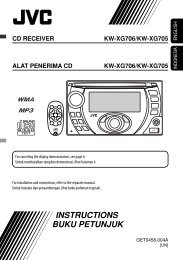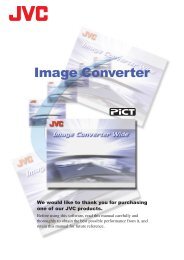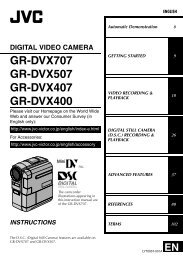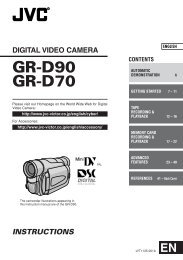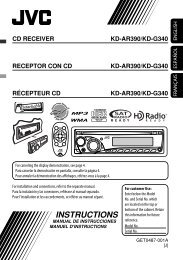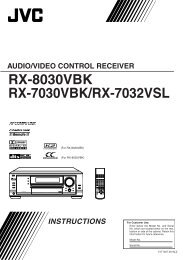lt-42fzd7 lt-46fzd7 lt-32fxd7 wide lcd panel tv - JVC
lt-42fzd7 lt-46fzd7 lt-32fxd7 wide lcd panel tv - JVC
lt-42fzd7 lt-46fzd7 lt-32fxd7 wide lcd panel tv - JVC
You also want an ePaper? Increase the reach of your titles
YUMPU automatically turns print PDFs into web optimized ePapers that Google loves.
Remote control buttons and functions<br />
Adjust the volume<br />
Press the buttons to adjust the volume.<br />
The volume indicator appears and the volume changes as<br />
you press the buttons.<br />
Muting the sound<br />
Press the (muting) button to turn off the<br />
sound.<br />
Pressing the (muting) button again returns the<br />
previous volume level.<br />
Watch images from external equipment<br />
Use the AV button:<br />
Press the AV button to choose an EXT<br />
terminal.<br />
TV mode<br />
Last<br />
program<br />
number<br />
DTV<br />
EXT mode<br />
VIDEO-1<br />
VIDEO-2<br />
Displaying the source information<br />
You can display the source information and current time on the<br />
screen.<br />
Press the (information) button to display the<br />
source information<br />
Pressing the (information) button changes the display as<br />
follows:<br />
01<br />
VIDEO-1<br />
TV<br />
VIDEO-1<br />
Signal source<br />
VIDEO-3<br />
PC<br />
VIDEO-4<br />
In the PC mode:<br />
If following message appears, the power lamp lights in amber<br />
and the TV goes in to reduced power mode.<br />
• The source information and current time switched by<br />
(information) button.<br />
• The source type<br />
TV/DTV/VIDEO-1/VIDEO-2/VIDEO-3/VIDEO-4/PC<br />
• If the program being watched does not have Teletext<br />
transmission, only a box will be displayed at the same<br />
location.<br />
• When watching videos, an incorrect current time is<br />
sometime displayed.<br />
• In PC mode, the current time will not be displayed.<br />
• In DTV mode, only information plate will be displayed.<br />
"NO SIGNAL"<br />
" OUT OF RANGE"<br />
See "Troubleshooting" on page 36 for details of this message.<br />
Hyper Surround<br />
You can enjoy Surround with a "live" effect by using the<br />
Hyper Surround function.<br />
ON:<br />
Hyper Surround function is turned on.<br />
OFF:<br />
Hyper Surround function is turned off.<br />
10