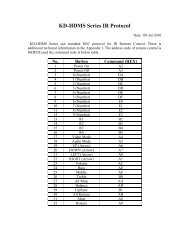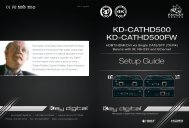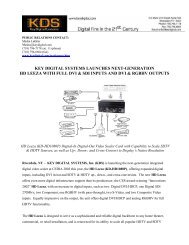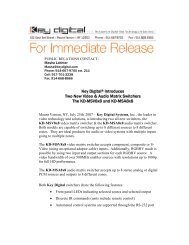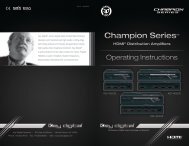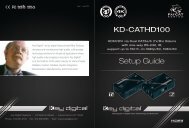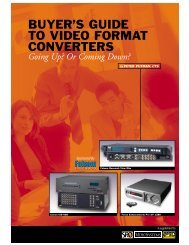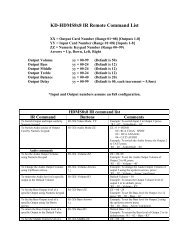Create successful ePaper yourself
Turn your PDF publications into a flip-book with our unique Google optimized e-Paper software.
8 9<br />
Front Panel Menu Selection Controls:<br />
Power On<br />
½½<br />
The unit will power up with a push on either the left or right Selector.<br />
Power Off<br />
½½<br />
The unit will power off through IR, Remote, RS-232 or TCP/IP commands only.<br />
Left Selector<br />
½½<br />
Main Menu: To access the Main Menu push this selector once.<br />
½½<br />
To Select Main Menu Options: Turn selector left or right to select Menu Options<br />
½½<br />
Sub-Menu values: Turn this selector to scroll through the sub-menu selections. There will be left<br />
and right sub-menu choices. Use the left selector to change left side options<br />
½½<br />
To Go-Back to a previous menu: from whatever menu you are presently in you may return to the<br />
previous menu by pressing this selector once. You will return to the menu you were previously in.<br />
Right Selector<br />
½½<br />
Sub-Menu: After selecting a specific Main Menu (1-9) option with the left selector, press the right<br />
selector to select its Sub-Menu. You will be taken to the sub-menu for the main menu option you<br />
had previously selected.<br />
½½<br />
Sub-Menu values: Turn this selector to scroll through the sub-menu selections. Use the right<br />
selector to change right side options. After a sub-menu choice has been made, push this<br />
selector once to enter it. The display will blink to acknowledge your choice.<br />
Menu Tree on LCD Display<br />
Main Menu Selections:<br />
Using the left selector, choose from the following Main Menu options;<br />
1. Video Switch<br />
2. Audio Switch<br />
3. Volume Control<br />
4. Audio Output Set Up<br />
5. Audio Input Set Up<br />
6. EDID Set Up<br />
7. TCP/IP Set Up<br />
8. Factory Default<br />
Using the right selector, push to enter the sub-menu for any of the selected main menu options<br />
above;<br />
Sub-Menu Selections:<br />
1. “Video Switch” options:<br />
»»<br />
Output 01–08<br />
»»<br />
All Outputs<br />
Use the left selector to choose these.<br />
For each Output number selected, ‘01-08’ and ‘All’, there are Input sub-menu choices;<br />
»»<br />
Input 01–08<br />
Use the right selector to choose these and push to confirm your choice for both<br />
Select an Output number with the left selector and then select an Input number you wish to feed<br />
that output by turning the right selector. Push the right selector to select that combination. The<br />
display will blink to acknowledge your choice. This will immediately switch your Output to the Input<br />
selected.<br />
2. “Audio Switch” options:<br />
»»<br />
Output 01-08 plus All Outputs<br />
Use the left selector to choose these.<br />
For each Output number selected, ’01-08’ and ‘All’, there are Audio Location sub-menu choices:<br />
»»<br />
HDMI<br />
»»<br />
External Analog<br />
»»<br />
External <strong>Digital</strong><br />
Use the right selector to choose these and push to confirm choice.<br />
These correspond to which Audio signal type will be passed to the selected Output number from<br />
your previously selected Input number.<br />
3. “Volume Control Set Up” options:<br />
»»<br />
Output 01-08 plus All Outputs<br />
Use the left selector to choose Output number desired.<br />
Use the right selector to choose Volume level desired (00-99) and push to confirm choice.<br />
Continue for all Outputs you wish to change<br />
4. “Audio Output Set Up” options:<br />
»»<br />
Output 01-08 plus All Outputs<br />
Use the left selector to choose these.<br />
For each Output number selected, ’01-08’ and ‘All’, there are Audio Output sub-menu choices:<br />
»»<br />
<strong>Digital</strong><br />
»»<br />
Analog<br />
Use the right selector to choose these and push to confirm choice.<br />
These correspond to the RCA connectors only and choose which format will be passed to the<br />
Output selected.<br />
5. “Audio Input Set Up” options:<br />
»»<br />
Input 01-08 plus All Inputs<br />
Use the left selector to choose these.<br />
For each Input selected, ’01-08’ and ‘All’, there are Audio Input sub-menu choices;<br />
»»<br />
<strong>Digital</strong><br />
»»<br />
Analog<br />
Use the right selector to choose these and push to confirm choice.<br />
These correspond to the RCA connectors only and choose which format will be accepted by the<br />
Input selected.