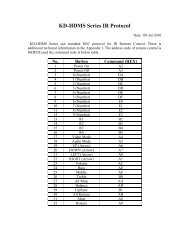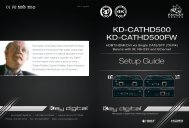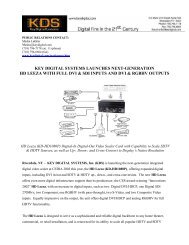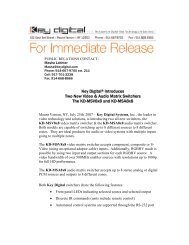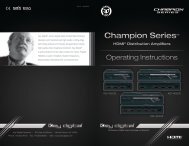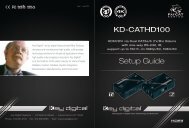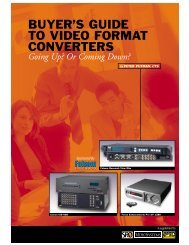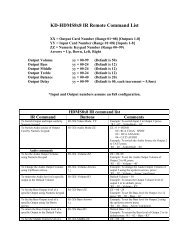Create successful ePaper yourself
Turn your PDF publications into a flip-book with our unique Google optimized e-Paper software.
12 13<br />
½½<br />
The EDID Control library can be revised on your <strong>Digital</strong> IQ matrix via a firmware update. To verify<br />
the Default Library of your unit’s firmware, use the RS-232 Help command (“H”). See the RS-232<br />
Control Codes sections for more information.<br />
»»<br />
Default Library EDID Control Table:<br />
Default EDID 1 - (1080i Video, 2ch PCM Audio)<br />
Default EDID 2 - (1080i Video, DTS/DOLBY Audio)<br />
Default EDID 3 - (1080i Video, DTS/DOLBY/HD Audio)<br />
Default EDID 4 - (1080p Video, 2ch PCM)<br />
Default EDID 5 - (1080p Video, DTS/DOLBY Audio)<br />
Default EDID 6 - (1080p Video, DTS/DOLBY/HD Audio)<br />
Default EDID 7 - (3D/1080p Video, 2ch PCM)<br />
Default EDID 8 - (3D/1080p Video, DTS/DOLBY Audio)<br />
Default EDID 9 - (3D/1080p Video, DTS/DOLBY/HD Audio)<br />
Default EDID 10 - (DVI 1280x1024 Video, No Audio)<br />
Default EDID 11 - (DVI 1920x1080 Video, No Audio)<br />
Default EDID 12 - (DVI 1920x1200 Video, No Audio)<br />
½½<br />
After executing EDID Control handshaking for your system, it is recommended to observe video<br />
and audio performance in all zones.<br />
Providing a Default Library EDID handshake to a specified source:<br />
½½<br />
Via RS-232 (recommended):<br />
»»<br />
“SPCEDIDxxDyy”<br />
Where xx = input card number or “A” (all)<br />
Where yy = default library selection<br />
»»<br />
After giving the source device a few moments to adjust its output, you may verify the<br />
handshake has been properly received and the source has complied with the handshake by<br />
using the RS-232 Input status command “STPIxx”.<br />
½½<br />
Via the Front Panel:<br />
»»<br />
In the Main Menu, select “EDID Setup”<br />
»»<br />
Scroll to the Input Source (or all sources) that you wish to provide the Default EDID to. Press<br />
the selector knob to proceed.<br />
»»<br />
Scroll to the desired Default EDID number, using the Default EDID table or descriptive text as<br />
a reference. Press the selector knob to proceed and execute the EDID Control handshake.<br />
How to provide a copy of the EDID of any connected (HDMI or CAT6/STP) display/<br />
output device<br />
½½<br />
<strong>Digital</strong> IQ products are able to poll any connected output device for its EDID information and<br />
provide that EDID to the specified source.<br />
½½<br />
It is possible to poll any output device connected via the HDMI or CAT6/STP RJ45 output<br />
connections<br />
½½<br />
An exact copy of the EDID file provided by the specified output device is relayed to the specified<br />
source.<br />
½½<br />
This EDID file is not stored in the <strong>Digital</strong> IQ unit’s software. Therefore, it is not possible to<br />
relay the copy EDID of an output device unless it is connected at the time of prompting the<br />
handshake.<br />
½½<br />
Bear in mind that relaying an exact EDID handshake from one of the connected output devices<br />
may result in optimum performance in that respective output zone, but may also result in<br />
incompatibilities in other zones viewing that source with different display equipment.<br />
½½<br />
After executing EDID Control handshaking for your system, it is recommended to observe video<br />
and audio performance in all system zones.<br />
How to provide a copy EDID of any connected display/output device<br />
½½<br />
Via RS-232 (recommended):<br />
»»<br />
“SPCEDIDxxH/Cyy”<br />
Where xx = input card number or “A” (all)<br />
Where yy = Output card number (01-08)<br />
Where H or C = output device connected via HDMI (H) or CAT6/STP (C) output connection<br />
»»<br />
After giving the source device a few moments to adjust its output, you may verify the<br />
handshake has been properly received and the source has complied with the handshake by<br />
using the RS-232 Input status command “STPIxx”.<br />
½½<br />
Via the Front Panel:<br />
»»<br />
In the Main Menu, select “EDID Setup”<br />
»»<br />
Scroll to the Input Source (or all sources) that you wish to provide the copy EDID to. Press<br />
the selector knob to proceed.<br />
»»<br />
Scroll to the output number of the desired output device from which the EDID will be copied.<br />
Press the selector knob to proceed and execute the EDID Control handshake.<br />
6. Advanced Switching Options<br />
<strong>Digital</strong> IQ Series products deliver fully-independent matrix switching of video and audio.<br />
Additionally, there are multiple audio connections on each input card; HDMI, L/R Analog Audio<br />
and PCM <strong>Digital</strong> Audio. The L/R Analog and PCM <strong>Digital</strong> audio connections are referred to as the<br />
external audio connections.<br />
Each switching selection satisfies three variables:<br />
½½<br />
Video Input Card<br />
½½<br />
Audio Input Card<br />
½½<br />
Audio Input Location (ie. HDMI, L/R Analog, or PCM <strong>Digital</strong>)