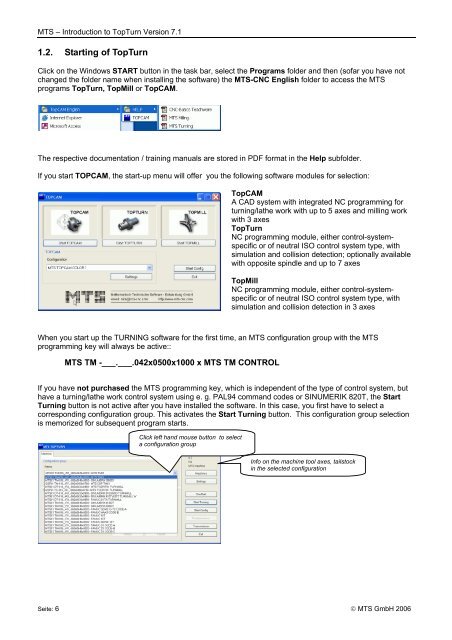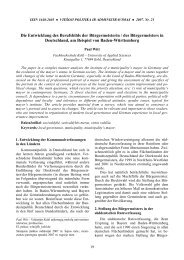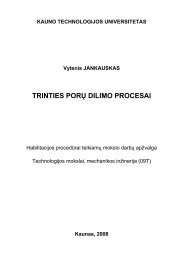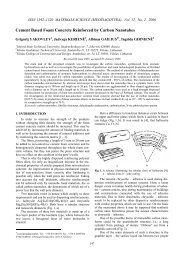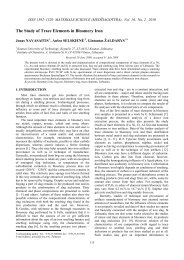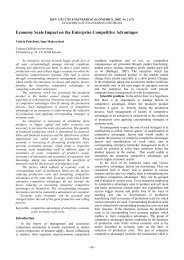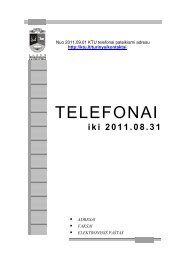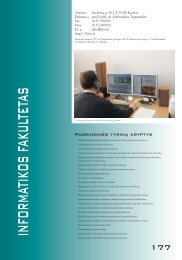Introduction to TopTurn CNC simulator turning Version 7.1
Introduction to TopTurn CNC simulator turning Version 7.1
Introduction to TopTurn CNC simulator turning Version 7.1
Create successful ePaper yourself
Turn your PDF publications into a flip-book with our unique Google optimized e-Paper software.
MTS – <strong>Introduction</strong> <strong>to</strong> <strong>TopTurn</strong> <strong>Version</strong> <strong>7.1</strong><br />
1.2. Starting of <strong>TopTurn</strong><br />
Click on the Windows START but<strong>to</strong>n in the task bar, select the Programs folder and then (sofar you have not<br />
changed the folder name when installing the software) the MTS-<strong>CNC</strong> English folder <strong>to</strong> access the MTS<br />
programs <strong>TopTurn</strong>, TopMill or TopCAM.<br />
The respective documentation / training manuals are s<strong>to</strong>red in PDF format in the Help subfolder.<br />
If you start TOPCAM, the start-up menu will offer you the following software modules for selection:<br />
TopCAM<br />
A CAD system with integrated NC programming for<br />
<strong>turning</strong>/lathe work with up <strong>to</strong> 5 axes and milling work<br />
with 3 axes<br />
<strong>TopTurn</strong><br />
NC programming module, either control-systemspecific<br />
or of neutral ISO control system type, with<br />
simulation and collision detection; optionally available<br />
with opposite spindle and up <strong>to</strong> 7 axes<br />
TopMill<br />
NC programming module, either control-systemspecific<br />
or of neutral ISO control system type, with<br />
simulation and collision detection in 3 axes<br />
When you start up the TURNING software for the first time, an MTS configuration group with the MTS<br />
programming key will always be active::<br />
MTS TM -___.___.042x0500x1000 x MTS TM CONTROL<br />
If you have not purchased the MTS programming key, which is independent of the type of control system, but<br />
have a <strong>turning</strong>/lathe work control system using e. g. PAL94 command codes or SINUMERIK 820T, the Start<br />
Turning but<strong>to</strong>n is not active after you have installed the software. In this case, you first have <strong>to</strong> select a<br />
corresponding configuration group. This activates the Start Turning but<strong>to</strong>n. This configuration group selection<br />
is memorized for subsequent program starts.<br />
Click left hand mouse but<strong>to</strong>n <strong>to</strong> select<br />
a configuration group<br />
Info on the machine <strong>to</strong>ol axes, tails<strong>to</strong>ck<br />
in the selected configuration<br />
Seite: 6 © MTS GmbH 2006