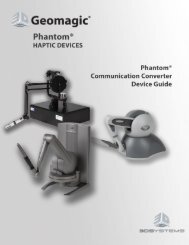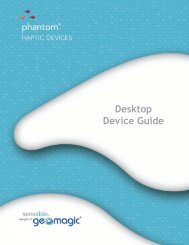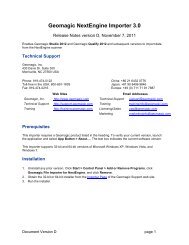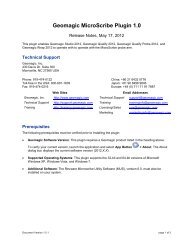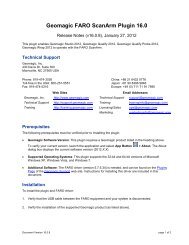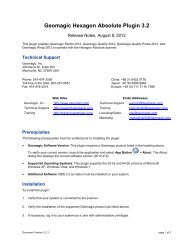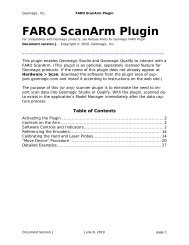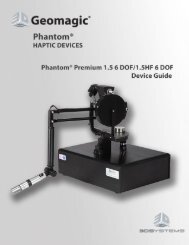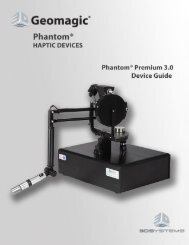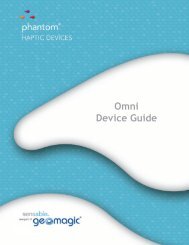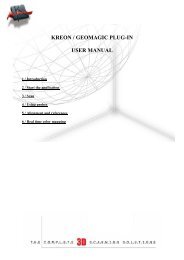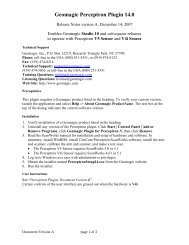Phantom Omni Device Guide - Geomagic
Phantom Omni Device Guide - Geomagic
Phantom Omni Device Guide - Geomagic
Create successful ePaper yourself
Turn your PDF publications into a flip-book with our unique Google optimized e-Paper software.
INSTALLING THE PHANTOM OMNI DEVICE<br />
Run <strong>Phantom</strong> Test to Verify Setup<br />
5 For Windows® XP Users- After you have connected the <strong>Phantom</strong> <strong>Omni</strong> device to<br />
your computer, the Microsoft “Found New Hardware Wizard” dialog will appear.<br />
(This may take a few moments).<br />
Continue as appropriate for your operating system:<br />
6 Select Install the software automatically (recommended) and click Next.<br />
7 When the Completing the Found New Hardware Wizard window opens, click<br />
Finish to complete the install process.<br />
Run <strong>Phantom</strong> Test to Verify Setup<br />
In this section you will run the <strong>Phantom</strong> Test application to confirm that the device is<br />
properly connected and installed.<br />
1 Select Start>All Programs>Sensable><strong>Phantom</strong> Test.<br />
2 If the device is properly connected and installed, the <strong>Phantom</strong> Test application will<br />
open and you will be in select mode. Gently move the <strong>Phantom</strong> arm and the <strong>Phantom</strong><br />
test application will synchronously display the movement in the display window.<br />
If the device is not properly connected, you will receive the following:<br />
“The <strong>Phantom</strong> device named ‘Default <strong>Phantom</strong>’<br />
could not initialize properly.”<br />
If you encounter this error message first check to see that the <strong>Omni</strong> is the selected<br />
device in the <strong>Phantom</strong> Configuration tool. If you still encounter problems,<br />
reconnect the device and try again.<br />
2-4 <strong>Omni</strong> <strong>Device</strong> <strong>Guide</strong>