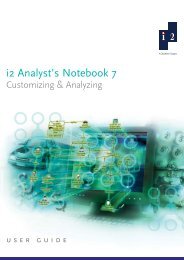i2 Analyst's Notebook 8 Product Overview White Paper - ISS Africa ...
i2 Analyst's Notebook 8 Product Overview White Paper - ISS Africa ...
i2 Analyst's Notebook 8 Product Overview White Paper - ISS Africa ...
Create successful ePaper yourself
Turn your PDF publications into a flip-book with our unique Google optimized e-Paper software.
<strong>i2</strong> Analyst’s <strong>Notebook</strong> 8 <strong>Product</strong> <strong>Overview</strong><br />
Linked Items Bar<br />
The Linked Items Bar is an analysis tool to help<br />
discover the chart items that are connected to a<br />
selected entity. In small charts that have been<br />
created manually, it is easy to see which chart<br />
items are linked to a particular entity. However, in<br />
very large charts, such as a chart created by<br />
importing data from a telephone call log, it is very<br />
difficult to see all the linked chart items as a<br />
separate group without manipulating the chart in<br />
some way.<br />
The Linked Items Bar is designed to provide a<br />
quick summary of all the connections for a<br />
selected entity, and as it can be docked at the side<br />
of the chart, you can click on the entities of interest<br />
and view their connections in the docked window<br />
without modifying the chart.<br />
Layouts<br />
Layouts provide a quick way of automatically rearranging the entities and links on your chart to<br />
improve the appearance of your chart and to help you analyze the structure of chart data.<br />
When applying a layout, Analyst’s <strong>Notebook</strong> does not change the zoom level. Your chart view<br />
remains at exactly the same place and level of zoom as it was before applying the layout. This may<br />
mean that after applying a layout you may need to adjust your view.<br />
Analyst’s <strong>Notebook</strong> provides two main types of layout; depending on what kind of data your chart<br />
contains layouts for association charts and layouts for timeline charts.<br />
For a new chart, it is often a good idea to apply several different types of layout, to determine which<br />
provides the most revealing view of the data in your particular investigation. Having identified a layout,<br />
you can then try experimenting with the settings for this layout for even better results.<br />
Copyright © 2009 <strong>i2</strong> Limited 17 Issue 1 June 2009