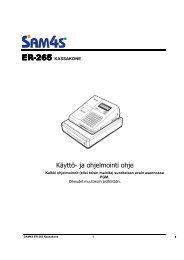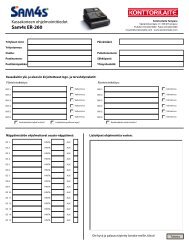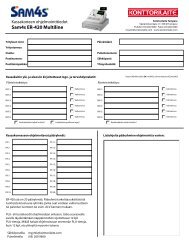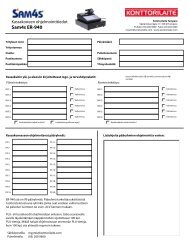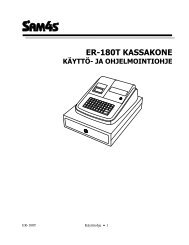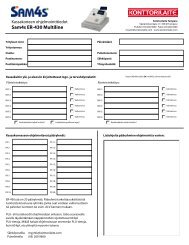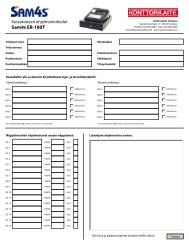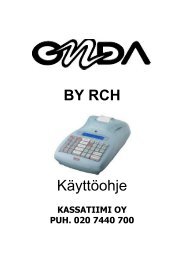MANUAL VERIFONE VX680 ERIFONE VX680 - Konttorilaite
MANUAL VERIFONE VX680 ERIFONE VX680 - Konttorilaite
MANUAL VERIFONE VX680 ERIFONE VX680 - Konttorilaite
You also want an ePaper? Increase the reach of your titles
YUMPU automatically turns print PDFs into web optimized ePapers that Google loves.
Page<br />
11 (29)<br />
Date<br />
25.10.2011<br />
2. SETTINGS<br />
2.1 Terminal settings<br />
To get to the terminals setting menu, select the Settings icon from the screen and press Enter.<br />
Some of the listed settings are explained in later sections. The sections are marked in brackets.<br />
From the Settings menu choose EDIT.<br />
BATCH TIME (2.3)<br />
CASHIER NUMBER (2.4)<br />
TCP/IP PARAMETERS (2.6)<br />
LANGUAGE<br />
EXTRA AMOUNT (6.3)<br />
CASH RECEIPT (6.1)<br />
POWER OPTIONS (2.7)<br />
AUTH. MANDATORY (6.5)<br />
TIME SETTINGS (2.5)<br />
VAT (6.4)<br />
PREAUTHORIZATION (5.6)<br />
MULTICASHIER VER (5.8)<br />
SOUND (2.9)<br />
ONLINE BATCH (5.2)<br />
TCS QUEUE LIMITS (5.3)<br />
CONTRAST (2.8)<br />
Batch sending time<br />
Terminal’s cashier number<br />
DHCP / FIXED IP<br />
Terminal’s language (FIN/SWE/ENG)<br />
Extra amount settings<br />
YES / NO<br />
Terminal’s power settings<br />
YES/ NO<br />
Time and date settings<br />
YES / NO<br />
YES / NO<br />
YES / NO<br />
ON / OFF<br />
ON / OFF/ CONDITIONAL<br />
TCS QUEUE AMOUNT/TCS QUEUE COUNT<br />
Settings for the screen’s brightness<br />
2.2 Parameter printing<br />
Select the Settings menu and press Enter.<br />
Choose PRINT and PAREMETERS.<br />
The terminal prints out the parameters list, which shows the technical settings of the terminal. This<br />
list is good to save.<br />
2.3 Batch time<br />
The terminal will send the batch automatically if you have set a sending time to the<br />
setting. Sending time can be at any time. We recommend that the time is after the<br />
closing time. Even hours are not recommended (e.g. 2100).<br />
If you do not want to use the automatic sending time, set it to be at 9999. The<br />
batch must then be sent manually.<br />
To set the sending time, choose BATCH TIME from the EDIT menu. Type on the screen the<br />
sending time that you want with four digits (e.g. 0315).<br />
2.4 Cashier number<br />
If you have in use more than one terminal, it is important to specify each terminal by their cashier<br />
number. The cashier number is printed on every receipt so that it is easy to discover which<br />
transaction has been done with which terminal in any problem cases. From the EDIT menu,<br />
choose CASHIER NUMBER. Type on the screen the cashier number that you want for the terminal<br />
with three digits (e.g. 001).<br />
POINT TRANSACTION SYSTEMS OY<br />
Vanha Nurmijärventie 62 FI-01670 VANTAA | tel: +358 (0)9 477 4330 | fax: +358 (0)9 436 2490<br />
www.point.fi