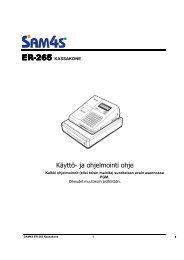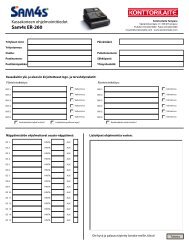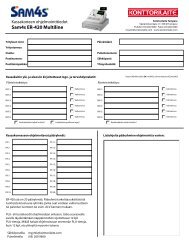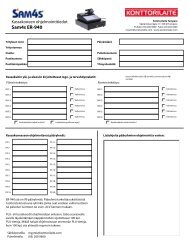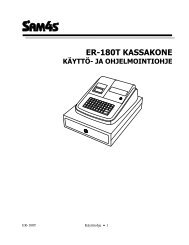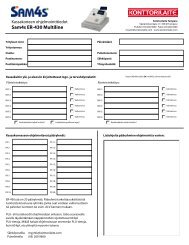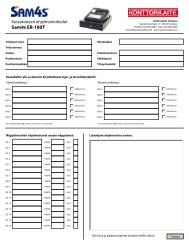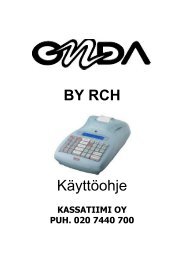MANUAL VERIFONE VX680 ERIFONE VX680 - Konttorilaite
MANUAL VERIFONE VX680 ERIFONE VX680 - Konttorilaite
MANUAL VERIFONE VX680 ERIFONE VX680 - Konttorilaite
You also want an ePaper? Increase the reach of your titles
YUMPU automatically turns print PDFs into web optimized ePapers that Google loves.
Page<br />
15 (29)<br />
Date<br />
25.10.2011<br />
4.1.3 Void<br />
NOTE! A void can only be done to a transaction that is still in the terminals memory.<br />
Press the Menu icon from the screen and choose VOID.<br />
ENTER RECEIPT NUMBER: The terminal suggests the number of the last transaction. Accept by<br />
pressing Enter. Otherwise, type the wanted receipt number and press Enter.<br />
PLEASE INSERT OR SWIPE CARD: Insert the card into the chip reader or swipe the card<br />
The terminal informs CANCELLATION APPROVED, prints out the merchant’s receipt and asks to<br />
print out the customer’s receipt. Press Enter if you wish to print out the customer’s receipt.<br />
Otherwise, press Cancel.<br />
TRANSACTION DOESN’T EXIST: The receipt number is incorrectly typed or the transaction has<br />
been sent forward from the terminal.<br />
4.1.4 External void<br />
With the external void you can void a transaction that has been made with another terminal. This<br />
requires that the terminals are linked to the TCS-service.<br />
Select the Menu icon from the screen and choose EXTERNAL VOID<br />
ENTER RECEIPT NUMBER: Type the transaction’s receipt number. This is found on the receipt.<br />
INPUT SN: Enter the serial number of the terminal, in which the transaction has been made. The<br />
serial number is located at the back side of the terminal, next to the bar code after initials S/N.<br />
TRANSACTION TIME HHMM?: Type the time of the transaction (hours:minutes). This is found on<br />
the receipt.<br />
PLEASE INSERT CARD: Insert the card that the transaction has been made with into the chip<br />
reader. The terminal connects and voids the transaction. The terminal informs CANCELLATION<br />
APPROVED.<br />
NOTE! External voids cannot be performed without the card that the transaction has been<br />
made with.<br />
The terminal prints out the merchant’s receipt and asks to print the customer’s receipt. Press Enter<br />
if you wish to print out the customer’s receipt. Otherwise, press Cancel.<br />
4.1.5 Manual entry<br />
Select the Menu icon from the screen and choose <strong>MANUAL</strong> ENTRY<br />
CARD NUMBER: Type the card number and press Enter<br />
EXPIRY DATE: Type the card’s expiry date and press Enter<br />
CREDIT / DEBIT: Choose the payment method.<br />
ENTER AMOUNT: Type the complete amount and press Enter .<br />
DIAL YES / NO: If you want the terminal to make an automatic authentication for the transaction<br />
choose YES<br />
POINT TRANSACTION SYSTEMS OY<br />
Vanha Nurmijärventie 62 FI-01670 VANTAA | tel: +358 (0)9 477 4330 | fax: +358 (0)9 436 2490<br />
www.point.fi