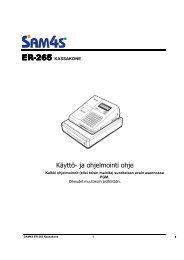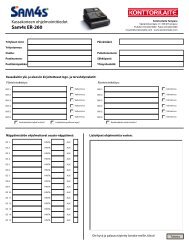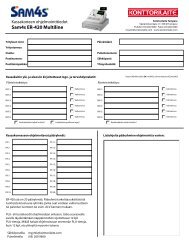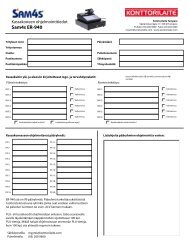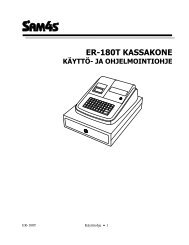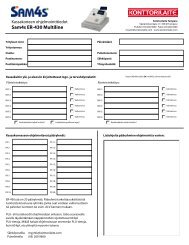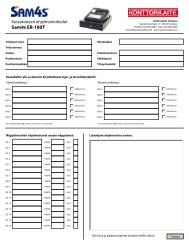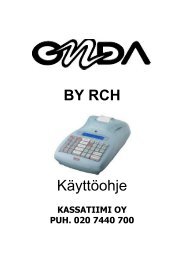MANUAL VERIFONE VX680 ERIFONE VX680 - Konttorilaite
MANUAL VERIFONE VX680 ERIFONE VX680 - Konttorilaite
MANUAL VERIFONE VX680 ERIFONE VX680 - Konttorilaite
Create successful ePaper yourself
Turn your PDF publications into a flip-book with our unique Google optimized e-Paper software.
Page<br />
25 (29)<br />
Date<br />
25.10.2011<br />
5.6 Preauthorization<br />
Preauthorization is activated from the Settings menu (2.1).<br />
With the preauthorization function, the merchant can check the card’s functionality. This is useful<br />
for example in car rentals or hotels.<br />
Press the Menu button from the screen.<br />
Choose PREAUTHORIZATION.<br />
PLEASE INSERT OR SWIPE CARD: Insert the card into the chip reader or swipe the card.<br />
CREDIT / DEBIT: Choose the payment method.<br />
ENTER AMOUNT: The terminal suggests 1 EUR. Press Enter.<br />
ENTER PIN: If the card is a chip card, customer enters the PIN-code and presses Enter<br />
The terminal connects to the authorization center, makes a provision and revokes it.<br />
The terminal prints out the merchant’s receipt and asks to print the customer’s receipt. Press Enter<br />
if you wish to print out the customer’s receipt. Otherwise, press Cancel.<br />
5.7 Invoice<br />
The invoice works in the same way as a cash receipt, except that the text INVOICE is printed on<br />
the receipt instead of CASH RECEIPT.<br />
Making an invoice:<br />
Press the Menu button from the screen.<br />
Choose INVOICE.<br />
Choose INVOICE again.<br />
ENTER AMOUNT: Enter the complete amount and press Enter.<br />
The terminal prints out the merchant’s receipt and asks to print the customer’s receipt. Press Enter<br />
if you wish to print out the customer’s receipt. Otherwise, press Cancel.<br />
Voiding an invoice:<br />
Press the Menu button from the screen.<br />
Choose INVOICE.<br />
Choose VOID INVOICE<br />
ENTER AMOUNT: Enter the complete amount and press Enter.<br />
The terminal prints out the merchant’s receipt and asks to print the customer’s receipt. Press Enter<br />
if you wish to print out the customer’s receipt. Otherwise, press Cancel.<br />
5.8 Multi cashier version<br />
The multi cashier version is activated from the Settings menu (2.1).<br />
When this version is in use, the terminal asks for a cashier number before transactions. The<br />
cashier number can be anything from between 1 - 99. The cashier number is printed on the receipt.<br />
This function is useful for example in restaurants, when the waiters’ transactions need to be<br />
separated.<br />
POINT TRANSACTION SYSTEMS OY<br />
Vanha Nurmijärventie 62 FI-01670 VANTAA | tel: +358 (0)9 477 4330 | fax: +358 (0)9 436 2490<br />
www.point.fi