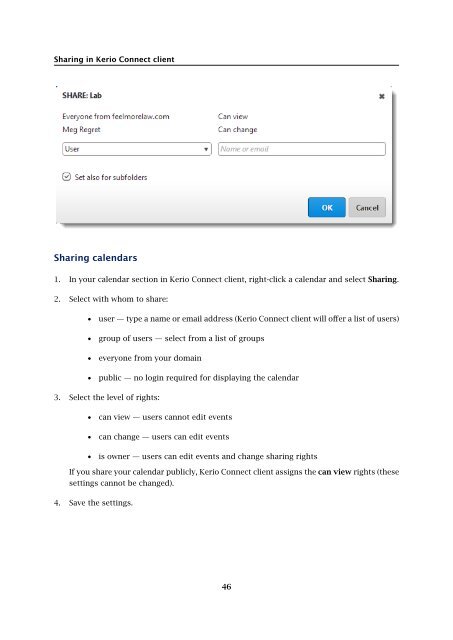Kerio Connect â User's Guide - Kerio Software Archive
Kerio Connect â User's Guide - Kerio Software Archive
Kerio Connect â User's Guide - Kerio Software Archive
You also want an ePaper? Increase the reach of your titles
YUMPU automatically turns print PDFs into web optimized ePapers that Google loves.
Sharing in <strong>Kerio</strong> <strong>Connect</strong> client<br />
Sharing calendars<br />
1. In your calendar section in <strong>Kerio</strong> <strong>Connect</strong> client, right-click a calendar and select Sharing.<br />
2. Select with whom to share:<br />
• user — type a name or email address (<strong>Kerio</strong> <strong>Connect</strong> client will offer a list of users)<br />
• group of users — select from a list of groups<br />
• everyone from your domain<br />
• public — no login required for displaying the calendar<br />
3. Select the level of rights:<br />
• can view — users cannot edit events<br />
• can change — users can edit events<br />
• is owner — users can edit events and change sharing rights<br />
If you share your calendar publicly, <strong>Kerio</strong> <strong>Connect</strong> client assigns the can view rights (these<br />
settings cannot be changed).<br />
4. Save the settings.<br />
46