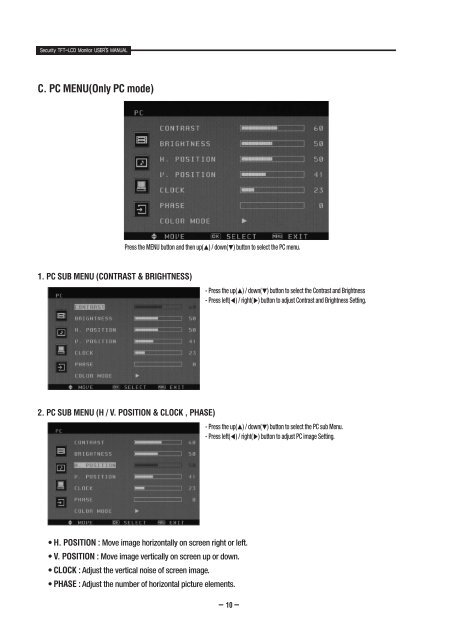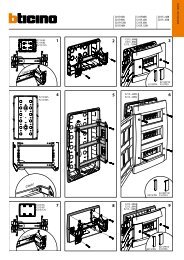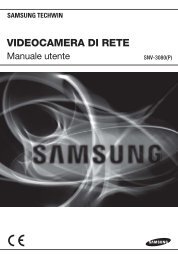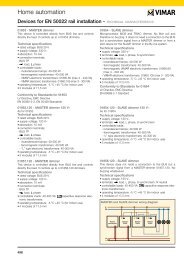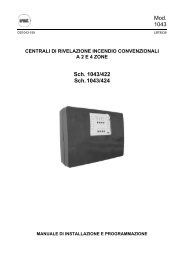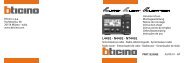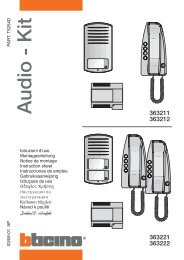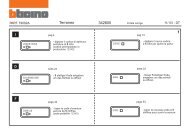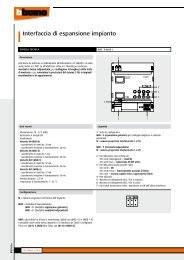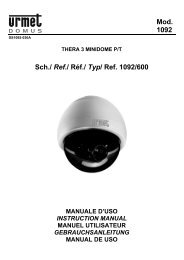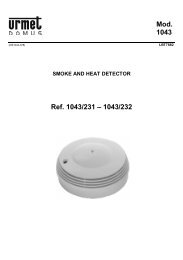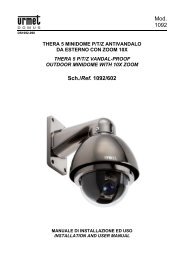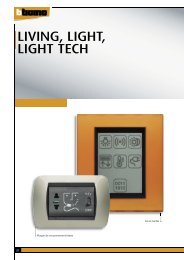Professional Security LCD Monitor STM-19LM/17LM ... - DOMUSWIRE
Professional Security LCD Monitor STM-19LM/17LM ... - DOMUSWIRE
Professional Security LCD Monitor STM-19LM/17LM ... - DOMUSWIRE
You also want an ePaper? Increase the reach of your titles
YUMPU automatically turns print PDFs into web optimized ePapers that Google loves.
<strong>Security</strong> TFT-<strong>LCD</strong> <strong>Monitor</strong> USER'S MANUAL<br />
<strong>Security</strong> TFT-<strong>LCD</strong> <strong>Monitor</strong> USER'S MANUAL<br />
C. PC MENU(Only PC mode)<br />
3. PC SUB MENU (COLOR MODE)<br />
Press the MENU button and then up(▲) / down(▼) button to select the PC menu.<br />
Press the up(▲) / down(▼) button to select the COLOR MODE menu. Press the right(▶) or<br />
enter button<br />
1. PC SUB MENU (CONTRAST & BRIGHTNESS)<br />
- Press the up(▲) / down(▼) button to select the Contrast and Brightness<br />
- Press left(◀) / right(▶) button to adjust Contrast and Brightness Setting.<br />
3-1. AUTO COLOR<br />
- Press the up(▲) / down(▼) button to select the AUTO COLOR menu.<br />
- Press the right(▶) or enter button.<br />
2. PC SUB MENU (H / V. POSITION & CLOCK , PHASE)<br />
- Press the up(▲) / down(▼) button to select the PC sub Menu.<br />
- Press left(◀) / right(▶) button to adjust PC image Setting.<br />
• AUTO COLOR : Auto color geometry adjustment.<br />
3-2. COLOR TEMP<br />
- Press the up(▲) / down(▼) button to select the COLOR TEMP menu.<br />
- Press left(◀) / right(▶) button to select color temp mode.<br />
• H. POSITION : Move image horizontally on screen right or left.<br />
• V. POSITION : Move image vertically on screen up or down.<br />
• CLOCK : Adjust the vertical noise of screen image.<br />
• PHASE : Adjust the number of horizontal picture elements.<br />
10 11