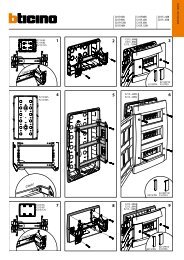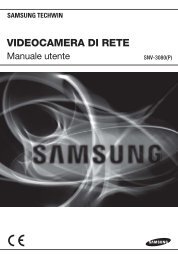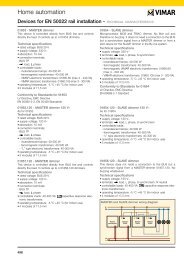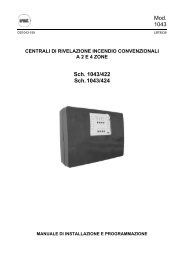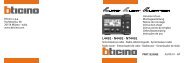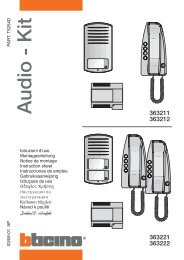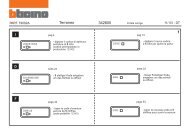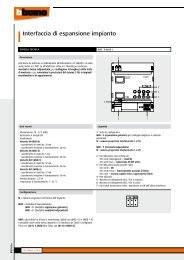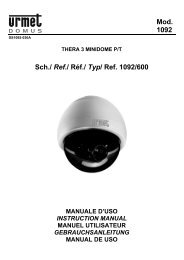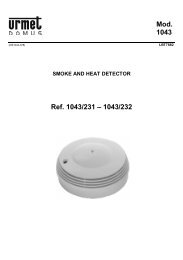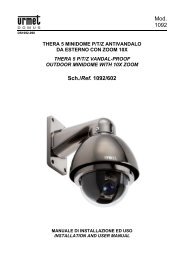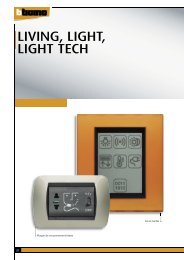Professional Security LCD Monitor STM-19LM/17LM ... - DOMUSWIRE
Professional Security LCD Monitor STM-19LM/17LM ... - DOMUSWIRE
Professional Security LCD Monitor STM-19LM/17LM ... - DOMUSWIRE
Create successful ePaper yourself
Turn your PDF publications into a flip-book with our unique Google optimized e-Paper software.
<strong>Security</strong> TFT-<strong>LCD</strong> <strong>Monitor</strong> USER'S MANUAL<br />
<strong>Security</strong> TFT-<strong>LCD</strong> <strong>Monitor</strong> USER'S MANUAL<br />
CONTROLS AND FUNCTIONS<br />
• HUE : Increase or decrease the hue of the picture.<br />
• SATURATION : Increase or decrease the saturation of the picture.<br />
• SHARPNESS : Increase or decrease the sharpness of the picture.<br />
• COLOR TEMP : Select the color temp of the picture.<br />
• PICTURE MODE : Select the picture mode of the picture.<br />
1 2 3 4 5 6 7 8<br />
B. SOUND MENU<br />
• Front Key Control<br />
1. SOURCE : Select input source, and move the previous menu.<br />
2. MENU : Activates and exits the On Screen Display. This button can also be used to move previous menu or status.<br />
OSD MENU(MAIN): Picture,Sound,PC(pc only ),Setup<br />
3/4. AUTO/ ▼ / ▲ : This button allows user to move the sub-menu of the activated function.<br />
▼ : Auto geometry adjustment<br />
5/6. ◀ VOL ▶ : Adjust menu settings. / Adjust the volume.<br />
7. IR Sensor : Remote controller sensor.<br />
8. POWER ON/OFF( )<br />
Turn the power ON or OFF. There will be a few seconds delay before the display appears. The power LED(next to<br />
the power switch) lights with green when the power is turned ON. The power is turned off by pressing the power<br />
switch again and the power LED goes Red.<br />
• OSD MENU DESCRIPTION<br />
A: PICTURE MENU (Only Video mode)<br />
1. VOLUME<br />
Press the MENU button and then up(▲) / down(▼) button to select the SOUND menu.<br />
- Press the right(▶) or enter button and then up(▲) / down(▼) button to select the<br />
Volume Press the left(◀) / right(▶) button to adjust Volume.<br />
2. MUTE<br />
- Press the up(▲) / down(▼) button to select the MUTE. Press left(◀) / right(▶)<br />
button to select desired Mute on / off.<br />
- Press the MENU button and then up(▲) / down(▼) button to select<br />
the PICTURE menu.<br />
- Press the up(▲) / down(▼) button to select picture sub menu.<br />
Press the left(◀) / right(▶) button to adjust picture setting.<br />
• CONTRAST : Increase or decrease the intensity (lightness or dimness) of the image.<br />
• BRIGHTNESS : Increase or decrease the intensity of the image.<br />
8 9