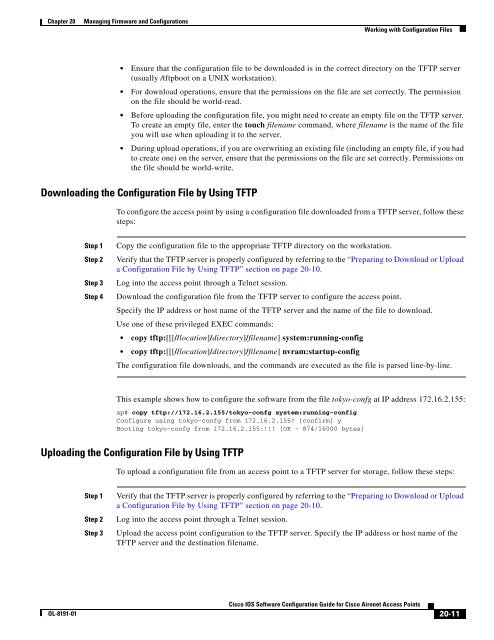- Page 1 and 2:
Cisco IOS Software Configuration Gu
- Page 3 and 4:
CONTENTS Preface xix Audience xix P
- Page 5 and 6:
Contents Opening the CLI with Secur
- Page 7 and 8:
Contents Optional ARP Caching 5-26
- Page 9 and 10:
Contents Guidelines for Using Multi
- Page 11 and 12:
Contents Applying an EAP Profile to
- Page 13 and 14:
Contents Assigning Names to VLANs 1
- Page 15 and 16:
Contents Verifying Repeater Operati
- Page 17 and 18:
Contents Displaying the Logging Con
- Page 19 and 20:
Preface Audience This guide is for
- Page 21 and 22:
Preface Conventions Appendix B, “
- Page 23 and 24:
Preface Related Publications ¡Adve
- Page 25 and 26:
Preface Documentation Feedback Cisc
- Page 27 and 28:
Preface Obtaining Technical Assista
- Page 29 and 30:
CHAPTER 1 Overview Cisco Aironet Ac
- Page 31 and 32:
Chapter 1 Overview Features WLSM Su
- Page 33 and 34:
Chapter 1 Overview Features VoWLAN
- Page 35 and 36:
Chapter 1 Overview Features • Wi-
- Page 37 and 38:
Chapter 1 Overview Management Optio
- Page 39 and 40:
Chapter 1 Overview Network Configur
- Page 41 and 42:
Chapter 1 Overview Network Configur
- Page 43 and 44:
CHAPTER 2 Using the Web-Browser Int
- Page 45 and 46:
Chapter 2 Using the Web-Browser Int
- Page 47 and 48:
Chapter 2 Using the Web-Browser Int
- Page 49 and 50:
Chapter 2 Using the Web-Browser Int
- Page 51 and 52:
Chapter 2 Using the Web-Browser Int
- Page 53 and 54:
Chapter 2 Using the Web-Browser Int
- Page 55 and 56:
Chapter 2 Using the Web-Browser Int
- Page 57 and 58:
CHAPTER 3 Using the Command-Line In
- Page 59 and 60:
Chapter 3 Using the Command-Line In
- Page 61 and 62:
Chapter 3 Using the Command-Line In
- Page 63 and 64:
Chapter 3 Using the Command-Line In
- Page 65 and 66:
Chapter 3 Using the Command-Line In
- Page 67 and 68:
CHAPTER 4 Configuring the Access Po
- Page 69 and 70:
Chapter 4 Configuring the Access Po
- Page 71 and 72:
Chapter 4 Configuring the Access Po
- Page 73 and 74:
Chapter 4 Configuring the Access Po
- Page 75 and 76:
Chapter 4 Configuring the Access Po
- Page 77 and 78:
Chapter 4 Configuring the Access Po
- Page 79 and 80:
Chapter 4 Configuring the Access Po
- Page 81 and 82:
Chapter 4 Configuring the Access Po
- Page 83 and 84:
Chapter 4 Configuring the Access Po
- Page 85 and 86:
Chapter 4 Configuring the Access Po
- Page 87 and 88:
Chapter 4 Configuring the Access Po
- Page 89 and 90:
Chapter 4 Configuring the Access Po
- Page 91 and 92:
Chapter 4 Configuring the Access Po
- Page 93 and 94:
Chapter 4 Configuring the Access Po
- Page 95 and 96:
Chapter 4 Configuring the Access Po
- Page 97 and 98:
CHAPTER 5 Administering the Access
- Page 99 and 100:
Chapter 5 Administering the Access
- Page 101 and 102:
Chapter 5 Administering the Access
- Page 103 and 104:
Chapter 5 Administering the Access
- Page 105 and 106:
Chapter 5 Administering the Access
- Page 107 and 108:
Chapter 5 Administering the Access
- Page 109 and 110:
Chapter 5 Administering the Access
- Page 111 and 112:
Chapter 5 Administering the Access
- Page 113 and 114:
Chapter 5 Administering the Access
- Page 115 and 116:
Chapter 5 Administering the Access
- Page 117 and 118:
Chapter 5 Administering the Access
- Page 119 and 120:
Chapter 5 Administering the Access
- Page 121 and 122:
Chapter 5 Administering the Access
- Page 123 and 124:
Chapter 5 Administering the Access
- Page 125 and 126:
Chapter 5 Administering the Access
- Page 127 and 128:
Chapter 5 Administering the Access
- Page 129 and 130:
Chapter 5 Administering the Access
- Page 131 and 132:
Chapter 5 Administering the Access
- Page 133 and 134:
Chapter 5 Administering the Access
- Page 135 and 136:
CHAPTER 6 Configuring Radio Setting
- Page 137 and 138:
Chapter 6 Configuring Radio Setting
- Page 139 and 140:
Chapter 6 Configuring Radio Setting
- Page 141 and 142:
Chapter 6 Configuring Radio Setting
- Page 143 and 144:
Chapter 6 Configuring Radio Setting
- Page 145 and 146:
Chapter 6 Configuring Radio Setting
- Page 147 and 148:
Chapter 6 Configuring Radio Setting
- Page 149 and 150:
Chapter 6 Configuring Radio Setting
- Page 151 and 152:
Chapter 6 Configuring Radio Setting
- Page 153 and 154:
Chapter 6 Configuring Radio Setting
- Page 155 and 156:
Chapter 6 Configuring Radio Setting
- Page 157 and 158:
Chapter 6 Configuring Radio Setting
- Page 159 and 160:
Chapter 6 Configuring Radio Setting
- Page 161 and 162:
Chapter 6 Configuring Radio Setting
- Page 163 and 164:
Chapter 6 Configuring Radio Setting
- Page 165 and 166:
Chapter 6 Configuring Radio Setting
- Page 167 and 168:
Chapter 6 Configuring Radio Setting
- Page 169 and 170:
Chapter 6 Configuring Radio Setting
- Page 171 and 172:
CHAPTER 7 Configuring Multiple SSID
- Page 173 and 174:
Chapter 7 Configuring Multiple SSID
- Page 175 and 176:
Chapter 7 Configuring Multiple SSID
- Page 177 and 178:
Chapter 7 Configuring Multiple SSID
- Page 179 and 180:
Chapter 7 Configuring Multiple SSID
- Page 181 and 182:
Chapter 7 Configuring Multiple SSID
- Page 183 and 184:
Chapter 7 Configuring Multiple SSID
- Page 185 and 186:
CHAPTER 8 Configuring Spanning Tree
- Page 187 and 188:
Chapter 8 Configuring Spanning Tree
- Page 189 and 190:
Chapter 8 Configuring Spanning Tree
- Page 191 and 192:
Chapter 8 Configuring Spanning Tree
- Page 193 and 194:
Chapter 8 Configuring Spanning Tree
- Page 195 and 196:
Chapter 8 Configuring Spanning Tree
- Page 197 and 198:
Chapter 8 Configuring Spanning Tree
- Page 199 and 200:
CHAPTER 9 Configuring an Access Poi
- Page 201 and 202:
Chapter 9 Configuring an Access Poi
- Page 203 and 204:
Chapter 9 Configuring an Access Poi
- Page 205 and 206:
Chapter 9 Configuring an Access Poi
- Page 207 and 208:
Chapter 9 Configuring an Access Poi
- Page 209 and 210:
CHAPTER 10 Configuring Cipher Suite
- Page 211 and 212:
Chapter 10 Configuring Cipher Suite
- Page 213 and 214:
Chapter 10 Configuring Cipher Suite
- Page 215 and 216:
Chapter 10 Configuring Cipher Suite
- Page 217 and 218:
CHAPTER 11 Configuring Authenticati
- Page 219 and 220:
Chapter 11 Configuring Authenticati
- Page 221 and 222:
Chapter 11 Configuring Authenticati
- Page 223 and 224:
Chapter 11 Configuring Authenticati
- Page 225 and 226:
Chapter 11 Configuring Authenticati
- Page 227 and 228:
Chapter 11 Configuring Authenticati
- Page 229 and 230:
Chapter 11 Configuring Authenticati
- Page 231 and 232:
Chapter 11 Configuring Authenticati
- Page 233 and 234:
Chapter 11 Configuring Authenticati
- Page 235 and 236:
Chapter 11 Configuring Authenticati
- Page 237 and 238:
Chapter 11 Configuring Authenticati
- Page 239 and 240:
CHAPTER 12 Configuring WDS, Fast Se
- Page 241 and 242:
Chapter 12 Configuring WDS, Fast Se
- Page 243 and 244:
Chapter 12 Configuring WDS, Fast Se
- Page 245 and 246:
Chapter 12 Configuring WDS, Fast Se
- Page 247 and 248:
Chapter 12 Configuring WDS, Fast Se
- Page 249 and 250:
Chapter 12 Configuring WDS, Fast Se
- Page 251 and 252:
Chapter 12 Configuring WDS, Fast Se
- Page 253 and 254:
Chapter 12 Configuring WDS, Fast Se
- Page 255 and 256:
Chapter 12 Configuring WDS, Fast Se
- Page 257 and 258:
Chapter 12 Configuring WDS, Fast Se
- Page 259 and 260:
Chapter 12 Configuring WDS, Fast Se
- Page 261 and 262:
Chapter 12 Configuring WDS, Fast Se
- Page 263 and 264:
Chapter 12 Configuring WDS, Fast Se
- Page 265 and 266:
Chapter 12 Configuring WDS, Fast Se
- Page 267 and 268:
Chapter 12 Configuring WDS, Fast Se
- Page 269 and 270:
Chapter 12 Configuring WDS, Fast Se
- Page 271 and 272:
CHAPTER 13 Configuring RADIUS and T
- Page 273 and 274:
Chapter 13 Configuring RADIUS and T
- Page 275 and 276:
Chapter 13 Configuring RADIUS and T
- Page 277 and 278:
Chapter 13 Configuring RADIUS and T
- Page 279 and 280:
Chapter 13 Configuring RADIUS and T
- Page 281 and 282:
Chapter 13 Configuring RADIUS and T
- Page 283 and 284:
Chapter 13 Configuring RADIUS and T
- Page 285 and 286:
Chapter 13 Configuring RADIUS and T
- Page 287 and 288:
Chapter 13 Configuring RADIUS and T
- Page 289 and 290:
Chapter 13 Configuring RADIUS and T
- Page 291 and 292:
Chapter 13 Configuring RADIUS and T
- Page 293 and 294:
Chapter 13 Configuring RADIUS and T
- Page 295 and 296:
Chapter 13 Configuring RADIUS and T
- Page 297 and 298:
Chapter 13 Configuring RADIUS and T
- Page 299 and 300:
CHAPTER 14 Configuring VLANs This c
- Page 301 and 302:
Chapter 14 Configuring VLANs Unders
- Page 303 and 304:
Chapter 14 Configuring VLANs Config
- Page 305 and 306:
Chapter 14 Configuring VLANs Config
- Page 307 and 308:
Chapter 14 Configuring VLANs Config
- Page 309 and 310:
Chapter 14 Configuring VLANs VLAN C
- Page 311 and 312:
Chapter 14 Configuring VLANs VLAN C
- Page 313 and 314:
CHAPTER 15 Configuring QoS This cha
- Page 315 and 316:
Chapter 15 Configuring QoS Understa
- Page 317 and 318:
Chapter 15 Configuring QoS Configur
- Page 319 and 320:
Chapter 15 Configuring QoS Configur
- Page 321 and 322:
Chapter 15 Configuring QoS Configur
- Page 323 and 324:
Chapter 15 Configuring QoS Configur
- Page 325 and 326:
Chapter 15 Configuring QoS Configur
- Page 327 and 328:
Chapter 15 Configuring QoS QoS Conf
- Page 329 and 330:
CHAPTER 16 Configuring Filters This
- Page 331 and 332:
Chapter 16 Configuring Filters Conf
- Page 333 and 334:
Chapter 16 Configuring Filters Conf
- Page 335 and 336:
Chapter 16 Configuring Filters Conf
- Page 337 and 338: Chapter 16 Configuring Filters Conf
- Page 339 and 340: Chapter 16 Configuring Filters Conf
- Page 341 and 342: Chapter 16 Configuring Filters Conf
- Page 343 and 344: CHAPTER 17 Configuring CDP This cha
- Page 345 and 346: Chapter 17 Configuring CDP Configur
- Page 347 and 348: Chapter 17 Configuring CDP Monitori
- Page 349 and 350: Chapter 17 Configuring CDP Monitori
- Page 351 and 352: CHAPTER 18 Configuring SNMP This ch
- Page 353 and 354: Chapter 18 Configuring SNMP Underst
- Page 355 and 356: Chapter 18 Configuring SNMP Configu
- Page 357 and 358: Chapter 18 Configuring SNMP Configu
- Page 359 and 360: Chapter 18 Configuring SNMP Configu
- Page 361 and 362: Chapter 18 Configuring SNMP Configu
- Page 363 and 364: CHAPTER 19 Configuring Repeater and
- Page 365 and 366: Chapter 19 Configuring Repeater and
- Page 367 and 368: Chapter 19 Configuring Repeater and
- Page 369 and 370: Chapter 19 Configuring Repeater and
- Page 371 and 372: Chapter 19 Configuring Repeater and
- Page 373 and 374: Chapter 19 Configuring Repeater and
- Page 375 and 376: SP ED LED 1 5 2 6 3 7 4 8 1X 2X ETH
- Page 377 and 378: Chapter 19 Configuring Repeater and
- Page 379 and 380: 20 CHAPTER Managing Firmware and Co
- Page 381 and 382: Chapter 20 Managing Firmware and Co
- Page 383 and 384: Chapter 20 Managing Firmware and Co
- Page 385 and 386: Chapter 20 Managing Firmware and Co
- Page 387: Chapter 20 Managing Firmware and Co
- Page 391 and 392: Chapter 20 Managing Firmware and Co
- Page 393 and 394: Chapter 20 Managing Firmware and Co
- Page 395 and 396: Chapter 20 Managing Firmware and Co
- Page 397 and 398: Chapter 20 Managing Firmware and Co
- Page 399 and 400: Chapter 20 Managing Firmware and Co
- Page 401 and 402: Chapter 20 Managing Firmware and Co
- Page 403 and 404: Chapter 20 Managing Firmware and Co
- Page 405 and 406: Chapter 20 Managing Firmware and Co
- Page 407 and 408: Chapter 20 Managing Firmware and Co
- Page 409 and 410: Chapter 20 Managing Firmware and Co
- Page 411 and 412: Chapter 20 Managing Firmware and Co
- Page 413 and 414: 21 CHAPTER Configuring System Messa
- Page 415 and 416: Chapter 21 Configuring System Messa
- Page 417 and 418: Chapter 21 Configuring System Messa
- Page 419 and 420: Chapter 21 Configuring System Messa
- Page 421 and 422: Chapter 21 Configuring System Messa
- Page 423 and 424: Chapter 21 Configuring System Messa
- Page 425 and 426: 22 CHAPTER Troubleshooting This cha
- Page 427 and 428: Chapter 22 Troubleshooting Checking
- Page 429 and 430: Chapter 22 Troubleshooting Checking
- Page 431 and 432: Chapter 22 Troubleshooting Checking
- Page 433 and 434: Chapter 22 Troubleshooting Checking
- Page 435 and 436: Chapter 22 Troubleshooting Checking
- Page 437 and 438: Chapter 22 Troubleshooting Checking
- Page 439 and 440:
Chapter 22 Troubleshooting Checking
- Page 441 and 442:
Chapter 22 Troubleshooting Resettin
- Page 443 and 444:
Chapter 22 Troubleshooting Reloadin
- Page 445 and 446:
Chapter 22 Troubleshooting Reloadin
- Page 447 and 448:
Chapter 22 Troubleshooting Reloadin
- Page 449 and 450:
APPENDIX A Protocol Filters The tab
- Page 451 and 452:
Appendix A Protocol Filters Table A
- Page 453 and 454:
Appendix A Protocol Filters Table A
- Page 455 and 456:
APPENDIX B Supported MIBs This appe
- Page 457 and 458:
APPENDIX C Error and Event Messages
- Page 459 and 460:
Appendix C Error and Event Messages
- Page 461 and 462:
Appendix C Error and Event Messages
- Page 463 and 464:
Appendix C Error and Event Messages
- Page 465 and 466:
Appendix C Error and Event Messages
- Page 467 and 468:
Appendix C Error and Event Messages
- Page 469 and 470:
Appendix C Error and Event Messages
- Page 471 and 472:
Appendix C Error and Event Messages
- Page 473 and 474:
Appendix C Error and Event Messages
- Page 475 and 476:
Appendix C Error and Event Messages
- Page 477 and 478:
Appendix C Error and Event Messages
- Page 479 and 480:
GLOSSARY 802.11 The IEEE standard t
- Page 481 and 482:
Glossary dipole domain name DNS DSS
- Page 483 and 484:
Glossary roaming RP-TNC A feature o
- Page 485 and 486:
INDEX Numerics 1130AG series indica
- Page 487 and 488:
Index Telnet 4-9 terminal emulator
- Page 489 and 490:
Index reasons for 20-18 using FTP 2
- Page 491 and 492:
Index IP redirection 7-11, 7-12 IPS
- Page 493 and 494:
Index protected ports 6-25 protocol
- Page 495 and 496:
Index server groups 18-7 shutdown m
- Page 497 and 498:
Index tftp_init command 22-21 TFTP