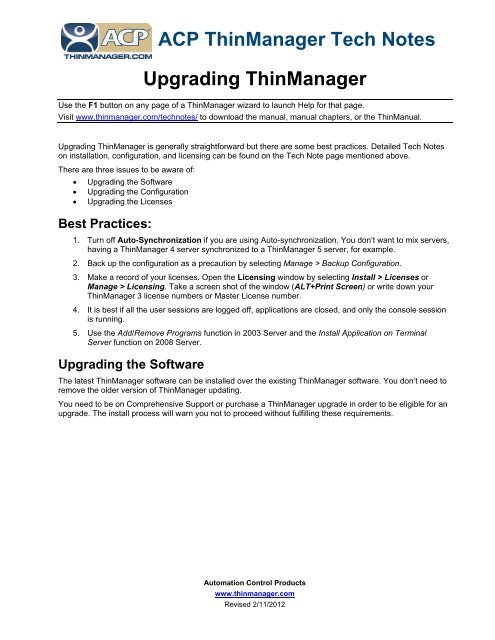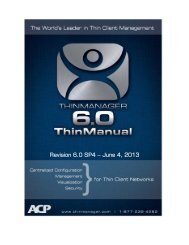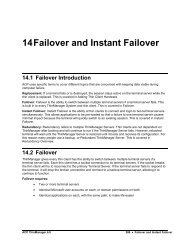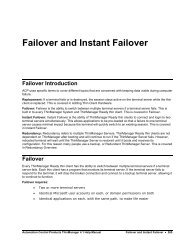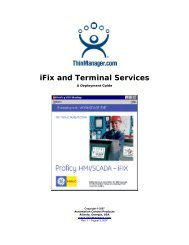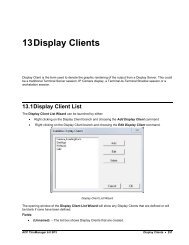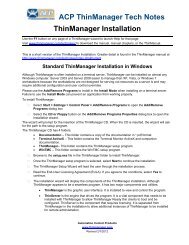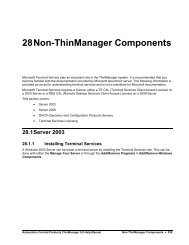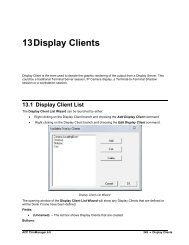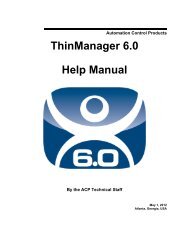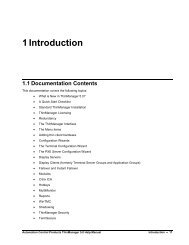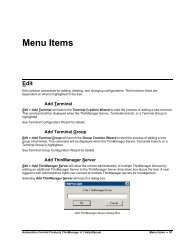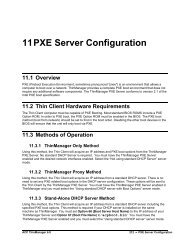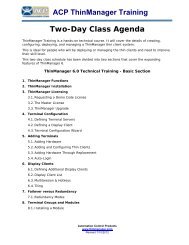Upgrade ThinManager
Upgrade ThinManager
Upgrade ThinManager
Create successful ePaper yourself
Turn your PDF publications into a flip-book with our unique Google optimized e-Paper software.
ACP <strong>ThinManager</strong> Tech Notes<br />
Upgrading <strong>ThinManager</strong><br />
Use the F1 button on any page of a <strong>ThinManager</strong> wizard to launch Help for that page.<br />
Visit www.thinmanager.com/technotes/ to download the manual, manual chapters, or the ThinManual.<br />
Upgrading <strong>ThinManager</strong> is generally straightforward but there are some best practices. Detailed Tech Notes<br />
on installation, configuration, and licensing can be found on the Tech Note page mentioned above.<br />
There are three issues to be aware of:<br />
Upgrading the Software<br />
Upgrading the Configuration<br />
Upgrading the Licenses<br />
Best Practices:<br />
1. Turn off Auto-Synchronization if you are using Auto-synchronization. You don’t want to mix servers,<br />
having a <strong>ThinManager</strong> 4 server synchronized to a <strong>ThinManager</strong> 5 server, for example.<br />
2. Back up the configuration as a precaution by selecting Manage > Backup Configuration.<br />
3. Make a record of your licenses. Open the Licensing window by selecting Install > Licenses or<br />
Manage > Licensing. Take a screen shot of the window (ALT+Print Screen) or write down your<br />
<strong>ThinManager</strong> 3 license numbers or Master License number.<br />
4. It is best if all the user sessions are logged off, applications are closed, and only the console session<br />
is running.<br />
5. Use the Add/Remove Programs function in 2003 Server and the Install Application on Terminal<br />
Server function on 2008 Server.<br />
Upgrading the Software<br />
The latest <strong>ThinManager</strong> software can be installed over the existing <strong>ThinManager</strong> software. You don’t need to<br />
remove the older version of <strong>ThinManager</strong> updating.<br />
You need to be on Comprehensive Support or purchase a <strong>ThinManager</strong> upgrade in order to be eligible for an<br />
upgrade. The install process will warn you not to proceed without fulfilling these requirements.<br />
Automation Control Products<br />
www.thinmanager.com<br />
Revised 2/11/2012
<strong>ThinManager</strong> Setup<br />
During the install you will be asked if you have Comprehensive Support before being allowed to proceed.<br />
If you answer Yes then the installation will continue.<br />
If you answer No then a window will ask about <strong>Upgrade</strong>s.<br />
ACP <strong>ThinManager</strong> Tech Notes – Upgrading <strong>ThinManager</strong> - 2
<strong>ThinManager</strong> Setup<br />
If you answer Yes, that you have purchased <strong>Upgrade</strong>s, then the installation will continue and finish.<br />
If you answer No then the installation will cancel and you will remain at your current <strong>ThinManager</strong> version<br />
until you satisfy these requirements.<br />
Demo Code<br />
<strong>ThinManager</strong> has a Demo Code that allows you to run <strong>ThinManager</strong> 4 and later for 30 days with unlimited<br />
functionality. This was added to prevent downtime during late nights and weekends. If an emergency occurs<br />
you can apply a Demo Code and run until the issues are resolved.<br />
If you proceed through the install without Comp Support or an <strong>Upgrade</strong> you can use a demo code to give 30<br />
days of operation while you purchase the upgrade or support.<br />
Contact sales@thinmanager.com for help.<br />
Upgrading the Configuration<br />
File Formats<br />
ACP changed how data was stored in <strong>ThinManager</strong> when <strong>ThinManager</strong> 3 was released. <strong>ThinManager</strong> 1 and<br />
<strong>ThinManager</strong> 2 stored the configuration data in a flat file called thinmanager.cfg. In <strong>ThinManager</strong> 3<br />
the data was changed to a data base called thinmanager.db to improve scalability.<br />
When <strong>ThinManager</strong> 2.6 or earlier is upgraded to <strong>ThinManager</strong> 3.0 or later <strong>ThinManager</strong> will convert the data<br />
in the thinmanager.cfg file to the thinmanager.db file.<br />
It this conversion fails then stop the ThinServer service, delete the thinmanager.db and thinmanager.db.bak<br />
files from the <strong>ThinManager</strong> directory, then restart the ThinServer windows service. This will reconvert the *.cfg<br />
to the *.db file.<br />
ACP <strong>ThinManager</strong> Tech Notes – Upgrading <strong>ThinManager</strong> - 3
Display Clients versus Individual Terminal Servers<br />
When <strong>ThinManager</strong> was first released the terminals were sent to individual terminal servers. Later<br />
<strong>ThinManager</strong> changed to deploy applications using groups of servers. The concept has remained the same<br />
but the name has evolved from Terminal Server Groups, to Applications Groups, to Display Clients.<br />
Use Display Clients in the Terminal Configuration Wizard<br />
All of the modern features of <strong>ThinManager</strong> are built on the use of display clients. This includes MultiSession,<br />
MultiMonitor, TermSecure, and WinTMC. Once an older version of <strong>ThinManager</strong> is updated you should check<br />
the configuration and if you are using Individual Terminal Servers. You should change to Display Clients to<br />
gain all the functions of a modern <strong>ThinManager</strong> system.<br />
<strong>ThinManager</strong> 2.3.1 and earlier<br />
<strong>ThinManager</strong> 2.3.1 and earlier did not use wizards. When you convert one of these early versions you need to<br />
go into the configuration and add the names to the terminals servers and double check the configuration to<br />
take advantage of the new features.<br />
ACP <strong>ThinManager</strong> Tech Notes – Upgrading <strong>ThinManager</strong> - 4
Upgrading the Licenses<br />
<strong>ThinManager</strong> 3.3 and Earlier<br />
If you are upgrading from <strong>ThinManager</strong> 3.3 or earlier to <strong>ThinManager</strong> 4.0 or later than you need to create a<br />
master license and add your previous licenses to it as product licenses.<br />
Some product licenses are bundled in the basic <strong>ThinManager</strong> 4+ license and don’t get added. MultiMonitor,<br />
WinTMC, and TermSecure are valid product licenses and get added to the master license. Instant Failover,<br />
MultiSession, SmartSession, Share Keyboard and Mouse are bundled into the basic terminal connection<br />
license and don’t need added.<br />
<strong>ThinManager</strong> 4.0 and Later<br />
A <strong>ThinManager</strong> system that uses the Master License, <strong>ThinManager</strong> 4.0 and later, will need to have its Master<br />
License re-activated after the install process.<br />
Log into the <strong>ThinManager</strong> License site, enter the Master License, and re-activate it with the new Installation<br />
ID from the Licensing window (Install>Licenses).<br />
ACP <strong>ThinManager</strong> Tech Notes – Upgrading <strong>ThinManager</strong> - 5