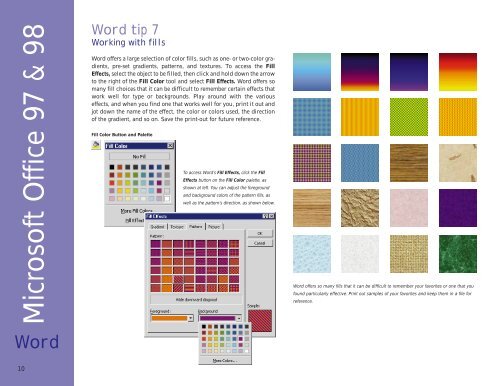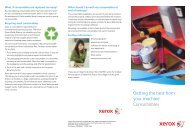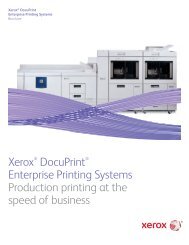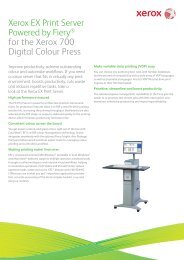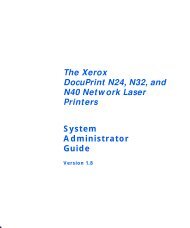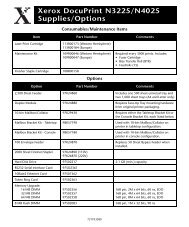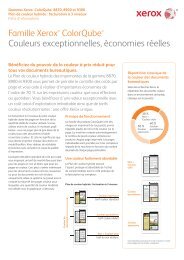THE COLOR CONNECTION BOOK SERIES - Xerox
THE COLOR CONNECTION BOOK SERIES - Xerox
THE COLOR CONNECTION BOOK SERIES - Xerox
You also want an ePaper? Increase the reach of your titles
YUMPU automatically turns print PDFs into web optimized ePapers that Google loves.
Microsoft Office 97 & 98<br />
Word tip 7<br />
Working with fills<br />
Word offers a large selection of color fills, such as one- or two-color gradients,<br />
pre-set gradients, patterns, and textures. To access the Fill<br />
Effects, select the object to be filled, then click and hold down the arrow<br />
to the right of the Fill Color tool and select Fill Effects. Word offers so<br />
many fill choices that it can be difficult to remember certain effects that<br />
work well for type or backgrounds. Play around with the various<br />
effects, and when you find one that works well for you, print it out and<br />
jot down the name of the effect, the color or colors used, the direction<br />
of the gradient, and so on. Save the print-out for future reference.<br />
Fill Color Button and Palette<br />
To access Word’s Fill Effects, click the Fill<br />
Effects button on the Fill Color palette, as<br />
shown at left. You can adjust the foreground<br />
and background colors of the pattern fills, as<br />
well as the pattern’s direction, as shown below.<br />
Word offers so many fills that it can be difficult to remember your favorites or one that you<br />
found particularly effective. Print out samples of your favorites and keep them in a file for<br />
reference.<br />
Word<br />
10