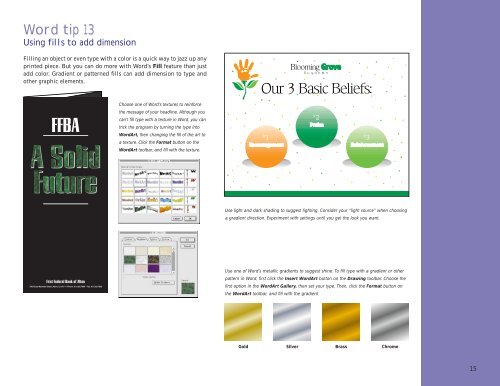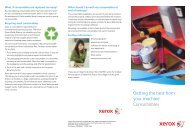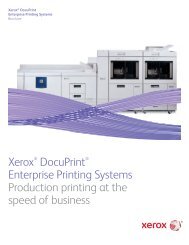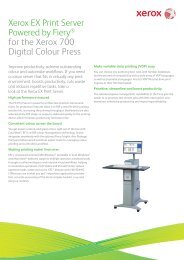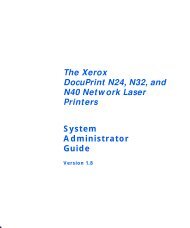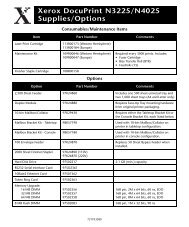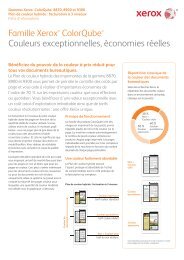THE COLOR CONNECTION BOOK SERIES - Xerox
THE COLOR CONNECTION BOOK SERIES - Xerox
THE COLOR CONNECTION BOOK SERIES - Xerox
Create successful ePaper yourself
Turn your PDF publications into a flip-book with our unique Google optimized e-Paper software.
Word tip 13<br />
Using fills to add dimension<br />
Filling an object or even type with a color is a quick way to jazz up any<br />
printed piece. But you can do more with Word’s Fill feature than just<br />
add color. Gradient or patterned fills can add dimension to type and<br />
other graphic elements.<br />
Choose one of Word’s textures to reinforce<br />
the message of your headline. Although you<br />
can’t fill type with a texture in Word, you can<br />
trick the program by turning the type into<br />
WordArt, then changing the fill of the art to<br />
a texture. Click the Format button on the<br />
WordArt toolbar, and fill with the texture.<br />
#<br />
1<br />
#<br />
2<br />
#<br />
3<br />
Use light and dark shading to suggest lighting. Consider your “light source” when choosing<br />
a gradient direction. Experiment with settings until you get the look you want.<br />
Use one of Word’s metallic gradients to suggest shine. To fill type with a gradient or other<br />
pattern in Word, first click the Insert WordArt button on the Drawing toolbar. Choose the<br />
first option in the WordArt Gallery, then set your type. Then, click the Format button on<br />
the WordArt toolbar, and fill with the gradient.<br />
Gold Silver Brass Chrome<br />
15