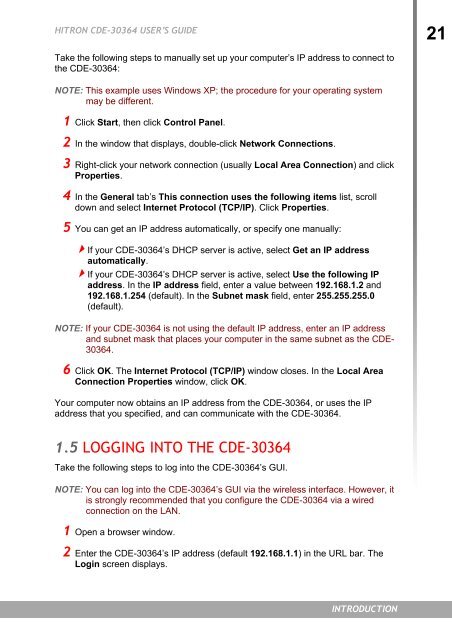USER'S GUIDE - Ono
USER'S GUIDE - Ono
USER'S GUIDE - Ono
Create successful ePaper yourself
Turn your PDF publications into a flip-book with our unique Google optimized e-Paper software.
HITRON CDE-30364 USER’S <strong>GUIDE</strong><br />
21<br />
Take the following steps to manually set up your computer’s IP address to connect to<br />
the CDE-30364:<br />
NOTE: This example uses Windows XP; the procedure for your operating system<br />
may be different.<br />
1 Click Start, then click Control Panel.<br />
2 In the window that displays, double-click Network Connections.<br />
3 Right-click your network connection (usually Local Area Connection) and click<br />
Properties.<br />
4 In the General tab’s This connection uses the following items list, scroll<br />
down and select Internet Protocol (TCP/IP). Click Properties.<br />
5 You can get an IP address automatically, or specify one manually:<br />
If your CDE-30364’s DHCP server is active, select Get an IP address<br />
automatically.<br />
If your CDE-30364’s DHCP server is active, select Use the following IP<br />
address. In the IP address field, enter a value between 192.168.1.2 and<br />
192.168.1.254 (default). In the Subnet mask field, enter 255.255.255.0<br />
(default).<br />
NOTE: If your CDE-30364 is not using the default IP address, enter an IP address<br />
and subnet mask that places your computer in the same subnet as the CDE-<br />
30364.<br />
6 Click OK. The Internet Protocol (TCP/IP) window closes. In the Local Area<br />
Connection Properties window, click OK.<br />
Your computer now obtains an IP address from the CDE-30364, or uses the IP<br />
address that you specified, and can communicate with the CDE-30364.<br />
1.5 LOGGING INTO THE CDE-30364<br />
Take the following steps to log into the CDE-30364’s GUI.<br />
NOTE: You can log into the CDE-30364’s GUI via the wireless interface. However, it<br />
is strongly recommended that you configure the CDE-30364 via a wired<br />
connection on the LAN.<br />
1 Open a browser window.<br />
2 Enter the CDE-30364’s IP address (default 192.168.1.1) in the URL bar. The<br />
Login screen displays.<br />
INTRODUCTION