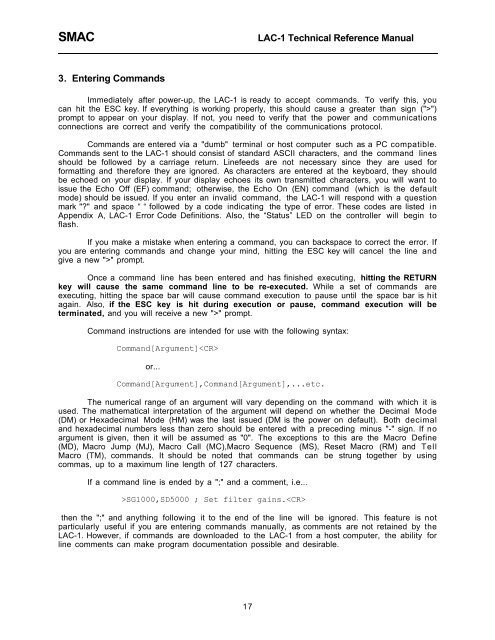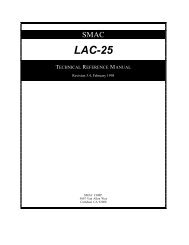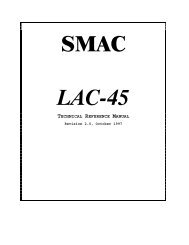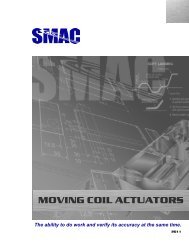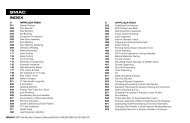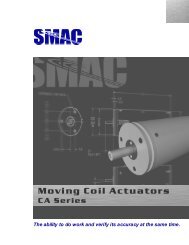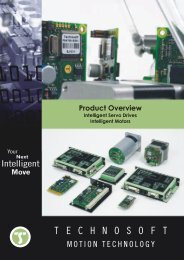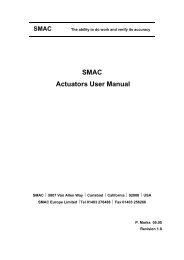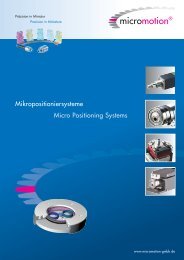LAC-1 single axis controller manual
LAC-1 single axis controller manual
LAC-1 single axis controller manual
Create successful ePaper yourself
Turn your PDF publications into a flip-book with our unique Google optimized e-Paper software.
SMAC<br />
<strong>LAC</strong>-1 Technical Reference Manual<br />
3. Entering Commands<br />
Immediately after power-up, the <strong>LAC</strong>-1 is ready to accept commands. To verify this, you<br />
can hit the ESC key. If everything is working properly, this should cause a greater than sign (">")<br />
prompt to appear on your display. If not, you need to verify that the power and communications<br />
connections are correct and verify the compatibility of the communications protocol.<br />
Commands are entered via a "dumb" terminal or host computer such as a PC compatible.<br />
Commands sent to the <strong>LAC</strong>-1 should consist of standard ASCII characters, and the command lines<br />
should be followed by a carriage return. Linefeeds are not necessary since they are used for<br />
formatting and therefore they are ignored. As characters are entered at the keyboard, they should<br />
be echoed on your display. If your display echoes its own transmitted characters, you will want to<br />
issue the Echo Off (EF) command; otherwise, the Echo On (EN) command (which is the default<br />
mode) should be issued. If you enter an invalid command, the <strong>LAC</strong>-1 will respond with a question<br />
mark "?" and space Ò Ò followed by a code indicating the type of error. These codes are listed in<br />
Appendix A, <strong>LAC</strong>-1 Error Code Definitions. Also, the ÒStatusÓ LED on the <strong>controller</strong> will begin to<br />
flash.<br />
If you make a mistake when entering a command, you can backspace to correct the error. If<br />
you are entering commands and change your mind, hitting the ESC key will cancel the line and<br />
give a new ">" prompt.<br />
Once a command line has been entered and has finished executing, hitting the RETURN<br />
key will cause the same command line to be re-executed. While a set of commands are<br />
executing, hitting the space bar will cause command execution to pause until the space bar is hit<br />
again. Also, if the ESC key is hit during execution or pause, command execution will be<br />
terminated, and you will receive a new ">" prompt.<br />
Command instructions are intended for use with the following syntax:<br />
Command[Argument]<br />
or...<br />
Command[Argument],Command[Argument],...etc.<br />
The numerical range of an argument will vary depending on the command with which it is<br />
used. The mathematical interpretation of the argument will depend on whether the Decimal Mode<br />
(DM) or Hexadecimal Mode (HM) was the last issued (DM is the power on default). Both decimal<br />
and hexadecimal numbers less than zero should be entered with a preceding minus "-" sign. If no<br />
argument is given, then it will be assumed as "0". The exceptions to this are the Macro Define<br />
(MD), Macro Jump (MJ), Macro Call (MC),Macro Sequence (MS), Reset Macro (RM) and Tell<br />
Macro (TM), commands. It should be noted that commands can be strung together by using<br />
commas, up to a maximum line length of 127 characters.<br />
If a command line is ended by a ";" and a comment, i.e...<br />
>SG1000,SD5000 ; Set filter gains.<br />
then the ";" and anything following it to the end of the line will be ignored. This feature is not<br />
particularly useful if you are entering commands <strong>manual</strong>ly, as comments are not retained by the<br />
<strong>LAC</strong>-1. However, if commands are downloaded to the <strong>LAC</strong>-1 from a host computer, the ability for<br />
line comments can make program documentation possible and desirable.<br />
17