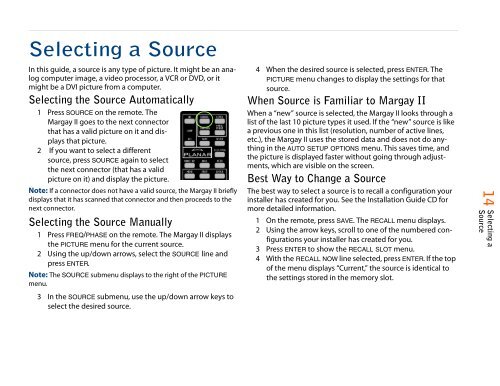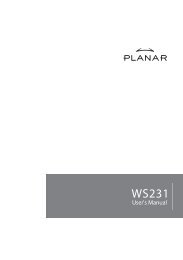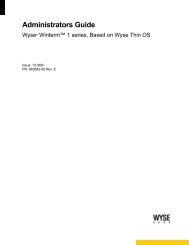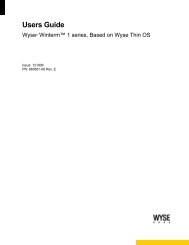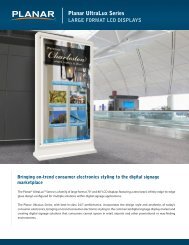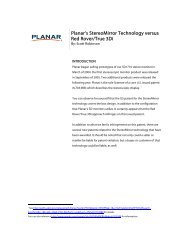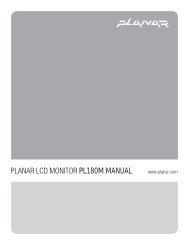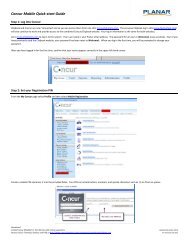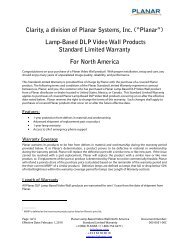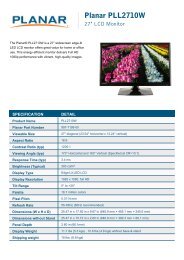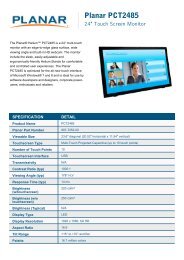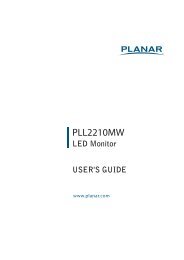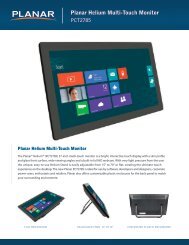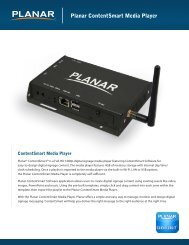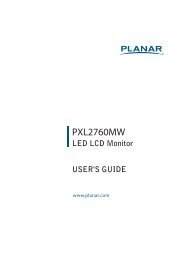Clarity Margay II Quick Start Guide - Planar
Clarity Margay II Quick Start Guide - Planar
Clarity Margay II Quick Start Guide - Planar
You also want an ePaper? Increase the reach of your titles
YUMPU automatically turns print PDFs into web optimized ePapers that Google loves.
Selecting a Source<br />
In this guide, a source is any type of picture. It might be an analog<br />
computer image, a video processor, a VCR or DVD, or it<br />
might be a DVI picture from a computer.<br />
Selecting the Source Automatically<br />
1 Press SOURCE on the remote. The<br />
<strong>Margay</strong> <strong>II</strong> goes to the next connector<br />
that has a valid picture on it and displays<br />
that picture.<br />
2 If you want to select a different<br />
source, press SOURCE again to select<br />
the next connector (that has a valid<br />
picture on it) and display the picture.<br />
Note: If a connector does not have a valid source, the <strong>Margay</strong> <strong>II</strong> briefly<br />
displays that it has scanned that connector and then proceeds to the<br />
next connector.<br />
Selecting the Source Manually<br />
1 Press FREQ/PHASE on the remote. The <strong>Margay</strong> <strong>II</strong> displays<br />
the PICTURE menu for the current source.<br />
2 Using the up/down arrows, select the SOURCE line and<br />
press ENTER.<br />
Note: The SOURCE submenu displays to the right of the PICTURE<br />
menu.<br />
3 In the SOURCE submenu, use the up/down arrow keys to<br />
select the desired source.<br />
4 When the desired source is selected, press ENTER. The<br />
PICTURE menu changes to display the settings for that<br />
source.<br />
When Source is Familiar to <strong>Margay</strong> <strong>II</strong><br />
When a “new” source is selected, the <strong>Margay</strong> <strong>II</strong> looks through a<br />
list of the last 10 picture types it used. If the “new” source is like<br />
a previous one in this list (resolution, number of active lines,<br />
etc.), the <strong>Margay</strong> <strong>II</strong> uses the stored data and does not do anything<br />
in the AUTO SETUP OPTIONS menu. This saves time, and<br />
the picture is displayed faster without going through adjustments,<br />
which are visible on the screen.<br />
Best Way to Change a Source<br />
The best way to select a source is to recall a configuration your<br />
installer has created for you. See the Installation <strong>Guide</strong> CD for<br />
more detailed information.<br />
1 On the remote, press SAVE. The RECALL menu displays.<br />
2 Using the arrow keys, scroll to one of the numbered configurations<br />
your installer has created for you.<br />
3 Press ENTER to show the RECALL SLOT menu.<br />
4 With the RECALL NOW line selected, press ENTER. If the top<br />
of the menu displays “Current,” the source is identical to<br />
the settings stored in the memory slot.<br />
14 Selecting a<br />
Source