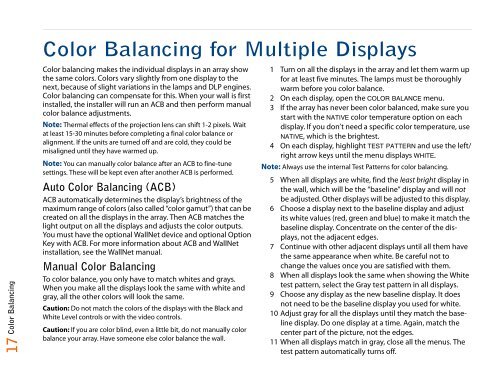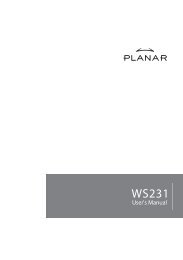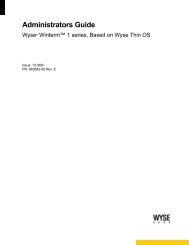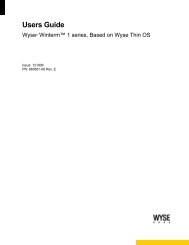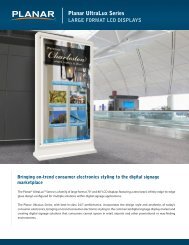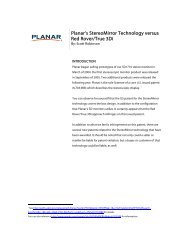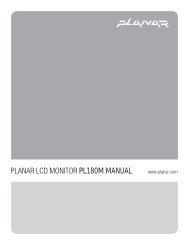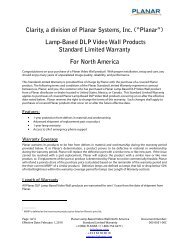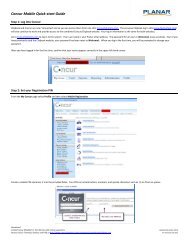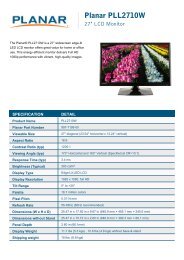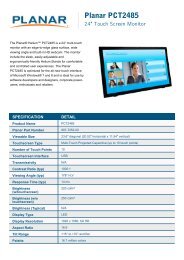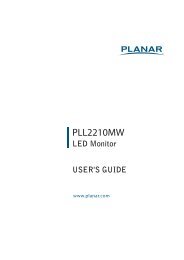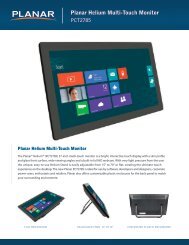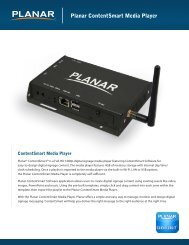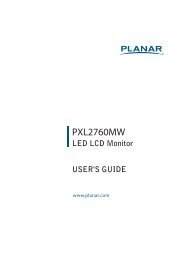Clarity Margay II Quick Start Guide - Planar
Clarity Margay II Quick Start Guide - Planar
Clarity Margay II Quick Start Guide - Planar
Create successful ePaper yourself
Turn your PDF publications into a flip-book with our unique Google optimized e-Paper software.
Color Balancing for Multiple Displays<br />
Color Balancing<br />
17<br />
Color balancing makes the individual displays in an array show<br />
the same colors. Colors vary slightly from one display to the<br />
next, because of slight variations in the lamps and DLP engines.<br />
Color balancing can compensate for this. When your wall is first<br />
installed, the installer will run an ACB and then perform manual<br />
color balance adjustments.<br />
Note: Thermal effects of the projection lens can shift 1-2 pixels. Wait<br />
at least 15-30 minutes before completing a final color balance or<br />
alignment. If the units are turned off and are cold, they could be<br />
misaligned until they have warmed up.<br />
Note: You can manually color balance after an ACB to fine-tune<br />
settings. These will be kept even after another ACB is performed.<br />
Auto Color Balancing (ACB)<br />
ACB automatically determines the display’s brightness of the<br />
maximum range of colors (also called “color gamut”) that can be<br />
created on all the displays in the array. Then ACB matches the<br />
light output on all the displays and adjusts the color outputs.<br />
You must have the optional WallNet device and optional Option<br />
Key with ACB. For more information about ACB and WallNet<br />
installation, see the WallNet manual.<br />
Manual Color Balancing<br />
To color balance, you only have to match whites and grays.<br />
When you make all the displays look the same with white and<br />
gray, all the other colors will look the same.<br />
Caution: Do not match the colors of the displays with the Black and<br />
White Level controls or with the video controls.<br />
Caution: If you are color blind, even a little bit, do not manually color<br />
balance your array. Have someone else color balance the wall.<br />
1 Turn on all the displays in the array and let them warm up<br />
for at least five minutes. The lamps must be thoroughly<br />
warm before you color balance.<br />
2 On each display, open the COLOR BALANCE menu.<br />
3 If the array has never been color balanced, make sure you<br />
start with the NATIVE color temperature option on each<br />
display. If you don’t need a specific color temperature, use<br />
NATIVE, which is the brightest.<br />
4 On each display, highlight TEST PATTERN and use the left/<br />
right arrow keys until the menu displays WHITE.<br />
Note: Always use the internal Test Patterns for color balancing.<br />
5 When all displays are white, find the least bright display in<br />
the wall, which will be the “baseline” display and will not<br />
be adjusted. Other displays will be adjusted to this display.<br />
6 Choose a display next to the baseline display and adjust<br />
its white values (red, green and blue) to make it match the<br />
baseline display. Concentrate on the center of the displays,<br />
not the adjacent edges.<br />
7 Continue with other adjacent displays until all them have<br />
the same appearance when white. Be careful not to<br />
change the values once you are satisfied with them.<br />
8 When all displays look the same when showing the White<br />
test pattern, select the Gray test pattern in all displays.<br />
9 Choose any display as the new baseline display. It does<br />
not need to be the baseline display you used for white.<br />
10 Adjust gray for all the displays until they match the baseline<br />
display. Do one display at a time. Again, match the<br />
center part of the picture, not the edges.<br />
11 When all displays match in gray, close all the menus. The<br />
test pattern automatically turns off.